4 Smart Strategies to Uninstall Apps on Android Phone from Computer
"How can I uninstall an app remotely from my Android phone using a laptop or PC? I don't know whether this feature is available or not but sometimes it is needed when we use a laptop." -- from Google Play Help
If you have a similar problem, you may be wondering how to uninstall apps on Android phone from computer. Some Android apps are tied to system functions and can't be deleted without causing issues. While most can be uninstalled, doing so one by one can be tedious. Instead, you may prefer to remove Android apps from your PC, which is faster and easier. This guide explains how to uninstall Android apps from a PC or Mac.
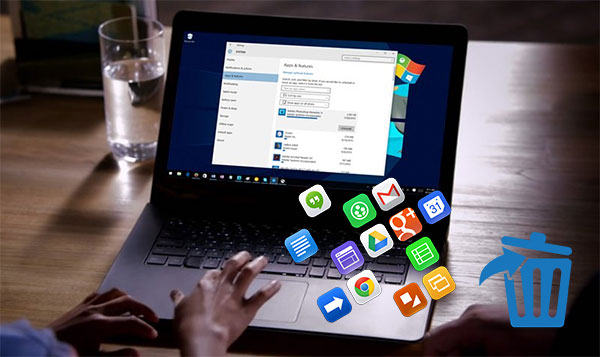
- #1: How to Uninstall Android Apps from Computer Conveniently
- #2: How to Uninstall App without Deleting Data Android via Google Play
- #3: How to Clean/Uninstall App on Android from Computer Using SnapPea
- #4: How to Uninstall Android Apps from PC Using ADB
- FAQs for Uninstalling Apps from Android/PC
Video Guide: Go through the video below to learn this topic visually.
#1: How to Uninstall Android Apps from Computer Conveniently
When it comes to uninstalling apps on Android phone from computer, you need a program like MobiKin Assistant for Android (Windows and Mac version), compared with other common mobile management software, it can not only safely and quickly uninstall or install apps on Android from a computer directly, but also transfer important phone contacts, multimedia files and others between computers and mobiles.
Besides, it is able to save the files with original quality, back up and restore Android to prevent data loss and offer all-round management for contacts and SMS, etc. This utility comes with a trial version, which is a must-have for app management.
Check the list of the main strengths of MobiKin Assistant for Android:
- Install and uninstall Android apps safely on a computer.
- Able to transfer data from Android to a computer, and vice versa.
- Supported data types: apps, contacts, SMS, call logs, photos, videos, music, etc.
- Capable of Exporting SMS from Android to PC in such 5 formats as CSV, BAK, XML, HTML, and TEXT.
- Back up and restore Android device with one click.
- Support easy connection via USB cable or WiFi.
- Work for a whole range of Android devices, such as Samsung, Huawei, Motorola, HTC, Sony, Vivo, OnePlus, Xiaomi, OPPO, Meizu, etc.
OK, to uninstall apps on your Android, you can give either of the buttons a download as required.
Before we get to the point, let's see a common question first: what apps can I safely remove from my Android phone? Well, there are some apps for location navigation like Google Maps and MAPS.ME, social media apps such as Instagram and Facebook, and some game apps, etc.
User Guide:
Step 1. Install MobiKin Assistant for Android on your computer by going with the setup wizard. Then, connect your Android device to the computer via a USB cord. Next, open the program on the computer.

Step 2. You may be required to enable USB debugging on your phone and just complete it in accordance with the prompts. Then, the tool will detect your phone automatically. Subsequently, you can see your file types on the left panel of the main interface.

Step 3. Tap the "Apps" tab from the left menu and choose "User Apps" to locate all the apps on your Android phone. Then, you should click on "Uninstall" from the top menu and mark all the unwanted apps. Next, confirm the operation to remove them from your device.

Note: Pre-loaded apps cannot be deleted, only if your Android phone is rooted. You can search "root uninstall" in Google Market if required.
Video Tutorial:
You Might Also Need: How to recover wrongly deleted apps from Android? Here are the top 5 options.
#2: How to Uninstall App without Deleting Data Android via Google Play
Can I uninstall apps from Google Play on my computer? Sure! We know people often use Google Play to search and download relevant mobile software. As you log in directly on the computer, it can be used to uninstall undesired apps on the phone as well as update them. Although this function seems inconspicuous, it is fairly practical.
Before proceeding, you should have a Google account first, and it is better to ensure that this account is closely related to your own phone.
User Guide:
Step 1. Please visit the website - play.google.com from the browser on your computer and enter your Google account info. Then tap "My Android Apps" to preview the apps housed in your Android. (If any applications have an update available, they'll be listed at the top. Otherwise, the list will display them normally.)
Step 2. There's a trash icon on the screen. You need to choose your unnecessary apps by pressing the corresponding icons to delete them. Note that you can only uninstall one app at a time.
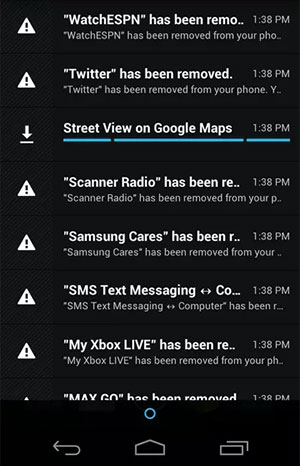
#3: How to Clean/Uninstall App on Android from Computer Using SnapPea
SnapPea can be used to manage data on your Android devices. There's a column that contains quick access to things like "Contacts", "Text messages", "Apps" and more on the summary view of its interface. You can text SMS, and edit contacts from the computer. To uninstall apps on Android phone from PC, you'll have to log in to the Windows version of this tool from your computer as well as the SnapPea for Android on your smartphone.
User Guide:
Step 1. Turn on the WiFi feature on your Android phone. Then download and install this smart app. Later, open it and log in with your Google account.
Step 2. Download SnapPea for PC and run it on PC (or simply go to its web page from a browser on your computer). Then, enter with the same Google account.
Step 3. While the connection is made, tap "Apps" on the left panel of the interface from PC and choose the apps you wish to delete. Next, select "Uninstall" and a pop-up window will appear on your Android phone. Just tap on "OK" to remove them.
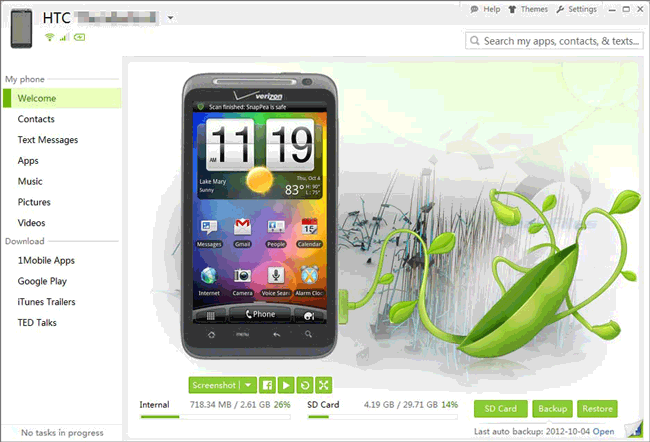
#4: How to Uninstall Android Apps from PC Using ADB
How to uninstall apps that won't uninstall? Or can I uninstall system apps from my Android device using my computer? Try ADB (Android Debug Bridge), a command-line tool that lets you control your Android device from a PC. It allows you to uninstall apps remotely, making app management faster and more efficient. Simply install ADB and activate USB debugging to uninstall apps directly from your PC.
User Guide:
- Set Up ADB: Download Android SDK Platform Tools and enable USB Debugging on your Android device (Settings > Developer Options).
- Connect Your Device: Use a USB cable to connect your phone to the PC.
- Open Command Prompt/Terminal: On Windows, press Win + R, type cmd, and press Enter.
- Verify Connection: Type adb devices to check if your device is listed.
- Find App Package: Type adb shell pm list packages to get the app's package name.
- Uninstall App: Remove the app by using the command below.
- Check: Verify the app is uninstalled from Settings > Apps.

FAQs for Uninstalling Apps from Android/PC
Q1: How to Uninstall Apps on Android Devices Directly?
Easy Uninstaller helps you easily uninstall unwanted apps on Android. It lets you preview app details and sort apps into categories. To uninstall:
- Download Easy Uninstaller and search for the app.
- Tap "Menu" > "Sort" to organize apps. Long press an app to open options.
- Select "Uninstall Selected Apps" and confirm. You can also uninstall multiple apps at once.
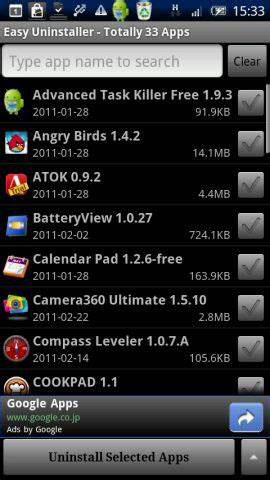
Q2: Are there any risks involved in uninstalling apps using my computer?
Generally, uninstalling apps using your computer is safe, but ensure that you don't remove system-critical apps unless you know what you're doing, as this could affect your device's performance. Further, use trusted tools like MobiKin Assistant for Android and back up data to avoid problems.
Q3: What if I cannot find the app in the emulator's app menu?
If the app doesn't show up, it might not have been installed correctly, or there may be an issue with the emulator. Try reinstalling the app and follow the uninstallation steps again.
Q4: How to uninstall apps on a PC?
- Settings: Go to Settings > Apps > Installed apps, select the app, and click Uninstall.
- Control Panel: Type appwiz.cpl in Run, select the app, and click Uninstall.
- Command Prompt: Use wmic product where name="AppName" call uninstall.
- PowerShell: Run Get-AppxPackage "AppName" | Remove-AppxPackage.
- Third-Party: Use Revo or IObit Uninstaller.
Related Articles:
How to Transfer Apps from Android to Android? 8 Ways with Their Defects
Top 10 Android Data Eraser Software to Wipe Your Phone Securely
App Won't Open on Android Phone? Complete Reasons & Simple Solutions
10 Tested Android Backup Software/Apps You Should Never Miss



