5 Simple Tactics to Access Deleted Contacts from HONOR Phones
Contacts are essential for daily communication, but contacts are often deleted by mistake while managing the phone. Additionally, changing phones or performing a reset may lose unsynced contacts, leaving many HONOR users frustrated. If you are looking for a way to access deleted contacts from HONOR, this passage is here to help. We will explore 5 reliable methods that can help you retrieve your lost contacts quickly and safely.

- #1: Access Deleted Contacts from HONOR via MobiKin Doctor for Android [No Hassle]
- #2: Find Deleted Contacts on HONOR via Contacts App
- #3: Retrieve Deleted contacts on HONOR via Google Contacts
- #4: Access Lost Contacts from HONOR via Huawei Mobile Cloud
- #5: Recover Deleted Contacts from HONOR via Recover Deleted Contacts
#1: Access Deleted Contacts from HONOR via MobiKin Doctor for Android [No Hassle]
Requirements:
- A Windows or Mac computer with the software installed.
- USB debugging enabled on your HONOR phone.
- A USB cable to connect the device to the computer.
- Sufficient battery power (at least 30%).
- Permission to scan contacts and storage on the device.
Main Characteristics:
- Recover Deleted Contacts - Restores lost contacts with full details from HONOR's memory card or SIM card.
- Preview Option - Lets you check contact info before recovery.
- Multi-Data Recovery - Retrieves contacts, messages, photos, videos, and more.
- Two Recovery Modes - Supports device and SD card recovery.
- Selective Recovery - Choose specific contacts to restore.
- Readable Output - Exports contacts as HTML, CSV, or VCF files.
- Easy to Use - Simple interface with clear steps.
- Safe Process - Read-only mode protects existing data.
- Offline Access - Works without internet once installed.
- Wide Compatibility - Works with most HONOR and Android devices, including HONOR Magic, Number, X, Play, V, Note, and View series (including Magic 7/6/5, 200/100/90, X50/X40, Play 40/30, V30/V20, Note 10, View 20, etc.).
How to Use?
How to retrieve deleted contacts from phone memory/SIM via MobiKin Doctor for Android (Windows/Mac)?
Step 1. Install the software
To begin, you must root your HONOR device to grant the necessary permissions for the recovery tool. Subsequently, install and launch the program on your computer. Connect your HONOR smartphone to the computer using a USB cable.

Step 2. Scan deleted contacts
Adhere to the on-screen prompts to allow the program to detect your HONOR device. Once your device is identified, you will be directed to the main interface. After this, select the "Contacts" tab and click "Next" to commence the scanning process.

Step 3. Access deleted contacts from HONOR
Following this, you will have the opportunity to preview all deleted contacts and their related information in the right-hand window. Finally, select the items you wish to recover and click "Recover" to restore the deleted content from your Android device.

Video Tutorial:
#2: Find Deleted Contacts on HONOR via Contacts App
Requirements:
- The Contacts app installed and updated on your HONOR phone.
- A previous backup of contacts saved to phone storage, SIM card, or Huawei/Google account.
- Access to Manage contacts or Restore contacts options in settings.
- Correct display settings (e.g., "All contacts" selected).
- No factory reset performed since deletion if restoring locally.
How to Use?
- Open the Contacts app on your HONOR phone.
- Tap the three-dot menu or More option, then choose Settings.
- Select Display preferences or Contacts to display.
- Make sure All contacts or your Google/Huawei account is selected so all synced contacts are visible.
- If your contacts were backed up, tap Restore contacts (may appear under Manage contacts).
- Choose a backup source (e.g., Huawei Cloud, SIM card, or internal storage) and select the contacts to restore.
- Tap Restore or Import to recover them to your HONOR phone.nsfer data
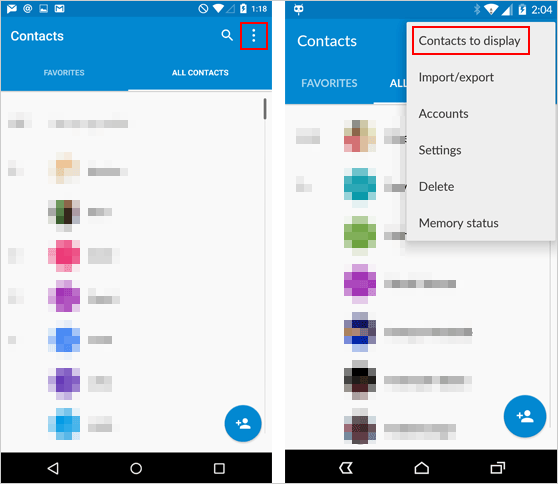
#3: Retrieve Deleted contacts on HONOR via Google Contacts
Requirements:
- A Google account synced with your HONOR phone before contacts were deleted.
- Internet access to visit contacts.google.com.
- Contacts deleted within the last 30 days (Google retains them for that period).
- Sync enabled under Settings > Google > Contacts Sync.
- The HONOR phone linked to the same Google account for re-sync.
How to Use?
- Open a web browser on your phone or computer and go to contacts.google.com.
- Sign in with the same Google account linked to your HONOR phone.
- On the left sidebar, click "Trash" (or "Bin") to see recently deleted contacts.
- Browse the list and select the contacts you want to recover.
- Click "Recover" to restore them back to your Google Contacts list.
- On your HONOR phone, open Settings > Google > Settings for Google apps > Google Contacts sync.
- Tap Sync now to bring the recovered contacts back to your HONOR device's Contacts app. (How can I manage Google Contacts?)
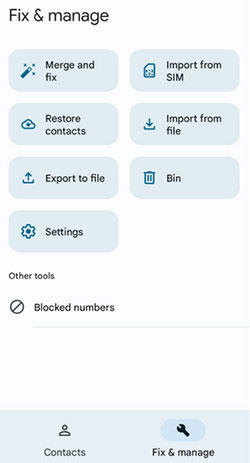
#4: Access Lost Contacts from HONOR via Huawei Mobile Cloud
Requirements:
- A Huawei ID signed in on the HONOR device.
- Cloud backup or sync enabled before contacts were deleted.
- Internet connection (Wi-Fi or mobile data).
- Restore permissions granted to the Cloud app.
- A recent backup file available in Huawei Cloud.
How to Use?
- Open Settings on your HONOR Magic/Number/X/Play/V/View.
- Scroll down and tap Huawei ID (or Account Center) and sign in with the same Huawei account used before the contacts were lost.
- Tap Cloud or Huawei Cloud.
- Go to Contacts and check if the Sync option is turned on.
- If sync was enabled before, tap Cloud Backup or Restore data.
- Choose the latest backup that contains your contacts.
- Select Contacts and tap Restore to recover them to your HONOR phone.
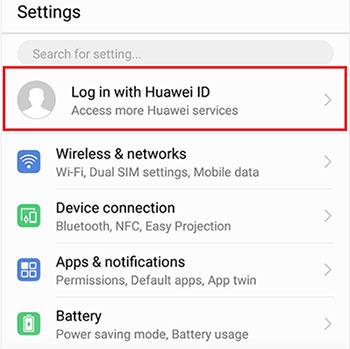
You May Also Like: Huawei Cloud Restore: Helpful Tips to Restore Data from Huawei Cloud
#5: Recover Deleted Contacts from HONOR via Recover Deleted Contacts
Requirements:
- Installed Recover Deleted Contacts app from Google Play Store.
- Permission to access contacts and storage.
- Sufficient internal memory to restore contact data.
- Contacts must have been recently deleted (before the system overwrote data).
- The HONOR phone should be powered on and not factory reset since deletion.
How to Use?
- Open Google Play Store and install the Recover Deleted Contacts app.
- Launch the app and grant permissions to access contacts and storage.
- Tap "Start Scan" or "Recover Contacts" to detect deleted contacts.
- Preview the found contacts and select the ones you want to restore.
- Tap "Restore" or "Save Contacts" to recover them to your phone or export as a .vcf file.
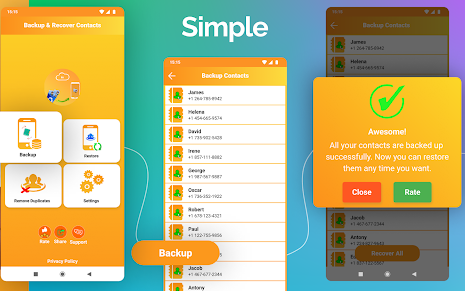
Round Off
Sometimes, issues with Google Contacts, Huawei Cloud, or other backup apps can lead to missing contacts, making recovery difficult. To avoid these complications, it's wise to use a professional and effective tool like MobiKin Doctor for Android, which can help you access lost contacts from HONOR without a backup, ensuring your important contact information is restored safely and efficiently.
Related Articles:
Top 5 Best HONOR Device Clone Alternatives You'd Better Know
Top 5 HONOR Data Erasers That Deserve Your Attention [HOT]
5 Approaches to Recover Deleted Photos from HONOR Internal Storage
5 Easy & Quick Ways to Transfer Photos from HONOR to Mac [2025]



