5 Scientific Ways to Factory Reset Locked itel Phone [Expert's Advice]
Whether you need to unlock your device because you forgot your password, PIN, or pattern, or you simply want to start fresh with a clean system to improve speed and storage, a factory reset is often the best way to restore your phone's optimal performance. This article will guide you through 5 smart strategies to factory reset itel phone, making it a simple and hassle-free process.

- Part 1: How Do I Factory Reset My itel Manually from Settings
- Part 2: How Do I Factory Reset My itel Phone with Buttons via Recovery Mode
- Part 3: How Do I Wipe My itel Phone via Google Find My Device
- Part 4: How to Factory Reset Locked itel Phone by itel Support
- Part 5: How to Factory Reset itel Phone from PC Professionally
Part 1: How Do I Factory Reset My itel Manually from Settings
When your itel phone is functioning properly, Device Settings serve as the central hub for managing everything from connectivity and sound to system updates and security. One key feature accessible through Settings is the ability to perform a manual Factory Reset, which restores the device to its original factory state.
How-to Guide:
- Go to the Settings menu on your itel phone.
- Navigate to the System section and tap on More Settings.
- Look for and select the option labeled Reset Options.
- Tap on Erase all data (factory reset).
- Read the warning carefully, then confirm by selecting Reset Phone or Erase Everything.
- If prompted, enter your PIN, password, or pattern to proceed.
- Your device will start the reset process and reboot automatically once it's complete.
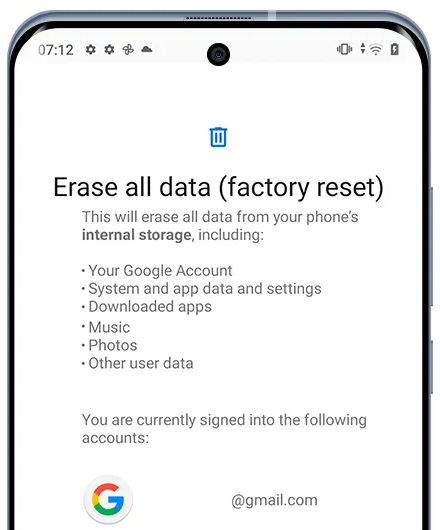
Part 2: How Do I Factory Reset My itel Phone with Buttons via Recovery Mode
Recovery Mode is a built-in feature on Android devices, including itel phones, that allows users to access essential system functions when the phone is not operating normally. It's especially useful when your itel device is frozen, stuck in a boot loop, or not responding to touch input.
How-to Guide:
- First, turn off the smartphone by pressing and holding the Power button briefly.
- Next, press and hold both the Volume Down and Power buttons simultaneously for a few seconds.
- Once the itel logo appears, release the Power button while continuing to hold Volume Down.
- When the Android robot appears on the screen, release the Volume Down button.
- Then, press the Volume Up and Power buttons together to enter Recovery Mode.
- In the Recovery Mode menu, navigate to "wipe data/factory reset" using the Volume buttons and confirm your selection with the Power button. (What if the recovery mode doesn't work?)
- Highlight "Yes" using the Volume buttons, then press the Power button to confirm and begin the reset.
- Once the process is complete and you're back in Recovery Mode, select "Reboot system now" using the Power button to restart your device.
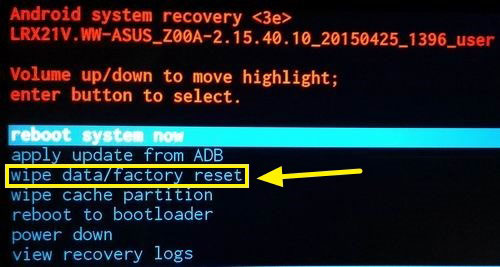
What if Recovery Mode doesn't appear? Ensure your phone is fully charged and retry the button combination. After getting out of the recovery mode, you may be required to log in with your original Google account due to Factory Reset Protection (FRP). (Want to bypass Google FRP due to some reason?)
Part 3: How Do I Wipe My itel Phone via Google Find My Device
You can wipe your itel phone remotely using Google Find My Device if the device is connected to the internet and linked to your Google account. This is helpful if your phone is lost, stolen, or you can't access it physically.
Basic Requirements:
- Your itel phone must be turned on.
- It must be signed in to your Google account.
- It must have internet access (Wi-Fi or mobile data).
- Location and Find My Device must be enabled on the phone.
How-to Guide:
- Go to: https://www.google.com/android/find
- Log in using the same Google account linked to your itel phone.
- Once your phone is located on the map, click on "Erase Device" (or "Erase Data").
- Read the warning: this will permanently delete all data on your phone, including apps, photos, settings, and personal files.
- Click "Erase Device" again to confirm.
- If your phone is online, the factory reset will begin immediately.
- If it's offline, the reset will start as soon as it connects to the internet.
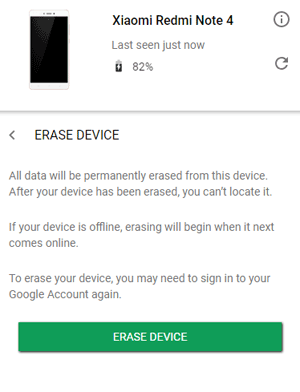
Part 4: How to Factory Reset Locked itel Phone by itel Support
If you're locked out of your itel phone and can't access it through normal means, you may be able to perform a factory reset with the help of itel Support. This is especially useful if:
- You've forgotten your screen lock PIN, pattern, or password.
- Your device is stuck or disabled and you can't access recovery mode.
- Google's Find My Device doesn't work due to no internet or account issues.
How-to Guide:
- Visit the official itel support page: https://www.itel-mobile.com/support/
- Choose your country/region to find the appropriate contact details.
- Reach out via phone, email, or live chat, and explain that your device is locked.
- Provide: 1. Device model and IMEI number (found on the box or purchase receipt). 2. Proof of purchase (if required). 3. Your Google account info (if needed for verification).
- Follow the instructions from support. They may: 1. Guide you through special key combinations. 2. Offer a reset tool or firmware package. 3. Recommend visiting a local service center for unlocking/reset assistance.
Note: Optionally, you can follow these steps: 1. visit an Authorized itel Service Center. 2. Bring your device, proof of ownership, and valid ID. 3. The technician will help bypass the lock and perform a factory reset. 4. In some cases, they may flash the device firmware if needed.
Part 5: How to Factory Reset itel Phone from PC Professionally
To safely factory reset your itel phone and permanently erase all data, use trusted software like MobiKin Eraser for Android. This product ensures complete data removal, protects your privacy, and works with most Android devices - ideal for improving performance or preparing your phone for resale.
Main Features of MobiKin Eraser for Android:
> Perform a hard reset on the itel phone without the possibility of recovery.
> Permanently erase all data from your device.
> The security levels of Low, Medium, and High are included.
> There is no remaining privacy; it is user-friendly and features rear security.
> Applicable to nearly all Android phones and tablets, covering Itel P55, P40, Itel S23, Itel A70, A60, Itel S23, S21, Itel A56, Itel P37, Itel A55, etc.
> It does not compromise your privacy.
How-to Guide:
Step 1. Download and install the eraser software on your computer. This tool will allow you to perform a hard reset by permanently wiping all data from your itel phone. Connect your phone to the computer using a USB cable, and enable USB debugging if prompted.
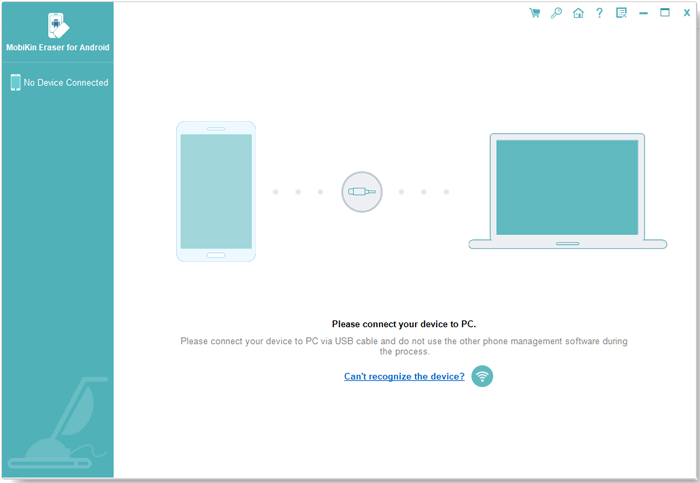
Step 2. Open the software and follow the on-screen instructions to detect your connected device. Once recognized, click the "Erase" option from the main menu.

Step 3. Select a preferred security level and confirm your choice by typing "delete". Then, click "Erase" again to proceed.
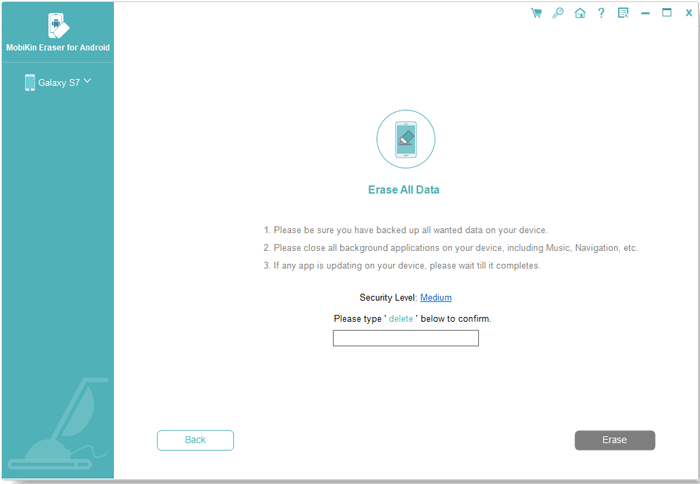
Step 4. The software will begin scanning and erasing based on your selected security level. To wipe system data and settings, perform a manual factory reset on your itel phone when prompted. Click "Continue" to confirm, and the tool will permanently erase all content from the device.

Video Guide:
Conclusion
When it comes to factory resetting your itel phone, choosing the right tool is key. MobiKin Eraser for Android could be the most advisable option due to its powerful and secure data-wiping capabilities. It permanently deletes all personal data, prevents recovery by professional tools, and supports a wide range of itel and Android devices.
All in all, whether you want to enhance your phone's performance or prepare it for resale, the MobiKin Eraser offers a reliable, privacy-focused solution to reset your device with confidence.
Related Articles:
How to Recover Lost Files from Itel Internal Memory? 4 Smart Ways
3 Most Convenient Ways to Manage Itel Phone Contacts on Computer
How to Transfer Contacts from itel to itel? 4 Proven Methods
4 Best Itel Sync Software to Keep Your Data Safe [Pros, Cons, Pricing, etc]



