Xiaomi Redmi Stuck on Mi Logo? 7 Troubleshooting Tips [2025]
"Recently, when I'm restarted my phone this Redmi Note 12 always stuck on Mi logo. Is there any way to fix this problem without actually factory resetting the device?" -- from Reddit
Facing the Xiaomi Redmi stuck on Mi logo problem can be alarming, as the issue prevents the phone from booting up normally, making it unusable. Many users encounter this problem after a system update, flashing ROMs, or installing incompatible apps.
In such cases, the phone often freezes on the startup screen, leaving users searching for quick and reliable solutions. This article will guide you through 7 proven fixes to address this issue and help bring your Xiaomi Redmi back to working order.
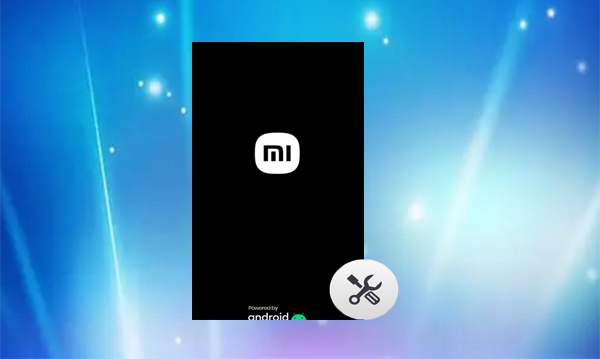
- Part 1: Why Xiaomi Phone Gets Stuck on Mi Logo
- Part 2: Troubleshoot Xiaomi Redmi Stuck on Mi Logo in 7 Ways
> Fix 1: Force Restart Redmi
> Fix 2: Flash MIUI ROM
> Fix 3: Try Minimal ADB & Fastboot Tool
> Fix 4: Get Firmware Updated
> Fix 5: Clear Cache Partition
> Fix 6: Factory Reset Xiaomi Redmi
> Fix 7: Turn to Xiaomi Service Center - Q&A about Xiaomi Redmi Phone Stuck on Mi Logo
- Bonus: How to Fix Android Phone Stuck on Mi Logo Expertly
Part 1: Why Xiaomi Phone Gets Stuck on Mi Logo
- Failed or Interrupted Update - If the update process stops midway, the phone may fail to boot.
- Outdated or Corrupted Software - Running an old or buggy Android OS can cause startup problems.
- App Conflicts or Malware - Harmful or incompatible apps, viruses, or faulty third-party software can block the boot process.
- Custom ROM or Root Issues - Improper flashing, rooting errors, or incompatible ROMs often cause boot loops.
- Insufficient Storage - When storage is completely full, the phone may freeze during startup.
- Corrupted Cache Partition - A filled or damaged cache can prevent normal booting.
- Minor System Glitch - Small software hiccups may leave the phone stuck on the logo.
- Factory Reset Problems - If a reset wasn't completed properly, the system may fail to reload.
- Hardware Malfunctions - Damaged memory chips, motherboard issues, or other hardware faults.
- Battery or Power Supply Issues - A failing battery or unstable power during boot can sometimes cause the device to hang at the logo.
Part 2: Troubleshoot Xiaomi Redmi Stuck on Mi Logo in 7 Ways
> Fix 1: Force Restart Redmi
Force Restart is a quick, free way to fix a Xiaomi stuck on the Mi logo. It refreshes the system, clears temporary glitches, and improves RAM performance. To do this:
- Press and hold the Power and Volume Up buttons together for 10-15 seconds.
- Release them once the Mi logo appears.
> Fix 2: Flash MIUI ROM
Flashing a MIUI Fastboot ROM can help fix serious software issues when your Xiaomi device is stuck on the Mi logo or won't boot properly. By using the Xiaomi Flash Tool with the correct firmware, you can reinstall the system and restore your phone to working condition:
- Install the Xiaomi Flash Tool and extract the downloaded ZIP files.
- Right-click the XiaoMi Flash software and select Run as Administrator.
- Go to the Driver and install all necessary drivers.
- Download the correct firmware for your Redmi phone and save it to your computer.
- Power off your Xiaomi device, then press Volume Down + Power together to enter Fastboot mode.
- Connect it to the PC with a USB cable.
- Click Refresh in the tool to detect your device ID. If not found, repeat the steps.
- Once detected, go to the Select tab, choose the firmware, and under the options, select Save user data.
- Click Flash to install the firmware. Wait until you see the success prompt.
- After flashing, press Volume Up + Power to exit Fastboot mode and restart your phone.
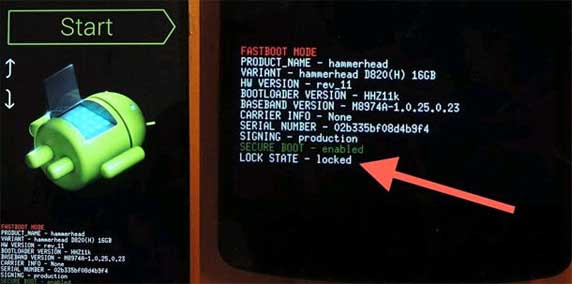
> Fix 3: Try Minimal ADB & Fastboot Tool
If your Xiaomi Redmi device is stuck in Fastboot mode, you can use ADB and Fastboot commands to reboot it. This quick method requires only a PC and a few simple commands to get your phone running again. Here's how:
- Download and install the ADB and Fastboot tools on your PC.
- Navigate to the ADB folder in the installation directory.
- Hold Shift, right-click on an empty space in the folder, and select "Open command window here."
- Connect your Xiaomi device (stuck in Fastboot mode) to the PC.
- In the command window, type fastboot devices and press Enter to confirm the device is recognized.
- Once detected, type fastboot reboot and press Enter to restart your phone.
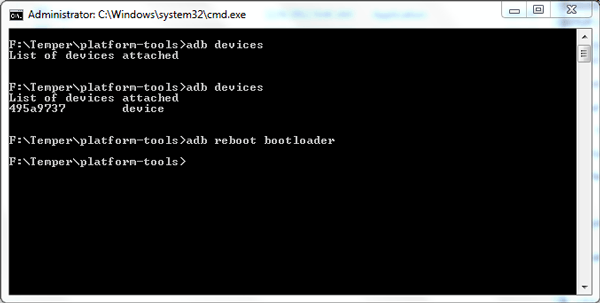
> Fix 4: Get Firmware Updated
To fix a Xiaomi phone stuck on the Mi logo, you can use the Mi Flash Tool to install the latest firmware. Simply put the device in Fastboot mode, connect it to your PC, and flash the updated firmware to restore normal operation. For detailed steps:
- Power off your Xiaomi phone, then press Volume Down + Power to enter Fastboot mode. (What if your phone is stuck on fastboot mode?)
- Download and launch the Mi Flash Tool on your computer, and get the latest firmware for your device.
- Connect the Xiaomi phone to your PC with a proper USB cable.
- Open the firmware in Mi Flash and click Refresh to detect the device.
- Finally, press Flash to install the firmware and update your phone.
> Fix 5: Clear Cache Partition
If the Xiaomi gets stuck on MIUI logo after update, you can enter Recovery mode and wipe the cache partition. This process clears temporary system data, helping resolve boot issues without affecting your personal files. Below is how:
- Power off your Xiaomi phone by holding the appropriate key combination.
- Then press Volume Up + Power together until the menu appears.
- Tap the Recovery icon and choose your preferred language.
- Use the Volume buttons to navigate to Wipe & Reset and press the Power button to select it.
- Finally, choose Clear Cache Data to wipe the cache partition on your device.
- Once the cache is cleared, select Reboot System Now to restart your device.
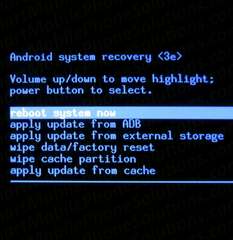
If your Redmi phone doesn't respond to the key combinations for Recovery Mode (or Fastboot Mode), it could indicate a deeper hardware issue, a completely corrupted bootloader, or a dead battery. Try charging the phone for at least 30 minutes with an original charger and cable before attempting again.
> Fix 6: Factory Reset Xiaomi Redmi
If your Xiaomi phone is still stuck on the Mi logo, performing a factory reset via Recovery Mode can help. By selecting Wipe All Data and then rebooting the system, you can restore your device to its default settings as follows:
- Enter Recovery Mode using the method described earlier.
- Navigate with the Volume buttons to wipe data/factory reset.
- Choose Wipe All Data and confirm your selection. (Your phone gets stuck in recovery mode?)
- After the reset finishes, select Reboot System Now to restart your phone.
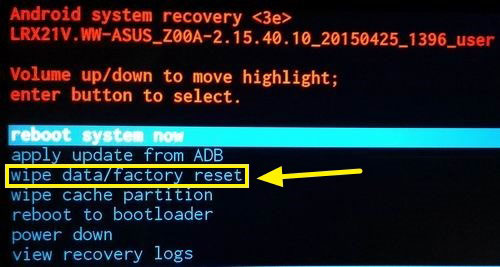
> Fix 7: Turn to Xiaomi Service Center
Finally, visiting an official Xiaomi/Redmi service center is the safest option. Bring your device along with proof of purchase and any warranty documents. The technicians can diagnose the issue, repair or replace faulty hardware, and ensure your phone is restored safely.
Q&A about Xiaomi Redmi Phone Stuck on Mi Logo
Q1: What does it mean when my Xiaomi phone is stuck on the Mi logo?
It means your phone begins the boot-up process but fails to load the operating system (MIUI). It's a form of a "boot loop," where the system crashes and restarts repeatedly without success.
Q2: Could Redmi stuck on Mi logo be a hardware problem?
Yes. If all software solutions (Safe Mode, cache wipe, factory reset, re-flashing) fail, it's likely a hardware failure. Common culprits are:
- Faulty Power Button: Stuck in a pressed state.
- Damaged Motherboard: Particularly the eMMC storage chip, which can fail over time.
- Water Damage: Causing short circuits on the logic board.
Q3: How can I prevent this from happening again?
- Keep your battery above 20% when performing system updates.
- Use a stable Wi-Fi connection for downloads.
- Avoid installing apps from untrusted sources.
- Regularly back up your important data to Mi Cloud, Google Drive, or your computer.
Bonus: How to Fix Android Phone Stuck on Mi Logo Expertly
Stuck on the logo screen, frequent app crashes, and black screen problems are some of the common Android issues that can be resolved via Android Repair with ease. Especially for Samsung phones, the repair process runs smoothly and efficiently without requiring advanced skills.
Users can quickly bring their devices back to normal performance in just a few clicks. This program stands out as a reliable solution to handle these system glitches and restore stability. To use it:
- Install and launch the Android Repair tool on your computer.
- Connect your Android phone via USB, select Android Repair, review the issues it can fix, and click Start.
- Enter your device details and press Next.
- Type 000000 to confirm, noting that this process may erase all data.
- With Home button - Power off > hold Home + Power + Volume Down for 10s > release > hold Volume Up to boot into Download Mode.
- Without Home button - Power off > hold Bixby + Power + Volume Down for 10s > release > hold Volume Up to boot into Download Mode.
- Click Next to download the firmware; the repair will start automatically once completed.

In Conclusion
Dealing with the Xiaomi Redmi stuck on Mi logo issue doesn't have to be overwhelming. The solutions covered above provide step-by-step approaches to restore your device and prevent unnecessary downtime.
Beyond that, bear two things in your mind: 1. Always back up your important data on Redmi before performing updates or flashing ROMs to avoid potential loss. 2. Use official firmware and trusted tools when making system changes to minimize the risk of boot issues. 3. Some tools advertise professional solutions for Redmi problems like the phone stuck on Mi logo, but in reality, they may not always be dependable.
Related Articles:
5 Simple Tactics to Transfer Contacts from Redmi to Redmi
5 Best Redmi Data Eraser Software [Option 1 Is the Most Desirable]
How to Recover Lost Files from Redmi Internal Memory with/without Backup
Xiaomi Mi Phone Not Connecting to PC/Computer? 11 Easy Solutions


