5 Most Reliable Methods to Hard/Factory Reset POCO Phone [2025]
When your POCO phone starts to act up - whether it's freezing, crashing apps, or suffering from slow performance due to software glitches or corrupted files - a factory reset can often be the most effective solution. It's also an essential step before selling, giving away, or recycling the POCO phone.
Knowing how to hard or factory reset POCO phone properly helps you restore your device to its original state safely and efficiently. This post walks you through 5 smart tactics to reset your phone easily, whether you can access the screen or not.

- Option 1: How to Hard Reset POCO via Mi PC Suite (For Older POCO)
- Option 2: How Do I Factory Reset My POCO from Settings
- Option 3: How Do I Force a Reset on POCO via Recovery Mode
- Option 4: How to Hard Reset POCO without Power Button via ADB
- Option 5: How to Factory Reset POCO Phone on PC/Mac (Thorough)
Option 1: How to Hard Reset POCO via Mi PC Suite (For Older POCO)
Mi PC Suite is Xiaomi's official PC tool for managing data, updates, and backups. (What's the best Mi PC Suite alternative?) On older MIUI versions (like MIUI 7–9), it could perform a hard reset (via "Wipe Data") when the phone is in Recovery mode and connected to the PC. However, newer MIUI versions often block this feature, showing "Device not supported."
Hard or Factory Reset POCO via Settings:
- Get Mi PC Suite from https://pcsuite.mi.com/.
- Go to Settings > About Phone > Tap MIUI Version 7 times (to enable Developer Options).
- Go back to Settings > Additional Settings > Developer Options > Enable USB Debugging.
- Use a good-quality USB cable and connect your POCO phone to the PC.
- Open Mi PC Suite and log in with your Mi account.
- Click on "Factory Reset"/"Wipe Data" (if available).
- Follow the on-screen instructions to reset your device.
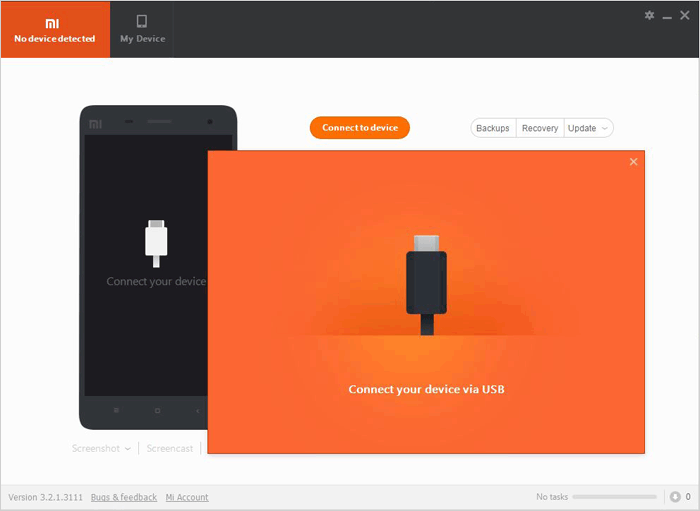
Cons:
- May not support newer POCO models or MIUI versions.
- Often fails to recognize the phone, especially if USB debugging is disabled.
- Installation issues may occur on some Windows systems.
Option 2: How Do I Factory Reset My POCO from Settings
The Settings app on POCO C75/C71/C65/M7 5G/M6/M5/X7 Pro is the central place to manage everything from connectivity and apps to security and system functions. One of its key features is the ability to perform a factory reset directly from the device, without needing a PC.
Factory Reset on POCO (Android 14/MIUI 15):
- Go to Settings from the home screen.
- Scroll to System > Advanced.
- Tap Reset options > Erase all data (factory reset).
- Select Reset phone, then tap Clear all to confirm.
- Your device will restart and return to factory settings.
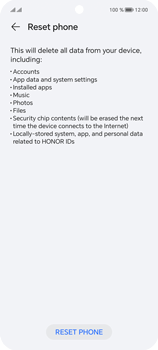
Factory Reset on POCO (Android 13/MIUI 14 or earlier):
- Open Settings by swiping up from the home screen.
- Navigate to System > Advanced > Reset options.
- Choose Erase all data (factory reset).
- Tap Reset phone, then confirm with Clear all.
- The phone will reboot and reset to default settings.
Cons:
- You need full access to the device; unusable if the screen is broken or frozen.
- A basic reset may leave data recoverable with recovery tools.
- SD card data may remain untouched unless manually formatted.
Option 3: How Do I Force a Reset on POCO via Recovery Mode
Recovery Mode lets you factory reset your POCO phone without accessing the system - useful if the device is frozen, locked, or unresponsive. It erases all data and restores the phone to default settings. Below, we'll use the POCO X3 as an example to show how to enter Recovery Mode and perform a reset without a data eraser.
Factory Reset POCO via Recovery Mode:
- Press and hold the Power button to switch off the device.
- Simultaneously press the Volume Up and Power buttons.
- Once the POCO logo is displayed, release the Power button.
- Release the Volume Up button when 'Recovery Mode' is shown.
- Use the Volume Down button to navigate to "Wipe Data" and confirm it with the Power button.
- Next, select "Wipe All Data" by navigating with Volume Down and confirming with the Power button.
- Choose "Reboot" and then "Reboot to system" using the Power button.
- Finally, select "OK" by pressing the Power key. (How to get out of recovery mode?)
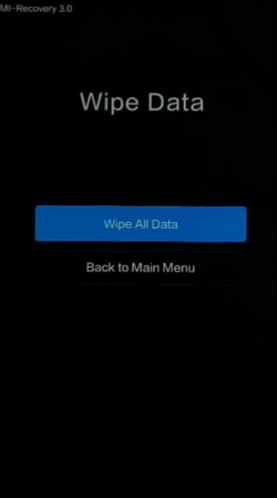
Cons:
- Requires button combinations and navigating a text-based menu.
- Incorrect steps can lead to boot loops or failed reboots.
- Doesn't warn or offer an option to back up data before resetting.
Option 4: How to Hard Reset POCO without Power Button via ADB
Requirements:
- USB debugging must be enabled on your POCO phone.
- ADB must be installed on your PC.
- A USB cable to connect your phone.
Hard Reset POCO via ADB:
- Ensure USB debugging is enabled on your POCO (Settings > About phone > tap MIUI version 7 times > Developer options > USB debugging).
- Install ADB on your PC (download Android Platform Tools from Google - https://dl.google.com/android/repository/platform-tools-latest-windows.zip).
- Connect your POCO phone to PC using a USB cable.
- Open Command Prompt (Windows) or Terminal (Mac/Linux) on your PC.
- Type adb devices and press Enter to confirm your phone is recognized.
- If your device appears, type adb reboot recovery and press Enter.
- Your POCO will reboot into Recovery Mode.
- Use the Volume Up/Down buttons on the phone to navigate the recovery menu.
- Select Wipe Data or Wipe All Data using the volume buttons.
- Confirm the selection (usually with the Power button - if broken, see if the recovery supports touch or use volume buttons if possible).
- After wiping, choose Reboot system now.
- Your phone will restart and be reset to factory settings.
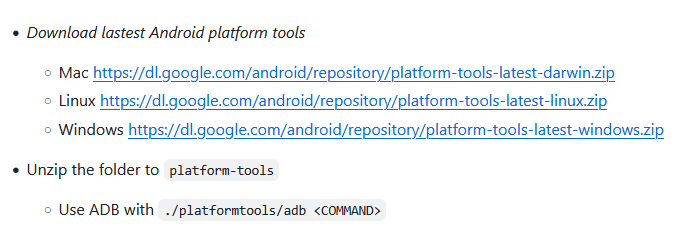
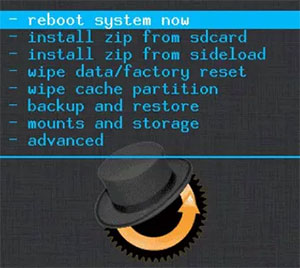
Cons:
- Needs USB debugging enabled and a working computer setup with ADB tools.
- Not user-friendly for non-tech-savvy users.
- One wrong command could lead to unintended consequences.
Option 5: How to Factory Reset POCO Phone on PC/Mac (Thorough)
MobiKin Eraser for Android (Windows and Mac) is a powerful tool designed to permanently wipe all data from Android devices, including POCO phones. It goes beyond a standard factory reset by ensuring that erased data cannot be recovered by any means.
Whether you're selling, recycling, or giving away your POCO device, MobiKin Eraser guarantees complete data destruction, covering internal storage and SD cards. With multiple erasure levels and a simple interface, it makes securely factory resetting your POCO phone both easy and effective.
Key Highlights of MobiKin Eraser for Android:
- Hard reset POCO from a Windows/macOS computer.
- Permanently erase data from POCO to make it unrecoverable.
- Quickly wipe files from internal and SD storage.
- Offers three erasure levels: Low, Medium, and High.
- Supports many Android models, including POCO C75/C71/C65, M7 5G, M6/M5/X7 Pro, X6 Neo, F7 Ultra, F6/F5/F4/F3/F2.
- Deliver strong privacy protection.
Factory or Hard Reset POCO Phone with MobiKin Eraser for Android:
Step 1. Download and install the eraser software on your computer. This application will enable you to execute a hard reset by completely removing all data from your POCO phone. Connect your POCO phone to the computer using a USB cable, and if prompted, activate USB debugging.
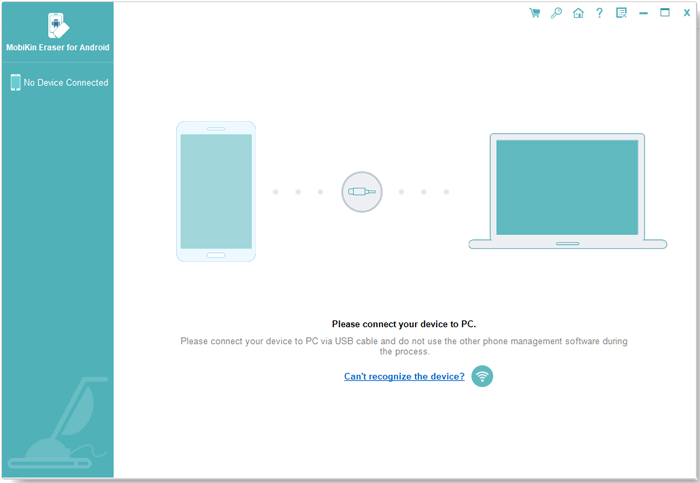
Step 2. Launch the software and adhere to the on-screen instructions to identify your connected device. Once it is recognized, select the "Erase" option from the main menu. Choose your desired security level and confirm your selection by entering "delete". After that, click "Erase" once more to continue.
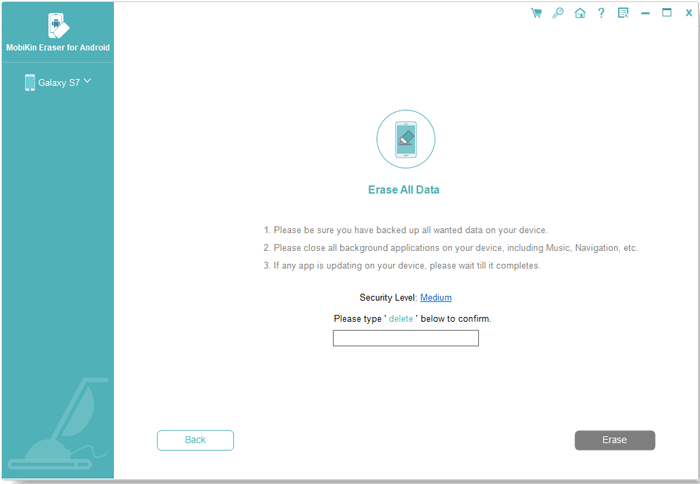
Step 3. The software will commence scanning and erasing according to the security level you have chosen. To eliminate system data and settings, conduct a manual factory reset on your POCO phone when prompted. Click "Continue" to confirm, and the tool will permanently remove all content from the POCO device.

Video Guide:
Cons:
- All data is erased irreversibly - no recovery is possible afterward.
- Must be used with a Windows PC and installed software.
- Full functionality usually requires purchasing a license.
Ending Words
No matter which reset method you choose, always back up your important data first. A factory reset is permanent - once done, your data will be difficult to recover. For a complete and unrecoverable wipe, consider using a professional tool like MobiKin Eraser for Android to ensure your privacy stays protected.
Related Articles:
How to Delete Contacts from POCO in 4 Easy & Secure Ways? [SOLVED]
POCO Data Recovery without Root: Discover 5 Optimal Tools Here
4 Optimal Ways to Transfer Photos from POCO to POCO [Expert's Advice]
5 Most Desirable POCO Sync Software/Tools That Grab Your Attention



