Google Pixel Data Recovery: Recover Deleted Files on Google Pixel 4/3A/3 XL/2
Google Pixel is a mobile phone developed by Google that can run on Android and Chrome systems. This phone is widely praised by users for its excellent shooting effect. People may keep many precious photos, videos, and other files on their phones. And because of some unexpected circumstances, these data will also face the risk of loss. If you lost or deleted important files by mistake, don't worry, here, we will share some Google Pixel data recovery methods to ease your worries.
![]()
- Part 1. Causes for Data Lost On Google Pixel 4/3A/3 XL/2?
- Part 2. How to Recover Lost Pixel Data with Google Pixel Data Recovery Tool [Recommended]
- Part 3. How to Recover Deleted Files from Google Pixel via Google Backup
- Part 4. How to Recover Lost Data from Google Pixel via Google Drive
- Part 5. How to Recover Deleted Photos from Google Pixel via Google Photos
Part 1. Causes for Data Lost On Google Pixel 4/3A/3 XL/2?
The problem of data loss may happen every minute in this world. The reasons for loss are also various, but nothing more than the following aspects:
- Almost everyone has the energy to accidentally or erroneously delete mobile phone data, which is also one of the main reasons for data loss. You may accidentally delete important data when you clean your phone or even when viewing files.
- When you try to upgrade or downgrade your mobile phone system, it fails. This situation will also make you lose data.
- Without data backup, formatting the phone or formatting the SD card inserted in the phone will also delete all files saved in the phone or memory card.
- Virus infection or malware attack will cause data loss.
- The device is dropped from a height, or the water damaged, the system crashes, the black screen, the ROM flashes, roots, and does not remember the lock screen password.
- If you reset the Pixel phone to factory settings, all settings and data in the phone will also be erased.
- And many more...
Any of the above reasons will cause data loss on Google Pixel. So, is it possible to recover deleted files on Google Pixel? The answer is YES!
But before telling how to recover lost Google Pixel data, one fact that needs to be understood is: whenever you delete any data or files in your phone, they will not be permanently deleted, but still exist in your phone and only marked as invisible. But if you save any other new data on your phone at this time, the deleted data will be overwritten by the new data and will permanently disappear.
People Also Read:
- Essential Tutorial about Google Pixel Backup and Restore (Ins and Outs)
- Android Picture Recovery - Recover Deleted Photos on Android
Part 2. How to Recover Lost Pixel Data with Google Pixel Data Recovery Tool
Here is the best software to help recovering lost or deleted data from Google Pixel without backup, which is called MobiKin Doctor for Android. With the help of this software, you do not need to worry about data loss issue. This powerful tool can easily retrieve all types of data from Google Pixel such as photos, videos, contacts, SMS, call logs, etc.
Why MobiKin Doctor for Android is the most recommended one:
- Recover deleted and lost photos, videos, music, contacts, text messages, call logs, documents, etc. from Google Pixel.
- It allows you to preview and select your wanted files before recovery.
- It retrieve lost data from phone's internal memory, as well as external SD card.
- Supports not only Google Pixel 4/3A/3 XL/2, but also other Android phones like Samsung, HTC, LG, Sony, Motorola, Huawei, Xiaomi, etc.
- It guarantees 100% safe, clean and virus-free.
Below find out the complete tutorial on how to use this Google Pixel data recovery tool to get back lost data from Google Pixel phone.
Step 1. Connect your Google Pixel phone
Download, install and launch Doctor for Android on your computer. Connect your Google Pixel phone to the computer via a USB cable and then the tool will detect it soon. Make sure USB debugging is enabled on your phone.

Step 2. Preview and select your wanted data
The software will display all the recoverable file types. Here, you can select the file types that you want to recover and click "Next" button in the lower-right bottom to let the software scan your device.

Step 3. Start the Goolge Pixel data recovery
Once the scanning process gets complete, you can now preview the recoverable files one by one and select those you want back. Finally, you can hit on "Recover" button to save them on your computer.
Part 3. How to Recover Deleted Files from Google Pixel via Google Backup
If your Android phone has been linked to your Google account, and all phone data, including photos, apps, contacts, settings, etc. have been synchronized to this account, then you can restore lost files and Settings from Google backup.
Let's see how:
- First, open your Google Pixel phone and go to Settings > Reset to reset the phone.
- Next, you should get "Copy apps & data" > tap on "Next" > click "Can't use old phone" > click "OK" under "Copy another way" > tap on "backup from Cloud".
- After that, sign in to your Google account that you used to back up your Google Pixel phone.
- Here, you can select a backup file and then choose the data types that you want to restore.
- Finally, you can click on the "Restore" option to restore lost Google Pixel data from Google backup.
People Also Read:
- How to Copy Content from iPhone to Google Pixel
- How to Print out Text Messages from Android Phone? (Best 4 Ways)
Part 4. How to Recover Lost Data from Google Pixel via Google Drive
If your phone is running on Android 7.1.2 and above, you have another choice to restore lost data from Google Drive using your Google account as long as you have backed up your phone data to Google Drive previously. If your deleted data from your Google Pixel, they will be automatically moved to the trash folder in Google Drive and you can then get them back if you haven't pressed the "Deleted Forever" option.
- First of all, launch Google Drive on your Google Pixel phone and click on the "Menu" icon.
- Go to the "Trash" folder and you can check all the deleted items within 60 days.
- Select the files you want to restore and then tap on the "Restore" button.
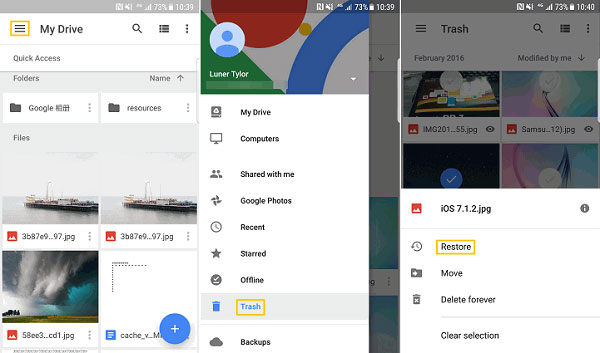
Part 5. How to Recover Deleted Photos from Google Pixel via Google Photos
You can also draw support from Google Photos app and restore your deleted photos and videos from Google Photos as well. But the same as Google Drive, all deleted data can stay on Trash folder on Google Photos for 60 days.
By the way, for safety consideration, we kindly suggest you back up photos from Google Pixel to computer.
How do I get my pictures back from Google pixels via Google Photos app? Here are the steps you should follow:
- Open Google Photos on your Google Pixel phone and login to it if required.
- Navigate to the left upper corner to choose the "Menu" button.
- Go to the "Trash" option and choose "photos/videos".
- Finally, tap on the "Restore" option.

Wrap Up
I believe many users like to store large amounts of data in their phones, and Google Pixel users are no exception. But once an accident occurs, data loss accidents often make us frustrated. Now, you don’t need to worry at all, because we have many different ways to recover deleted files from Google Pixel.
In this article, we discussed how to use the professional Google Pixel data recover software - MobiKin Doctor for Android to recover deleted files from Google Pixel phones directly, as well as restore lost data from Google Backup, Google Drive and Google Photos.
Hope these methods are helpful to you.
In addition, if you have any suggestions or questions, please mention them in the comments section below.
Related Articles
Why Is My Phone Hot and Losing Battery? How to Fix It Quickly? [SOLVED]
How to Recover Deleted Contacts from LG Phone
How to Recover Data from Water Damaged iPhone
How to Recover Lost Contacts from Samsung Galaxy
How to Recover Data from Water Damaged Android Phone or Tablet?
How to Access Phone with Broken Screen with PC Easily & Safely?



