Why Is My Phone Hot and Losing Battery? How to Fix It Quickly? [SOLVED]
Our smartphones are no longer mere communication tools but have evolved into multifunctional hubs that seamlessly integrate into various aspects of our existence. Yet, as these little wonders have grown in complexity and capability, they've also become more prone to issues. One common concern that device users often encounter is the dilemma of a hot phone that seems to be losing its battery faster than it should.
Therefore, why is my phone hot and losing battery? How to cool down overheating an Android phone? OK, this ultimate guide tells you the comprehensive reasons and the most diverse solutions.
Part 1: Why Is My Phone Hot and Losing Battery?
Phones can overheat for multiple reasons, such as heavy app usage, malware, software glitches, or exposure to direct sunlight. It's normal for phones to get warm, particularly due to the battery's work. Modern smartphones have powerful lithium-ion batteries that produce heat during operation. Some main causes of phone overheating include:
- Battery Health: As batteries age, their capacity decreases, leading to quicker battery drain and potential overheating.
- Intensive Usage: Running demanding apps or games can cause the phone's CPU to work hard, generating heat and draining the battery faster.
- Background Apps: Apps running in the background, especially those syncing data or using location services, can contribute to overheating and battery drain.
- Screen Brightness: High brightness settings consume more power, affecting battery life.
- Push Notifications: Frequent email and push notifications to wake your device and consume power.
- Weak Signal: If your phone struggles to maintain a strong Wi-Fi connection, it may use more power searching for a better signal, causing both heat and battery drain.
- Auto-Sync: Constant data updates from apps like email, calendars, and social media can speed up battery drain.
- Location Services: GPS and location-based services, especially from multiple apps, can be power-hungry.
- Widgets: Some widgets, like weather or news, may frequently update and contribute to battery usage.
- Software Glitches: Sometimes, software issues or misbehaving apps can cause excessive heat.
You Could Potentially Be Fond of:
- How to Reset Android Phone without Password in Different Scenarios?
- 3 Easy Ways to Recover Deleted Files from Android in 2023
Part 2: Fix Phone Hot and Battery Draining Fast in 11 Quick Ways
Tip 1: Remove the phone protector or accessories
A phone case or accessory can trap heat, leading to overheating. To help your phone cool down, remove the case. If the issue continues with the case, consider using your phone without it. You may also try getting a case designed for heat dissipation or breathability to provide protection and ventilation simultaneously.

Tip 2: Quit all the apps
Excessive open apps or resource-intensive programs can rapidly raise your phone's temperature. It's advisable to close or delete apps on your Android phone, even if you're not certain that a specific app is responsible for the overheating. Also, make sure to shut down background apps that might be contributing to the heat issue.
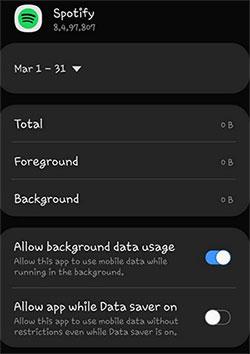
Tip 3: Keep your phone from extreme temperatures
Regardless of whether you're mobile or stationary, it's crucial to refrain from leaving your phone in extremely hot or cold surroundings. Extreme temperatures can not only deplete the battery but also lead to overheating, potentially posing safety hazards. When the phone is hot and battery draining, aim to store your phone within a temperature range of 68°to 86°Fahrenheit for optimal safety and performance.
Note: Can I put a phone in the fridge or a freezer? No, you should not put an overheating phone in the fridge or freezer to cool it down. While it might seem like a quick solution, extreme temperature changes can harm your phone and potentially cause further damage.
Tip 4: Improve your phone signal
Carrier reliability differs by location. (How to unlock a SIM card if it is carrier-locked?) Research to identify the best carrier in your areas of concern and consider switching. We can assist in finding optimal plans for each carrier. Additionally, signal boosters, though pricey, are highly recommended. They consist of an external antenna for reception and an internal one for signal distribution throughout the house.
Tip 5: Reduce phone brightness
Avoid setting your display brightness at maximum (100%) as it consumes extra power, causing your phone to overheat. Instead, it's advisable to opt for auto-adjust or manually reduce brightness.
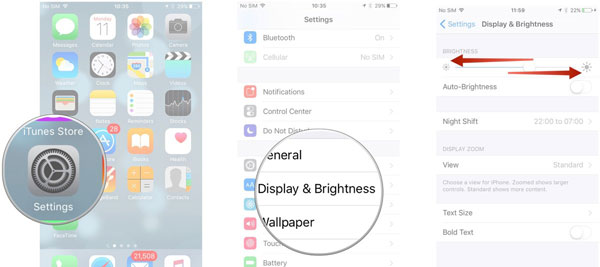
Click to Explore:
- 10 Best File Sharing Apps for Android/iOS/PC/Mac [A Checklist in 2023]
- Android Remote Control: 5 Ways to Remotely Control Android Phone
Tip 6: Adjust screen timeout settings
Given that your phone consumes energy to keep the screen active, it's advisable to opt for shorter time intervals to conserve battery life. You're recommended to adjust your screen timeout settings by doing so:
- Access your "Settings" and select "Display" > "Screen timeout" (Or "Display" > "Advanced" > "Screen timeout").
- You'll see a list of time intervals; we suggest setting it to 30 seconds to one minute.
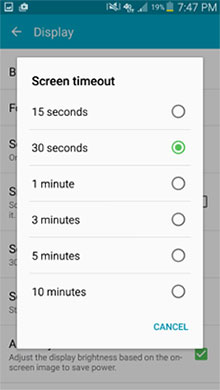
Tip 7: Limit background processes
To address the phone getting hot and battery draining fast, you're advised to deactivate any background processes that are not in use. For instance, features like specific apps, Bluetooth, and data roaming, when left on but unused, can significantly deplete your battery. (So, if you don't share apps via Bluetooth on Android, just disable it.)
Tip 8: Enable Airplane mode
Airplane mode suspends battery and CPU-intensive tasks and prevents constant network signal searching. To turn on the Airplane mode, go to "Settings", select "Airplane Mode", and switch it on to disable Wi-Fi, Bluetooth, and cellular connections.
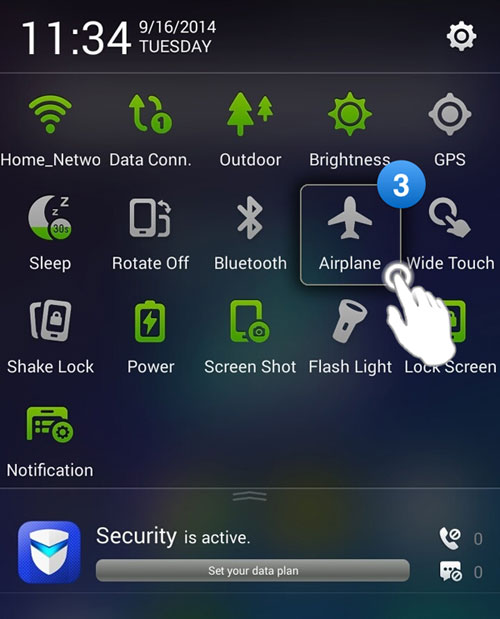
Tip 9: Clear junk files
MobiKin Assistant for Android (Android Version) can automatically delete redundant Android app data, even those concealed files you might not have noticed. So, try installing this tool to get rid of unused apps and free up storage space, all while preventing your phone from overheating.
Tip 10: Switch to battery-saver mode
Transitioning to battery-saver or power-saving mode is straightforward, contingent on your phone's model and operating system. On most Android versions, you can fix the phone heating up and draining battery by going to "Settings" > "Device Maintenance" > "Battery" > "Performance Mode". From there, you can choose "High performance" or "Entertainment mode".
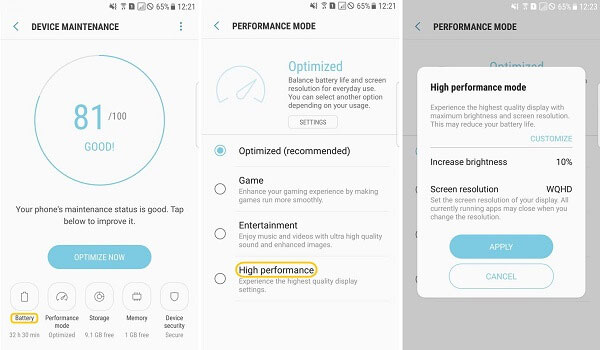
Tip 11: Restart your phone
When you restart your device, it closes all running apps and processes, which can alleviate any overheating caused by background tasks or misbehaving apps. (Can you restart a phone without a power button?) Plus, it clears the device's temporary memory (RAM), which can sometimes be a source of heat buildup.
Part 3: How to Fix Phone Hot and Losing Battery Using a Dedicated Tool
Looking for a hassle-free solution to resolve the problem of your phone overheating and rapid battery drain? Android Repair is here to assist. This comprehensive utility is capable of effectively addressing nearly all Android issues, boasting a high success rate. It simplifies Android overheating troubleshooting and eliminates other frustrating system errors. Furthermore, it provides easy-to-follow, step-by-step guidance throughout the whole repair process.
What can Android Repair help you with?
- Troubleshoot phone hot and losing battery without difficulty.
- Top Android phone repair software for restoring the Android system to its normal state when facing issues like app crashing, software crashes on Android, touch screen not working on Android, bricked Android device, Play Store not working, etc.
- Work well with carriers such as AT&T, Sprint, Verizon, Vodafone, T-Mobile, Orange, and more.
- Compatible with 1000+ Android models, including the most recent Samsung Galaxy S23/S22 and older versions like Galaxy A9s/A8s/A90/C7, etc.
- It values your privacy.
How to unlock a phone if the touch screen won't work via Android Repair?
Step 1. Begin by installing and launching Android Repair on your computer. Click "System Repair" in the program window and connect your device to the computer using a USB cable.

Step 2. Select "Android Repair" on the left. The tool will display the Android issues it can address. Browse through them and click "Start".

Step 3. Provide your device info in the subsequent window and click "Next" to proceed.

Step 4. Manually enter "000000" into the blank field and confirm. Please be aware that the repair process may result in data loss on your Android phone.

Step 5. Boot your Android device into download mode:
For devices like Samsung with a "Home" button: Turn off the device, then simultaneously press the "Sprint", "Home", "Power", and "Volume Down" keys for approximately 10 seconds. Release all buttons and press "Volume Up" to access download mode.

Otherwise, turn off the device, then press and hold the "Power", "Bixby", and "Volume Down" keys for about 10 seconds. Release them and press "Volume Up".

Step 6. After the device is in the mode, click on "Next" to download firmware for it. At last, the utility will begin to fix the Android phone hot and losing battery automatically.

FAQs on Phone Heating Up and Draining Battery
Q1: Where does the heat come from?
When your phone gets warm, it's typically from one of three areas: the battery, CPU, or charging port. Persistent overheating can result from hardware problems or software glitches. Excessive heat from the back may indicate a battery issue, while heat from the screen can be normal. In addition, the CPU and GPU generate heat during intensive tasks. And heat at the bottom might signal a charging problem. (How to fix a phone that does not charge?)
Q2: How to check your phone temperature?
Our phones don't come with a built-in widget to display their temperature, but certain third-party apps can provide this information along with other status details. Conventionally, temperatures up to 43°C are regarded as within the normal range.
Q3: Why does my phone's battery lose its charge too fast?
The rate at which your cell phone's battery depletes depends on its level of activity. Apps that regularly sync data or update automatically, such as social media, news feeds, email, or weather widgets, consume more power and accelerate battery drain.
Q4: Does overheating damage my phone?
Certainly! Frequent overheating of a phone can have adverse effects, including battery degradation, diminished performance, and overall harm to the device's longevity and well-being.
Q5: How to fix a loose charging port?
Firstly, inspecting the phone's port for any physical damage. Next, utilize the cable that was originally provided with the device for charging.
The Bottom Line
In summary, the challenge of "Why is my Android phone hot and losing battery?" and the feasible fixes are now readily available, as previously indicated. You can now make your decision based on the scenarios your phone is experiencing. However, if the overheating is due to more persistent issues, such as a hardware problem, the workarounds may not provide a long-term solution. As such, it's advisable to investigate further or seek professional assistance.
Related Articles:
iPhone Overheating/Getting Hot When Charging? 14 Ultimate Methods for You
5 Easy Ways to Get Pictures off a Broken Phone That Won't Turn on
How to Fix Move to iOS Low Battery? 9 Effective Strategies You Should Never Miss
7 Effective Approaches to Flash a Dead Android Phone Securely
[Up to Date] How to Wipe Android Phone Completely before Selling?


