How to Recover Contacts from Samsung with Black Screen? 4 Options
"I'm trying to recover the contacts from a phone belonging to one of dad's friends. The screen was bent and no longer displays anything." -- from Reddit
When your Samsung phone screen is damaged or completely black, it can feel like your entire digital life has suddenly become unreachable. Among the most urgent data to retrieve are your contacts - whether they hold the key to personal connections or essential professional links. If you're in a situation where you need to recover contacts from Samsung with black screen, this guide is tailored to help you.
This article covers 4 practical methods to retrieve important contacts urgently for personal or professional reasons, even if your Samsung device appears unresponsive.

Way 1: Recover Contacts from Samsung with Black Screen Professionally
Broken Android Data Extraction is a powerful tool that can be used to recover data from broken Samsung phones, including those with black screens. It allows you to selectively recover contacts and other important files from your phone without requiring a prior backup.
This makes it especially useful when the screen is unresponsive but the device still powers on, enabling safe retrieval of data like contacts, messages, photos, and more.
Core Highlights of Broken Android Data Extraction:
- Recover contacts from a Samsung with a black screen.
- Retrieve data from internal storage or SD card.
- Restore contacts, messages, media, and WhatsApp.
- Fix black, frozen, locked screens, and more.
- Supports most Galaxy S, Note, and Tab models.
- Safe and easy to use.
How-to Guide:
Step 1. Install the Broken Android Data Extraction app on your PC, open it, and choose "Broken Android Data Extraction". Connect your Samsung phone with a black screen to the PC using a USB cable.
Step 2. Read the on-screen instructions and select the appropriate mode based on your phone's issue. For problems like a black screen, click "Start" to continue.

Step 3. Select your device name and model from the drop-down list. You can refer to the supported devices list to confirm compatibility.

Step 4. Follow the instructions to enter Download Mode so the software can download the necessary repair package. Do the following: Power off your device. Press and hold Volume Down + Home + Power buttons. Then, press Volume Up to enter download mode.

Step 5. Once the phone is fixed, the program will scan your device. After scanning, choose the contacts you want to recover and click "Recover" to save them to your computer.

Limitations:
- Requires installing third-party software, which may be complex for some users.
- May not support all Samsung models or Android versions.
- Some features might require a paid license.
Way 2: Get Contacts Off Samsung Black Screen by Connecting to PC Monitor
A PC monitor is an external display device commonly used to extend or mirror a screen from another device. When a Samsung phone has a black or broken screen but is still functioning, you can connect it to a PC monitor using a USB-C to HDMI adapter.
This setup lets you view your phone's interface on the monitor, allowing you to unlock the phone and access apps like Contacts. With the help of a mouse via OTG, you can easily retrieve contacts and transfer them to a safe location.
How-to Guide:
- Connect a USB-C to HDMI adapter to your Samsung phone.
- Plug an HDMI cable from the adapter into a monitor or TV.
- Turn on the monitor to mirror your phone's display.
- Connect a USB mouse (and keyboard if needed) using an OTG adapter or DeX station.
- Use the mouse to unlock your phone and navigate the screen.
- Go to Settings > Accounts and backup > Samsung Cloud or Google account to sync your contacts.
- Alternatively, open the Contacts app, tap Manage contacts > Export to internal storage to save a .vcf file.
- Connect the phone to your PC using a USB cable.
- Open File Explorer on the PC and locate the .vcf file.
- Copy the file to your computer and import it into another device or contact manager.
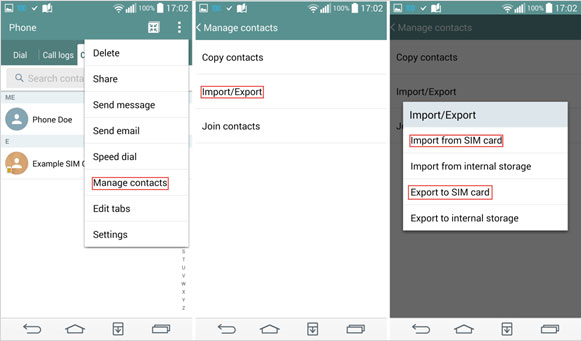
Note: Some older Samsung models may not support video output via USB-C. In this case, alternative recovery methods or professional help may be needed.
Limitations:
- Requires additional hardware like a USB-C to HDMI adapter and an OTG mouse.
- Not all Samsung phones support video output via USB-C.
- Needs the phone to be powered on and responsive internally.
- It may be difficult if the remote control is unfamiliar to users.
Way 3: Recover Contacts from a Dead Samsung Phone via Google Contacts
Google Contacts is a cloud service that syncs your contacts across devices. If your Samsung phone has a black screen, you can recover contacts by logging into contacts.google.com or the Google Contacts app on another device. As long as syncing is enabled, your contacts will be accessible without needing the damaged phone. (Can you recover data from a water-damaged phone?)
How-to Guide:
- Launch the Google Contacts app on your new phone and tap the profile icon in the top right corner.
- Select "Add another account" and log in using the Google account that was used to back up your contacts.
- At the bottom of the screen, tap the "Fix & manage" tab to access additional data management options.
- From the top section, choose "Restore contacts" and select the appropriate Google account.
- The recovery process will begin and should finish within a few minutes.
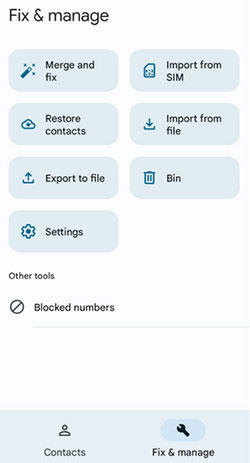
Limitations:
- Only works if contacts were synced to Google before the screen broke.
- Cannot recover contacts that were never backed up.
- Requires access to the Google account credentials.
- Syncing must have been enabled on the damaged device prior.
Way 4: Get Contacts from Samsung with Black Screen via SmartThings Find
SmartThings Find helps locate and unlock Samsung devices remotely. If your phone has a black screen, you can use it to remotely unlock the device and access contacts via PC. This works only if SmartThings Find and remote unlock were set up beforehand.
How-to Guide:
- On your computer, visit the SmartThings Find webpage.
- Click "Sign in" and log in with your Samsung account.
- Next, choose the Backup option.
- Select the types of data you wish to back up to Samsung Cloud.
- Click "Back up" to begin the process.
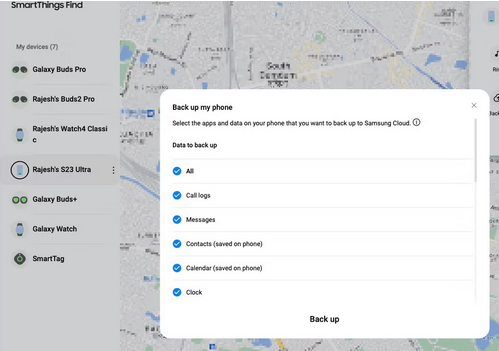
Limitations:
- Only effective if SmartThings Find and remote unlock were set up beforehand.
- Requires the phone to be online and connected to the internet.
- Limited to Samsung devices that support SmartThings features.
- Remote unlock might not work if security settings are restrictive.
Round Off
Some methods rely on backups or specific settings already in place, but not everyone has the foresight or ability to prepare for such emergencies. If your device is severely damaged and you don't have a backup, Broken Android Data Extraction can be the most trustworthy tool to extract data from a malfunctioning Samsung phone. It offers a direct and efficient solution for retrieving your contacts - even from a completely black screen.
Related Articles:
[5 Ways] How to Retrieve Contacts from iPhone with Broken Screen?
14 Fixes to Samsung Black Screen of Death [Ultimate Guide]
Samsung Contacts Disappeared? 10 Troubleshooting Tips You Wish You'd Known


