14 Fixes to Samsung Black Screen of Death [Ultimate Guide]
"I plugged my S24 in to charge it up, and after a while, I returned to the phone and attempted to use it. It's like the phone is just shutting down after trying to boot. Anyone got any ideas?" -- from Samsung Community
A recent discussion on the topic of the Samsung black screen of death fix within the Samsung Community has garnered significant interest. Numerous Samsung users have reported experiencing similar challenges. The phenomenon is, in fact, quite common among them, including those with newer Galaxy models.
To assist more Samsung users in resolving this predicament promptly, we present 14 methods to address the sudden death issue on Galaxy devices. Prior to exploring these solutions, it is essential to examine the underlying causes of this problem.
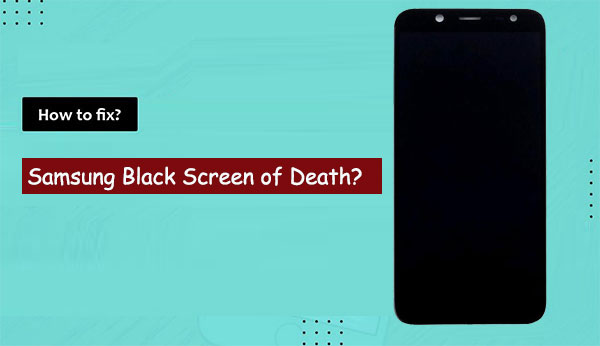
Part 1: What Causes Samsung Phone/Tablet Black Screen of Death
- Outdated or corrupted software: Conflicts caused by outdated or corrupted system software may lead to a black screen on your Samsung phone.
- Blinking green light: The green notification light keeps flashing, but the phone remains unresponsive.
- Insufficient memory and sluggish performance: If your phone has low memory, it may run slowly or crash when opening certain apps, unable to handle the load.
- System crashes: You may see error messages like "Launcher not responding" or "Would you like to close it?" indicating that the system is crashing.
- Rapid battery drain: A faulty or depleted battery can prevent your device from powering on properly, leading to a black screen.
- Severe performance lag: Extended use of the phone or using an outdated version of the operating system may cause serious performance lags.
- Unexpected restarts: Your phone may restart by itself at random intervals, showing abnormal behavior.
- Physical damage: Drops, spills, or other physical impacts can damage the screen or internal components.
Part 2: Samsung Black Screen of Death? Try 13 Basic Solutions
Solution 1: Charge the Samsung phone
When it comes to the Samsung sudden death fix, first charge your Samsung device with the supplied charger for at least 1 hour. The charging indicator might take around 10 minutes to appear on display. But before that, please drain your battery.

Solution 2: Check the device, charger, and USB
Here are some basic operations to check for obvious hardware failures:
- Inspect the phone, charger, and USB cable for physical or liquid damage.
- Check for corrosion or bent pins in the USB connections.
- Remove any cases or accessories.
- Turn off your device and use a soft brush or toothpick to clear debris from the charging port.
Didn't find anything wrong after a basic inspection? Check if the cable between the logic board and the LCD might be detached, often due to drops. Reconnecting it requires professional help, as DIY attempts can cause further damage. If the screen responds after gently pressing the phone's front and back, seek a reputable repair shop to fix it properly.
Solution 3: Remove your battery
For some Samsung Galaxy devices with removable batteries, you can try to remove the battery for about 1 minute and then reinsert it.

Solution 4: Remove your SD card
An incompatible SD card on Samsung could lead to the Samsung black screen. To fix it, power off your device and remove the card from it. After that, reboot the phone. Please exercise caution in case that the SD card is unexpected removed.
Solution 5: Soft reset Galaxy
To do it, remove the cover of the device, take the battery out, and let it rest for approximately 30 seconds. After the "break", put all back, be sure to do it carefully, and then restart the device.
Further Exploration: A soft reset on Samsung can do the following: 1. Restart the device and clear temporary system errors. 2. Free up memory by closing background apps. 3. Resolve minor software glitches or unresponsiveness. 4. Fix issues like frozen screens or apps not responding.
Solution 6: Disable or uninstall apps
If the soft reset doesn't work, and you want to keep Galaxy S24/S23/S22/S21/S20/S10 black screen from coming up next time, try to disable or uninstall apps on it.
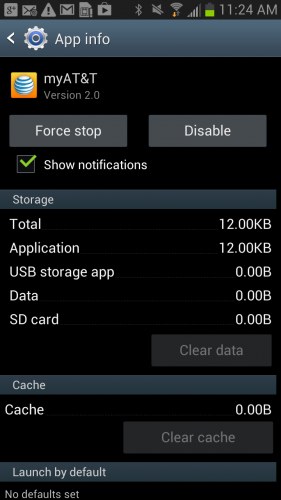
Solution 7: Toggle off dark screen mode
When you have the ability to access your Samsung phone, please check whether the dark screen mode is on. Quick look: head to "Settings > Accessibility > Vision > Dark Screen" > be sure to disable this mode now.
Solution 8: Use safe mode
Entering Android safe mode may be an effective solution to fix the Galaxy's sudden death. Here are the steps:
- Turn off your Samsung device.
- Press & hold the "Power" key for up to 10 seconds and power on your phone.
- When the Samsung logo appears on the screen, press and hold the "Volume down" unless "Lock Screen" shows up.
- Your device will enter Safe Mode, and you can see it on its screen.
- Navigate to "Settings > Apps" and remove any harmful applications.
- If the issue persists, consider executing a factory reset in this mode.
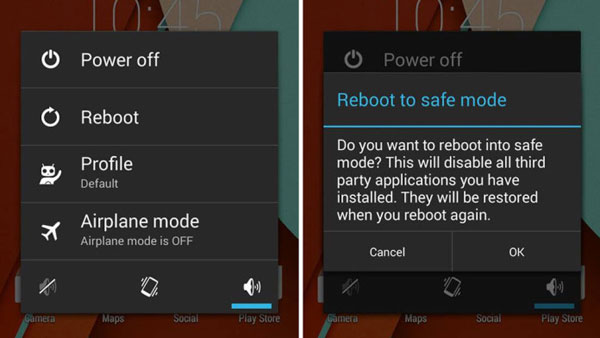
Solution 9: Boot Samsung into recovery mode
Samsung Galaxy black screen of death can be fixed by getting your device into recovery mode to a great degree. How do I fix my Samsung black screen of death using this mode?
- Press and hold the "Volume Up" and the "Bixby" key.
- Press and hold the "Power" key.
- When the Samsung logo displays, release all keys.
- Now, "Installing system update" will show up for over 30 seconds before the system recovery menu appears.
- Press the "Volume down" button several times to pick "wipe cache partition".
- Press the "Power" key to confirm.
- Press "Volume down" to highlight "yes" and use the "Power" key to select.
- Press the "Power" button to highlight "Reboot system now". After that, exit recovery mode on your phone if it doesn't respond automatically.
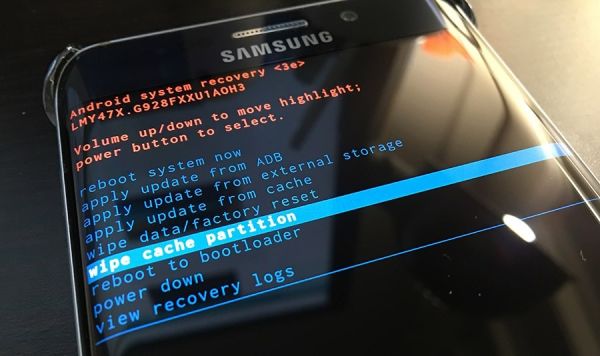
How can you tell from Samsung Safe Mode and Recovery Mode? Safe Mode: Boots the phone with only essential apps to diagnose issues caused by third-party apps. Recovery Mode: Provides advanced options like wiping the cache, factory resetting, or installing updates to fix deeper software issues.
Solution 10: Force restart your phone
Samsung phone went black? Doing a hard reset on your device might help. Yet, after the reset, it will lose its existing data. Here's how:
- Power off your phone; press and hold the "Home, Volume, and Power" keys simultaneously till you see Android log on the screen.
- Go to "wipe data/factory reset" by using the "Volume" button and the "Power" button to select it.
- Choose "yes" to confirm the action and wait for the procedure to complete.
- After that, select "reboot system now" > press the "Power" button to restart your device.

Solution 11: Restart the device
Try powering on Samsung by holding the "Power/Side" and "Volume Down" keys for 15 seconds. If the Samsung logo appears, the device needs charging. Turn it off and connect it to the charger until fully charged.

Solution 12: Contact Samsung Support
If the screen still fails to turn on after performing the steps above, your device needs service. You can then contact the Samsung Support Center for assistance.
Solution 13: Go to a repair shop
Apart from the official Samsung Support, consider using authorized repair services like uBreakiFix, where skilled professionals can quickly diagnose and fix software or hardware issues.
Part 3: Fix Samsung Black Screen of Death Professionally [Advanced Solution]
If you are seeking the most effective solution to address the black screen of death on your Samsung phone or tablet, consider Android Repair as a viable option. This software is recognized as one of the leading tools for repairing devices, capable of resolving a multitude of issues. Its user-friendly interface allows you to rectify the sudden malfunction without the need to consult the user manual.
Key highlights of Android Repair:
- Troubleshoot the black screen of death on Samsung without prerequisites. (Trusted)
- Resolve various software issues. (Versatile)
- Fix the Android system to normal quickly (High success rate).
- Support AT&T, Verizon, Sprint, T-Mobile, Vodafone, Orange, etc. (Highly Applicable)
- Run smoothly on various Android phones/tablets, covering the latest Samsung devices. (Highly Compatible)
- It won't reveal your privacy. (Secure)
How to fix the Samsung black screen of death with Android Repair? (Since the task would wipe all your device data, you'd better first back up your Samsung phone if possible.)
Step 1. Run the installed program on your computer. Use a USB cable to plug Samsung into the computer and choose "Android Repair" from the left panel. The tool will show you the Android problems it could fix. You can browse it and click "Start".

Step 2. Fill in your device info in the incoming window and tap "Next" to get to the next screen.

Step 3. Manually type in "000000" to the blank field and click "Confirm" to continue. Then, confirm that the system repair may erase all the data on Samsung.

Step 4. Get your device into the download mode:
- For Samsung with a "Home" button, power off your device and press the "Sprint, Home, Power, and Volume Down" keys for 10 seconds. Release all and hold the "Volume Up" key to get into the download mode.
- For Samsung without a "Home" button, power off your device, press the "Power, Bixby, and Volume Down" keys for around 10 seconds, and then release. Next, press "Volume Up" to enter the download mode.


Step 5. After the phone is in this mode, click "Next" to download firmware for your phone. Once done, the software will begin repairing your device system automatically.

Bonus: FAQs about Samsung Black Screen of Death
Q1: Will the Samsung Black Screen of Death void my warranty?
The warranty status depends on the cause of the black screen. If it is due to a manufacturing defect, it should be covered under warranty. However, if the problem is caused by physical damage, water exposure, or unauthorized modifications, the warranty may be void.
Q2: Any tricks to keep Samsung from the black screen of death?
- Protect your phone from viruses with some trusted apps.
- Back up your phone regularly in case of need.
- Update your device with the proper firmware.
- Don't install apps from unknown sources.
- Disconnect your phone when it's fully charged.
- Replace your battery if it isn't working properly.
Roundup
Today, we examined 14 potential solutions to address the issue of the Samsung black screen of death or sudden death. What specific method proved effective for you? We encourage you to share your experience in the comments below. Additionally, if you found this information useful, please consider sharing it with your family and friends or on social media platforms such as Facebook, Twitter, or Reddit.
Related Articles:
iPhone Black Screen of Death? 9 Fixes Help You Resolve This Issue Easily
4 Simple Tactics to Delete Everything on Your Phone Samsung Galaxy
Samsung Contacts Disappeared? 10 Troubleshooting Tips You Wish You'd Known
How to Transfer Data from Samsung to Samsung? Top 7 Ways Here


