5 Most Admirable Ways to Recover Deleted Files from Redmi Phone
"Why Redmi file manager doesn't have a trash bin/recently deleted files, unlike other phone brand". -- from Reddit
Accidentally deleting important files can be frustrating, whether it's photos, videos, contacts, or documents. Many Redmi users face situations where they delete files by mistake or lose data after formatting storage or performing a factory reset.
Understanding how to restore lost data becomes essential to prevent permanent loss. This article guides you through how to recover deleted files from Redmi using 5 proven methods, helping you retrieve your valuable information efficiently.

- Way 1: How to Recover Deleted Files in Redmi via Xiaomi Cloud
- Way 2: How Do I Recover Permanently Deleted Files from Redmi via Google
- Way 3: How to Recover Deleted Data in Redmi from Dropbox
- Way 4: How to Retrieve Deleted Files in Redmi via Data Recovery: All Recovery
- Way 5: How to Recover Deleted Files from Redmi via MobiKin Doctor for Android
Way 1: How to Recover Deleted Files in Redmi via Xiaomi Cloud
Requirements:
- A Mi (Xiaomi) Account must be logged in on your Redmi device.
- Mi Cloud sync must have been enabled before the files were deleted.
- Deleted data needs to be among supported types - e.g., photos, contacts, notes, messages, and recordings.
How Does It Work?
- Open the "Settings" app on your Redmi 14/13/12/Note 13/12/K/A/Turbo, etc.
- Make sure you are signed in with your "Mi Account".
- Go to "Mi Account > Mi Cloud".
- Confirm that the files you want to recover (photos, contacts, messages, etc.) were "synced" before deletion.
- On a browser (phone or PC), visit "[i.mi.com](https://i.mi.com/)" and sign in with the same Mi Account.
- Open the relevant section ("Gallery/Contacts/Notes/Messages").
- Go to the "Recycle Bin".
- Select the files you want to recover.
- Tap "Restore".
- Wait for the files to "sync back" to your Redmi device. (What if Xiaomi Cloud doesn't work?)
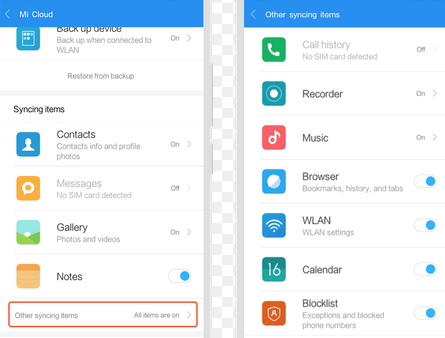
Way 2: How Do I Recover Permanently Deleted Files from Redmi via Google
Requirements:
- Google Drive - Files must have been synced, still in Trash (30 days), same Google account.
- Google Photos - Photo/video must have been backed up, still in Trash (30 days) or Archive.
- Google Account Backup - Backup enabled on Redmi, restore with the same Google account.
- Google Photos Support - Request help soon after permanent deletion, provide account details.
How Does It Work?
- Open Google Photos > Library > Trash, and restore files within 30 days.
- Check Google Drive > Trash, and restore if available within 30 days.
- Verify Google Account Backup under Settings > Google > Backup, then reinstall Google Photos and sign in to sync back files.
- Look in Google Photos > Library > Archive for hidden files.
- Contact Google Photos Support to request recovery of files permanently deleted from Trash.
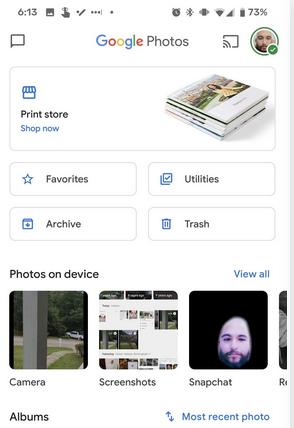
Way 3: How to Recover Deleted Data in Redmi from Dropbox
Requirements:
- The deleted file must have been stored on Dropbox in the first place (and synced).
- You must have access to dropbox.com via a browser (or app).
How Does It Work?
- Open the Dropbox app or website and log in with the same account used on your Redmi.
- Go to Files > Deleted Files (app) or Deleted files on the website.
- Browse or search for the deleted files and select the ones to recover.
- Tap or click Restore to return files to their original location and sync them back to your Redmi.
- Ensure recovery is within 30 days of deletion (longer for paid plans).
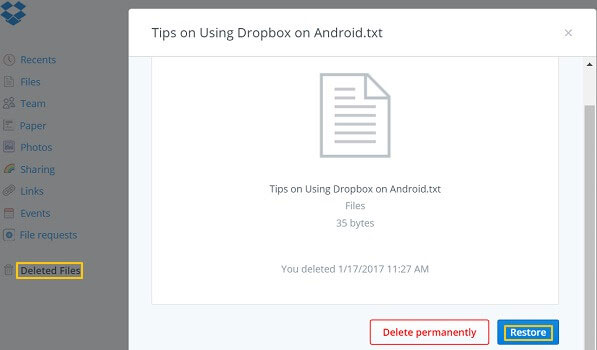
Way 4: How to Retrieve Deleted Files in Redmi via Data Recovery: All Recovery
Requirements:
- Root access - for deeper scanning of internal storage.
- USB debugging (for desktop-assisted recovery scenarios).
- Availability of sufficient storage - but exact details are unknown.
How Does It Work?
- Install and launch Data Recovery: All Recovery on your Redmi.
- Grant storage, media, and file access permissions.
- Select the file types you want to recover (Photos, Videos, Audio, Documents, etc.).
- Tap Start Scanning or Start Recovery to search for deleted files.
- Preview recoverable files and select the ones to restore.
- Tap Recover or Restore to save files back to your Redmi.
- Avoid heavy phone usage before recovery to prevent overwriting deleted files.
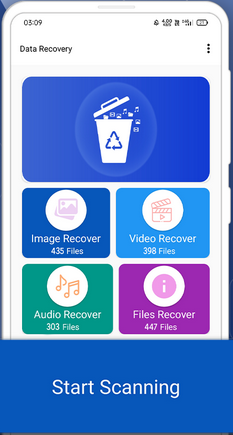
If some files are missing, try performing a Deep Scan, avoid using your phone heavily, or consider using a professional recovery tool like MobiKin Doctor for Android (Way 5) a higher success rate.
Way 5: How to Recover Deleted Files from Redmi via MobiKin Doctor for Android
Recovering deleted contacts, text messages, call logs, and media from both internal memory and external SD cards is made simple with MobiKin Doctor for Android (Windows and Mac). Users can conveniently preview deleted data on a computer before deciding what to retrieve.
With a high success rate of 98% and a user-friendly design, the software ensures efficient recovery. The Quick Scan and Deep Scan modes allow thorough searching to restore even deeply hidden videos. Full compatibility with nearly all Redmi and other Android devices makes the tool reliable and 100% safe to use.
Requirements:
- A computer (Windows or Mac) with the MobiKin software installed.
- A USB cable to connect the Redmi phone.
- USB Debugging enabled in the Redmi phone's Developer Options.
- Root access is recommended for better recovery results, though not strictly mandatory.
- Work for 8,000+ Android devices, covering Redmi Note Series (Note 13/13 Pro/13 Pro+/12/12 Pro/12 Pro+, etc.), Redmi Series (14C/14C 5G/14R, 13/13 5G/13C/13R, 12/12 5G/12C, 11 Prime, etc.), Redmi K, A, Turbo Series, etc.
How Does It Work?
- Install and execute the necessary software on your computer.
- Connect your Redmi device to the computer via a USB cable.
- It may be necessary to enable USB debugging on your Redmi to permit the tool to identify the device.
- After the device is detected, select the types of data and click "Next".
- Choose a scanning mode to commence the data scan.
- Your files are generally located in your phone's internal storage or SD card.
- If they are not found in the scanned results, adhere to the on-screen instructions to root your phone for a thorough scan.
- Once the scan concludes, you can preview and select the items you wish to recover from the program interface.
- Finally, click "Recover" to save all selected files onto your computer.



Video Tutorial:
In the End
Among the recovery options, MobiKin Doctor for Android is notable as the best tool for Redmi file recovery. It supports recovering a wide range of data types, previews files before restoration, offers Quick Scan and Deep Scan options, and is compatible with nearly all Redmi devices.
Its high success rate and user-friendly design make it reliable and safe for every recovery scenario. To maximize recovery chances, stop using your Redmi immediately after data loss and perform the recovery as soon as possible to avoid overwriting deleted files.
Related Articles:
How to Recover Deleted WhatsApp Messages on Redmi/Xiaomi? 5 Proven Tactics
Xiaomi Mi Phone Not Connecting to PC/Computer? 11 Easy Solutions
5 Simple Tactics to Transfer Contacts from Redmi to Redmi
How to Move Apps to SD Card Xiaomi/Redmi in 4 Ways? [Must-read]



