5 Simple Tactics to Transfer Contacts from Redmi to Redmi
Upgrading to a new Redmi phone is an exciting experience, but one common challenge many users face is how to keep important contacts without manually re-entering them. Want to transfer contacts from Redmi to Redmi to prevent the loss of valuable personal and professional connections. Now, follow this article to learn the 5 effective ways to make the data transfer smooth and hassle-free.
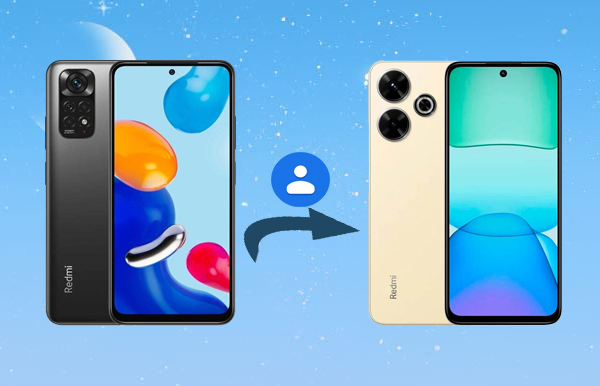
- Way 1: Transfer Contacts from Redmi to Redmi via MobiKin Transfer for Mobile [Effortless]
- Way 2: Transfer Contacts from Old Redmi to New Redmi with Mi Mover
- Way 3: Transfer All Contacts from One Redmi Phone to Another via ShareMe
- Way 4: Copy Contacts from Redmi to Redmi with ShareDrop
- Way 5: Move Contacts from Redmi to Redmi via Contacts App (VCF File)
Way 1: Transfer Contacts from Redmi to Redmi via MobiKin Transfer for Mobile [Effortless]
Do you want to effortlessly transfer contacts from Redmi to Redmi directly without the hassle of exporting or importing VCF files? MobiKin Transfer for Mobile (Windows and Mac) enables a fast and seamless phone-to-phone transfer experience with just a few clicks. This app is almost perfect for users who want a quick, no-fuss way to move all contacts safely and efficiently.
Core Highlights of MobiKin Transfer for Mobile:
- Smooth & Easy: Transfer Redmi data hassle-free.
- Supports Multiple Data Types: Contacts, call logs, SMS, apps, media, and documents.
- Cross-Platform: Android to/from Android, iPhone to/from iPhone, Android to/from iPhone.
- No Data Loss: Safely move data without risks.
- Wide Compatibility: Works with many phones, including Redmi Note Series (Note 13/12/11/10 models), Redmi Series (14C/13/12/11/10 models), and Redmi K, A, Turbo Series, etc.
- Secure: Protects your privacy throughout the transfer.
Operating Guide:
Step 1. Launch the phone transfer software on your computer after installation. Connect both Redmi phones to the computer with USB cables, and make sure USB debugging is enabled on each device.

Step 2. When both phones are detected, the software will display them. Set the old Redmi as the source and the new Redmi as the destination. If they're reversed, click "Flip" to switch them.

Step 3. In the center of the interface, select the file types you want to transfer. Choose "Contacts" and hit "Start Copy" to begin the transfer immediately.
Video Tutorial:
Cons:
- Requires installation on a computer, which may not be convenient for all users.
- The software may be paid or have limited free features.
Way 2: Transfer Contacts from Old Redmi to New Redmi with Mi Mover
Mi Mover is a handy app that simplifies the process of transferring data between Xiaomi devices. It allows users to quickly move contacts, messages, photos, apps, and more from an old Redmi phone to a new Redmi phone without needing a computer. With Mi Mover, transferring contacts from your old Redmi to a new Redmi is seamless, making the setup of your new device fast and convenient. Operating Guide:
- On both phones, open the Settings app.
- Go to Additional settings > Mi Mover (if not preinstalled, download it from the Play Store).
- On your new Redmi, select I'm a receiver.
- On your old Redmi, select I'm a sender.
- The old Redmi will show a QR code; scan it with the new Redmi to establish a connection via Wi-Fi Direct.
- On the old Redmi, choose Contacts (and any other data you want).
- Tap Send to begin the transfer.
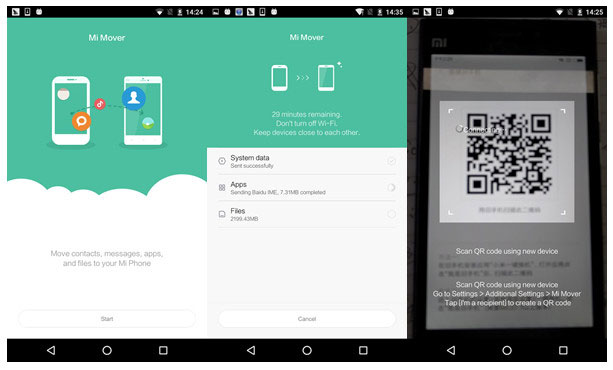
Cons:
- Only works between Xiaomi devices, limiting cross-brand transfers.
- Occasionally, connection issues or slow transfers may occur.
- Requires both devices to be on the same Wi-Fi network or hotspot.
Way 3: Transfer All Contacts from One Redmi Phone to Another via ShareMe
Being a reliable replacement for Mi Mover, ShareMe is Xiaomi's official file-sharing app that allows fast, offline transfers between Android devices using Wi-Fi Direct. It supports sharing various file types - including photos, videos, documents, apps, and even contacts - by sending them as a .vcf file. This makes it possible to quickly transfer all contacts from one Redmi phone to another. Operating Guide:
- Export all contacts from the source Redmi: Open Contacts > Settings > Export > save as .vcf (usually saved in internal storage).
- Install and open ShareMe on both devices.
- On the source phone, tap Send, and select the .vcf file.
- Connect to the target phone (nearby via Bluetooth/Wi-Fi or QR code).
- Open Contacts > Settings > Import from .vcf > select the received file.
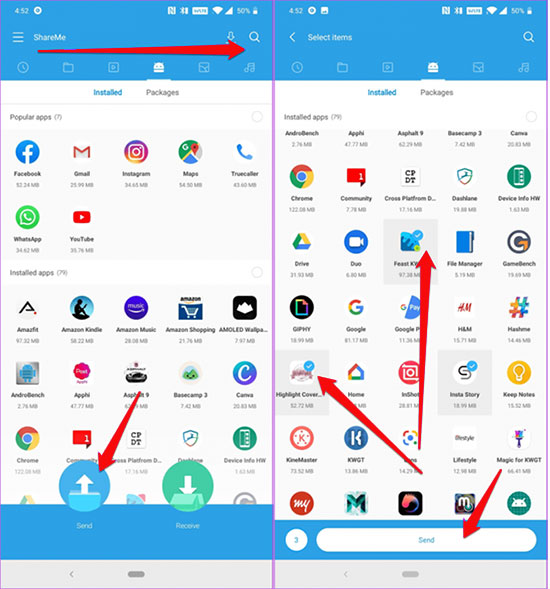
Cons:
- Sometimes unstable with large file transfers or many contacts.
- Ads and promotional content may interrupt the user experience.
- Needs Wi-Fi or hotspot connection, which may not always be reliable.
Way 4: Copy Contacts from Redmi to Redmi with ShareDrop
As a browser-based, AirDrop-style file-sharing tool, ShareDrop can be used to send contact files (VCF) between two Redmi phones - but it doesn't directly transfer contacts from the Contacts app. You'll first need to export your contacts to a file, then send that file through ShareDrop. Here's the full process:
- On the old Redmi, open the Contacts app.
- Tap the Menu (three dots) or Settings option.
- Select Export > Export to .vcf file.
- Choose a location to save the .vcf file (such as Internal Storage or Downloads).
- On both Redmi devices, open a browser (Chrome, Edge, etc.).
- Go to https://www.sharedrop.io.
- Allow the site to access your local network if prompted.
- Both devices should now appear on the ShareDrop page.
- On the old Redmi, tap the icon for the new Redmi on the ShareDrop page.
- Select Choose file, then navigate to the .vcf file you exported.
- Send the file; the new Redmi will get a download prompt.
- On the new Redmi, open Downloads (or the folder where the file was saved).
- Tap the .vcf file.
- Select Import when prompted and choose the account or phone storage to save the contacts.
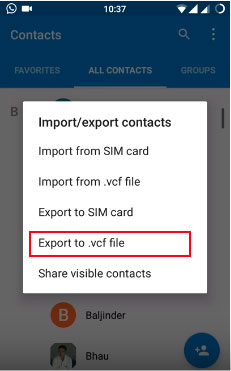
Cons:
- Depends on both devices being connected to the same Wi-Fi network or hotspot.
- Transfer speed can be affected by network stability.
- Limited functionality compared to dedicated transfer software.
You Might Also Like: ShareDrop vs. Snapdrop: Detailed Reviews/Comparison [Must-read]
Way 5: Move Contacts from Redmi to Redmi via Contacts App (VCF File)
The Contacts app on Redmi Note 13/Note 12/Note 11/Note 10/Note 9/14/13/12/11/10 offers an easy way to manage and organize your contacts in one place. It allows you to export contacts as a .vcf file from your old Redmi and import them directly into your new Redmi. Operating Guide:
- Open the "Contacts" application on your sending device, tap the three dots (menu) at the top, and select "Manage Contacts".
- Next, select "Import/Export contacts" and choose "Export" to export the contacts to a VCF file.
- Once all contacts have been exported, find the "Contacts.vcf" file and send it as an attachment to your Gmail account.
- On the receiving device, log in to Gmail and download the VCF attachment.
- In the Contacts application, access the menu, navigate to "Manage Contacts", and select "Import/Export Contacts".
- Choose "Import" > "Import VCF file" and select the VCF file from your email.
- Tap "OK" to initiate the transfer of contacts to the new Redmi phone.

Cons:
- Exporting and importing VCF files can be tedious and confusing for some users.
- Risk of losing contacts if the VCF file is corrupted or not properly transferred.
Round Off
In conclusion, while some ways involve exporting and importing VCF files, which can be time-consuming and cumbersome, there are solutions that allow you to move contacts directly and effortlessly. If you wish to transfer contacts without the hassle of processing VCF files, using dedicated phone transfer tools like MobiKin Transfer for Mobile can save you time and make the process much smoother.
Related Articles:
5 Most Advisable Methods to Back Up Redmi Contacts to MacBook
How to Factory Reset Redmi Phone with Minimum Effort? [4 Tactics]
How to Recover Contacts from Android Phone after Factory Reset? 4 Means
How to Unlock Bootloader on Xiaomi/Mi/Redmi? [Complete Analysis]



