How to Fix Xiaomi/Mi Cloud Not Working? 9 Fixes & 1 Alternative
"It happened suddenly. I can neither log out of the cloud nor access the synchronization settings. Clearing application data does not help. Error code:java.lang.RuntimeException." -- from xiaomi community
Many Xiaomi users often experience issues syncing or accessing their data on their devices because of Mi Cloud not working properly. Common problems include sync failures, missing Mi backups, or error messages that prevent them from using Mi Cloud services smoothly.
Worry not! This passage explains why Mi Cloud error happens and provides 9 effective fixes to help you resolve these problems quickly. Whether it's due to connectivity glitches, account issues, or software bugs, you'll find practical solutions to get Mi Cloud back on track.
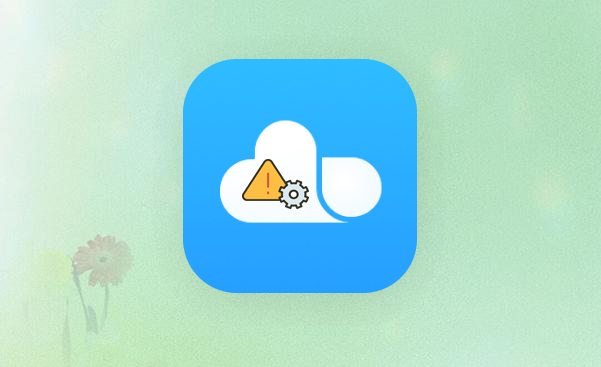
- Part 1: Why Is Mi Cloud Not Working
- Part 2: Troubleshoot Mi Cloud Not Working with 9 Fixes
> Fix 1: Ensure Mi Cloud is enabled
> Fix 2: Grant permissions to specific data
> Fix 3: Re-log in Mi account
> Fix 4: Maintain a stable connection
> Fix 5: Check Mi Cloud storage space
> Fix 6: Restart Xiaomi phone
> Fix 7: Update MIUI version
> Fix 8: Clear Mi Cloud app cache and data
> Fix 9: Confirm Mi Cloud server status - Part 3: Use a Better Mi Cloud Alternative
Part 1: Why Is Mi Cloud Not Working
- Unstable Internet Connection - Weak or fluctuating Wi-Fi/mobile data prevents sync.
- Server Outages or Maintenance - Temporary downtime on Xiaomi's servers.
- Full Cloud Storage - No more space to upload new data.
- Sync Option Disabled - Auto-sync for certain data types is turned off.
- Outdated MIUI or Mi Cloud App - Older versions may have bugs or compatibility issues.
- Account Login or Verification Problems - Incorrect credentials or unverified account.
- Battery Saver Restrictions - Limits Mi Cloud's background activity.
- Corrupted App Cache/Data - Damaged temporary files disrupt syncing.
- Wrong Date & Time Settings - Server authentication can fail if the time is mismatched.
- System or Configuration Errors - Temporary glitches or incorrect settings on the device.
Part 2: Troubleshoot Mi Cloud Not Working with 9 Fixes
> Fix 1: Ensure Mi Cloud is enabled
- Open Settings on your Xiaomi phone.
- Tap Mi Account and ensure you're signed in with the correct account.
- Select Mi Cloud inside Mi Account settings.
- Turn Sync ON for each data type you want to back up (Contacts, Photos, Notes, Messages, etc.).
- Go to Settings > Accounts & Sync (or Sync in newer MIUI versions) and switch Auto-sync data ON.
- Go to Settings > Battery > Battery Saver > Apps and make sure Mi Cloud is not restricted.
> Fix 2: Grant permissions to specific data
- Open Settings on your Xiaomi phone.
- Tap Mi Account and make sure you are signed in.
- Select Mi/Xiaomi Cloud from the account menu.
- Choose the type of data you want to sync (e.g., Contacts, Messages, Gallery, Notes).
- Toggle the switch ON for each data type you want Mi Cloud to access and back up.
- Go to Settings > Privacy Protection > Permission Manager (or Apps > Manage Apps > Mi Cloud > App Permissions in some MIUI versions).
- Grant necessary permissions, such as Storage, Contacts, SMS, Call logs, and Location, depending on the data you want to sync.
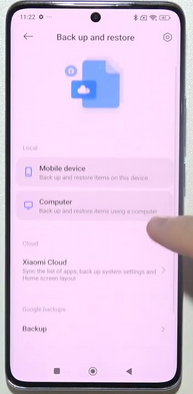
> Fix 3: Re-log in Mi account
To re-log into your Mi Account, go to Settings > Mi Account on your Xiaomi phone or PC and tap Sign Out. Restart your device to refresh the system and clear any temporary glitches. Then, return to Settings > Mi Account, sign in with your credentials, and check if Mi Cloud starts syncing normally.
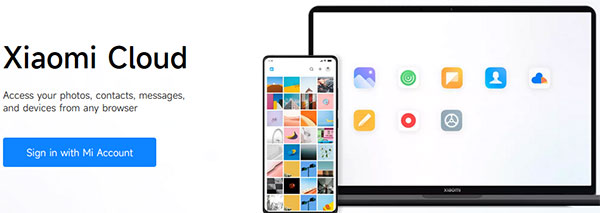
> Fix 4: Maintain a stable connection
Ensure you have a strong Wi-Fi or mobile data signal and avoid areas with poor network coverage. If the connection is unstable, try toggling Airplane Mode on and off, or switch between Wi-Fi and mobile data. You can also restart your router or reset network settings to improve connectivity for Mi Cloud syncing.
> Fix 5: Check Mi Cloud storage space
To do this, go to Settings > Mi Account > Mi Cloud on your Xiaomi phone. Here, you can view the total space, used space, and available space in your account. If storage is full, delete unnecessary files or upgrade your Mi Cloud plan to allow new data to sync.
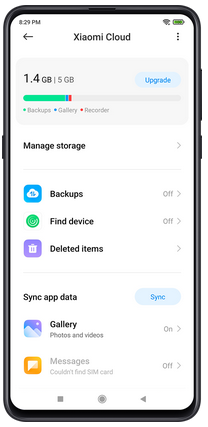
> Fix 6: Restart Xiaomi/Redmi/POCO phone
To restart your Xiaomi, Redmi, or POCO phone, press and hold the Power button until the power menu appears. Tap Restart (or Reboot) and wait for the device to power itself back on. Once restarted, check if Mi Cloud starts syncing properly.
> Fix 7: Update MIUI version
- Open Settings on your Xiaomi phone and go to About Phone.
- Tap MIUI version and then select Check for updates.
- If an update is available, download and install it, then restart your device to see if Mi Cloud works correctly.
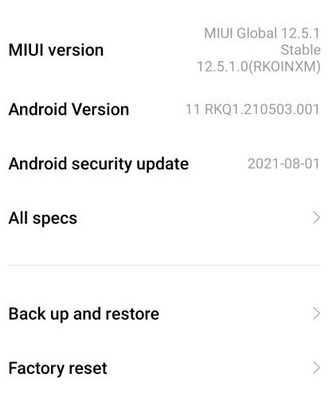
> Fix 8: Clear Mi Cloud app cache and data
- Open Settings on your Xiaomi phone and go to Apps or Manage Apps.
- Find and tap on Mi Cloud from the app list.
- Then, select Clear Cache first.
- If needed, tap Clear Data (note that clearing data may require you to log in again).

> Fix 9: Confirm Mi Cloud server status
Visit Xiaomi's official Mi Cloud website at https://i.mi.com/ and check for any outage or maintenance announcements. You can also look for updates or reports on Xiaomi's official social media channels and community forums. If servers are down, you'll need to wait until Xiaomi resolves the issue before Mi Cloud can sync properly.
Part 3: Use a Better Mi Cloud Alternative
MobiKin Assistant for Android (Windows and Mac) is an outstanding tool that serves as a great alternative to Mi Cloud for managing Xiaomi data. It offers a more stable and error-free experience when syncing contacts, messages, photos, and other files. With its user-friendly interface, you can easily manage and back up your Xiaomi device data directly on your computer.
Key features of MobiKin Assistant for Android:
- Preview, add, delete, and export contacts, messages, photos, videos, music, and apps easily.
- Transfer data reliably between Xiaomi devices and computers without errors or loss.
- One-click backup and restore to protect important data.
- Selectively transfer or back up specific files or folders.
- User-friendly interface suitable for beginners.
- No root required for smooth operation.
- Supports almost all Android brands, including Xiaomi Mi Series, T Series, Mi Note, Mi Mix, Mi Play, Mi Max, CC/Civi, and more.
After the free download, you can use this tool to manage your Xiaomi/Android phone or sync the device conveniently.
Step 1. Download and install MobiKin Assistant for Android on your PC. Run the program and use a USB cable to connect your phone to the PC.
Step 2: Follow the instructions on the screen to allow the program to detect your Xiaomi/POCO/Redmi device. You will be able to access the main interface. The left panel will display all the detected files.

Step 3: After the recognition, you can go to the left panel or the top menu to transfer, back up, restore, or manage your device data on your computer without any difficulty.

Video Tutorial:
Words in the End
All in all, to ensure a smoother and more reliable backup or data management experience on Xiaomi devices, we will also recommend a powerful alternative - MobiKin Assistant for Android that simplifies handling your data without the common hiccups associated with Mi Cloud.
Related Articles:
How to Recover Deleted WhatsApp Messages on Redmi/Xiaomi? 5 Proven Tactics
How to Hard Reset Xiaomi/Redmi/Mi with/without Computer? 6 Options
Mi Cloud Photo Recovery: How to Restore Photos from Mi Cloud?
How to Transfer Data from Mi to Mi/Xiaomi/Redmi? 6 Simple Solutions



