5 Best Methods to Transfer Music from Infinix to iPhone
Besides photos and videos, music is also a big part of what people store on their smartphones. If you're switching from an Infinix phone to an iPhone, you'll probably want to take your favorite tracks with you so you can enjoy them on your new device. Even though you're moving to a different operating system, transferring music isn't as complicated as it sounds. There are several easy ways to transfer your music from Infinix to iPhone.
In this guide, we'll walk you through 5 practical methods to sync your music, so you can keep listening to your playlists on iPhone just like you did on your Infinix.
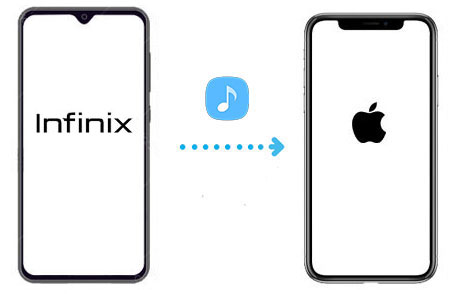
- Way 1: Transfer Music from Infinix to iPhone with Phone Transfer [1-Click Way]
- Way 2: Transfer Songs from Infinix to iPhone Using iTunes
- Way 3: Copy Music from Infinix to iPhone via Google Drive
- Way 4: Move Music from Infinix to iPhone via Google Play Music
- Way 5: Transfer Music from Infinix to iPhone with Amazon Music
Way 1: Transfer Music from Infinix to iPhone with Phone Transfer
An effective way to transfer music from your Infinix (or other Android) device to your iPhone is to use the Phone Transfer tool. This handy program allows you to seamlessly transfer songs and other files between Android and iOS devices. With Phone Transfer, you can easily sync your entire music library between the two platforms, making it a reliable and convenient music migration solution.
In addition to transferring music from your Infinix to your iPhone, Phone Transfer can also quickly and easily transfer files from your iPhone to your computer. Some of its key benefits include:
Why Phone Transfer is a great choice:
- It transfers not only music, but also videos, ringtones, contacts, photos, text messages, and more.
- Transfer songs directly from your Infinix phone to your iPhone. Pick just your favorite tracks or move your entire music library at once.
- Move thousands of songs in just minutes.
- Your files stay safe throughout the process, no data loss or privacy compromise.
- Fully compatible with all iPhone and Infinix models, including iPhone 17/16/15/14/13/12/11/X/8/7/6 and Infinix Note 50/40/30/12/10/7, Smart 9/8/7/6/5/3, ZERO Flip/50/40/30/20/, HOT 50/40/30/10, etc.
Transferring files from an Infinix phone to an iPhone doesn't have to be complicated. Phone Transfer makes the process quick and simple, letting you move your music with just a few easy steps. Follow the guide below to get your songs onto your iPhone without any hassle.
Step 1. Once you've installed the program, plug both your Infinix phone and iPhone into the computer with USB cables. Open the software, and it should recognize both devices right away.

Step 2. Check that your Infinix is listed as the Source Device on the main screen. If it isn't, just use the dropdown menu to switch it.

Step 3. Select the "Music" option, click "Export to Device", and choose your iPhone as the target. Wait until the transfer is fully done, and keep both phones connected until it finishes.

You May Also Like:
Way 2: Transfer Songs from Infinix to iPhone Using iTunes
Most people think iTunes only works for moving songs between iPhones, but you can also use it to copy music from an Infinix phone to your iPhone. The idea is simple: first, move the tracks from your Infinix to your computer, then use iTunes to sync them to your iPhone. Here's how it works:
Step 1. Copy music from Infinix to your computer
- Connect your Infinix phone to your computer. On Windows, it should appear in File Explorer. Open it and look for the "Music" folder. If you're on a Mac, you'll need the "Android File Transfer" app to access the music files.
- Create a new folder on your computer, then drag and drop the songs you want from your Infinix into that folder. Once you're done, unplug your Infinix and connect your iPhone.
- Next, open iTunes, go to the "Library" section, and click "Music". Find the folder you just created, select all the songs, and drag them into iTunes.
Step 2. Sync the music to your iPhone
- In iTunes, choose your iPhone from the device list, then go to the "Music" tab. You can either sync your entire library or just the tracks you imported from the Infinix folder.
- Finally, click "Sync" and wait for the transfer to finish. Once it's done, the songs will show up on your iPhone, ready to play.
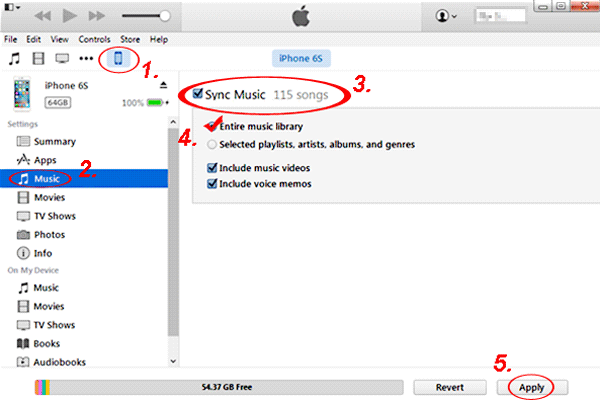
Way 3: Copy Music from Infinix to iPhone via Google Drive
Google Drive offers a free and straightforward way to move your music from an Infinix phone to an iPhone. The best part is that it's not only easy to use, but it also keeps your files safe in the cloud for as long as you need them. Here's how you can do it:
Step 1. Upload music from Infinix to Google Drive
- Open the Google Drive app on your Infinix device and sign in with your Google account.
- Create a new folder to keep things organized, then tap the "+" (Add) button and choose Upload.
- Select the songs you want to transfer and wait until they finish uploading into your new folder. (How to Backup Android Data to Google Drive?)

Step 2. Download music to your iPhone
- On your iPhone, open the Google Drive app and log in with the same Google account.
- Go to the folder you created earlier, pick the tracks you want, and tap Download.
Way 4: Move Music from Infinix to iPhone via Google Play Music
If you use Google Play Music on your Infinix phone, moving your songs to an iPhone is pretty simple. All you need is the Google Play Music app installed on your iPhone, and your tracks will show up once you sign in. Follow these steps to get it done: (How to Fix Google Play Music Issues Efficiently?)
- Open the Google Apps folder on your Infinix phone and launch Google Play Music.
- Go to the "Library" section and tap on "Device Files" under the settings.
- Head over to your account settings. Turn on the option to sync your music with your Google account.
- On your iPhone, open Google Play Music and log in with the same Google account you used on your Infinix phone.
- Start syncing, and your music will appear on your iPhone.
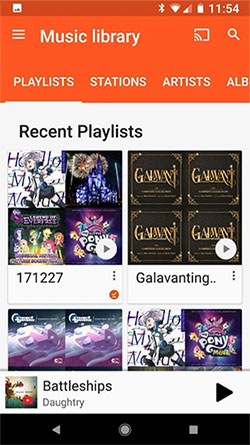
Way 5: Transfer Music from Infinix to iPhone with Amazon Music
If you don't want to use a computer, Amazon Music can be a handy option for moving songs from your Infinix phone to your iPhone. The idea is simple: first sync the music saved on your Infinix with the Amazon Music app, then sign in on your iPhone to download those songs.
Here's how it works:
- Open the Amazon Music app on your Infinix phone and go to the "Online/Offline Music" option.
- Under "How do you want to listen?", select "Offline Music". Then open the settings (gear icon) and turn on the sync feature.
- On your iPhone, launch the Amazon Music app and sign in with the same Amazon account you used on your Infinix.
- Go to the "My Music" section on your iPhone, tap "Download", and either grab all the songs or pick the ones you want.
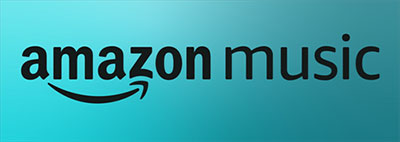
That's it! With these steps, you can quickly transfer your music from Infinix to iPhone using Amazon Music, no computer needed.
The Bottom Line
That's a complete guide on how to move music from an Infinix phone to an iPhone, with or without using a computer. Among all the options, Phone Transfer stands out as the easiest and most reliable way. It handles everything, whether you're moving a huge music library or just a few songs. Quick, simple, and hassle-free. Just download Phone Transfer and start moving your music today!
Hot Articles:
2 Ways to Transfer Music from External Hard Drive to iPhone
How to Transfer Music from iPhone to iPad: 7 Methods
How to Back Up iPhone Music Efficiently? (with Clear Steps and Pics)
How to Transfer Music from iPhone to iPhone [7 Proven Ways in 2025]



