How to Recover Deleted Music Files from Redmi Phone? 5 Smart Ways
"In my Mi Music app, my old downloaded songs are missing in my Redmi 13 Android phone. Some important WhatsApp audio is also not in my phone's internal storage." -- from Google Drive Help
Have you ever unintentionally deleted music while cleaning up storage or managing audio files on your Redmi phone? Many users face similar issues, whether due to accidental deletions, faulty transfers, or unexpected MIUI updates or crashes that can lead to data loss, including cherished music collections.
Learn how to recover deleted music files from a Redmi phone; just focus on this guide. It walks you through 5 practical methods to make music recovery easy, using tools like cloud backups, streaming apps, and professional recovery software.

- Part 1: Recover Deleted Music Files from Redmi with Google Files
- Part 2: Retrieve Deleted Music Files in Redmi Phone via Mi Cloud
- Part 3: Recover Permanently Deleted Audio Files on Redmi via YouTube Music or Spotify
- Part 4: Recover Deleted Music Files from Redmi Phone without Backup [No Quality Loss]
Part 1: Recover Deleted Music Files from Redmi with Google Files
Files by Google is a smart file management app that helps users organize, clean up, and share files efficiently. It offers a simple interface with features like junk file cleanup, file browsing, and offline sharing.
While it doesn't directly recover permanently deleted music files, it can help users locate misplaced or hidden files on their Redmi 14/13/12/11/Note 13/12/11/K/A/Turbo, etc., that may seem lost. If the music was recently deleted and is still in temporary storage, it might assist in finding and restoring it.
User Manual:
- Open Files by Google on your Redmi phone.
- Tap the menu icon or go to the "Browse" tab.
- Look for a folder called "Trash".
- If music files are there, select them and tap Restore.

Alternatively, you can search for duplicates or hidden music. Here are the steps: In Files by Google, go to Audio > Music. Look through any folders or check Downloads, Bluetooth, or Internal Storage. Sometimes files are not deleted but moved or renamed.
Pros:
- Free and easy to use.
- Can locate hidden or misplaced music files.
- Lightweight app with file management features.
Cons:
- Cannot recover permanently deleted files.
- No backup or restore function for music.
Part 2: Retrieve Deleted Music Files in Redmi Phone via Mi Cloud
Mi Cloud is Xiaomi's cloud storage service that securely backs up photos, music, contacts, and other important data from your Redmi phone. It allows users to access and manage their files across multiple devices using their Mi Account. If your music files were previously synced, you can retrieve deleted music from your Redmi phone via Mi Cloud by restoring a backup.
User Manual:
- On your Redmi device, access your Mi Account by visiting https://account.xiaomi.com through any web browser.
- Click on the Products tab and select Mi Cloud.
- If you are prompted again, please sign in to your Mi Account.
- You will now be able to view the music files that have been backed up to your cloud storage.
- Select the files you wish to download and save them to your device's storage.
- Alternatively, you can go to the Settings on your Redmi phone, locate Mi Account, and select Restore from Backup.
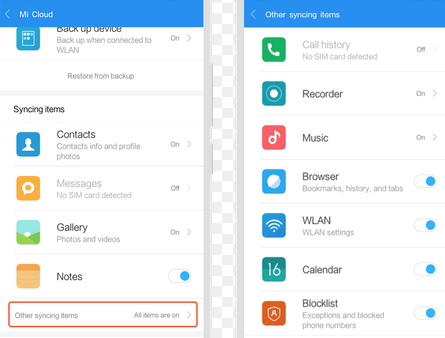
Pros:
- Automatically backs up files if enabled.
- Accessible from both the device and a browser.
- Allows easy restoration of music from backups.
Cons:
- Recovery only works if a backup was made before deletion.
- Limited free cloud storage space.
Part 3: Recover Permanently Deleted Audio Files on Redmi via YouTube Music or Spotify
Option 1: Recover Music from YouTube Music:
This method only works if you had uploaded or purchased the music before deletion. YouTube Music cannot recover files deleted locally if they weren't backed up or synced.
User Manual:
- Open YouTube Music on your Redmi device and sign in with the Google account previously used to upload or sync music.
- Tap on Library > Uploads to check if your deleted songs were uploaded to the cloud earlier.
- If available, you can stream or download them again for offline use.
- For previously purchased tracks via YouTube or Google Play Music (before transition), visit music.youtube.com in a browser, sign in, and check your uploads or purchases.
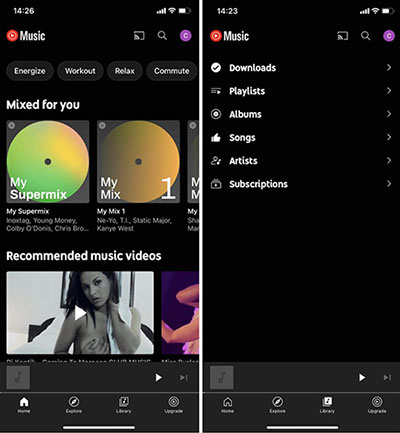
Pros:
- Allows re-downloading of previously uploaded or purchased songs.
- Cloud-based access across devices.
- Great for streaming and managing music collection.
Cons:
- Doesn't recover local music files unless they are uploaded.
- Requires a Google account and internet access.
Option 2: Recover Music from Spotify:
Spotify doesn't store locally added music unless it was synced or downloaded for offline use through the app. This method only helps restore songs available through your Spotify account.
User Manual:
- Open Spotify and sign in with the account you used to stream or download music.
- Go to Your Library to check playlists, liked songs, and downloaded content.
- If the deleted songs were saved offline, re-download them by toggling the Download option in the playlist or album.
- If you've accidentally deleted a playlist, visit spotify.com in a browser, log in, go to Account Settings > Recover Playlists, and restore it. (What if Spotify crashes?)

Pros:
- Stream or re-download music from your library.
- Recover deleted playlists from the web.
- Easy access to favorite songs across devices.
Cons:
- Cannot retrieve locally stored files.
- Music must be previously saved or synced to your account.
Part 4: Recover Deleted Music Files from Redmi Phone without Backup [No Quality Loss]
MobiKin Doctor for Android (Windows and Mac) is a powerful data recovery tool, helping retrieve lost files from Android phones and tablets. It can recover various data types such as music, contacts, messages, call logs, photos, and documents.
This state-of-the-art software supports almost all Redmi smartphones, including models from the Note, K, A, and standard series. With both Quick and Deep Scan modes, it ensures a thorough recovery even without a prior backup.
What Can MobiKin Doctor for Android Do for You?
- Recover deleted music from Redmi internal storage or SD card.
- Also restores contacts, messages, photos, and more.
- Preview files before recovery on PC.
- Quick Scan and Deep Scan options.
- Works with most Redmi and Android devices, covering Redmi Note (Note 13/12 series), Redmi (14/13/12/11 series), K Series, A Series, Turbo Series, and more.
- Simple, safe, and virus-free.
User Manual:
Step 1. Connect - Download and launch the program on your computer. Connect your Redmi phone via USB and enable USB debugging when prompted so the tool can detect your device.

Step 2. Scan - Select "Music," click "Next," and pick a scan mode. If deleted audio files aren't found, follow the on-screen instructions to root your phone for a deeper scan.

Step 3. Recover - Once the scan finishes, preview and choose the music files you want. Click "Recover" to restore the deleted music files to your computer.
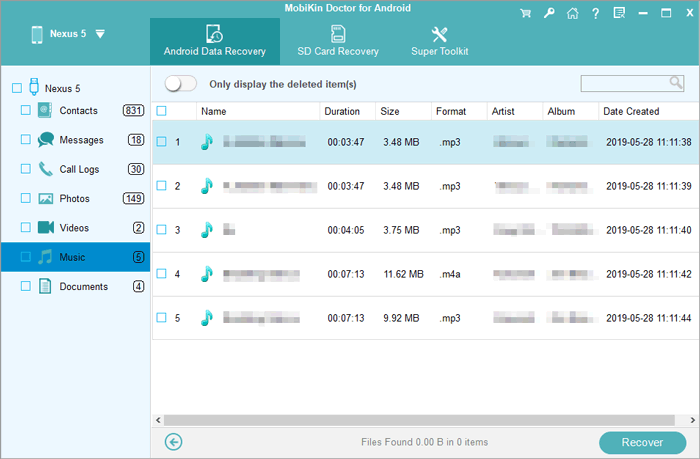
Video Guide:
Pros:
- Recovers permanently deleted music files directly from internal storage or SD card.
- Supports almost all Redmi and Android devices.
- Also retrieves contacts, messages, photos, and more easily and securely.
- Offers a Quick and Deep Scan for better recovery results.
Cons:
- Requires a PC and possibly rooting the phone for a deep scan.
- Paid software (trial version has limited features).
Words in the End
By now, you know how to retrieve your lost music from a Redmi device through several reliable methods tailored to different situations. However, recovery isn't always guaranteed - which is why prevention is key. To avoid future music loss on your Redmi phone:
- Regularly back up your music to Mi Cloud or a PC.
- Use Google Drive or other cloud storage for extra security.
- Be cautious when using cleaner apps that might delete media files.
- Before system updates, always perform a full data backup.
Stay prepared, and your music will always be safe - no matter what happens.
Related Articles:
How to Factory Reset Redmi Phone with Minimum Effort? [4 Tactics]
Redmi Backup & Restore: 4 Ways to Back Up & Restore Redmi without Difficulty
3 Methods to Recover Deleted Music from iPhone with/without Computer
How to Recover Data after Factory Reset Android? 5 Ingenious Ways



