4 Safe Ways to Recover Deleted Photos from Private Safe in realme
"How can you retrieve deleted photos from a realme phone? I have deleted them from the recently deleted folder also." -- from Quora
Accidentally deleting sensitive or important images from the Private Safe on a realme phone can be stressful. Unlike regular gallery images, once removed from the Private Safe, these files are not moved to the recycle bin and are not easily retrievable unless you've taken specific backup measures in advance.
Fret not, this guide explains how to recover deleted photos from Private Safe realme. Read on for more details.
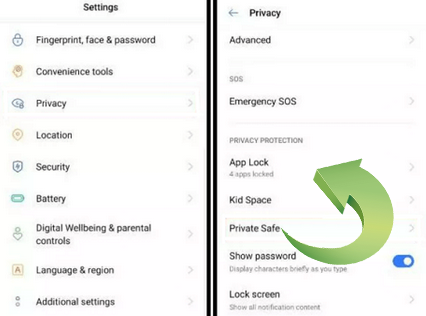
- #1: How to Recover Deleted Photos from Private Safe in realme via HeyTap
- #2: How to Recover Deleted Pics from Private Vault realme via Google Photos
- #3: How to Recover Deleted Photos from realme Private Safe via ES File Explorer
- #4: How to Recover Deleted Photos from Private Safe realme without Backup
#1: How to Recover Deleted Photos from Private Safe in realme via HeyTap
HeyTap is a cloud service platform used by realme, OPPO, and OnePlus devices. It offers backup and sync features that can help recover deleted photos, including from the Private Safe, if Cloud Backup or Data Sync was enabled before deletion.
User Manual:
- Go to Settings > HeyTap account > Cloud Service.
- Tap on Data sync and ensure that Private Safe was selected for syncing.
- If syncing was enabled, navigate to Cloud Drive within the Cloud Service.
- Look for your photos and select the ones you wish to restore.
- Tap Restore to download them back to your device. (NOTE: HeyTap Cloud's Data Sync mirrors your device's data; if the photos were deleted from your device, they might also be removed from the cloud.)
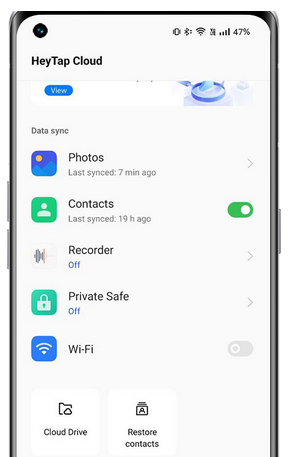
Want to recover hidden photos from realme? 1. Go to Settings > Privacy/Security & privacy > Private Safe. 2. Enter your privacy password or use fingerprint/face unlock. 3. Tap Images and videos. 4. Long-press the photos you want to recover. 5. Tap Set as public to restore them to the main gallery.
#2: How to Recover Deleted Pics from Private Vault realme via Google Photos
If the photos were never backed up to Google Photos before being moved to or deleted from Private Vault, recovery via Google Photos isn't possible. Plus, photos in Private Vault are typically excluded from cloud backup unless manually uploaded.
User Manual:
- Open the Google Photos app on your realme phone or visit photos.google.com.
- Tap on Search or scroll to find your photo categories (e.g., 'Screenshots,' 'Camera,' or 'Downloads').
- If you can't find the photos, check the Trash and tap the Library tab.
- Select Trash (deleted items stay here for 30 days).
- Look for your deleted Private Vault photos.
- Tap and hold the ones you want to recover.
- Tap Restore to copy photos from Google Photos to your device's Gallery.
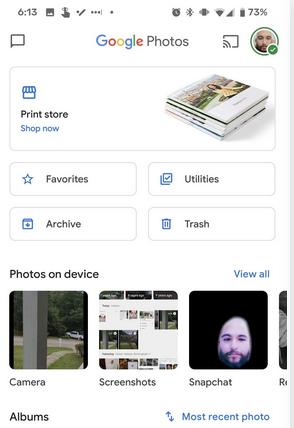
#3: How to Recover Deleted Photos from realme Private Safe via ES File Explorer
Using ES File Explorer to recover deleted photos from Private Safe on a realme device can work only under specific conditions, mainly if the files were not permanently deleted and still exist in hidden or cached directories.
User Manual:
- Download it from a trusted third-party source, as it's no longer on the Play Store.
- Tap the menu icon > Settings > Display settings > Enable Show hidden files.
- Try looking in paths like:
/storage/emulated/0/.PrivateSafe
/storage/emulated/0/.oppofilesafe
/sdcard/.PrivateSafe - These folders may be hidden and contain encrypted or renamed files.
- Some deleted items might still be stored temporarily before full erasure.
- Files might have scrambled names or extensions - try copying them and renaming to common formats like .jpg.
- If you find anything, copy it to a different folder (e.g., /DCIM/Recovered) and try opening it using a photo viewer or file recovery tool. (Is there any ES File Explorer substitute?)
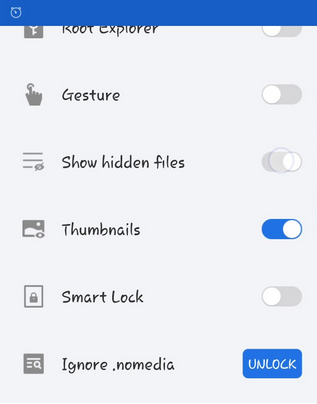
Note: 1. Success is not guaranteed, especially if the files have been overwritten or fully erased. 2. Files in Private Safe are often encrypted, so manual recovery may not work without root access or decryption tools.
#4: How to Recover Deleted Photos from Private Safe realme without Backup
The previously mentioned techniques for retrieving pics from realme Private Safe mainly depend on the existence of a backup. In the absence of a soft copy for your realme images, the most effective solution would be to employ a reliable data recovery product.
One highly recommended option is MobiKin Doctor for Android, available for both Windows and Mac. This tool is distinguished by its capability to recover a wide range of deleted content across almost all situations..
Why select MobiKin Doctor for Android?
- Quickly deleted photos from the Private Safe on realme.
- Safely retrieve images, music, videos, contacts, SMS, call logs, docs, audio, etc.
- Restore media files from the SD card realme/Android devices without root access.
- Preview the data on realme before selective recovery.
- Get along well with almost all Android devices, including realme 14/13/12/11/10/9/8/7/GT 7/GT 6/GT 5/GT 4/GT 3/GT/C11/C51/C53/Narzo, etc.
- Won't compromise your privacy.
User Manual:
Step 1. Connect your realme smartphone to a computer using a USB cable. After establishing the connection, open the program that you have downloaded and installed on your computer. To facilitate proper detection, please ensure that USB debugging is enabled on your smartphone.
Step 2. Once the device is recognized, the program will present all categories of recoverable data. Choose 'Photos' and proceed by clicking 'Next'. This action will initiate a scan of your device.
- To recover deleted images from the Private Safe on your realme device, it may be necessary to root your device, which will provide the program with enhanced access to the internal memory.

Step 3. Upon completion of the scan, you will be able to preview the deleted images. Select the images you wish to recover and finally click 'Recover' to save the selected files from your realme smartphone to your computer.

Video Guide:
Final Words
In conclusion, while native options and third-party file explorers might offer some level of recovery, they often fall short when no backup is available. For those looking for a reliable, deep-recovery solution, MobiKin Doctor for Android stands out as the most advisable product. It specializes in retrieving deleted photos from Private Safe in realme devices, even without a cloud or local backup, making it your best bet for complete data recovery.
Related Articles:
How to Unlock a realme Phone with/without Losing Data? 6 Methods Included
How to Hard/Factory Reset realme 14/13/12/11/10/9/8/C21Y Quickly
5 Ways on How to Transfer Photos from realme to Computer 2025
4 Handy Ways to Transfer Data/Files from realme to realme [Latest]



