Where Is the Recycle Bin on Samsung Galaxy? Comprehensive Analysis 2025
Accidentally deleting files on Samsung can cause loss and confusion. Unlike Windows, does Samsung have a built-in trash folder? Where is the recycle bin on Samsung? In case there is no direct method to retrieve deleted files from the phone, do you have any suggestions on how to recover them? Let us now delve into finding the answers to these inquiries.

- Part 1: Where Is the Recycle Bin on Samsung Galaxy Phone
- Part 2: More Tips about Trash Folder/Recycle Bin on Samsung
- Part 3: How to Recover Photos from Samsung Galaxy Trash Folder
- Part 4: How to Fix Photos Disappeared from Samsung Trash Can
- Part 5: How to Recover Permanently Deleted Photos from Samsung [With No Backup]
- Part 6: How to Empty the Samsung Recycle Bin
- FAQs on Samsung Trash Folder
Part 1: Where Is the Recycle Bin on Samsung Galaxy Phone
The latest Samsung smart devices feature a "Recycle Bin" album in the gallery. If not found, check the hidden Trash Folder, where deleted items stay for 30 days before permanent deletion. For Samsung Galaxy phones with Android Pie 9.0, Android 10, and Android 11, the recycle bin is in Gallery Settings. (Note that the recycle bin on some Galaxy models retains files for 15 days before permanent deletion.)
On Samsung Galaxy phones, the "Recycle Bin" is called Trash, and its location depends on the app:
- For Gallery: Open Gallery > Menu or More > Trash.
- For My Files: Open My Files > Menu or More >Trash.
- For Samsung Notes: Open Samsung Notes > Menu >Trash.
- For Messages: Open Messages > Menu > Trash (not on all models).
- For Voice Recover: Open Voice Recorder > More > Recycle bin.
Related Page:
Part 2: More Tips about Trash Folder/Recycle Bin on Samsung
2.1 How to activate the Recycle Bin (Trash) on Samsung apps like Gallery?
- Open the app (e.g., Gallery) on Galaxy.
- Tap Menu (3-vertical line) or More (three vertical dots).
- Go to Settings.
- Find and enable Recycle Bin or Trash.
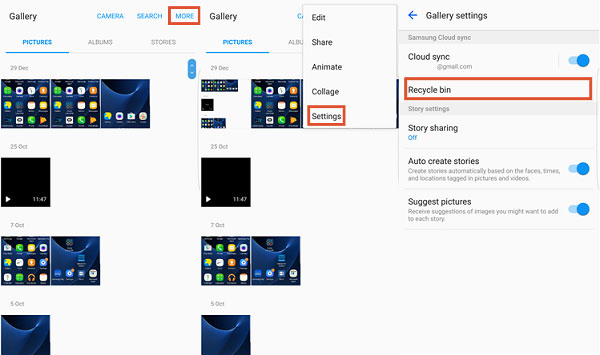
2.2 How to recover data from Samsung Cloud recycle bin?
- Open Settings > Accounts and Backup > Samsung Cloud > Backup and Restore.
- Tap Restore Data.
- Make sure the Gallery backup is enabled to upload photos automatically.
- To recover deleted photos, go to Samsung Cloud > Gallery > Trash, select items, and tap Restore.
2.3 Can I change the Recycle Bin storage time on Samsung?
By now, Samsung phones don't let you change the Recycle Bin storage time. Deleted files stay in Trash for about 30 days before permanent deletion, and this period can't be adjusted.
Part 3: How to Recover Photos from Samsung Galaxy Trash Folder
When you deleted pictures and videos from your Samsung phone in the last 15 days, consider checking the recycle bin for recovery:
- Follow the steps above to find all your recently deleted photos or videos from the recycle bin.
- Choose the files you wish to recover and proceed by clicking on the "Restore" button.
Some Samsung models let you recover deleted contacts via the Contacts app. Open Contacts, tap Menu, go to All Contacts, then scroll down to the Recycle Bin to restore contacts.
Expanded Knowledge: 1. If the Trash is not enabled or the files were deleted more than 30 days ago, you will need to use other recovery methods, like backups or third-party recovery tools. 2. Files in Trash still occupy storage space, so managing Trash regularly can help free up space on your device.
Part 4: How to Fix Photos Disappeared from Samsung Trash Can
Photos may not be found in the trash of this Galaxy device for several reasons. Here are a few quick troubleshooting tips that could potentially fix it:
- Free Up Storage: Clear space on your Samsung to ensure enough memory.
- Check Storage Location: Verify if deleted photos were on the SD card.
- Update Software: Keep your device updated to maintain recycle bin features.
- Check Trash Expiry: Deleted photos stay in Trash for 30 days. After that, they're permanently deleted.
- Verify Trash Is Enabled: Open Gallery > Menu > Settings, and make sure Trash is turned on.
- Restart Your Phone: Sometimes a reboot refreshes the system and restores visibility.
- Check Samsung Cloud: See if your photos are backed up there for recovery.
- Clear Gallery Cache: Go to Settings > Apps > Gallery > Storage > Clear Cache to fix app glitches.
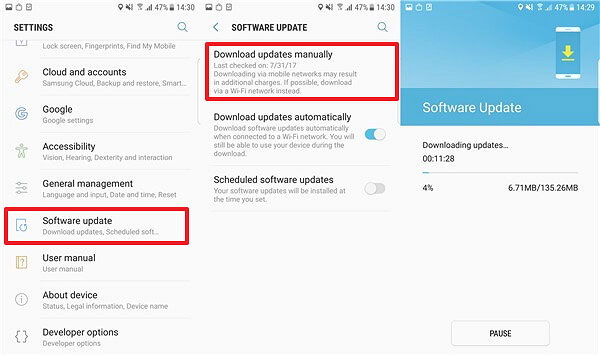
Part 5: How to Recover Permanently Deleted Photos from Samsung [With No Backup]
It is possible that certain Samsung users may encounter difficulties in locating deleted items within the Samsung Galaxy recycle bin. Furthermore, it's worth noting that older Samsung phones may not even have a recycle/trash bin feature. In light of these circumstances, MobiKin Doctor for Android (Win and Mac) can provide assistance. This software offers the capability to recover Samsung/Android data comprehensively, even in the absence of a backup.
Why Select MobiKin Doctor for Android?
> Recover deleted data from Samsung internal storage and SD card.
> Restore contacts, messages, call logs, photos, videos, audio, docs, and more.
> Preview files before recovery.
> Easy to use, fast scanning, high success rate.
> Supports many Samsung devices, including the latest Galaxy S25 and Note/Tab series.
> Safe, secure, and reliable.
How to recover deleted files on Samsung Galaxy with Doctor for Android?
Step 1: Start the program - Connect your Samsung cell phone to the computer using a USB cable. After downloading and installing the software, initiate it. Ensure USB debugging is enabled on your device to facilitate recognition by the tool.

Step 2: Select deleted files - Upon recognition, the interface will display all recoverable data categories. Choose the desired file types and click "Next". The program will commence scanning for Samsung data. If your desired data is not found, follow the on-screen instructions to root your phone before conducting a deep scan.

Step 3: Recover deleted files - After scanning, preview and select the deleted/lost files like photos, videos, and contacts. Lastly, click "Recover" to save the chosen items onto your PC.

Video Tutorial: How to recover data from Android/Samsung using Doctor for Android?
Part 6: How to Empty the Samsung Recycle Bin
Follow these steps to get the recycle bin emptied, which could potentially free up space on your Samsung Galaxy phone or tablet:
- Open the recycle bin or trash can on your device.
- Select the content you want to permanently erase.
- Tap "Delete" or "Empty".
- Confirm the action by tapping "OK" or "Delete".
FAQs on Samsung Trash Folder
Q1: Will the Samsung trash folder work with expandable storage?
Indeed, Samsung's file manager allows you to effectively manage, delete, and restore the content on your device, provided it still supports Micro SD cards.
Q2: What's the capacity of the Samsung trash folder in terms of file storage?
There is no actual restriction; it solely depends on the available storage capacity of your phone's hard drive and the number of files you wish to delete.
Q3: How to delete the cache of any app on a Samsung Galaxy?
Navigate to "Settings > Apps", select the app, tap "Storage", and then "Clear cache". This action preserves personal files while eliminating temporary data.
Q4: How do you disable the trash bin in Samsung apps?
You can turn off the trash folder in Samsung apps by going to settings and toggling off the "Trash" option. Once disabled, deleted items will be permanently removed without the possibility of recovery.
Words in the End
Having gone through this article, we trust you now have a better grasp of the Samsung Galaxy recycle bin. No need for confusion if you've encountered the following:
- Deleted photos, videos, and contacts with no trash folder.
- Deleted items missing from the recycle bin, permanently erased.
- Backup found in Samsung Cloud, but no trash content.
- Need to recover messages, calls, contacts, apps, and media without backup.
Evidently, MobiKin Doctor for Android proves particularly useful in such scenarios. Why not download the program and give it a try?
Related Articles:
How to Recover Data after Factory Reset on Samsung [4 Ways You'd Better Know]
Screen Mirroring Samsung: 7 Ways to Mirror Samsung to 3 Platforms
5 Tested Ways to Recover Photos from Broken Samsung Phones
Recycle Master Review: In-depth Explanations & Better Alternatives



