Top 8 Samsung Device Managers You Wish You Knew Sooner [Latest]
Tired of managing data between your Samsung device and PC/Mac? Want an easy way to control your Samsung phone from your computer or just manage them conveniently? Check out this quick guide featuring the 8 best Samsung device manager programs for Windows and Mac—helping you find a reliable tool that actually works.
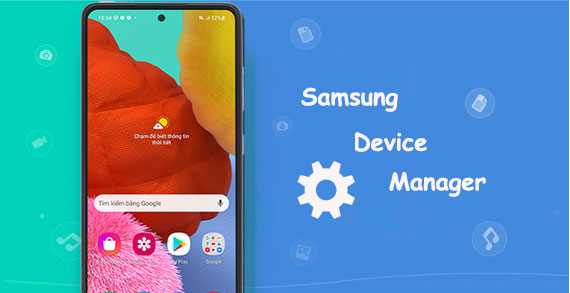
Top 1: Best Samsung Device Manager - Assistant for Android
As a top-rated computer-based Samsung device manager, MobiKin Assistant for Android (Win and Mac) is powerful enough to manipulate all aspects of Samsung from your Windows/macOS computer. With the aid of it, you can transfer files, back up/restore data, and control a whole range of your devices on its user-friendly interface.
Besides, the software is optimized for fast data transfer. All in all, it is ideal for anyone who wants a reliable and feature-rich Samsung device manager.
Key Highlights of MobiKin Assistant for Android:
- Best Samsung device manager for PC/Mac to manage various files with great ease.
- An impeccable Samsung transfer program to transfer data between Samsung and PC fleetly.
- Back up and restore Samsung/Android in one click.
- Apply to such files as contacts, call logs, SMS, photos, music, videos, apps, books, etc.
- Get along well with virtually all Android devices, including Samsung, Google, Huawei, OnePlus, Sony, OPPO, Xiaomi, vivo, Infinix, TECNO, Motorola, etc.
- It won't let out your privacy.
Next, let's have a simple visual introduction to some of its core features:
To start with, run the program and link your Samsung device to your computer.
- Start this product on a computer after having it downloaded and installed.
- Connect the Samsung device to the computer via USB or Wi-Fi. (How to transfer Samsung content over Wi-Fi?)
- Follow the easy prompts to get the device recognized.

Tip 1: Transfer data between Samsung and PC/Mac:
- Select the data types and pick the specific items you want to transfer.
- Then click "Export" and save the files on your computer.
- Click "Import", "Add", or "New" from the top screen to import data from the computer to Samsung.

Tip 2: Edit and manage Samsung data on your computer:
- Click data types from the left menu bar.
- Edit, remove, and control Samsung items by clicking "Edit", "Move", or "Delete".

Click to See:
Tip 3: Manage Samsung apps remotely:
- Tap "Apps" and tap "Install" to install your wanted applications on Samsung from your computer.
- Remove unnecessary Samsung apps by tapping "Uninstall".

Tip 4: Bulk back up Samsung for restore:
- Click "Super Toolkit" to reveal "Backup" and "Restore".
- Hit "Back Up" to save all Samsung files on your computer.

Video Guide:
Top 2: Smart Manager
Smart Manager is a built-in Samsung tool that helps optimize your device by managing battery, storage, RAM, and security. It serves as a great Samsung device manager, offering an all-in-one solution to boost performance and keep your phone running smoothly.
Cons:
- Limited Advanced Features – Lacks in-depth tools for power users compared to third-party apps.
- Aggressive RAM Cleaning – May close background apps too quickly, affecting multitasking.
- Storage Cleanup Isn't Deep – Doesn't always detect large hidden files or app data caches.
- Inconsistent Performance – Effectiveness can vary between device models and software versions.
- Redundant for Some Users – Advanced users may find it unnecessary if they already manage their devices manually.
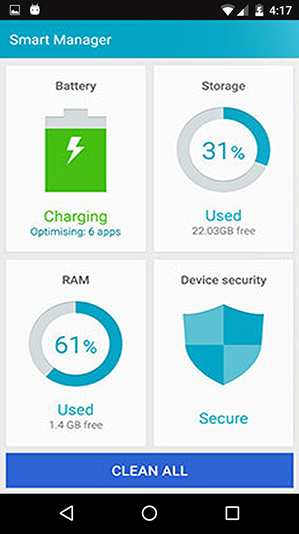
Top 3: SmartThings Find
SmartThings Find is a Samsung feature that helps locate lost Galaxy devices using Bluetooth and offline tracking. As a great device manager, it lets you track locations, check battery levels, and remotely ring, lock, or erase your device—making it ideal for managing and securing your Samsung devices.
Cons:
- Limited to Samsung Devices – Only works with Galaxy phones, tablets, watches, earbuds, and SmartTags.
- Requires Internet or Nearby Devices – Offline tracking depends on nearby Samsung devices, which may not always be available.
- Battery Dependent – Can't track devices once the battery is completely dead.
- Privacy Concerns – Some users may be uneasy about device tracking and data sharing.
- Not Foolproof – May show outdated locations or fail to update in real time.
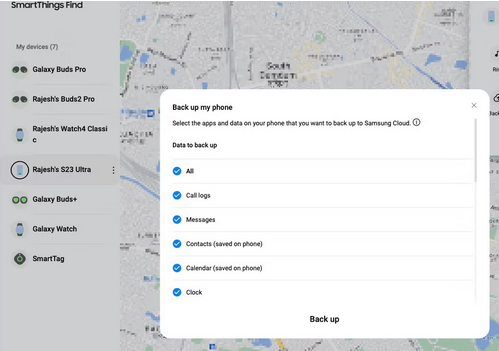
Top 4: MyPhoneExplorer
My Phone Explorer gives your Samsung direct sync to Outlook (Express), Lotus Notes, and Thunderbird. This software lets you monitor Samsung from your home computer, accessing and managing your organizer, alarms, messages, contacts, media files, and phone settings. (How to manage accessibility settings on Galaxy?)
With this smart software, you can sync your Samsung phone with multiple devices, including computers, tablets, and phones. Again, My Phone Explorer is highly customizable, letting you configure the software to meet your specific needs.
Cons:
- Outdated Interface – The user interface feels old-fashioned and less intuitive compared to modern Samsung tools.
- Limited Compatibility – Some newer Samsung models or Android versions may face connection or feature issues.
- No Native Wireless Support – Wi-Fi or Bluetooth syncing can be unstable or require extra setup.
- Lacks Deep Samsung Integration – Doesn't fully support Samsung-exclusive features like Smart Switch or SmartThings.
- Manual Setup Required – Requires more technical know-how to connect and configure than Samsung's built-in tools.
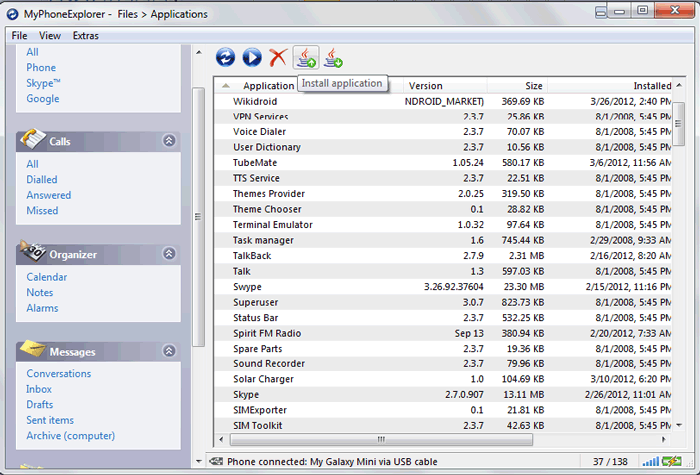
Top 5: Google Find My Device
Google Find My Device, available as a web app, is a decent Samsung device manager for PC, enabling you to locate your lost or stolen Samsung phone. Then you can wipe phone data remotely and perform a host of other security functions. This program uses GPS tracking to pinpoint the location of your device and protect your private info.
Also, it is simple to set up and can be accessed from any device with an Internet connection. Yet, you must link your Google account with your Samsung device, and the fetching will start automatically thereafter.
Cons:
- Basic Functionality – Offers only core features like locating, ringing, locking, or erasing—lacks advanced Samsung-specific controls.
- No Support for Wearables or Accessories – Can't track Samsung Galaxy Watches, Buds, or SmartTags.
- Internet Required – Devices must be connected to mobile data or Wi-Fi to be located.
- Limited Device Status Info – Doesn't show detailed info like battery percentage or last activity.

Further Reading:
Top 6: MobiLedit
Communicating via infrared, Bluetooth, or cable, MobiLedit is an outstanding Samsung device manager. With it, you can manage multimedia files, send SMS from your PC, and archive auto-backup. In addition, MobiLedit offers advanced features like app management and root access. Specifically, you can install, uninstall, and update apps on your Samsung phone from your computer.
Beyond that, it also lets you play games on your computer from Samsung. (Can I play mobile games on a PC?)
Cons:
- Complex Interface – The software can be overwhelming for beginners due to its technical layout and advanced features.
- Limited Free Features – Many key functions require a paid license, reducing usability in the free version.
- Driver and Connection Issues – Sometimes struggles to detect Samsung devices without manual driver installation.
- Lacks Samsung-Specific Integration – Doesn't support exclusive Samsung features like Smart Switch, Secure Folder, or SmartThings.
- Resource-Heavy – Can be slow or laggy on lower-end PCs due to its heavy system resource usage.
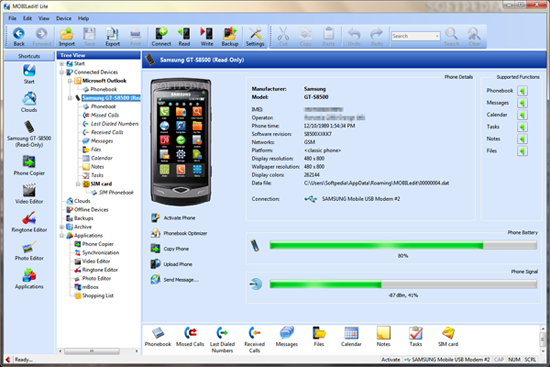
Top 7: doubleTwist
doubleTwist is a Samsung phone manager for Windows 10/11/8/7/Mac. When getting it installed, you can sync the media files of your portable devices, including mobile phones, PDAs, PSP, cameras, and even MP3 players.
With this smart tool, you can browse and manage media files on your computer as well as play music without switching to a third-party app. Further, it offers advanced features like podcast management and metadata editing. And you can utilize it to share media files with your friends.
Cons:
- Limited Device Management Features – Primarily focused on music syncing and playback, lacking broader Samsung device management tools.
- No Backup or Restore Functions – Doesn't support full device backups or data recovery like Samsung's native apps.
- Connectivity Issues – Can sometimes have trouble connecting reliably to Samsung devices, especially newer models.
- Paid Features Locked Behind Premium – Key syncing and conversion features require purchasing the Pro version.
- No Integration with Samsung-Specific Services – Doesn't support Samsung cloud, Smart Switch, or other Samsung ecosystem tools.
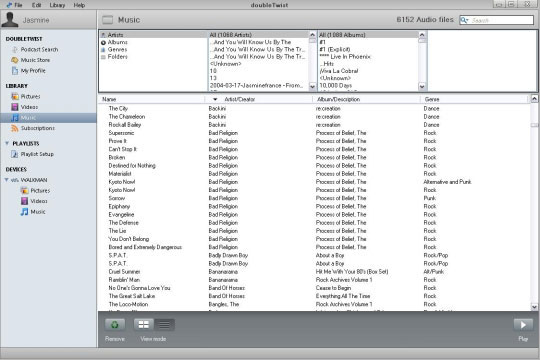
Top 8: Files by Google
Files by Google is the cleanest, no-nonsense, no-bloat Samsung Android manager app, making it easy for you to manage and free up space on Galaxy whenever needed. It offers advanced features like file compression and media streaming. One of the benefits of Files by Google is its simplicity which can be accessed from any device with a network connection.
Cons:
- Limited Device Management – Focuses mainly on file cleaning and storage management, lacking broader device control features.
- No Backup or Sync Options – Doesn't offer data backup or synchronization like Smart Switch.
- No Integration with Samsung Features – Doesn't support Samsung-specific tools like Secure Folder or SmartThings.
- Basic Cleaning Only – May miss deeper junk files or cache compared to Samsung's built-in device manager.
- No Device Security Features – Lacks antivirus or malware scanning capabilities.
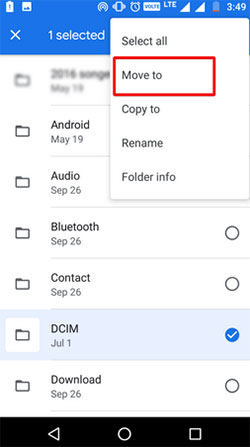
Ending Words
It would be brief to conclude that all the top 8 Samsung device managers have unique skills. Overall, whether you have to copy files across platforms, back up or restore items, or manage your personal info, there's a Samsung phone manager that can do you a big favor.
Here, MobiKin Assistant for Android (Win and Mac) is the most recommendable, partly because it can simplify your life with ease and efficiency while meeting your basic and advanced management needs.
Related Articles:
11 Most Wonderful Samsung Backup Software [Free & Paid]
5 Easy Tactics to Delete Everything on Your Phone Samsung Galaxy
How to Get More Storage on Samsung? Top 8 Solutions to Try Out
How to Fix Samsung Battery Draining Fast? 11 Quick & 1 Ultimate Solutions



