Recycle Master Review: In-depth Explanations & Better Alternatives
"How does the "Recycle Master" recycle bin app recover deleted files?" -- from Reddit
Deleting important files from your Android phone can be frustrating. That's why many users turn to data recovery apps like Recycle Master. If you've been searching for something about Recycle Master, you're likely wondering whether the app effectively recovers deleted files as promised, how easy the app is to use, and what specific features it offers.
This article provides a comprehensive Recycle Master review, offering insights into its performance, usability, strengths, and weaknesses, so you can decide if it's the right tool for you.
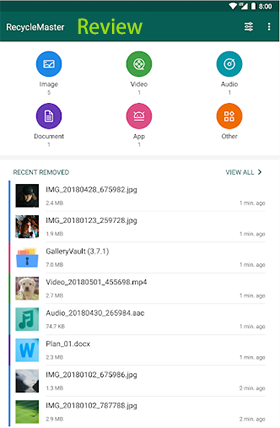
- Part 1: Recycle Master: Overview
- Part 2: Recycle Master: Feature Set
- Part 3: How to Use Recycle Master
- Part 4: Recycle Master: Positive & Critical Reviews
- Part 5: Recycle Master: Advantages & Disadvantages
- Part 6: Best 2 Recycle Master Alternatives
> 6.1 Using MobiKin Doctor for Android
> 6.2 Using Dumpster
Part 1: Recycle Master: Overview
Recycle Master is an Android app designed to act like a recycle bin for your mobile device. It helps users recover accidentally deleted files such as photos, videos, documents, and other media. Once installed and given the proper permissions, the app intercepts deleted files and stores them temporarily in its own recycle bin, giving users a second chance to restore them before they are permanently erased.
Part 2: Recycle Master: Feature Set
Here's a clean and professional overview of the Recycle Master: Feature Set for use in a review, app summary, or product comparison:
|
Main Features
|
Further Description
|
|
Recycle Bin Functionality |
Catches deleted files and stores them in a virtual recycle bin, allowing easy restoration. |
|
Pre-emptive Backups |
Lets users proactively back up important files to prevent accidental data loss. |
|
Deep Scan Recovery |
Attempts to recover deleted files more thoroughly, especially if they have not been previously backed up. |
|
Password Protection |
Offers app lock to restrict access to deleted files, enhancing user privacy. |
|
Auto Clean |
Automatically deletes files stored in the recycle bin after a set duration to free up space. |
|
Media & File Support |
Supports recovery of various file types including photos, videos, documents, audio, and more. |
Part 3: How to Use Recycle Master
Scheduling frequent backups in Recycle Master is essential for protecting important data. The more often you back up, the lower your risk of losing recent changes or files. Ensure key data is regularly saved to maintain a reliable safety net.
How to Use?
- Go to the Google Play Store. Search for Recycle Master - Recycle Bin.
- Tap Install and wait for the app to download and install on your device.
- Open the app and allow it to access storage and media files.
- For advanced features (like deep recovery), root access may be required - but it's optional for basic use.
- In the app's settings, enable Auto Backup to proactively save copies of important files before deletion.
- Choose the file types and frequency that best match your needs.
- When you delete a file (like a photo or document), Recycle Master will automatically move it to its virtual recycle bin instead of permanently removing it.
- Open Recycle Master. Browse the deleted files stored in the recycle bin.
- Tap a file to Restore it back to its original location, or choose to Permanently Delete it if no longer needed.
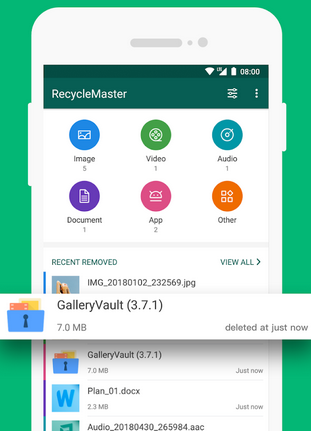
The automatic cleanup feature helps manage device storage, but it must be configured cautiously. Extend the retention period for deleted files to avoid losing something important by mistake. A longer grace period adds an extra layer of protection. Deep scan can help retrieve lost files, but it should not be your main recovery method. Its effectiveness is limited and inconsistent. Instead, treat deep scan as a backup option - regular backups should always be your primary defense against data loss.
Part 4: Recycle Master: Positive & Critical Reviews
Positive Review:
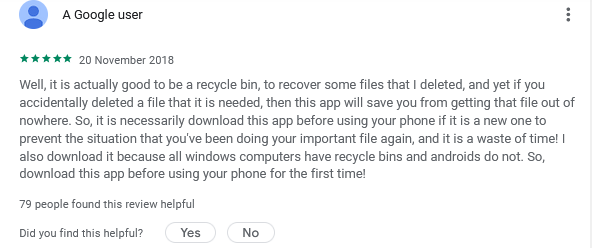
Critical Reviews:
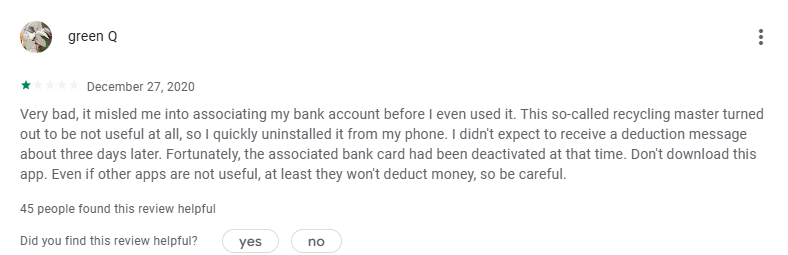
Part 5: Recycle Master: Advantages & Disadvantages
Why Choose Recycle Master?
- Virtual Recycle Bin: Stores deleted files temporarily, allowing you to restore them just like a recycle bin on a computer.
- Pre-emptive Backups: Lets you back up important files before deletion, reducing the risk of data loss.
- User-Friendly Interface: A simple and intuitive layout makes it easy for users to navigate and recover files.
- Auto Cleanup Feature: Automatically deletes files from the recycle bin after a set time to help manage storage.
- Password Protection: Allows users to lock the app with a password or pattern, adding a layer of privacy and security.
- Supports Various File Types: Compatible with images, videos, documents, audio files, APKs, and more.
Why Don't Choose Recycle Master?
- Cannot Recover Files Deleted Before Installation: The app only works from the point of installation onward.
- Deep Scan Requires Root Access: Full file recovery through deep scanning is only available on rooted Android devices.
- Unclear Encryption Details: While password protection is offered, the level and type of encryption used are not clearly specified.
- Deep Scan May Be Inconsistent: The deep scan feature lacks transparency and doesn't always yield successful results.
- Auto-Cleanup Risk: If not configured properly, auto-cleanup can permanently delete files you still need.
Part 6: Best 2 Recycle Master Alternatives
> 6.1 Using MobiKin Doctor for Android
MobiKin Doctor for Android (Windows and Mac) is a powerful tool to recover deleted photos, videos, contacts, messages, and more from both internal storage and SD cards. Unlike Recycle Master, it can recover files deleted before installation by deeply scanning your device. It works on both rooted and non-rooted phones, offering a high success rate and an easy-to-use interface. Ideal for users needing thorough data recovery beyond basic recycle bin features.
Main Features of MobiKin Doctor for Android:
> Recover messages, contacts, call logs, photos, videos, documents, and more from internal storage.
> Retrieve files from the SD card without rooting.
> Preview and select items before recovery.
> Ad-free, easy-to-use interface, 98% success recovery.
> Supports many (8,000+) Android phones and tablets.
> Does not track your minor actions.
How to make Android phone file recovery with MobiKin Doctor for Android?
- Start by installing and launching MobiKin Doctor for Android on your PC or Mac.
- Then, connect your device to the same computer using a USB cable.
- Make sure that USB debugging is activated on your phone to enable the photo recovery software to recognize it.
- To retrieve deleted data from your smartphone, select the relevant option and click the "Next" button.
- The program will then quickly scan your files. (If you cannot locate your lost data, follow the on-screen prompts to root your phone for a more comprehensive scan.)
- After the scan is finished, you will be able to see the items displayed in thumbnail format.
- Finally, select the items you wish to recover and click "Recover" to restore the chosen content without any data loss.


Video Guide:
> 6.2 Using Dumpster
Dumpster is a popular Android app that functions similarly to Recycle Master, offering a virtual recycle bin to help users recover accidentally deleted files. Once installed, it automatically saves deleted photos, videos, and other files, allowing users to restore them with a single tap.
Unlike traditional recovery tools that may require root access or complex scanning, Dumpster works without rooting your device and starts capturing deletions from the moment it's set up.
Where Dumpster outperforms Recycle Master:
- No Root Needed: Dumpster recovers deleted files without requiring root access, unlike Recycle Master's deep scan.
- Cloud Backup: Offers cloud storage for deleted files, which Recycle Master doesn't provide.
- User-Friendly Interface: Cleaner, easier to use with better file preview and restoration.
- Quick Setup: Starts protecting your files immediately after installation with minimal configuration.
- Ad-Free Upgrade: The premium version removes ads and unlocks cloud backup seamlessly.
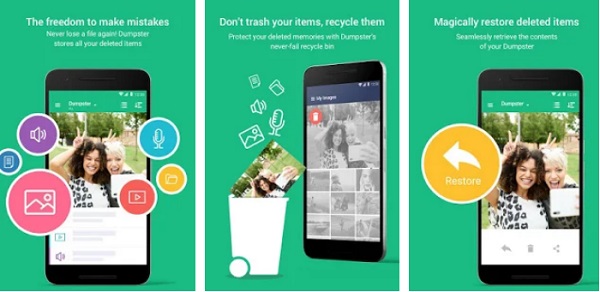
Summary
Recycle Master offers a convenient way to safeguard and restore deleted data, however, it's not the only option available. Based on our review, some users may prefer alternatives with higher recovery success rates or no root requirements.
If you're aiming for a smoother and more reliable recovery experience, consider exploring the best Recycle Master alternatives, as we just mentioned above - they may help you recover lost files more efficiently and with greater confidence.
Related Articles:
FoneLab Broken Data Extraction Review: Here's All You Want to Know
Dr.Fone iPhone Data Recovery Review: Pros, Cons & Its Alternative
How to Empty Trash on Android? 8 Ways to Clean Your Phone Thoroughly
10 Best Alternatives to Clean Master for Android [Detailed Guide]



