5 Tested Ways to Recover Photos from Broken Samsung Phones
"My S24 recently got bricked, and I had a ton of photos on the gallery app, photos that I never got around to backing up (I'm an idiot, I know). Is there any possible way to save these photos?" -- from Reddit
Our smartphones serve as the primary storage for our most precious memories and important images. However, accidents happen, and phone screens may be damaged or unresponsive, preventing normal access to important photos. For many users, the situation becomes stressful when they realize they need to retrieve precious memories without losing data. That's why countless people are searching for how to recover photos from broken Samsung devices.
We shall discuss 6 great options to make the recovery a breeze in this passage, whether your screen is cracked, black, or completely non-functional.

- Part 1: Recover Photos from Broken Samsung Conveniently in 6 Ways
> 1.1 Using Broken Android Data Extraction (without Backup)
> 1.2 Using USB Keyboard & Mouse
> 1.3 Using HDMI Cable
> 1.4 Using Samsung Cloud
> 1.5 Using Google Photos
> 1.6 Using Memory Card - Part 2: How to Fix a Broken Samsung Phone after Photo Recovery
Part 1: Recover Photos from Broken Samsung Conveniently in 6 Ways
> 1.1 Using Broken Android Data Extraction (without Backup)
Broken Android Data Extraction is a powerful tool, allowing you to recover data from Samsung phones with broken or unresponsive screens. It can retrieve photos and other files from almost all Samsung models, even if no prior backup exists. The software also repairs frozen, black, or locked screens to enable easy data extraction. Its user-friendly interface makes photo recovery straightforward, ensuring your precious memories are not lost.
Core Highlights of Broken Android Data Extraction:
- Easily recover photos from broken Samsung screens without backup.
- Retrieve files from internal storage or SD memory card.
- Restore contacts, messages, call logs, media, documents, and WhatsApp chats.
- Fix frozen, crashed, black, locked phones' screens, etc.
- Supports most Galaxy S, Note, and Tab devices, covering Galaxy S25 Ultra/S25+/S25, Galaxy S24 Ultra/S24+/S24, Galaxy S23 Ultra/S23 FE/S23+/S23, Galaxy S22 Ultra/S22+/S22, Galaxy S21/S20/S10, etc.
- Secure and user-friendly.
User Manual:
Step 1. After installing Broken Android Data Recovery, open the program and select the 'Broken Android Data Extraction' tool. Connect your broken Samsung phone to your PC using a USB cable. (Want to activate USB debugging on a broken phone?)
Step 2. Carefully read the instructions on the screen and choose the appropriate mode that matches your Galaxy's problem. For issues like a black screen, a cracked screen, or an unresponsive touchscreen, click the 'Start' button to continue.

Step 3. You'll see a screen prompting you to select your device's name and model from the dropdown menu. Make sure to choose the correct options based on your phone (refer to the supported device list if needed).

Step 4. Follow the clear on-screen steps to enter Download Mode. The software will then download a repair package to fix your Galaxy phone so it can scan for recoverable data.

Step 5. Once the repair succeeds, the program will scan your device. You'll then see a list of recoverable data. Select the files you want and click 'Recover' to save them to your computer.

> 1.2 Using USB Keyboard & Mouse
If your screen is broken and the touchscreen doesn't work (USB debugging is off), you can still access data or unlock your device using a USB mouse or keyboard. You'll need a micro USB or USB-C to USB adapter, depending on your device.
User Manual:
- Plug the USB OTG adapter into your phone.
- Connect the USB mouse or keyboard to the adapter.
- If your screen still displays, you can now navigate your phone using the mouse or unlock it using the keyboard.
- Use the keyboard to enter your PIN/password, or the mouse to draw your pattern.
- This step is crucial if your phone is locked. Otherwise, the computer won't recognize it for file transfer.
- After unlocking, swipe down using the mouse to open the notification panel.
- Tap the USB connection options and choose 'File Transfer' (MTP) mode.
- Use a USB cable to connect your Samsung phone to your PC or Mac.
- Your computer should now recognize the phone's internal storage.
- Open the phone's storage on your computer.
- Browse to DCIM, Pictures, or other folders containing your photos.
- Copy and paste the photos to your computer.

> 1.3 Using HDMI Cable
An HDMI cable lets you mirror a Samsung phone's screen to a monitor or TV. With a USB mouse or keyboard, you can unlock the device, view the screen, and back up photos to the cloud or a computer - making HDMI a helpful tool for photo recovery.
Requirements:
- Samsung phone with HDMI output support (e.g., DeX-compatible).
- USB-C to HDMI adapter.
- Standard HDMI cable.
- TV or monitor with HDMI input.
- Power source (optional for some adapters).
User Manual:
- Use the cable on your HDMI adapter to connect it to your phone's charging port.
- Then connect the other end to an HDMI cable.
- This also works with a USB-C to VGA adapter if your monitor or TV supports it.
- Plug the HDMI or VGA cable into your monitor or TV.
- Turn on the TV and switch to the correct HDMI input using the Source or Input button on your remote.
- Use a keyboard or remote to mimic touch input on your phone.
- Once your phone screen is visible, you can back up photos to Google Drive, Google Photos, or any cloud service you use.

> 1.4 Using Samsung Cloud
Requirements:
- Samsung account is logged in on the broken device.
- Photos backed up to Samsung Cloud before damage.
- Internet connection during the last backup.
- Access to another Samsung device or browser to sign in to Samsung Cloud.
- Use the same Samsung account credentials to restore or download the photos.
User Manual:
- Go to the Samsung Cloud website or use another Samsung phone or PC.
- Enter the same account used on your broken phone.
- Navigate to Gallery or Photos if available.
- Select the photos you want and download them to your device or sync them to a new Samsung phone.
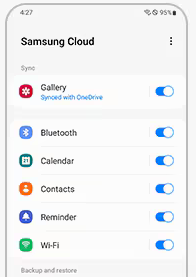
> 1.5 Using Google Photos
Google Photos is a popular cloud service that automatically backs up your photos and videos. Like Samsung Cloud, it allows you to recover photos from a broken Samsung device by accessing your backups online. This makes it easy to restore or download your memories even if your phone is damaged.
User Manual:
- Go to photos.google.com on any browser or open the Google Photos app on another phone.
- Use the same account linked to your broken Samsung phone.
- Once signed in, you'll see all photos backed up from your Samsung device.
- Select and download photos to your computer or sync them to a new phone.
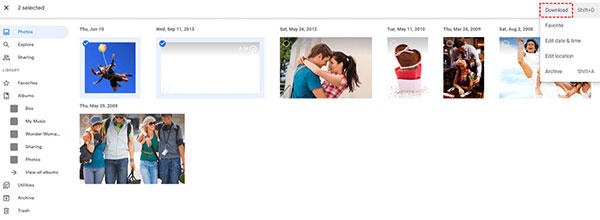
You Might Also Like: How can you delete photos from Google Photos after recovery? Here are the 4 flexible ways.
> 1.6 Using Memory Card
An SD memory card provides portable and expandable storage for your Samsung phone. If your phone is broken but the SD card is intact, you can remove it and recover photos by inserting it into another device or card reader. This makes SD cards a reliable way to protect and retrieve your data independently of the phone's condition.
Requirements:
- Photos must be saved on the SD card (not just internal storage).
- The SD card must be physically intact and undamaged.
- A compatible SD card reader or another device that supports the SD card.
- A computer or phone to access and transfer the photos.
User Manual:
- Carefully eject the SD card from your broken Samsung phone.
- Use an SD card reader connected to a computer or insert it into another phone that supports SD cards.
- Open the SD card folder on the new device or computer, navigate to the DCIM or Pictures folder, and copy your photos to a safe location.

Part 2: How to Fix a Broken Samsung Phone after Photo Recovery
Once you've successfully recovered your photos from a broken Samsung phone, the next step is to address the device's issues to restore its functionality. Fixing your phone can help prevent further damage and allow you to continue using it smoothly. Below are some common solutions to repair your Samsung after photo recovery:
- Replace the screen (if cracked or unresponsive).
- Use professional repair services for hardware issues.
- Perform a factory reset (if software glitches persist).
- Update or reinstall firmware via Samsung Smart Switch or Odin.
- Check and replace the battery if it won't power on.
- Clean the charging port and connectors to ensure proper charging.
- Use Samsung's diagnostic tools to identify problems.
- Restore Backup data after repairs are complete.
- Consider using a new device if repair costs are costly.
- Optional: Photo recovery software if the SD card is corrupted or files are missing.
Round Off
Recovering photos from a broken Samsung phone can be quick and easy with the right approach. For this purpose, Broken Android Data Extraction is the most versatile and reliable option, supporting various Samsung models and issues. After the recovery, please use a sturdy case and screen protector, and back up photos regularly to Google Photos or Samsung Cloud to prevent data loss.
Related Articles:
Samsung Gallery Not Showing All Pictures? 15 Troubleshooting Tips
6 Optimal Strategies Transfer Photos from Mac to Samsung Galaxy
Top 8 Methods to Transfer Photos from Samsung to Samsung
[Full Guide] How to Recover Photos from A Dead/Broken iPhone?


