TECNO Hard Reset: 5 Ways to Reset TECNO Spark/Camon/Pova
TECNO users often encounter challenges that necessitate a hard reset on their phone. Whether it's dealing with a phone freeze or crash, sluggish performance, a change in ownership, or the necessity to unlock the phone, a TECNO hard reset becomes a valuable solution.
Well, this article delves into the five workable methods to address this issue, addressing specific scenarios and providing step-by-step guidance. Now, let's get started in the most direct way.
Method 1: How to Hard Reset TECNO via Master Reset Code
A hard reset reinstalls the software and clears all data to cleanse the device's system. So, prioritize making a full backup of Android/TECNO before this method. For a swift hard reset on TECNO devices like the Spark series, use the TECNO master reset code as below:
- Dial the code using your TECNO phone's keypad.
- Enter *2767*3855# to initiate a quick TECNO Spark hard/factory reset.
- Use *#*#7780#*#* for factory formatting; this will remove all settings and files, including internal memory.
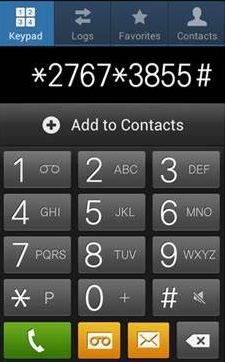
Failed to hard reset your TECNO phone in this way? Try the solutions: 1. Double-check the code for accuracy and try entering it again; 2. Use common default codes like 1234, 12345, 0000, or 00000; 3. Contact TECNO support for guidance and alternative methods.
It May Be Helpful:
Method 2: How to Reset TECNO Phone from Its Settings
An alternative straightforward approach for a hard reset is through the phone settings. Begin by ensuring your TECNO Spark/Camon/Pova/Phantom has sufficient battery power, and you can access the home screen effortlessly with the correct password. Here's how you can make it:
- Navigate to "Settings" > "Backup and reset" > "Factory data reset" on your TECNO phone.
- Scroll to the bottom of the page and go for "Reset phone".
- Follow on-screen prompts; it may require a code or your Google account details.
- If prompted for Google credentials, enter them to proceed with the hard reset.
- If no Google account is linked, use the default TECNO password.
- Allow the device to reboot, which may take several minutes.
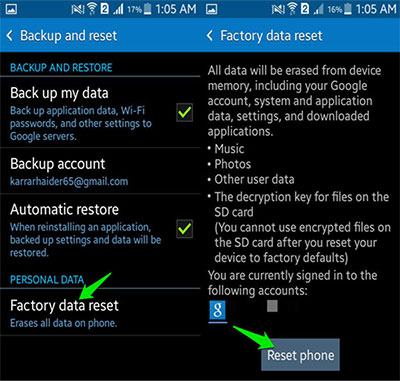
Note: After a hard reset on TECNO due to application issues, refrain from copying all apps during setup. Next, restore and test one app at a time. If the smartphone functions well, install the next app, repeating the process.
Method 3: How to Reset TECNO Mobile via Android Recovery Mode
If your TECNO device is locked, it is possible that the Master Reset Code and the settings option will not be effective. In such cases, please try booting your device into recovery mode and performing a TECNO mobile reset by following the simple guide:
- Ensure your TECNO phone is powered off.
- Press and hold the "Volume up" and "Power" buttons simultaneously until the TECNO logo appears on the screen.
- Release the "Power" key while continue holding "Volume up".
- Utilize the "Volume down" key to head over to the option "wipe data/factory reset".
- Make the confirmation by pressing "Power".
- Choose "reboot system now" and patiently wait for your phone to restart. (This process might vary slightly hinging on the specific Tecno model)
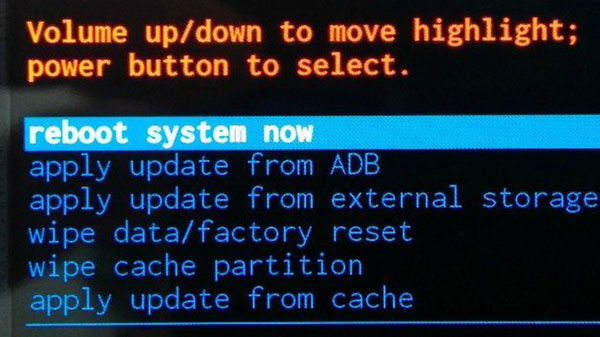
Encounter the "No Command" error code during a hard reset on your TECNO device? Here are two solutions to try: 1. Wipe the cache partition on Android through the recovery mode's "wipe cache partition" option. 2. If unsuccessful, consider manually installing an update or performing a factory data reset.
Method 4: How to Format TECNO Phone Using Google Find My Device
What if your TECNO phone is lost? How can you remotely perform a hard reset on your device? No need to worry; Google Find My Device can assist you with this. Before proceeding, let's review the requirements:
- You had linked your phone with a Google account.
- You enabled Location Services previously.
- The "Find My Device" feature was activated.
- You can access a smooth Internet connection.
Then, adhere to the drill below to hard reset your TECNO phone via Find My Device:
- Access the Find My Device website through a web browser.
- If your Google account hasn't been signed in, you will be prompted to do so.
- Enter your Google username and password to proceed.
- Once logged in, choose the "Erase Device" option.
- Next, you will be shown a note on data erasure; select "ERASE" and click on it.

You Might Also Like:
Method 5: How to Factory Reset TECNO Securely & Thoroughly
While the traditional methods mentioned above are straightforward, there are limitations. On the one hand, your TECNO content may still be recoverable using certain software after a reset. On the other hand, their success rate may vary based on the phone model or system.
On the contrary, with MobiKin Eraser for Android, a professional program, these concerns are alleviated. This clever tool is especially beneficial for individuals who prioritize personal privacy or intend to prepare their phones for resale. It ensures a successful reset, and once completed, all the phone data becomes permanently irrecoverable.
Top Features of MobiKin Eraser for Android:
* Factory or hard reset TECNO phones by wiping out the devices thoroughly.
* Delete all content on Android phones/tablets, including contacts, SMS, media files, and more.
* Feature 3 erasing levels: Low, Medium, and High.
* A complete factory reset, easy to use, and unrecoverable.
* Work for almost all Android devices with the latest OSes, including TECNO Spark 20, Spark 20C, Spark 7, Spark 7P, Spark 7T, Spark 7S, Spark 7C, Spark 5 Pro, TECNO Camon 20, Camon 20 Premier, Camon 20 Pro, Camon 20 Pro 5G, Camon 17, Phantom serious, Pova serious, etc.
* Totally secure (Privacy-friendly).
How to hard or factory reset TECNO phone with MobiKin Eraser for Android?
Step 1: Install the data eraser on your computer
Begin by downloading and installing Eraser for Android on your computer. After installation, run the program and connect your TECNO phone to the PC using a USB cable. If prompted, make sure to enable its USB debugging.

Step 2: Select the desired security level
Once the program detects your connected TECNO phone, proceed to the next window by clicking the "Erase" button. Subsequently, choose the security level that suits your needs. To confirm your choice, type "delete" in the provided field.

Step 3: Initiate the deletion process on TECNO
With the settings in place, click on the "Erase" option to start deleting all data from your TECNO phone. Please be patient and wait for the process to complete, which should take a short period of time.

Step 4: Run a factory data reset on your device
For a complete removal of system data and settings, please perform a factory reset on your TECNO phone. Follow the prompts provided to carry out this step. Once the reset is completed, click on "Continue", and all device data will be permanently erased.
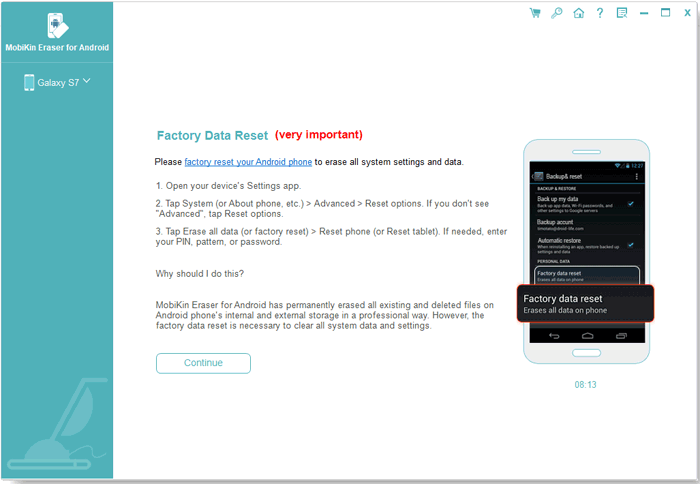
Round Off
As we encounter the numerous obstacles posed by smartphones, a TECNO hard reset emerges as a versatile solution in general. Evidently, this passage has just provided a comprehensive description and analysis of the five viable methods to address different scenarios. Simultaneously, we have elucidated the premise of each method, allowing you to make a decision as per your needs. Lastly, please feel free to share your opinions or suggestions below, if any.
Related Articles:
How to Recover Deleted Data from TECNO Phones with/without Backup? [5 Means]
What to Do if Android Internal Storage is Full? Here are 5 Solutions!
How to Fix Android Crash? 12 Common Solutions You Must Know
7 Useful Methods to Unlock Android Phone without Password
How to Back Up and Restore Android Devices in 6 Ways [Easy & Quick]
[Guide] How to Reset iPhone 14/13/12/11/XS/XR without iTunes?



