5 Most Feasible Ways to Back Up Redmi on Computer [Tested]
"Backing up Redmi Note 15 5G to desktop? Phone has a broken screen, about to go into warranty screen replacement service, but at the service phone receives a factory reset, so all info is gone." -- from Reddit
Today, safeguarding your smartphone data is paramount. For Redmi users, backing up data to a computer offers a reliable solution to ensure that important files are preserved. This approach allows users to organize, manage, and store their files exactly how they want on a PC. Such backups make it simple to restore data if the phone is reset, upgraded, or replaced.
This post explores seamless methods to back up your Redmi phone on a computer, ensuring your data remains secure and easily accessible.

- Way 1: How to Back Up Redmi on Computer via Android Backup & Restore [Expert]
- Way 2: How to Back Up Redmi Phone on PC with Mi Cloud
- Way 3: How to Take Full Backup of Redmi Phone on Computer Mi PC Suite
- Way 4: How to Take Full Backup of Redmi Phone on PC via Google Drive
- Way 5: How to Back Up Redmi Phone on Computer with Swift Backup
Way 1: How to Back Up Redmi on Computer via Android Backup & Restore [Expert]
MobiKin Android Backup & Restore, known as MobiKin Backup Manager for Android (Windows and Mac), provides a seamless way to back up all data from a Redmi phone to a PC with just a few clicks. Users can save contacts, messages, call logs, photos, and apps safely without worrying about data loss.
Restoring specific files or the entire backup to the phone is simple and efficient. Because of its intuitive interface, even beginners can handle backups and restores without technical knowledge.
Offering both USB and Wi-Fi connectivity, accommodating various user preferences, and ensuring a stable connection, it facilitates easy viewing, sharing, and printing.
Compatible with over 8,000 Android devices, including the following:
- Redmi Note Series (Redmi Note 13 Pro+ 5G/Note 13 Pro 5G/Note 13 Pro/Note 13 5G/Note 13, Redmi Note 12 Pro+ 5G/Note 12 Pro 5G/Note 12 Pro/Note 12 5G/Note 12/Note 12S, etc.);
- Redmi Series (Redmi 14C/14C 5G/14R, 13x/13 5G/13/13R/13C 5G/13C, 12R/12 5G/12 5G/12/12C, 11 Prime 5G/11 Prime, etc.);
- Redmi K Series, Redmi A Series, Redmi Turbo Series, etc.
How Does It Work?
- Launch the software once you have downloaded and installed it on your computer.
- Next, connect your Redmi phone to the computer using a USB cable.
- You may need to activate USB debugging mode on your Redmi device to ensure it is recognized.
- Subsequently, the screen will show options for "Backup" and "Restore". Simply select the former.
- Choose the types of data you wish to back up.
- Then, designate a location on your computer for storage.
- Finally, click on "Back Up" to transfer the Redmi data to this computer.


Video Directions:
Way 2: How to Back Up Redmi Phone on PC with Mi Cloud
By enabling cloud synchronization, Mi Cloud allows Redmi users to upload important data, such as contacts, photos, messages, and notes. These files can later be accessed and downloaded directly from a computer using the same Mi account. The backup process runs automatically once enabled, ensuring that data remains up-to-date. Since it works across devices, it also provides a convenient way to secure Redmi data without a physical connection.
How Does It Work?
- On your Redmi phone, go to Settings > Mi Account > Mi Cloud.
- Sign in with your Mi Account (or create one if needed).
- Enable Sync and select the data types you want to back up (photos, contacts, messages, notes, etc.).
- Wait until the data is uploaded to Mi Cloud.
- On your PC, open a browser and go to i.mi.com
- Sign in with the same Mi Account used on your phone.
- Browse categories like Photos, Contacts, Messages, Notes, etc.
- Select the files/data you want and click Download to save them on your PC. (Mi Cloud refuses to work?)
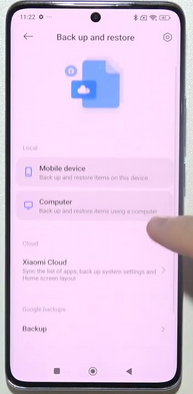
Way 3: How to Take Full Backup of Redmi Phone on Computer Mi PC Suite
Through a USB connection, Mi PC Suite makes it easy to transfer files from a Redmi phone directly to a computer. The program can back up apps, multimedia, contacts, and system data with minimal effort. Users also have the option to restore previous backups to the phone whenever needed. Because it operates offline, it is ideal for those who prefer not to rely on cloud storage for security.
How Does It Work?
- Install Mi PC Suite on your computer and launch it.
- Connect your Redmi phone to the PC with a USB cable, then enable File Transfer mode and grant access if prompted.
- Wait for the software to detect your device and display its snapshot.
- Click on the Backup button to transfer your phone's files and data to the PC. (Try a replacement for Mi PC Suite if it doesn't work)
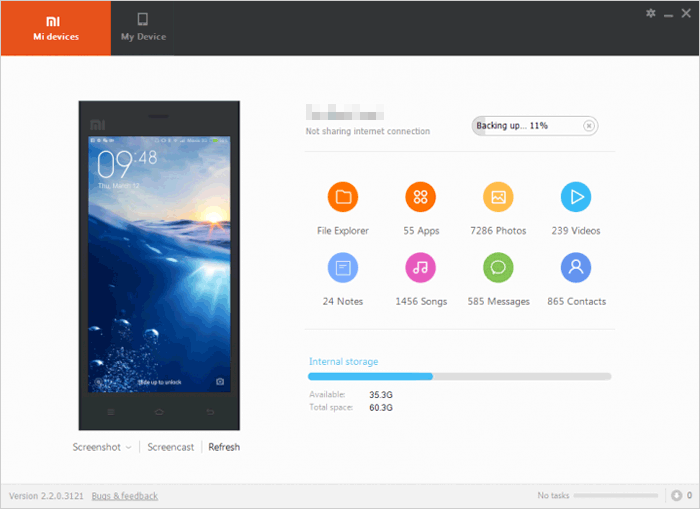
Way 4: How to Take Full Backup of Redmi Phone on PC via Google Drive
With a linked Google account, Google Drive automatically saves backups of apps, contacts, settings, and multimedia from a Redmi device. These files can then be accessed and downloaded on a computer at any time. The process runs smoothly in the background, ensuring that important data is always backed up. Additionally, Google Drive provides flexibility by allowing selective downloads or full restoration on a PC.
How Does It Work?
- On your Redmi phone, go to Settings > Google.
- Tap Backup, then enable the switch for Back up to Google Drive.
- Press Back up Now to upload your apps, contacts, photos, and other data to Google Drive.
- On your PC, open a browser and visit drive.google.com
- Sign in with the same Google account linked to your Redmi phone.
- Browse your backup files, select the ones you need, and download them to your PC for safekeeping.

Way 5: How to Back Up Redmi Phone on Computer with Swift Backup
Offering both cloud and local storage options, Swift Backup gives users the ability to save Redmi apps, messages, call logs, and other data. Backups stored locally on the phone can be exported to a computer via USB for long-term protection. Integration with Google Drive and other cloud services ensures that data remains safe and easily accessible. This flexibility makes Swift Backup a versatile solution for managing Redmi phone backups efficiently.
How Does It Work?
- Install Swift Backup from the Google Play Store on your Redmi Note 13/12/14C/14R/13x/K/A/Turbo.
- Launch the app and sign in with your Google account for cloud and storage access.
- Grant the required permissions (storage, contacts, messages, etc.) so the app can create backups.
- Select the data types you want to back up (apps, SMS, call logs, wallpapers, etc.) and choose Google Drive or local storage as the destination.
- If you save the backup to local storage, connect your Redmi phone to the computer via USB and copy the Swift Backup folder to the PC for safekeeping.

You May Also Like: What is the best Swift Backup alternative? Here are the top 7 options.
In a Nutshell
As of 2025, Xiaomi continues to enhance its backup solutions for Redmi devices. Recent updates to the Mi PC Suite have improved compatibility with the latest Windows operating systems, streamlining the backup process. Additionally, Xiaomi has expanded its cloud storage offerings, providing users with more space for data backup.
However, for optimal data security, it's recommended to use a combination of local backups on a computer using MobiKin Backup Manager for Android, adhering to the three easy backup steps. Seeing is believing. Get the tool for free and try it out now.
Related Articles:
5 Best Redmi Data Eraser Software [Option 1 Is the Most Desirable]
5 Most Admirable Ways to Recover Deleted Files from Redmi Phone
5 Simple Tactics to Transfer Contacts from Redmi to Redmi
Xiaomi Mi Phone Not Connecting to PC/Computer? 11 Easy Solutions



