5 Smart Strategies to Delete Contacts on Android Phone [Updated]
When you manage your Android phone contact list, you'll probably find that many people's info years ago has been invalidated. Keeping them there will only add to the length of your list, making it harder to search for other contacts available. And if you go further, there might be errors in the details within the duplicate contacts, including names, email addresses, physical addresses, departments, or even job titles.
Well, how to delete contacts on Android phones for the shortest period necessary? OK, this tutorial will explore the possible solutions to let you take a quick look through your contacts before deleting them flexibly.
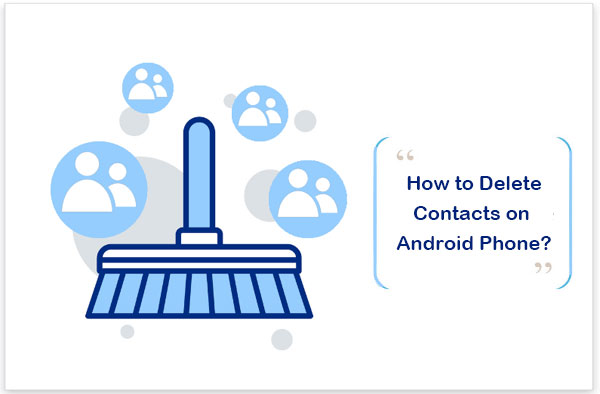
- Part 1: Back Up Your Phone before Deleting Contacts on Android
- Part 2: How to Delete Contacts on Android from Computer [Convenient]
- Part 3: How to Delete a Contact on Android via Contacts/People App
- Part 4: How to Delete Contacts on Android Phone via Google Contacts
- Part 5: How to Delete a Contact in Android from Both Android Phone & Gmail
- Part 6: How to Erase Contacts on Android for Social Apps
- Extra: How to Keep WA/FB from Syncing Contacts with Android
Part 1: Back Up Your Phone before Deleting Contacts on Android
It is important to delete contacts from your phone to safeguard personal privacy. However, it is advisable to assess their usefulness before doing so. For most users, creating a comprehensive backup of the contacts is recommended before deleting them. Having a list of contacts saved on your computer can prove to be useful in the future. For further details on this topic, please refer to the following article: How to back up or save contacts on Android easily.

Part 2: How to Delete Contacts on Android from Computer [Convenient]
Few people would refuse to manage Android data on a larger screen. If you have many Android contacts and you want to check the numbers, addresses, emails, and other details before deleting them, you can choose a program like MobiKin Assistant for Android (Win and Mac) without hesitation. For a long time, this software has served hundreds of thousands of Android users, helping them complete Android phone management, data transmission, backup, restore as well as other services.
Core features of MobiKin Assistant for Android:
- Delete one, multiple, or all contacts on your Android phone as you please.
- Trouble-free to add, edit, export, and import contacts.
- Manage other items on a computer directly.
- Transfer files between Android and PC/Mac.
- One-click to back up and restore Android phones.
- Support items like contacts, text messages, call logs, photos, music, videos, documents, apps, etc.
- Two connection modes: Wi-Fi and USB.
- Play functions on almost all Android phones/tablets, covering Samsung, Xiaomi, TECNO, Huawei, Google, Motorola, Sony, vivo, Alcatel, OPPO, etc.
- It values your privacy.
How do I delete a phone number from my phone via MobiKin Assistant for Android?
Step 1. Run the software on a computer
Run the installed software when you download and install it on a computer. Link Android to the computer via USB. Then, enable USB debugging on the Android phone as guided on the screen to get it detected.

Step 2. Delete contacts on Android
After the connection, please select "Contacts" > "All contacts" from the left sidebar of the screen. The program will soon load all your Android contacts on the right. Just choose whatever you want to remove and tap "Delete" to make them disappear from your phone.

When the program identifies the connected phone, you can do the following on your computer directly: tap "Export" to copy contacts from Android to your computer; click "Import" to move contacts from the computer to Android; press "New" to add contacts to the smartphone; press "Edit" to modify your Android contacts.
Video Tutorial: In the following video, you will learn more about how this tool works.
If necessary, you can also completely delete the contacts and other data in your phone and ensure that professional recovery software cannot restore the content. It should be noted that this is an irreversible process.
Click to Learn: You're allowed to copy your contacts to another Android phone before deletion.
Part 3: How to Delete a Contact on Android via Contacts/People App
By making full use of the features in the built-in Contact or People app on the phone, users can delete any Android phone numbers at will without additional apps like Contacts Optimizer. However, it may not be easy to find all the unpleasant contacts if there are tons of items on the smartphone. Next, how do I delete contacts from my phone with the Contacts app?
3.1 Delete single contact from Android:
- Run the "Contacts"/"People" app.
- Scroll down contacts to locate the one you'd like to remove.
- Press and hold the profile of the item and tap "Delete".
- Press the "OK" button to delete the chosen contacts.
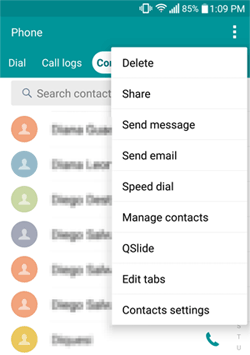
3.2 Remove multiple Android contacts:
- Open the "Contacts" app and go to the menu bar.
- Press "Delete"/"Edit".
- Check the contacts you wish to delete.
- Hit "OK" > "Delete" to make the confirmation.
If you mistakenly select one or more contacts, click on the box near the items again to deselect them.
3.3 Clean up all Android contacts:
- Start the "Contacts" app.
- Select "Edit"/"Delete" > "All".
- Tap "Delete" to clear all Android contacts.
Note: You also have the option to restore contacts that are accidentally deleted from your phone.
Part 4: How to Delete Contacts on Android Phone via Google Contacts
Developed by Google Inc, Google Contacts serves as a great contact management service. It can be a decent app or web tool as part of Google Workspace. Contacts saved to any Google account would sync with Google Contacts and relevant Android mobiles. How do you delete a contact on an Android phone from Google Contacts?
- Head to Google Contacts webpage from a browser on your computer.
- Log in to the Google credential you use on your Android device.
- Choose the contacts you don't want to keep on Google.
- Tap on "More" > "Delete contacts".
- Go to the Trash Bin at the top to wipe them completely.
- Navigate to your Android phone's Settings.
- Select "Accounts > Google" > tap the three vertical dots.
- Finally, press "Sync now" to ensure that the items removed from Google Contacts won't appear on this Android device.
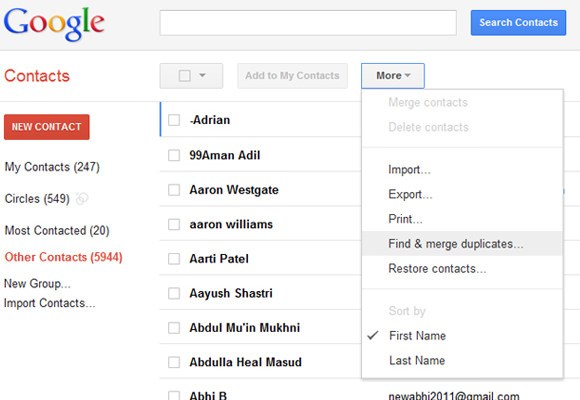
Some may wish to prevent Google from syncing to Android. Here are the key steps: Open the Settings app on Android. Go to "Accounts" or "Users & Accounts." Select your "Google" or "Gmail" account. Find "Contacts" in the list of synced items. Toggle off the switch next to "Contacts." Confirm your choice.
Part 5: How to Delete a Contact in Android from Both Android Phone & Gmail
Do you want to permanently delete your phone numbers and other related info from both your phone and Gmail synced with all your devices? After deletion, you cannot access your unwanted contacts anymore. Now, please check the steps to learn how to remove contacts from Android phone & Gmail:
- Sign in with your Gmail account from a computer.
- Go to the "Apps" section and click "Contacts".
- Tap the first contact to mark the checkbox.
- Do the same on the "Selected" option to choose "All the Contacts" associated with this Google account.
- Tap the three-dot icon to find and tap "Delete".
- Your device will soon automatically remove all its contacts.
- Lastly, go to your phone's "Settings" > "Accounts" > "Google"> tap the three-dot sign > "Sync Now".
- In doing so, you'll successfully delete all contacts from both your phone and Gmail account.
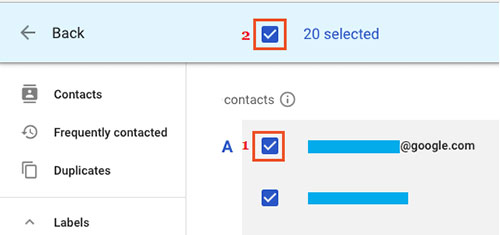
Part 6: How to Erase Contacts on Android for Social Apps
After you delete contacts from the default built-in app on your Android phone, your phone may still have traces of those contacts. For example, some people tend to save their phone numbers on some social applicatin. If you want to further delete such contacts, you can also do it directly. Next, let's illustrate all of this with the example of deleting WhatsApp contacts on Android:
- Launch the WhatsApp app on your phone.
- Tap the "Chats" tab at the top of the screen.
- Click the green "New chat" button at the bottom-right corner.
- Find and tap the contact you want to delete.
- Tap the contact's name at the top of the chat window.
- Go to the three dots in the top-right corner and select "View in address book".
- Tap the three dots again in the address book and pick "Delete".
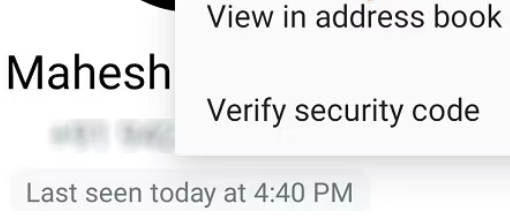
Extra: How to Keep WA/FB from Syncing Contacts with Android
Upon deleting Android contacts, making some changes to your Gmail account, as we just mentioned, can automatically keep your phone from syncing contacts with Google next time. Similarly, you're allowed to avoid WhatsApp or Facebook syncing contact info with your phone. Next, let's use WhatsApp as an example to illustrate this:
- On your Android phone, go to "Settings" > "Accounts" > "WhatsApp"/"Facebook".
- Toggle off the "Contacts" option to disable the auto-sync. (After that, you can still access your contacts by accessing WhatsApp or Facebook directly.)
Closing Words
OK, we are coming to the end of this passage. Now, how do you clean up contacts on Android? Personally, MobiKin Assistant for Android is surely your go-to option if you have a lot of contacts to view and delete. With this program, you can remove contacts directly on a computer without making any changes to your Google account. And after the removal, you'll have the ability to manage your Android device, such as adding or editing your contacts.
Related Articles:
How to Merge Duplicate Contacts on Android Devices? [3 Expert Tips]
How to Import CSV Contacts to Android Phones with Simple Clicks?
How to Print Out Contact List from Android Phone (Way 1 Is Incredible)
Where Are Contacts Stored on Android Phones & How to Export Them?
3 Reliable Ways to Transfer/Save Android Phone Contacts to SD Card
How to Delete All Contacts from iPhone Quickly [with Illustration]



