4 Verified Methods to Delete Text Messages on realme Device
"Can't delete messages from the notification bar itself on realme UI 3.0. Any help or suggestions?" -- from Reddit
Many realme users often feel the need to declutter their inbox, keeping only important threads while removing spam, promotions, or unnecessary chats. Over time, accumulated messages can result in a slowed-down device, and SMS apps lag or misbehave, and clearing messages can help fix performance issues or errors in the messaging app.
Knowing how to delete text messages on realme efficiently helps maintain privacy and keeps your phone running smoothly. This article discusses four effective ways to remove SMS on realme, ranging from built-in options to specialized tools.

- Part 1: How to Delete Text Messages on realme via MobiKin Program [Professional]
- Part 2: How Do I Delete Messages in realme via Messages: SMS & MMS
- Part 3: How Do I Delete Text Messages on realme with SMS Backup & Restore
- Part 4: How to Erase Text Messages on realme via Factory Reset (Erase All Data)
Part 1: How to Delete Text Messages on realme via MobiKin Program [Professional]
Managing realme devices from a computer becomes much easier with MobiKin Assistant for Android (Windows/Mac), which allows users to organize, export, and back up data efficiently. Bulk text messages on realme can be deleted quickly through the desktop interface, saving time compared to manual deletion on the phone.
Data transfer and backup processes remain secure and lossless, giving confidence when handling important SMS and other files. With an intuitive interface, even beginners can navigate the app easily to manage and clean up messages on their realme devices.
Main Features - MobiKin Assistant for Android:
> Delete realme text messages directly and flexibly from the desktop.
> Manage Android SMS and other data on a computer: view, edit, export, import, delete, and more.
> One-click backup and restore for messages, contacts, photos, and more.
> Secure, lossless data transfer for SMS and other content.
> Intuitive UI for easy message management.
> Apply to 8,000+ Android phones/tablets, covering the following:
- realme GT Series: GT 6/6T/5 Pro/5/4, GT Neo 5 SE/5;
- realme Number Series: 13 Pro+/13 Pro/13, 12 Pro+/12 Pro/12, 11 Pro+/11 Pro/11, 10 Pro+/10 Pro/10;
- realme C Series: C65/C55/C53;
- realme Neo Series: Neo 7 Turbo/Neo 6;
- realme Narzo Series: 70 Pro 5G/70x 5G, 60 Pro 5G/60x 5G/60 5G, N55/N53.
User Guide:
- Open the installed software on your computer.
- Use a USB cable to connect your realme phone. (What if realme doesn't connect to your PC?)
- Follow the prompts to enable USB debugging so the device can be recognized.
- Once the connection is established, click SMS from the left-hand menu.
- All your text messages will appear on the right panel.
- Choose the messages you want to remove and press Delete to erase them from your realme phone.

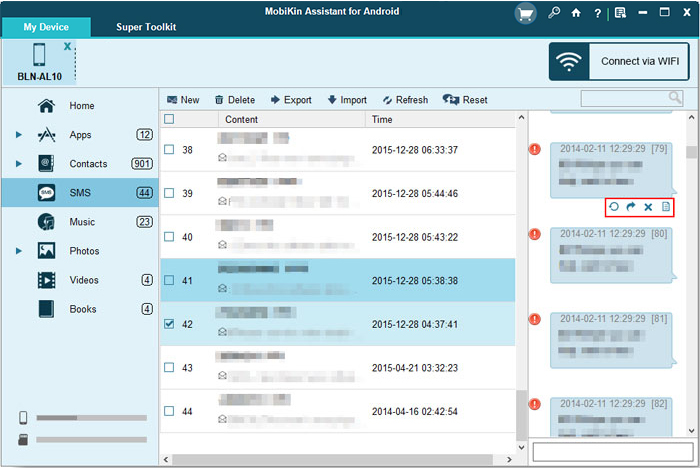
Video Guide:
MobiKin Eraser for Android provides a safe and complete way to erase text messages on realme, ensuring they cannot be recovered. Users looking to wipe everything, including SMS, from their device can rely on this tool to securely remove all data. After using it, the realme phone is ready to be resold or donated without risking personal information.
Part 2: How Do I Delete Messages in realme via Messages: SMS & MMS
Managing everyday chats can also be streamlined through Messages: SMS & MMS, the default-style messaging app available on Android. realme users can remove entire threads or individual messages by simply long-pressing and confirming the action.
Simple gestures make message deletion intuitive, helping keep clutter under control on the device. Users benefit from direct access to cleanup actions inside each conversation, providing an effortless way to maintain a tidy SMS inbox.
User Guide:
- Open the Messages: SMS & MMS app on your realme phone.
- Browse the conversation list and long-press the thread you want to delete.
- Tap Delete or the trash bin icon that appears.
- Confirm the action to remove the entire conversation.
- To delete individual messages, open a conversation, long-press a specific message, select more if needed, and tap Delete.
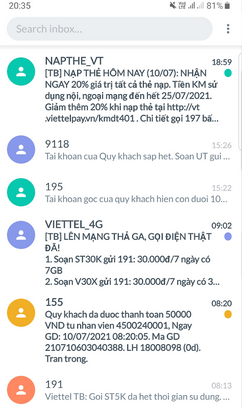
Part 3: How Do I Delete Text Messages on realme with SMS Backup & Restore
The ability to manage and remove conversations on realme devices becomes much easier with one reliable option known as SMS Backup & Restore. Designed primarily for safeguarding messages, this solution also supports deleting text messages after a backup, offering both security and cleanup in one process.
Users who rely on message safety often appreciate that text threads can be wiped only after ensuring a copy is saved elsewhere. Permanent deletion becomes straightforward once permissions are granted, allowing your realme phone to clear unwanted SMS without hassle.
User Guide:
- Install SMS Backup & Restore from Google Play and open it.
- Grant the required SMS and storage permissions.
- Create a backup of your current SMS so nothing important is lost.
- Go to Manage Backups and confirm your backup is saved.
- Return to the main menu and tap Delete Messages (or Delete All Messages).
- Set the app as your default SMS app when prompted so it can delete texts.
- Choose what you want to delete — all messages, old messages, or from specific conversations.
- Confirm the deletion and let the app remove the selected SMS.
- Switch your default SMS app back to your original Messages app when done.
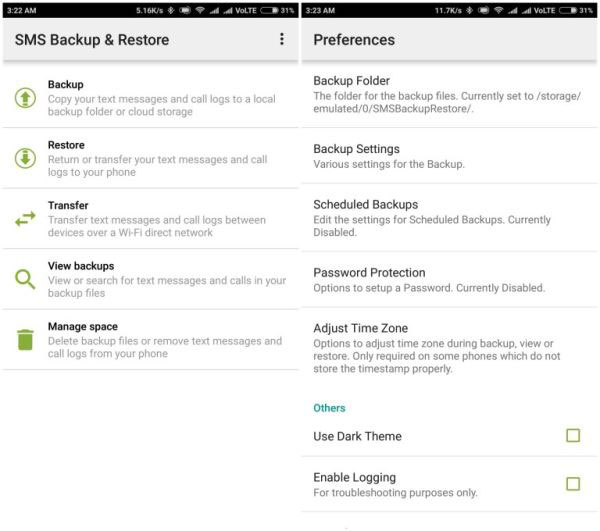
Part 4: How to Erase Text Messages on realme via Factory Reset (Erase All Data)
A factory data reset is a powerful built-in feature that can delete text messages on realme 13/12/11/C65/C55/Neo 7/70 Pro/60 by wiping the device back to its original settings. It removes all personal data, including SMS, apps, photos, and system configurations.
Because this process erases everything, it guarantees that your text messages are permanently deleted. However, it's essential to make a prior backup to prevent losing important information you may want to restore later.
User Guide:
- Power on your realme device and unlock the screen.
- Navigate to the Menu and open the Settings app from the app drawer or home screen.
- Tap on the General tab (or scroll down if your realme UI version doesn't show tabs).
- Select Backup & Reset, then choose Restore factory settings to access the reset options.
- Review the information shown, then tap Reset phone > Erase all data to begin wiping all content, including text messages, apps, photos, and system settings.
- Confirm your choice by entering your screen lock password, and wait for the device to complete the reset and reboot.
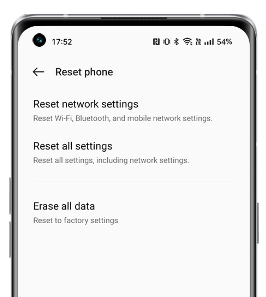
The End
Among the 4 practical methods, MobiKin Assistant for Android is the most efficient and secure way to manage SMS on realme. Compared with other options:
- Messages: SMS & MMS allows manual deletion but can be slow and tedious for bulk messages.
- SMS Backup & Restore helps delete messages after backup but requires extra steps and temporary default app changes.
- A factory reset erases all data, including messages, but also removes apps, settings, and personal files, which may not always be desirable.
MobiKin Assistant for Android combines speed, security, and control, enabling users to delete text messages on realme safely and selectively, making it the superior choice for both daily maintenance and full cleanup.
Related Articles:
realme Data Recovery: Uncover 5 Simple Options to Recover Data from realme
4 Handy Ways to Transfer Data/Files from realme to realme [Latest]
How to Recover Text Messages after Factory Reset Android? 5 Tactics
How to Unlock realme Phone with/without Losing Data? 6 Methods Included



