4 Simple Solutions to Delete Text Messages on OnePlus Phones
"I got the OnePlus 13 and I like it so far, but for some reason I can't delete texts. It allows me to go through the motions of deleting." -- from Reddit
Managing SMS efficiently is an important task for many OnePlus users, especially when trying to free up storage space as old conversations can take up valuable memory over time. People are also often concerned about protecting personal or sensitive information, which makes deleting messages more than just a matter of convenience.
This post explains how to delete text messages on OnePlus, ensuring a cleaner inbox and helps maintain privacy while keeping the device running smoothly.

Part 1: How to Delete Messages in OnePlus Mobile Manually [Tedious]
Managing text messages on a OnePlus phone can be done directly using the Messages app, which comes pre-installed on most devices. Users can easily delete individual texts or entire conversations by long-pressing and confirming removal. The app's clean interface makes the process simple, even for those unfamiliar with Android settings. While it only performs temporary deletions, it remains the most convenient built-in option for quick cleanup.
Step-by-step Guide:
- Open the Messages app on your OnePlus phone (usually the default Google Messages app).
- From the conversation list, locate the message thread you want to delete.
- Long-press the conversation until it's highlighted.
- To delete multiple threads, tap additional conversations to select them.
- Tap the trash bin icon or Delete option that appears at the top or bottom of the screen.
- Tap Delete or OK in the confirmation pop-up to remove the selected messages.
- To delete a single message within a thread, open the conversation, tap and hold the specific message, then tap Delete and confirm.
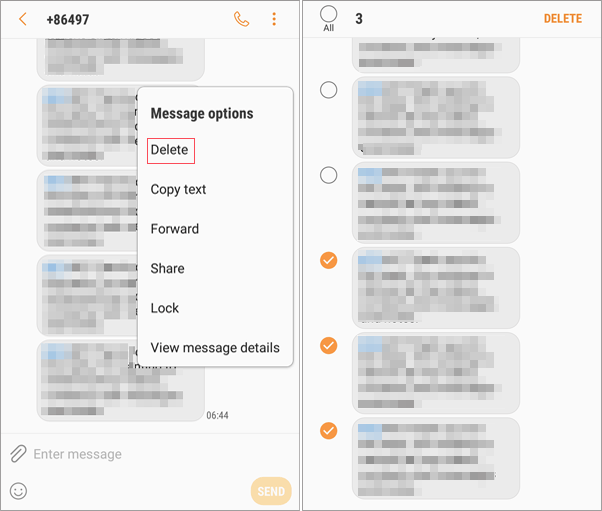
Cons:
- Only allows temporary deletion, meaning erased messages can often be recovered with recovery tools.
- No batch or scheduled deletion options for managing large message volumes efficiently.
- Lacks secure erase functionality, leaving deleted data traces in device storage.
- Cannot delete SIM card messages directly within the app.
Part 2: How to Delete Text Messages on OnePlus Flexibly
For those seeking advanced control, MobiKin Assistant for Android (Windows/Mac) provides a desktop-based solution to manage and delete text messages efficiently. By connecting the OnePlus device to a computer, users can preview and erase unwanted SMS in bulk.
The program also offers backup and restore features to prevent accidental loss before deletion. This approach is ideal for people who prefer handling their phone data safely through a PC interface.
How to delete text messages from a OnePlus phone using MobiKin Assistant for Android?
- Access the installed software on your computer after the free and safe download.
- Connect your Android device using a USB cable and activate USB debugging on the device as instructed to ensure it is recognized.
- After establishing the connection, select "SMS" from the left sidebar.
- The product will show all your text messages on the right side.
- Select the messages you wish to delete and click "Delete" to eliminate them from your device.

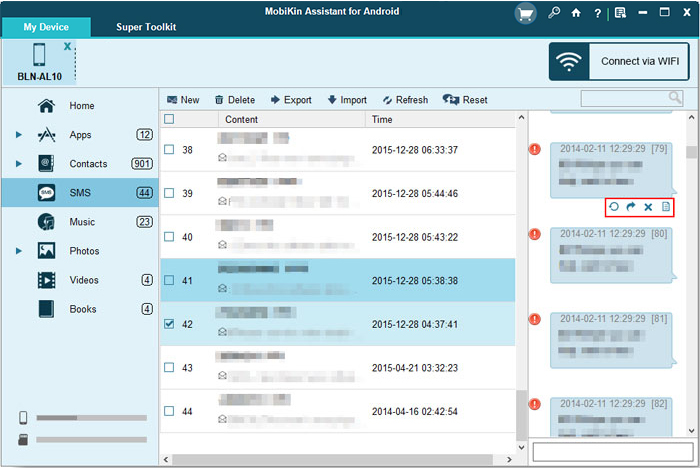
Video Guide:
Cons:
- Requires a computer connection and setup via USB, which may not be convenient for all users.
- Standard deletion only, without overwriting data to make it unrecoverable.
- Some features are locked behind the paid version, limiting functionality in the free edition.
When users want to permanently delete text messages from a OnePlus phone rather than just remove them temporarily, MobiKin Eraser for Android is an excellent choice. This professional tool completely wipes selected data, ensuring it cannot be recovered by any recovery software. Don't hesitate to use this smart tool for a thorough and irreversible deletion of your text messages and other private data. (Click here for details.)
Part 3: How to Delete SMS Messages on OnePlus Using SMS Organizer
When organization and automation are priorities, SMS Organizer by Microsoft helps users clean up their messages intelligently. The app automatically sorts promotional, transactional, and personal messages, making bulk deletion straightforward.
Users can manually remove selected categories or schedule regular cleanups from OnePlus devices from the Number, Nord, and R series (e.g., 13/12R/11/10T, Nord CE 4/3 5G, Ace 3/2 Pro) and others. Its intelligent filters ensure a clutter-free inbox while maintaining essential conversations intact.
Step-by-step Guide:
- Download and install SMS Organizer by Microsoft from the Google Play Store.
- Open the app and set it as your default SMS app when prompted.
- Grant the necessary permissions (SMS, contacts, storage).
- Go to the Inbox, Promotions, or Transactions tab to view your messages.
- To delete a single message, open the conversation, tap and hold the message, then tap the trash bin icon.
- To delete an entire conversation, long-press the conversation in the list and select Delete.
- To delete multiple conversations, long-press one, select others, then tap Delete.
- Tap OK or Yes to confirm deletion and remove the selected messages permanently.
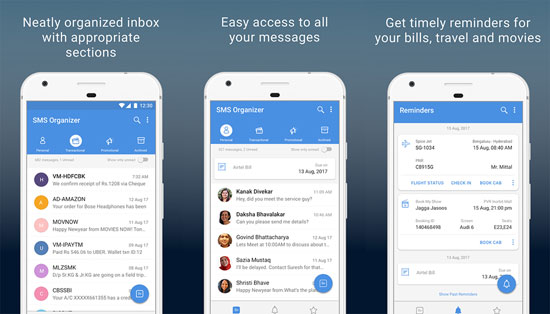
Cons:
- Focuses more on organizing and categorizing messages than secure deletion.
- No permanent wipe feature, so deleted messages may still be retrievable.
- Automatic cleanup can sometimes remove important texts unintentionally.
- May miss messages stored on the SIM card or hidden apps, leading to incomplete deletion.
Part 4: How to Delete All Text Messages on OnePlus via Chomp SMS
A more customizable option comes with Chomp SMS, a third-party app that combines stylish design with flexible message management tools. Users can delete single messages, entire threads, or even all messages in just a few taps. Advanced options like setting deletion rules or batch removal make it suitable for frequent messaging users. This powerful yet user-friendly app gives OnePlus owners complete control over SMS privacy and cleanup.
Step-by-step Guide:
- Download and install Chomp SMS from the Google Play Store.
- Open the app and set Chomp SMS as your default SMS app when prompted.
- Grant all required permissions to allow message access and deletion.
- On the main screen, tap the three-dot menu icon (usually at the top right).
- Select Delete threads from the menu options.
- Tap Select all to choose every conversation on your device.
- Tap the trash bin icon or Delete option.
- Confirm the action by tapping OK or Yes to permanently delete all text messages.
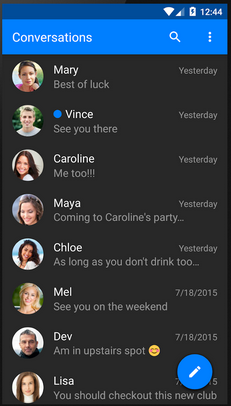
Cons:
- Supports only basic deletion, not a permanent or secure erase.
- Needs to be set as the default SMS app to access and delete all conversations.
- May leave behind MMS attachments or media files in phone storage.
- Offers no backup or undo option, so accidental deletions cannot be recovered.
Wrap It Up
Among the four methods discussed - using the Messages app, SMS Organizer, Chomp SMS, and MobiKin Assistant for Android - the latter stands out as the most comprehensive solution. Unlike the others, MobiKin Assistant for Android allows users to manage and delete SMS directly from a computer, supports bulk deletion, and ensures a safer process with easy backup options before removal. So, free download this software before a pleasant trial now.
Related Articles:
How to Hard/Factory Reset OnePlus with Minimum Effort? 4 Options
5 Simple Approaches to Recover Data from a Broken OnePlus Phone
3 Hassle-free Ways: How to Recover Deleted Messages on OnePlus Phone
6 Most Desirable Ways to Transfer Data from OnePlus to OnePlus



