How to Back up iPhone to Dropbox: Secure Your Data with Ease!
When faced with challenges in creating iPhone backups through iTunes, iCloud, or a computer, Dropbox emerges as a reliable alternative. There are two methods for backing up iPhone to Dropbox - connecting the iPhone to a computer linked to Dropbox or utilizing the Dropbox app directly. Regardless of the approach, the result is a secure copy of your files on Dropbox, albeit with certain file type limitations. This guide navigates you through the process of iPhone backup to Dropbox, ensuring an efficient use of your iPhone's storage.
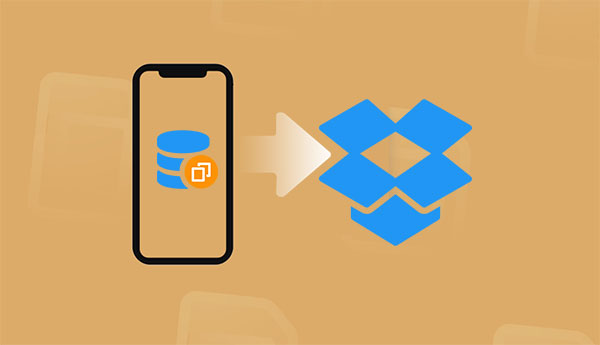
Part 1: Can I Back My iPhone up to Dropbox?
Yes. Dropbox is a widely-used cloud-based storage service known for its seamless file access across devices. The platform's automatic synchronization ensures files are consistently updated, offering convenience. With a cost-effective pricing model, users can access up to 2TB of storage for just $10 monthly, making Dropbox a competitive choice in the cloud storage landscape.
Despite its advantages, Dropbox has limitations as a comprehensive backup solution. Notably, it lacks a built-in backup feature, requiring users to devise their own backup plans. Additionally, occasional reliability issues have been reported, leading to file losses or deletions due to platform errors.
In conclusion, Dropbox excels in providing accessible and expansive storage, making it a convenient choice for file backups. However, users should be aware of its limitations, including the absence of an integrated backup feature and occasional reliability concerns, when considering it as their primary backup solution.
Guess you like:
- How to Sync Contacts from iPhone to Mac
- How to Recover Trimmed Voice Memos from iPhone with/without Backup?
Part 2: How to Back up iPhone to Dropbox
At times, users may seek alternative cloud services like Dropbox for iPhone backups due to occasional iCloud issues, such as photo upload glitches. Here's a guide on how to back up iPhone on Dropbox efficiently:
- Install the Dropbox app on your iPhone; if absent, download it from the App Store.
- Launch Dropbox, sign in, or create a new account.
- Access the Dropbox app's Settings and activate "Camera Upload" for automatic photo and video backups.
- Customize backup settings based on preferences, choosing between Wi-Fi-only or including cellular data to optimize the process.
- Verify that your Dropbox account has ample storage for the iPhone backup; consider upgrading if necessary.
- Utilize the Dropbox app to manually upload essential files or documents from your iPhone to your Dropbox account.
- Periodically monitor the sync status in Dropbox to ensure your data remains up-to-date.
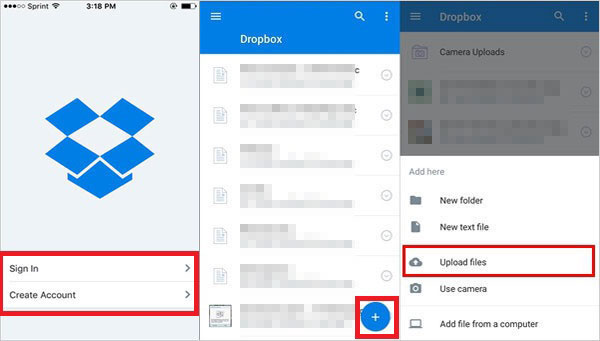
By adhering to these steps, you can securely back up iPhone with Dropbox, providing a safeguard against unforeseen events.
Can't Miss:
Part 3: How to Back up iPhone with the Best Dropbox Alternative
If you don't have iCloud or Dropbox, or simply prefer not to purchase them, there's another solution at your disposal. Yes, with the existence of MobiKin Assistant for iOS, you can set aside any concerns!
MobiKin Assistant for iOS stands out as an excellent backup and management tool designed for iPhones, offering a simple, versatile, thorough, and fast method to ensure the security and reliability of your data. Anyone can easily back up their iPhone data through this tool's user-friendly interface.
Assistant for iOS - Effortlessly Back Up Your iPhone with One Click!
- Back up and restore data from your device to the computer with just one click.
- Seamlessly transfer photos, videos, notes, contacts, messages, and music between your device and computer.
- One-click iTunes backup and restore with no data loss.
- Takes less than 10 minutes to complete.
- Supports nearly all iPhone models and iOS operating systems, including the latest iPhone 15 and iOS 17.
How to back up iPhone data without Dropbox, but using Assistant for iOS:
Step 1: Connect your iPhone to PC
Download and initiate MobiKin Assistant for iOS on your computer. Establish a connection between your iPhone and the computer using a compatible USB cable and authorize the connection by tapping "Trust This Computer."

Step 2: Select the files you need
Navigate to the left-side menu, displaying all iPhone file types, and pick the specific files you wish to back up. The software will then conduct a scan of your iPhone, presenting all the contained files for your selection.

Step 3: Start backing up iPhone to computer
Choose the desired files for backup and click on "Export" to commence the process. Wait for the backup to conclude.
Video guide:
Part 4: Overview of Dropbox - Pros and Cons
Evaluating the advantages and drawbacks of Dropbox is crucial in determining its suitability for your iPhone backup requirements and overall data storage preferences.
Pros of Dropbox:
- Intuitive User Interface: Dropbox boasts an easy-to-use interface, accommodating users with diverse levels of technological proficiency.
- Versatile Cross-Platform Compatibility: Ensuring seamless synchronization across iPhones, iPads, Android devices, and computers enhances Dropbox's appeal.
- Automated Backup and Synchronization: The automatic syncing feature simplifies the backup process, ensuring files are consistently updated across various devices.
- Version Control: Dropbox's ability to track multiple file versions adds an extra layer of security, allowing users to revert to earlier iterations when needed.
- Collaboration Capabilities: Excelling in collaborative settings, Dropbox facilitates effortless file and folder sharing, promoting efficient teamwork.
Cons of Dropbox:
- Limited Free Storage: Compared to competitors, Dropbox's free storage offering may be insufficient for users with larger data needs, potentially necessitating a subscription.
- Security Considerations: Despite encryption measures, Dropbox has experienced security breaches, prompting users to exercise caution regarding data security.
- Subscription Costs for Additional Storage: Expanding storage beyond the initial free allocation requires a subscription, and costs can accumulate for users with substantial storage requirements.
- Dependency on Internet Connectivity: Dropbox's reliance on an internet connection for file access and synchronization may pose limitations in areas with poor connectivity.
- File Size Restrictions: While supporting various file types, Dropbox imposes size limits on individual files, potentially restricting users dealing with large multimedia files. (How to transfer large video files from iPhone to PC?)
Part 5: FAQs of Backing up iPhone to Dropbox
Q1: Is Dropbox a secure option for iPhone data backup?
A: Yes, Dropbox is generally considered a secure method for backing up iPhone data. Files are encrypted during transport and storage on Dropbox servers. Additional security measures, including two-factor authentication, further protect your account. It's essential to use a strong password and employ security practices like not sharing login details.
Q2: How long does iPhone backup to Dropbox take?
A: The duration depends on factors like backup size, internet speed, and device processing capability. Generally, it may take several hours, but Dropbox allows you to pause and resume backups. The background automatic backup feature keeps photos and videos continuously backed up, reducing the time needed for a full backup.
Q3: Can I access my iPhone backup on Dropbox from another device?
A: Yes, by installing the Dropbox app and signing in with the same account, you can access your iPhone backup on Dropbox from another device. Dropbox supports cross-device synchronization, ensuring changes made on one device reflect on all others linked to the same account. This enables easy viewing and sharing of backups across different devices.
Q4: How to restore my iPhone from Dropbox?
A: To restore your iPhone via Dropbox, start by confirming the presence of the Dropbox app on your device. Open the app, find the required file, and download it to your iPhone. For more extensive restorations, explore the iPhone's native options or opt for third-party apps, depending on the specific data you're recovering.
Q5: How do I automatically backup my iPhone photos to Dropbox?
To automatically backup iPhone to Dropbox, install the Dropbox app, enable "Camera Upload" in settings. Your photos will then be seamlessly backed up to your Dropbox account, ensuring convenient access and added security.
Final Words
Securing a backup for your iPhone data is crucial for both security and storage reasons. Dropbox offers a practical solution with its user-friendly interface, cross-platform compatibility, and collaboration features. However, limitations such as limited storage and potential security concerns should be considered.
In this context, MobiKin Assistant for iOS serves as a robust alternative. With extensive data transfer capabilities, a simplified backup process, and selective file transfers, it provides an efficient and user-friendly solution. Whether you choose Dropbox or MobiKin Assistant for iOS, following the guidelines in this article ensures a reliable backup for your data.
Relative Articles:
Top 3 Ways to Transfer Music from iPhone to Computer for Free in 2024
How to Back Up iPhone before Upgrading to iOS 17: Tips the Experts Swear by
6 Ways to Transfer Photos from Computer to iPhone Effectively
Easy Ways to Transfer Files from Lenovo to iPhone
How to View iPhone Text Messages on Computer/Mac?
4 Ways to Move Photos from iPhone to iCloud [with Additional Tips]



