How to Find IMEI Number on Your iPhone: 7 Proven Ways
The IMEI is a unique 15-digit number assigned to every mobile device, including the iPhone. It serves as a crucial identifier for various purposes, such as warranty verification, carrier inquiries, and Apple services like "Find My iPhone." Through the IMEI, Apple can accurately identify your device and apply appropriate security measures.
While the IMEI plays a vital role in the functionality and security of your iPhone, many users rarely check the IMEI number on iPhone, leaving its exact location unknown. Fortunately, this guide provides clear, step-by-step instructions to help you easily find your iPhone's IMEI number.
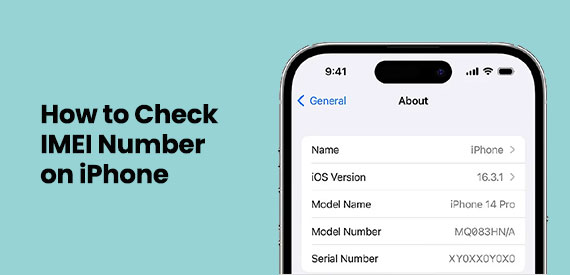
- Method 1: Check IMEI on iPhone from the SIM Tray
- Method 2: Find IMEI Number on iPhone Using the Phone App
- Method 3: Get IMEI Number on iPhone on Settings
- Method 4: Check IMEI Number on iPhone with Finder or iTunes
- Method 5: Find IMEI Number on iPhone Back
- Method 6: Get IMEI Number on iPhone from Packing Box
- Method 7: Check IMEI on iPhone Using Apple ID
- Bonus: How to Unlock iPhone SIM Carrier without IMEI Number?
Method 1: Check IMEI on iPhone from the SIM Tray
You can try checking the SIM tray to find the IMEI number. Use a SIM ejector tool to gently press the small hole on the right side of your device and slide the tray out. Carefully remove the SIM card, flip the tray over, and you'll find the IMEI number engraved on the underside.
You can locate the IMEI/MEID on the SIM tray for the following iPhone models:
- iPhone 12, 12 mini, 12 Pro, 12 Pro Max
- iPhone SE (2nd generation)
- iPhone 11, 11 Pro, 11 Pro Max
- iPhone XS, XS Max, XR, X
- iPhone 8, 8 Plus
- iPhone 7, 7 Plus
- iPhone 6s, 6s Plus

You May Want to Know:
Method 2: Find IMEI Number on iPhone Using the Phone App
Unlike most iPhone details, your IMEI number can actually be found right inside the Phone app. It's not hidden deep in the settings - you can access it simply by dialing a special code. Instead of making a real call, your iPhone will instantly display the IMEI number on the screen. The code is short and easy to remember, and the whole process only takes a few seconds.
Follow these quick steps to find your iPhone's IMEI number through the Phone app:
- Open the Phone app from the icons at the bottom of your Home screen.
- On the keypad, enter *#06# and tap the Call button.
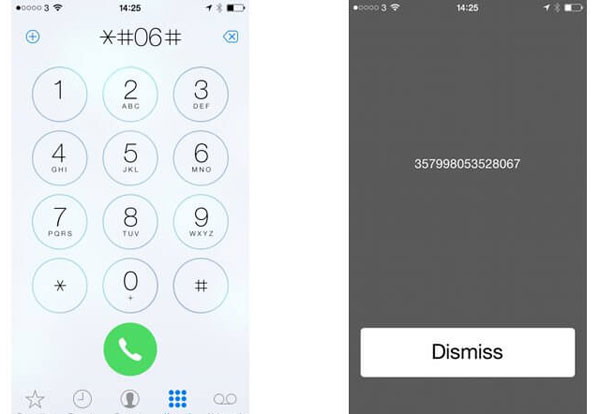
Your iPhone's IMEI number will immediately appear on the screen.
Method 3: Get IMEI Number on iPhone on Settings
You can easily check your iPhone or cellular iPad's IMEI number through the Settings app. Just follow these steps:
- Open "Settings" > "General", then tap "About".
- Scroll down, and you'll see your device's IMEI number listed there.
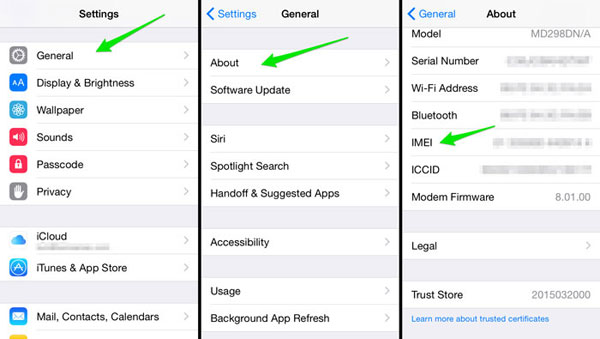
Method 4: Check IMEI Number on iPhone with Finder or iTunes
iTunes and Finder are Apple's official tools for managing iOS devices. Besides handling backups, updates, and settings, they can also display important device details such as the IMEI number. Connecting your iPhone to either program makes it quick and simple to locate this information - no complicated steps required.
Follow these steps to find your iPhone's IMEI using Finder or iTunes:
- Launch Finder (on macOS Catalina or later) or iTunes (on Windows or older macOS versions) on your computer. Then, connect your iPhone using a Lightning cable until its name or icon appears on the screen.
- Select your device, then go to the "Summary" tab in iTunes or "General" in Finder. You'll see the IMEI number displayed near the top of the window.
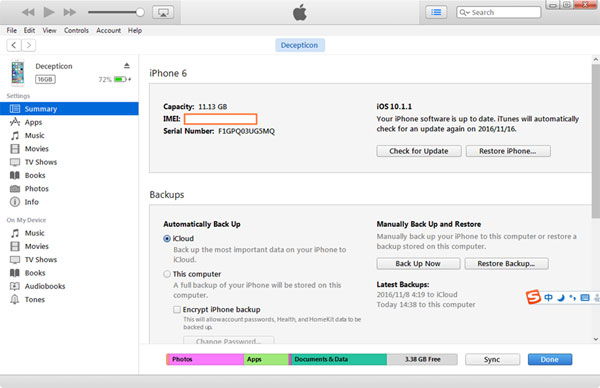
iTunes works best on Windows and older macOS, while Finder is designed for newer macOS systems.
Method 5: Find IMEI Number on iPhone Back
If you own an iPhone 8 or earlier, you can easily find your IMEI number right on the back of your phone. No need for any complicated steps or tools; just flip your device over and look closely at the bottom. Keep in mind, though, that this method only works for iPhone 8, 7, 6, 6S, and earlier models.

Method 6: Get IMEI Number on iPhone from Packing Box
If your iPhone is locked and you never noted the IMEI, don't panic! The original packaging often saves the day. Check the barcode sticker on the box you bought the phone in; the IMEI is usually printed there, making this a quick and reliable way to retrieve it.
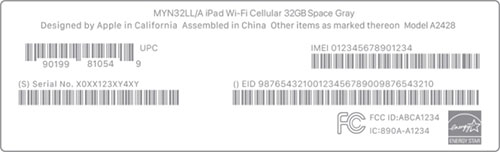
Method 7: Check IMEI on iPhone Using Apple ID
If you know your Apple ID and password, you can easily check your iPhone's IMEI online. Simply log in to Apple ID and access your device details.
- Open a web browser, go to appleid.apple.com, and sign in with your Apple ID.
- Scroll to the Devices section, select your iPhone, and you'll see its IMEI number listed.
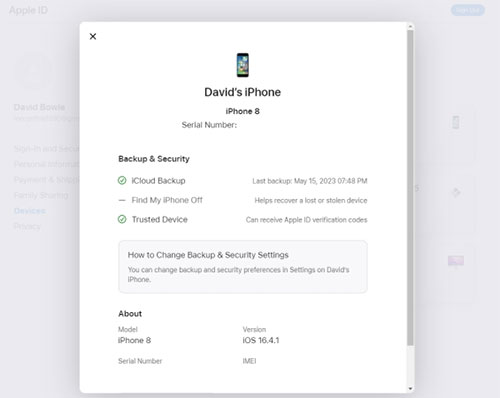
Bonus: How to Unlock iPhone SIM Carrier without IMEI Number?
If you've purchased a second-hand iPhone that's locked to a specific carrier, your first thought might be to contact the carrier to unlock it. However, this usually requires your iPhone's IMEI number, which can make the process complicated or even impossible if you can't access it.
That's where iOS Unlock comes in. It's an all-in-one iOS unlocking tool that lets you remove various restrictions quickly and easily. Besides screen unlocking, its Remove SIM Lock feature allows you to unlock your SIM card directly - no IMEI number or carrier contact needed. Simply install iOS Unlock, your Complete iPhone Unlocker, and follow a few simple steps to regain full access to your iPhone.
Key features of iOS Unlock for SIM unlocking:
- Unlock SIM, remove screen passcodes, Touch and face id, and bypass iCloud activations/upgrade locks.
- Works with all major carriers, including AT&T, T-Mobile, Verizon, Sprint, Vodacom, and more.
- Fixes common SIM issues like "SIM Not Supported" or "SIM Not Valid."
- Lets you unlock your iPhone's SIM card independently, without contacting your carrier.
- No IMEI number required, keeping your personal information safe and private.
- Support all versions of iPhone up to the latest iPhone 17/Air/17 Pro/17 Pro Max/16/15/14/13/12/11/X/8/7, etc.
Step 1. Download and install the program on your Mac or PC using the buttons above. This tool will help you unlock your iPhone SIM card. Once installed, launch the program.

Step 2. Open the iPhone SIM Unlock software and click "Remove SIM Lock" to begin the process.

Step 3. Connect your iPhone to the computer. When prompted, click "Start" to verify your device and then choose "Confirmed" to move forward.
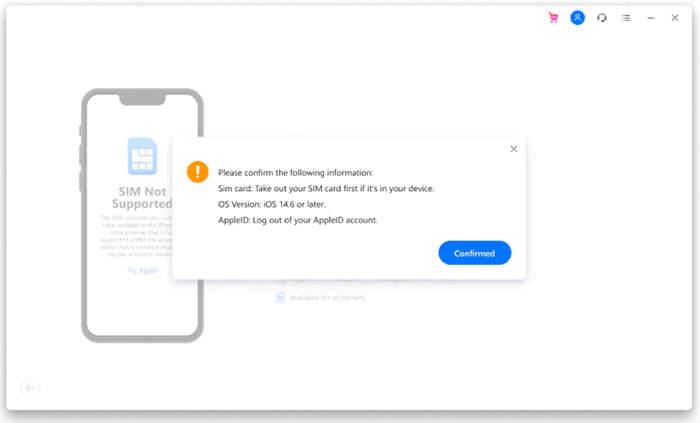
Step 4. After completing the verification, follow the on-screen instructions until you reach the next page, then tap "Next."
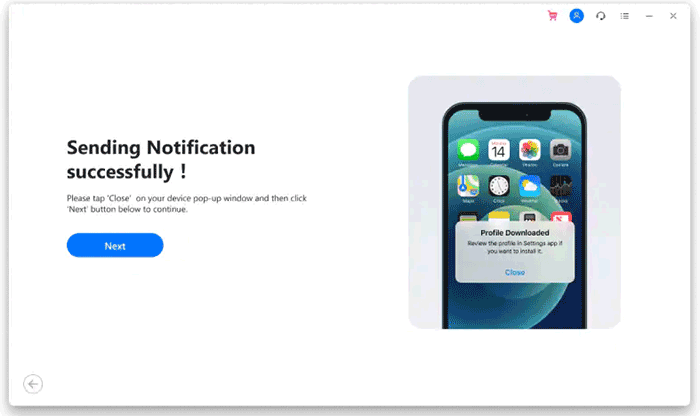
Step 5. A pop-up window may appear, simply close it. Go to Settings > Profile Download, then tap "Install" and unlock your screen when asked.
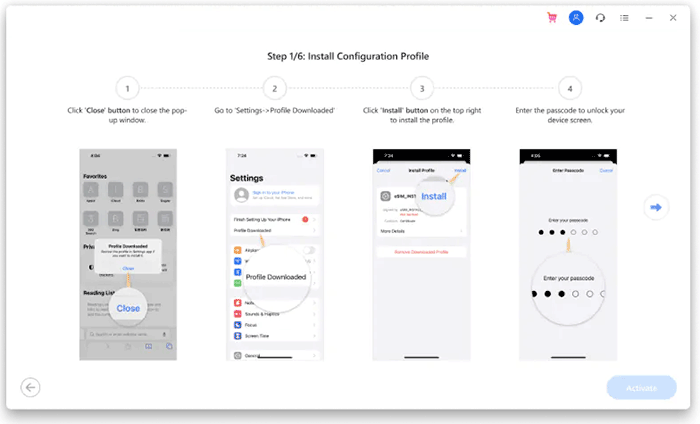
Step 6. Once the installation is complete, head to Settings > General and finish the final steps to unlock your iPhone's SIM card. Your device is now unlocked, and you can use any SIM card freely without issues.
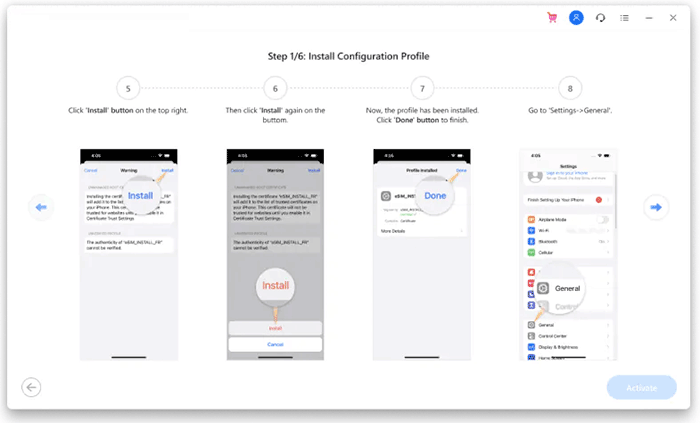
Conclusion
Knowing how to find your iPhone's IMEI number isn't just a simple technical skill; it's crucial for verifying ownership, enhancing security, and troubleshooting. Whether your iPhone is powered on, powered off, or lost, there are several ways to find the IMEI. If your device is locked or disabled, using iOS Unlock offers a simple and reliable unlocking method. If you have any suggestions for improvement, please feel free to share.
Related Articles:
[Full Tutorial] How to Jailbreak iPhone to Unlock Carrier
iPhone Unlock Chip: Here's All You Need to Know [Updated]



