Top 5 Ways to Transfer Contacts from iPhone to Infinix
Switching from an iPhone to an Infinix device can be an exciting upgrade, but transferring your personal data, especially contacts, can be a little tricky. Contacts are one of the most important types of information on any phone, and losing them during the switch can be a big inconvenience. Since iOS and Android use different systems, you can't sync everything in one click.
Fortunately, there are several reliable ways to migrate contacts from iPhone to Infinix. In the following sections, we'll walk you through the most effective methods step by step so that you can quickly and easily migrate your contacts to your new Infinix phone.
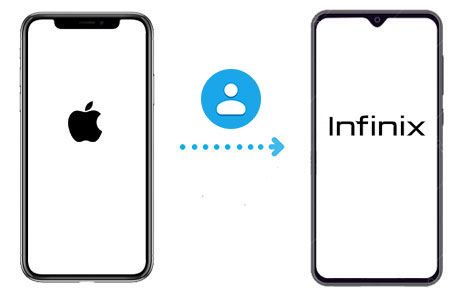
- Method 1: Transfer Contacts from iPhone to Infinix with Transfer for Mobile [1-Click Way]
- Method 2: Copy Contacts from iPhone to Infinix Using XShare
- Method 3: Move Contacts from iPhone to Infinix Using iCloud
- Method 4: Transfer Contacts from iPhone to Infinix via Google Account
- Method 5: Copy Contacts from iPhone to Infinix with Email
Method 1: Transfer Contacts from iPhone to Honor Using Transfer for Mobile
Since many methods for transferring data have limitations, let's start with a solution that's fast, efficient, and gets the job done right. MobiKin Transfer for Mobile (Windows and Mac version) is a top pick when it comes to moving contacts—and other types of data—from an iPhone to an Android device like Infinix. It offers high-speed transfers and works smoothly across different platforms.
What makes it stand out is that it not only supports iPhone-to-Android transfers, but also works for Android-to-Android and iOS-to-iOS data migration. Plus, it uses a direct wired connection, making the transfer process faster and more secure.
Main Features of MobiKin Transfer for Mobile:
- Instantly move contacts from your iPhone to Infinix or any other Android phone.
- All your contact details will stay intact after the transfer, including phone numbers, emails, company names, fax numbers, and more.
- Easily sync data between two Android phones, between two iPhones, or even from an Android device to an iPhone, and vice versa.
- Supports various file types: messages, photos, videos, memos, contacts, and more.
- Compatible with thousands of Android and iOS devices, including iPhone 16/15/14/13/12/11/X/8/7/6 and Infinix Note 50/40/30/12/10/7, Smart 9/8/7/6/5/3, ZERO Flip/50/40/30/20/, HOT 50/40/30/10, etc.
- No data loss or privacy risks.
Ready to get started? Here's how to transfer contacts from iPhone to Infinix step by step:
Step 1: Open Transfer for Mobile and connect both phones
First, install and open Transfer for Mobile on your computer. Then, plug in both your iPhone and Infinix phone using USB cables. If it's your first time connecting the Infinix device, you might see a prompt asking you to enable USB debugging. Just follow the on-screen steps to grant access.

Step 2: Choose the data you want to transfer
Once the program recognizes both phones, it will show the two devices side by side. You can use the "Flip" button at the top to change which phone is sending and which is receiving. To move your contacts, simply tick the checkbox next to "Contacts."

Step 3: Begin transferring your contacts
When everything's set, click on the "Start Copy" button to begin the transfer. You'll see a progress bar showing how much has been moved. After the process is done, your contacts will appear on your Infinix phone, ready for use in the Contacts app.

Video Guide:
You May Interested in:
Method 2: Copy Contacts from iPhone to Infinix Using XShare
XShare is a wireless file-sharing app that comes pre-installed on many Infinix phones. While it doesn't directly support transferring contacts from iPhone, you can first export your contacts from the iPhone to a VCF file, then send it to your Infinix using XShare. It's a quick and cable-free method, but it does require a bit of manual setup.
- On your iPhone, open the Contacts app and export your contacts as a VCF file using iCloud or a contacts management app.
- Install the XShare app on your iPhone (if available) or use an alternative way to get the VCF file into XShare.
- Open XShare on both devices and connect them via the QR code or hotspot connection.
- Send the VCF file from the iPhone to the Infinix phone using XShare.
- Once received, open the VCF file on the Infinix device to import the contacts into the Contacts app.
Method 3: Move Contacts from iPhone to Infinix Using iCloud
If you've been using iCloud to back up your iPhone contacts, you can easily export them and import them to your Infinix phone. This method doesn't require any extra software and works wirelessly, but you will need access to a computer and a stable internet connection. Keep in mind that the exported contacts will be saved as a VCF file, which is compatible with most Android devices, including Infinix.
- On your iPhone, go to Settings > [your name] > iCloud and make sure "Contacts" is toggled on.
- On a computer, visit www.icloud.com and log in with your Apple ID.
- Click on "Contacts," then select all contacts by pressing Ctrl + A (or Command + A on Mac).
- Click the gear icon in the bottom-left corner and choose "Export vCard." This will download a .vcf file.
- Send the .vcf file to your Infinix phone via email, Bluetooth, or USB.
- On your Infinix phone, open the file and choose to import the contacts into your phone or Google account.
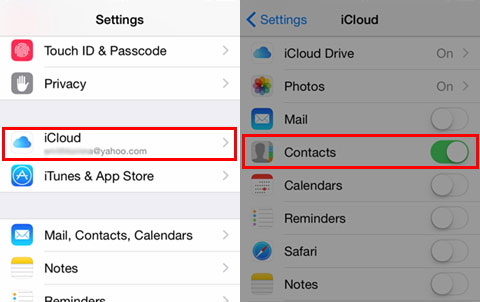
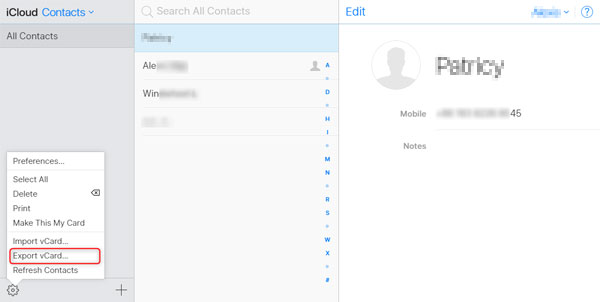
Method 4: Transfer Contacts from iPhone to Infinix via Google Account
Using your Google account is a convenient way to transfer contacts from an iPhone to an Infinix phone, especially if you're switching to Android for the first time. This method syncs your contacts to Google and then downloads them to your Infinix device. Just make sure the same Google account is used on both ends, and that sync is enabled.
- On your iPhone, go to "Settings" > "Contacts" > "Accounts" > "Add Account", and choose "Google".
- Sign in with your Google account and enable the "Contacts" toggle to sync your iPhone contacts to Google.
- On your Infinix phone, log in to the same Google account under "Settings" > "Accounts".
- Make sure contact sync is turned on; your contacts will start appearing in the Contacts app shortly.
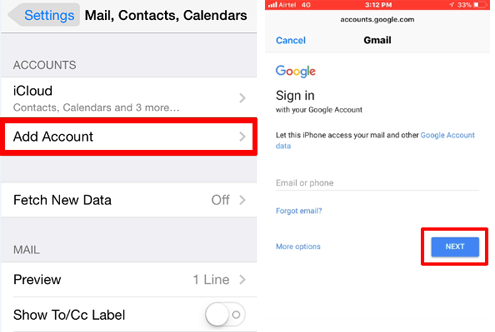
Method 5: Copy Contacts from iPhone to Infinix with Email
Using email to transfer contacts from iPhone to Infinix is a simple and wireless method. It works best when you're only moving a small number of contacts. However, it doesn't support direct syncing like other tools do, and you'll need to manually import the contacts on your Infinix phone. Still, it's a quick solution if you're just sharing a few important contacts.
- On your iPhone, open the Contacts app and select the contact you want to send.
- Tap "Share Contact," then choose "Mail" as the sharing method.
- Enter your email address and send the contact as a VCF (vCard) file.
- On your Infinix phone, open the email and download the attached VCF file.
- Open the file, and your Infinix phone will prompt you to save the contact. Confirm to import it.
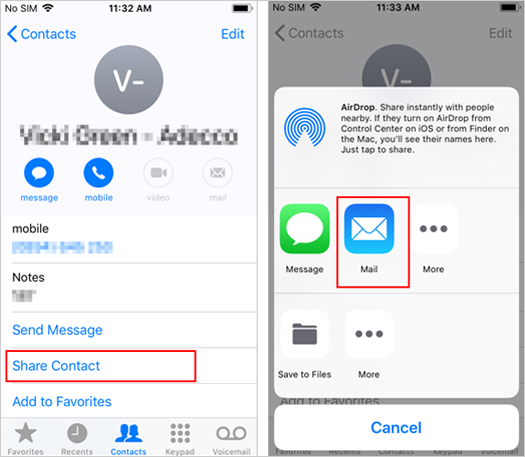
Ending Words
We have recommended five effective ways to transfer contacts from iPhone to Infinix. If you want to complete this transfer task quickly and safely, MobiKin Transfer for Mobile is an excellent choice. This software simplifies the transfer process by allowing you to move contacts directly between devices without complicated steps or data loss. It supports a variety of data types and is compatible with a variety of mobile phone brands. It is versatile and trustworthy.
Related Articles:
Switching from Android to iPhone: Benefits, Cons, & 4 Ways
How to Send Video from iPhone to Android? 8 Easy Ways 2025
5 Easy Ways: How to Print Out Text Messages from Infinix
Infinix Hard Reset: How to Reset Infinix in 4 Wonderful Ways



