5 Most Advisable Methods to Back Up Redmi Contacts to MacBook
Backing up your Redmi contacts to your Mac is essential to prevent data loss from phone damage, loss, or when switching devices. While cloud services offer convenience, having an offline backup provides extra security without relying solely on the internet.
If you're wondering how to back up Redmi contacts to Mac, this article will guide you through 5 effective tactics to create a secure soft copy of your important info on your Mac computer.
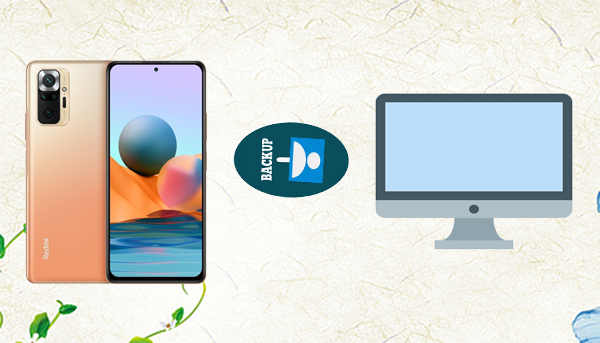
- #1: How to Back Up Redmi Contacts to Mac via MobiKin Program [Trusted]
- #2: How Do I Back Up My Redmi Contacts to My Mac via Google Contacts
- #3: How Do I Export All Contacts from Redmi to Mac via MacDroid
- #4: How to Copy Contacts from Redmi to Mac with SyncMate
- #5: How to Connect Redmi Phone to Mac for Contact Backup via SD Card
#1: How to Back Up Redmi Contacts to Mac via MobiKin Program
MobiKin Backup Manager for Android (Mac and Windows) is a reliable tool to back up and restore Android data, including Redmi contacts, to your Mac. Known as Android Backup & Restore, this tool offers one-click backup, selective restore, and preview data types before backup. You can connect via USB or Wi-Fi, and it supports thousands of Android devices, making it easy to secure your contacts and other data.
Key Highlights of MobiKin Backup Manager for Android:
- One-click backup and restore for contacts, call logs, messages, photos, videos, and more.
- Select specific data types for backup.
- Supports USB and Wi-Fi connections.
- Compatible with 8,000+ Android devices, covering Redmi Turbo 5/14/13 5G/12/11/10/9/8/7/6, K90, and Redmi Note 14/13/12/11/10/9/8/7 Pro/6/5/4, etc.
- User-friendly and totally secure to use.
Want easy backups? Download this software free and follow the steps to back up your Redmi contacts to macOS smoothly.
User Guide:
- After downloading and installing the MobiKin software on your Mac, double-click the program icon to open it.
- Then, connect your Redmi phone to the computer using a USB cable.
- At this stage, make sure that USB debugging is activated on your device.
- Once the software has successfully detected the connected device, click on "Backup" in the main interface to open the Redmi data backup window.
- Following this, choose the types of files you wish to back up.
- After you have selected the data types you want, click on "Browser" to specify an output location.
- Finally, click the "Back Up" button to start the process.
- Once it is finished, you will be able to see your data safely backed up to a local folder on your Mac.
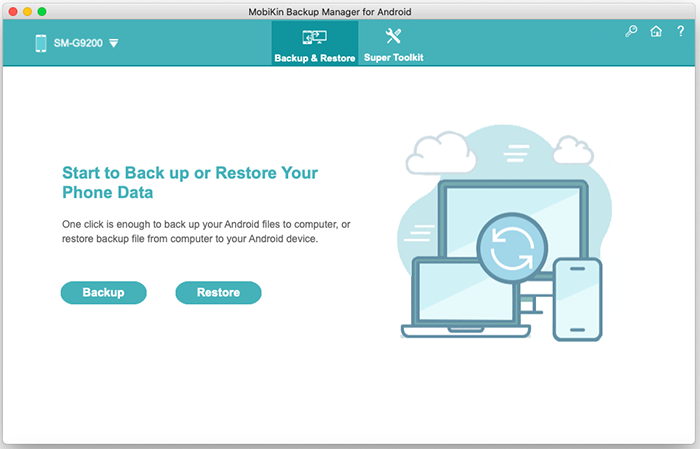
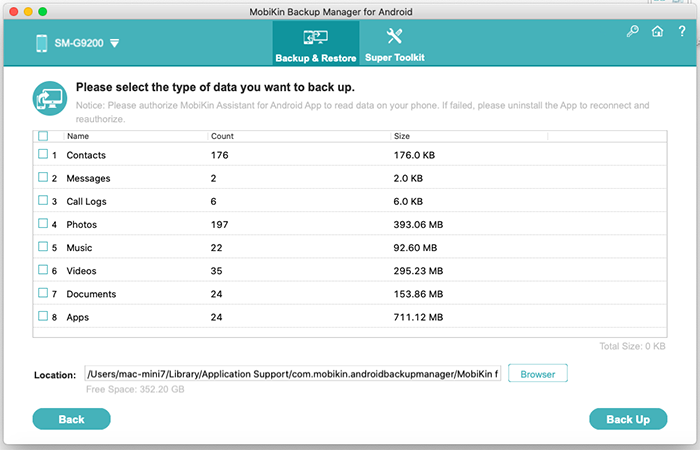
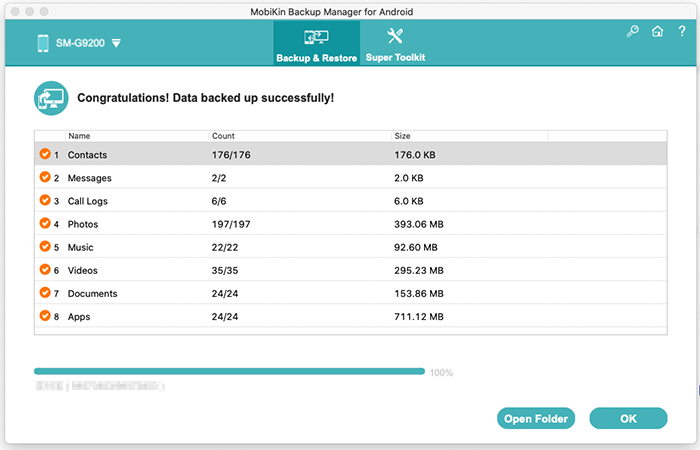
#2: How Do I Back Up My Redmi Contacts to My Mac via Google Contacts
Google Contacts is a free cloud service that securely syncs your Redmi contacts to your Google account. You can easily access and export these contacts on your Mac to back them up or import them into the Mac Contacts app. It's a simple and effective way to transfer and save your contacts.
User Guide:
- On your Redmi, go to Settings > Accounts > Google, select your account, and ensure Contacts sync is enabled; then tap Sync now.
- On your Mac, open a browser and visit contacts.google.com, then sign in with the same Google account.
- Click Export on the left sidebar, choose All contacts, select vCard (for iOS Contacts) format, and click Export to download the file.
- Open the Contacts app on your Mac, go to File > Import, select the downloaded vCard file, and import your Redmi contacts.
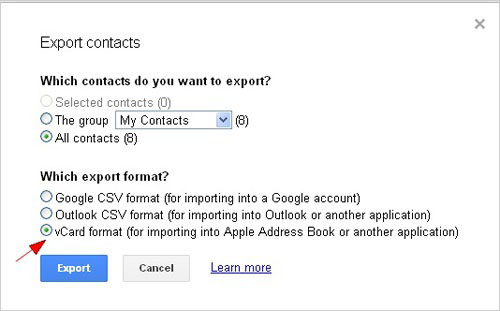
You May Also Like: Cannot retrieve your lost data from your Redmi internal storage? Here are the 4 viable methods.
#3: How Do I Export All Contacts from Redmi to Mac via MacDroid
MacDroid connects Redmi phones to a Mac for easy file and contact transfer. It lets you export all contacts from Redmi to Mac quickly. With a simple interface, it avoids complicated setups or cloud use. MacDroid is a reliable tool for managing Redmi data on Mac.
User Guide:
- Download and install MacDroid on your Mac.
- Open the app and connect your Redmi device to your Mac using a USB cable.
- Choose the 'Connect via MTP' option in MacDroid.
- When prompted on your phone, select 'File Transfer'.
- Your Redmi device will then be accessible from Finder, allowing you to browse and manage files.
- Next, on your Redmi phone, open the Contacts app, tap the menu (three dots) in the top corner, and under 'This device', select 'Export to file.'
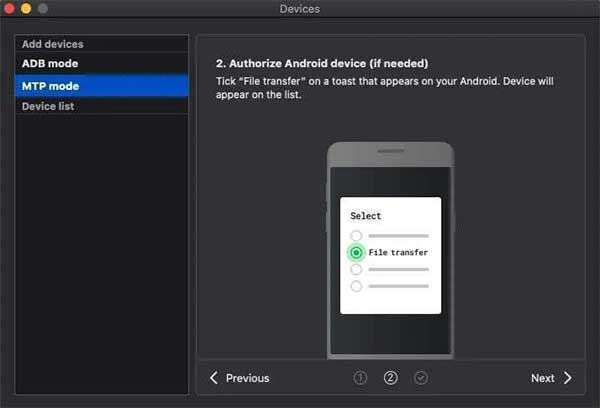
What should I do if MacDroid doesn't recognize my Redmi phone? Try these steps: Check that USB debugging is enabled on your Redmi, use a good-quality USB cable, try different USB ports, and make sure MacDroid is updated to the latest version.
#4: How to Copy Contacts from Redmi to Mac with SyncMate
SyncMate is a versatile tool that allows users to sync data between Redmi devices and Mac computers. It enables easy copying of contacts from Redmi phones to Mac, supporting both USB and Wi-Fi connections. Users can manage and back up calendars, contacts, messages, and more directly on macOS. With its intuitive interface and real-time sync options, SyncMate simplifies data transfer without relying on cloud services.
User Guide:
- Install SyncMate on your Mac.
- Launch the app and click Add New > select Redmi Device > choose Wi-Fi as the connection method.
- Scan the QR code on your Mac to download the SyncMate module on your Redmi phone.
- Open the module on your phone, grant all permissions, and enable wireless synchronization.
- Back on your Mac, continue the setup - your Redmi device should appear in the list.
- On your phone, tap "Yes, add to list" to confirm the connection.
- In SyncMate, select Contacts and other desired data types to sync.
- Enable auto-sync if desired, so contacts transfer automatically when both devices are in range.
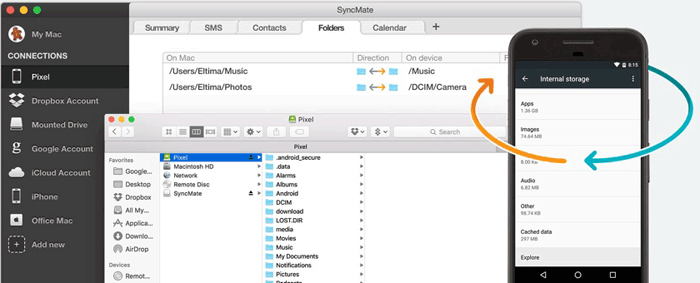
#5: How to Connect Redmi Phone to Mac for Contact Backup via SD Card
An SD card is a portable storage device used in phones like the Redmi to store data and transfer files. It offers a simple way to back up contacts from Redmi Turbo/14/13/12/Note 14/13 to Mac. By exporting contacts as a VCF file to the SD card, you can insert the card into your Mac and copy the file - no internet or apps needed.
User Guide:
- Open the Contacts app on your Redmi phone.
- Tap the three-dot menu (or "More") and choose Import/Export.
- Select Export to SD Card to save your contacts as a .vcf (vCard) file.
- Remove the SD card from your Redmi phone.
- Insert the SD card into your Mac using the built-in SD card slot (if available) or a USB card reader or hub with SD support.
- On your Mac, open Finder and locate the SD card.
- Find the exported VCF file and drag it to your preferred location on the Mac.
- Double-click the .vcf file to open or import it using the Contacts app on Mac.
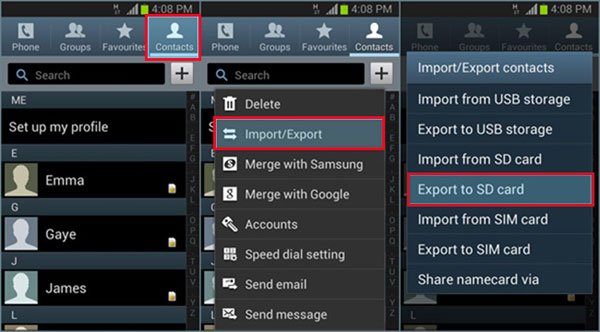
Note: You can remove the SD card from your Redmi phone and insert it into an SD card reader connected to your Mac. Alternatively, connect your Redmi to the Mac via USB, enable File Transfer mode, and access the SD card storage directly.
Final Thoughts
In conclusion, by using one of the 5 tactics outlined in this article, you can create reliable offline backups and avoid the risks of data loss. As a bonus tip, the latest Redmi Turbo 4 Pro (2025) comes with improved syncing and backup features, making it even easier to manage and protect your contacts seamlessly across devices. Staying proactive with backups keeps your data secure and creates a sense of security.
Related Articles:
How to Factory Reset Redmi Phone with Minimum Effort? [4 Tactics]
How to Recover Deleted WhatsApp Messages on Redmi/Xiaomi? 5 Proven Tactics
iPhone to Redmi Transfer: How to Transfer Data from iPhone to Redmi
How to Take a Screenshot on Xiaomi Phones? 6 Ways Few People Know



