How to Transfer Data from iPhone to Honor: 5 Easy Ways
If you are keen on mobile technology and often change your phone, you may be considering switching from iPhone to Android and trying out a fresh HONOR phone. After using iPhone for many years, suddenly switching to a brand new system, the most troublesome thing may be how to transfer data from iPhone to HONOR. Because the two systems are different, transferring data is really not an easy task.
But don't worry, this article will tell you 5 effective ways to easily transfer data from iPhone to HONOR phone. Follow the steps and you can complete the switch smoothly without worrying about data loss and without too much technical knowledge.

Part 1. Transfer Data from iPhone to HONOR Using Device Clone
To make it easier for users to switch to a new device, HONOR offers a handy tool called Device Clone. This app is designed to simplify the process of moving from an iPhone to an HONOR phone. With just a few simple steps, you can transfer your contacts, photos, videos, call history, and more safely and wirelessly. If you're moving to a new HONOR device, it's a good idea to start with Device Clone before trying other methods.
Here's how you can use Device Clone to copy data from your old iPhone to your new HONOR phone:
- On your iPhone, go to the App Store and search for Device Clone. Install it.
- Open Device Clone on both your iPhone and your HONOR phone.
- On your HONOR phone, select "This is the new phone". On your iPhone, select "This is the old phone".
- A QR code will appear on the HONOR phone. Use your iPhone to scan the QR code to connect both phones wirelessly.
- After connecting, your iPhone will show a list of things you can transfer, including contacts, photos, videos, etc. Choose what you want to move, then tap "Transfer".
- Keep both phones close and wait until the transfer is complete. Don't close the app or turn off Wi-Fi during the process.
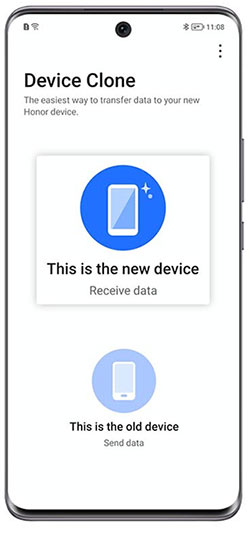
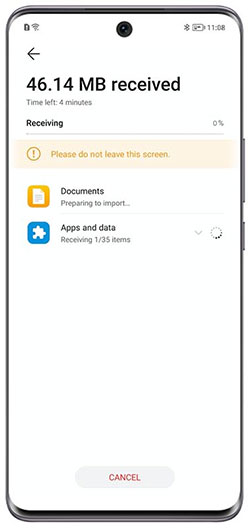
You May Need:
Part 2. Move Data from iPhone to HONOR with Transfer for Mobile
One of the easiest and fastest ways to transfer data from one phone to another is to use a professional tool like MobiKin Transfer for Mobile (Windows and Mac version). Its advantage is that it works smoothly between different systems, you can easily and hassle-free transfer files from iPhone to Android phone (such as Honor) and vice versa.
Key Features of Transfer for Mobile:
- Transfer Data from iPhone to HONOR without any data loss.
- Transfer data from iOS to Android, Android to iOS, Android to Android, and iOS to iOS.
- Just open the program, select the type of data you want to copy, and start the transfer.
- Support to transfer various data types, such as contacts, messages, photos, music or videos.
- It is compatible with thousands of phone models, including the iPhone 17/Air/17 Pro/17 Pro Max/16/15/14/13/12/11/X/8/7/6, HONOR Magic 6 Pro/6/6 RSR/V3/V2/V2 RSR, HONOR 200/100, and HONOR X series.
- No rooting or jailbreaking required.
- The process is simple and easy to use even if you are not tech-savvy.
How to use Transfer for Mobile to quickly transfer data from iPhone to HONOR phone in one click:
Step 1: Open Transfer for Mobile
First, download and install the Transfer for Mobile software on your Windows or Mac computer. Once installed, feel free to open the program when you are ready to transfer data from iPhone to HONOR device.

Step 2: Connect your iPhone and HONOR phone
Connect both devices to the computer using the USB data cable of the HONOR phone and the Lightning data cable of the iPhone. The software will automatically identify the two phones and show which is the source phone (iPhone) and which is the destination phone (HONOR). If the order is wrong, just click the "Flip" button to switch.
Step 3: Start Transfer
Select the data type you want to transfer, such as photos, contacts, messages, etc., and then click the "Start Copy" button to start the transfer. You can also choose to clear everything on your HONOR phone first if you want to start over.

In just a few minutes, the selected files will be easily copied from your iPhone to your HONOR phone.
Video Guide:
Part 3. Transfer Data from iPhone to HONOR via Google Account
Want to move your data from iPhone to HONOR easily? Using your Google Account is a simple way to sync contacts, calendars, and more between the two devices.
- On your iPhone, go to "Settings > Mail > Accounts > Add Account", then choose "Google" and sign in.
- Turn on sync for "Contacts", "Calendars", and any other data you want. (How to Back Up iPhone to Google Drive?)
- Make sure the iPhone has finished syncing with your Google Account. You can check by logging into your Google account on a browser.
- On your HONOR phone, go to "Settings > Accounts > Add account > Google", and sign in with the same account.
- After signing in, enable sync for the data you want (like contacts and calendar). Your HONOR device will now download and display the synced data.
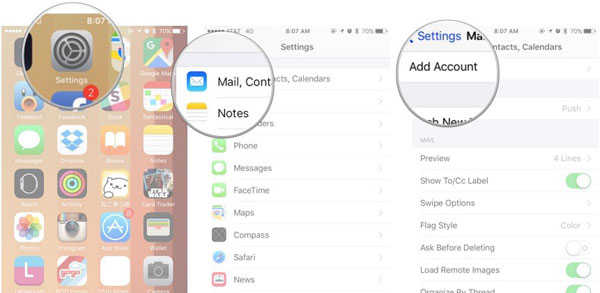
You May Need:
Part 4. Transfer iPhone Photos/Videos to HONOR via USB
Want to transfer photos and videos from your iPhone to your HONOR phone? Using a computer and USB cables, you can move everything quickly and easily without needing the internet.
- Use a Lightning cable to plug your iPhone into your PC. Unlock your iPhone and tap "Trust" if prompted.
- Open "File Explorer" (Windows) or "Photos app" (Mac) to browse and copy the photos and videos from your iPhone to a folder on your computer.
- Now connect your HONOR phone using a USB cable. On the phone, choose "File Transfer" or "MTP" mode if asked.
- Open the HONOR device folder on your computer and drag the photos/videos from your PC folder into the "DCIM" or "Pictures" folder on the HONOR phone.
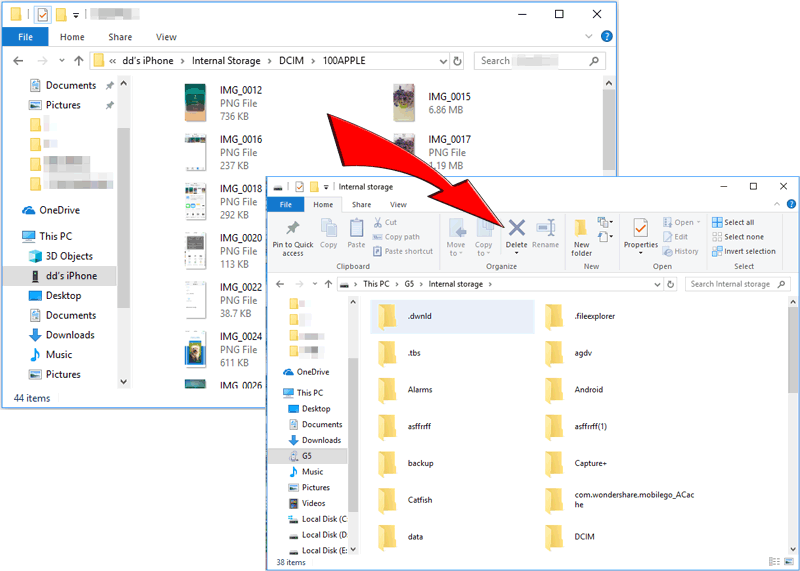
Part 5. Move Data from iPhone to HONOR by SHAREit
You can also use third-party apps such as SHAREit to easily transfer photos, videos, and other files from your iPhone to your HONOR phone wirelessly. No need to connect to cables or the internet, you can share quickly and directly.
- Download and install the SHAREit app on your iPhone and HONOR phone from the App Store and Google Play Store.
- Open SHAREit on your iPhone and tap "Send". Select the files you want to transfer, such as photos, videos, or documents.
- Open SHAREit on your HONOR phone and tap "Receive". The phone will start searching for nearby devices.
- When your HONOR phone appears on the iPhone screen, tap it to connect. The transfer will start automatically.

Final Words
Now that you have learned 5 ways to transfer various data from iPhone to Honor, switching to a new phone should be a breeze. If you are looking for a simple solution that can be done in one click on your computer, MobiKin Transfer for Mobile is a good choice. If you prefer to operate directly on your phone, then you can try Honor Device Clone App or SHAREit.
Related Articles:
How to Transfer Contacts from iPhone to Huawei in 2025
How to Send Pictures from iPhone to Android? 7 Means 2025



