7 Best Methods to Transfer Data from iPhone to Samsung S24/S23/S22
"Will be switching from an iPhone 15 to a Galaxy Z Flip 6 tomorrow, but I'm slightly worried about how I can and should transfer my data and pictures from iOS to Android." -- from Reddit
If you are considering transitioning from an iPhone to a Samsung device, you may be curious about the best ways to transfer your important data without any hassle. You have come to the right source! In this discussion, we will outline six straightforward and efficient ways on how to transfer data from iPhone to Samsung seamlessly.
Whether you're to move contacts, photos, music, or other essential files, we are here to assist you. Each method is tailored to facilitate a smooth transfer, ensuring that your data is securely migrated to the destination Samsung device.
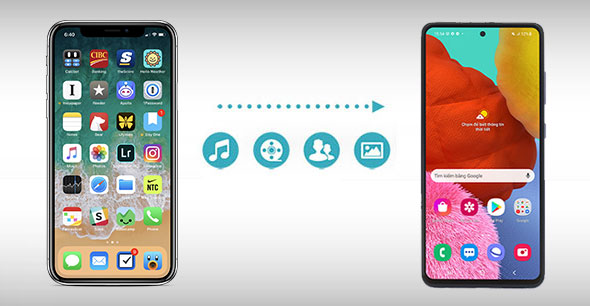
- Part 1: How to Transfer Data from iPhone to Samsung via Transfer for Mobile [No-hassle]
- Part 2: How to Transfer Data from iPhone to Samsung Galaxy via Smart Switch
- Part 3: How to Transfer Data from iPhone to Samsung Phone with iTunes
- Part 4: How to Transfer Files from iPhone to Samsung Using Google Drive
- Part 5: How to Transfer Data from iPhone to Galaxy with iCloud
- Part 6: How to Transfer Data from iPhone to Samsung via Android Switch
- Part 7: How Do I Transfer Data from iPhone to Samsung via Copy My Data
Go over the video below to learn this topic visually.
Part 1: How to Transfer Data from iPhone to Samsung via Transfer for Mobile [No-hassle]
If you're looking to efficiently transfer a variety of files from your iPhone to your new Samsung device, MobiKin Transfer for Mobile (Windows and Mac) is arguably the ideal solution. This product offers a direct transfer process, excellent compatibility, a user-friendly interface, and robust security for seamless iPhone to Galaxy transfers.
Key features of MobiKin Transfer for Mobile:
- Swiftly transfer data from iPhone to Samsung with ease.
- Seamlessly copy data between various devices: iPhone to Android, iPhone to iPhone, Android to iPhone, and Android to Android.
- Effortlessly copy a wide range of data, including contacts, call logs, SMS, photos, videos, music, documents, books, calendars, apps, and more.
- Free trial, convenient one-click operation, and ensure your data/privacy is securely preserved during the transfer.
- Work well with almost all Android and Apple devices, covering iPhone 16/15/14/13/12/11/X/8/7, iPod touch, iPad, Samsung Galaxy S24/S23/S22/S21/S20/S10/S10+/S10e/S9/S8, Galaxy Note 20/Note 10/Note 9/Note 8, etc.
How can I transfer data from iPhone to Samsung with MobiKin Transfer for Mobile?
Step 1. Run the program - First, download and install the smart program on your computer, and open it. The interface will prompt you to connect your devices to the computer. Then connect your devices using the correct USB cables.

Step 2. Confirm the positions - Enable USB debugging on your Samsung phone if necessary and tap "Trust" on your iPhone to ensure proper recognition by the software. Verify your iPhone is identified as the "Source Device" and Samsung as the "Destination Device". Use the "Flip" button if the labels are incorrect.

Step 3. Transfer data - Once the devices are connected, select the "Contacts" checkbox in the middle of the panel. Click the "Start Copy" button to initiate the data transfer from iPhone to Galaxy.
Video Tutorial:
My Point of View:
- Easy to use with a clear, straightforward interface.
- No data loss during transfer.
- Requires a computer to function.
Part 2: How to Transfer Data from iPhone to Samsung Galaxy via Smart Switch
No USB transfer adapter or a charged Samsung above 50%? Use Smart Switch to transfer WhatsApp, contacts, media, etc., over Wi-Fi instead. You have to access it on your Samsung or during setup. Before proceeding, ensure you have connected both devices to the same Wi-Fi network. Learn how to Smart Switch iPhone to Samsung via Wi-Fi:
- Open the "Settings" app on your iPhone.
- Tap on your Apple ID at the top of the settings menu, then select "iCloud".
- Enable the file types you want to sync with iCloud.
- Install the Smart Switch app on your Galaxy device.
- Launch the Smart Switch app and choose "Receive Data".
- Select "iPhone/iPad" and then tap "Get data from iCloud instead".
- Enter the provided verification code and click "OK".
- Choose the data you want to transfer and tap "Import".

Before starting the transfer, ensure that both your iPhone and Samsung devices are running the latest software versions. This helps ensure compatibility and a smoother transfer experience using Samsung Smart Switch.
My Point of View:
- Official Samsung tool designed for transferring data from iPhone to Samsung.
- Supports both wired and wireless transfers.
- Compatibility issues might arise with some iPhone versions.
Part 3: How to Transfer Data from iPhone to Samsung Phone with iTunes
Transferring data from an iPhone to a Samsung device using iTunes is not directly possible since iTunes is primarily designed for syncing and managing your iPhone. However, you can still copy certain data types, such as contacts, photos, messages, videos, and call logs, if you allow Smart Switch to work with this tool. Can you transfer data from iPhone to Samsung via iTunes? Adhere to these steps:
- Connect your iPhone to your computer via USB.
- Open iTunes, go to the "Summary" tab, and configure the "Backups" and "Options".
- Choose "Back Up Now" to create the latest backup file using iTunes.
- Next, install the Samsung Smart Switch application on your computer and restart it.
- Connect your Samsung device to the computer and launch the Smart Switch.
- In the app interface, select the "Restore" feature and click on "Restore Now". The software will automatically detect the latest iTunes backup file.
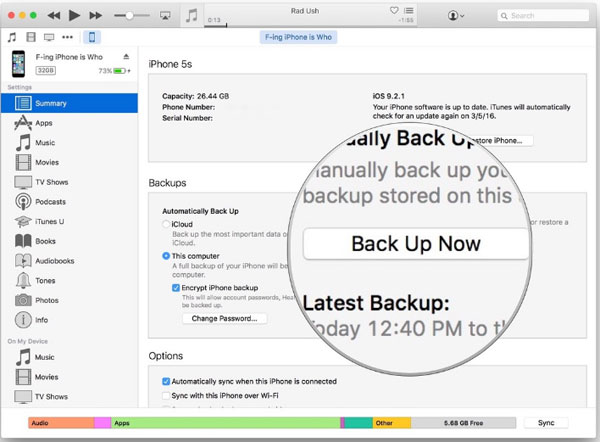
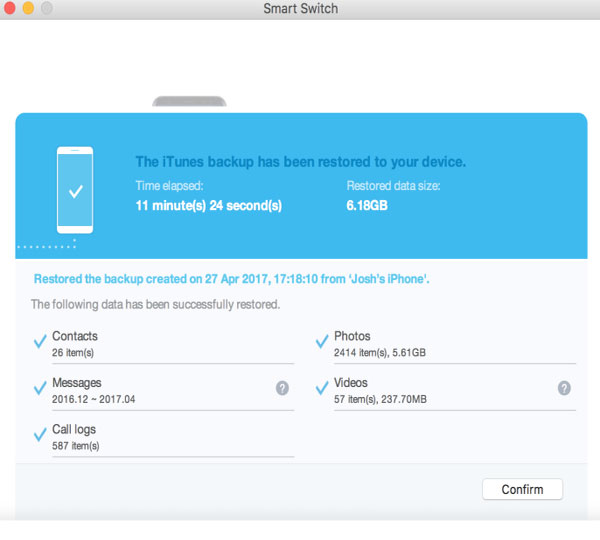
My Point of View:
- A reliable method for backing up and restoring iPhone data.
- Requires a computer for both backup and transfer.
- Limited compatibility with transferring apps directly to Galaxy.
- Does not directly support Samsung devices for easy data transfer.
Part 4: How to Transfer Files from iPhone to Samsung Using Google Drive
Google Drive offers free cloud storage with a limit of 15GB. Subscribing for additional storage may be necessary to transfer media from iPhone to Samsung without storage concerns. And this service may not support all data types, such as text messages, call logs, or WhatsApp chats.
How to transfer data from iPhone to Samsung wirelessly using Google Drive?
- Get the Google Drive app from the App Store on your iPhone and install it.
- Sign in to your Google account within the app.
- Tap the "Plus" icon at the bottom right of the screen and choose "Upload" to select files.
- Wait for the files to finish uploading to Google Drive.
- On Samsung Galaxy, download and install the Google Drive app from Google Play.
- Sign in to the same Google account that you used on your iPhone.
- Open the Google Drive app and navigate to the files/folders you uploaded from your iPhone.
- Long-press on the file or folder to select it and tap the "Download" icon to save it to Galaxy.
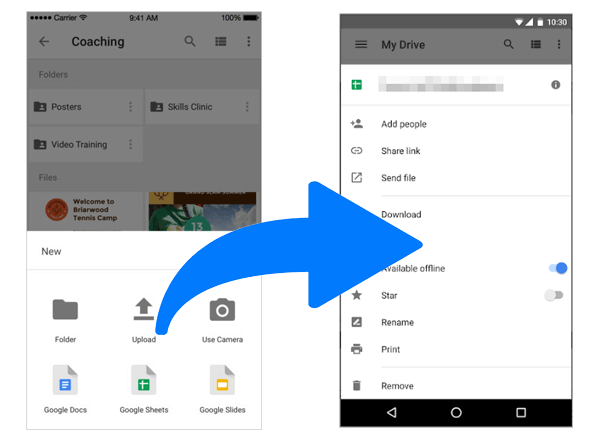
My Point of View:
- Cloud-based, so no need for cables or a computer.
- Free up to a certain storage limit (15 GB).
- Requires manual backup and restore, not a direct transfer.
- Dependent on internet speed for large transmissions.
You May Also Enjoy: Smart Switch vs Google Backup: Which Is Better?
Part 5: How to Transfer Data from iPhone to Galaxy with iCloud
You can transfer certain data types, such as contacts and calendars, from your iPhone to your Samsung device using iCloud as an intermediary method. The following takes contact transmission as an example to show you the steps for how to transfer data from iPhone to Samsung Galaxy S24/S23/S22/S21/S20/S10/S9/S8/S7 via iCloud:
- On your iPhone, go to "Settings" > "Apple ID" > "iCloud" and enable syncing for desired file categories.
- Wait for the data to sync with your iCloud account.
- On your Samsung device, visit icloud.com using a web browser and log in with your Apple account.
- Access the contacts there and select what you want to transfer.
- Choose the "Export" option (e.g., "Export vCard") to download the files.
- Transfer the downloaded files to Samsung using email, messaging apps, or cloud storage services.
- On your Samsung device, open the appropriate apps to import the transferred files (e.g., the Contacts app for VCF files).
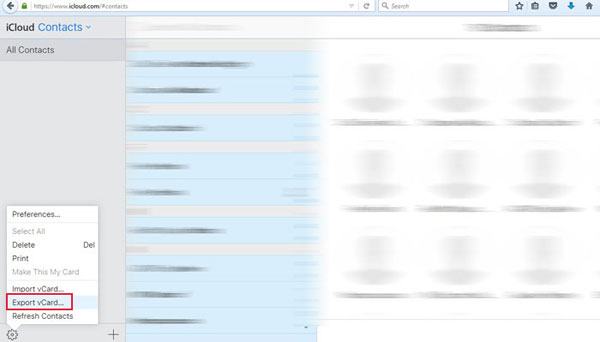
My Point of View:
- Allows transfer of contacts, photos, calendars, and emails.
- Limited to Apple's ecosystem; less compatible with Samsung.
- Requires an internet connection for data transfer.
Part 6: How to Transfer Data from iPhone to Samsung via Android Switch
Android Switch facilitates the migration of various types of data, including contacts, messages, photos, and videos, through both wireless and wired options. This functionality positions it as an ideal choice for iPhone users transitioning to a Samsung Android device. Here's the user manual:
- Access the iPhone Settings and navigate to FaceTime to deactivate the service.
- Proceed to the Messages section within Settings to turn off iMessage.
- It is advisable to deregister iMessage to ensure you do not miss any notifications.
- Follow the prompts displayed on the screen to activate your SIM card, incorporate your Google account, and configure biometric settings.
- Connect the devices utilizing a lightning to USB-C cable.
- For a wireless transfer, employ the Android Switch application.
- Choose the types of data you wish to transfer and select the "Copy" button.
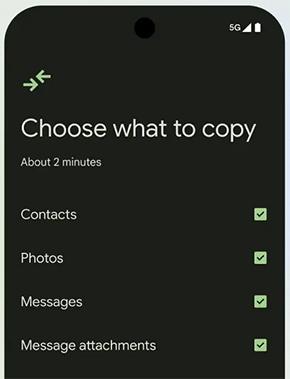
My Point of View:
- Simple and quick transfer from iPhone to Samsung.
- Supports transferring photos, contacts, messages, and videos.
- Can be done wirelessly or via USB.
- Requires the Android Switch app to be installed on both devices.
Part 7: How Do I Transfer Data from iPhone to Samsung via Copy My Data
The "Copy My Data" app lets you transfer data from one phone to another. It offers a user-friendly interface and easy setup for transferring data from an iPhone to a Samsung device over Wi-Fi. Users can select desired data types and complete the transfer process efficiently.
How to transfer data from iPhone to Samsung without iCloud via Copy My Data?
- Download the Copy My Data app on your iPhone from the App Store and on your Samsung device from the Google Play Store.
- Connect both devices to the same Wi-Fi network.
- Open the "Copy My Data" app on both devices.
- Select "To or From Another Device Over Wi-Fi" as the transfer method on both devices.
- Choose your Galaxy on your iPhone and ensure the matching codes, then tap "OK" to confirm.
- Select the data types to transfer on your iPhone and tap "Transfer now".
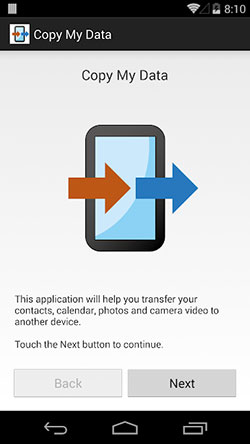
My Point of View:
- Easy-to-use app for copying contacts, calendar events, photos, and videos.
- Wireless transfer and free to use.
- Both devices need to be on the same Wi-Fi network.
The End
So, what's the best way to transfer data from iPhone to Samsung? At the end of this page, we will recommend the most desirable tool for iPhone to Samsung transfer – MobiKin Transfer for Mobile. This powerful software offers a reliable and efficient solution, making the data transfer process a breeze.
It is now your opportunity to select from the six straightforward methods and identify the one that best meets your requirements. Additionally, if you find this post valuable, kindly share it on social media.
Related Articles:
How to Back Up Samsung Phone to PC/Computer? Top 7 Methods
How to Restore Samsung Backup to New Phone? 4 Easy Tactics 2025
Top 3 Ways to Permanently Delete Files on iPhone [100% Unrecoverable]
How to Recover Data from iPhone without Backup? 3 Ways Are Offered



