5 Easy & Secure Solutions to Connect itel to MacBook Easily
When looking for ways to manage your mobile content efficiently, the ability to connect itel to Mac becomes essential. Whether you're aiming to organize data on the itel directly from the PC, or simply want to free up storage space on the itel phone by transferring large files to the Mac, having a reliable connection method is key.
Fortunately, there are multiple smart options available that let you handle file transfers and device management without hassle. This article walks you through 5 effective ways to connect your itel device to a Mac with great ease.

Way 1: Connect itel to Mac with MobiKin Assistant for Android [Robust]
MobiKin Assistant for Android (Mac/Windows) is a powerful tool designed to help Android users easily connect their devices, including itel phones, for efficient data management. It allows seamless back up, transfer, and restoration of various types of data such as contacts, messages, photos, and more between an itel phone and a Mac.
With a user-friendly interface, it simplifies organizing and managing Android data directly from the Mac. This software ensures a stable connection and fast data transfer without damaging your phone data.
Key Highlights:
- Offer easy and stable itel-to-Mac conections.
- Best itel file transfer app for Mac.
- Selectively copy data between itel and Mac/PC.
- Supports contacts, photos, videos, messages, music, apps, etc.
- One-click backup and restore for Android/itel.
- Organize itel contacts, and other files independently on Mac.
- Connect via USB or Wi-Fi.
- Compatible with most Android brands like P40, S23, A60, A58, S21, A56, P37, A55, and more.
- Ensures your privacy is protected.
* How to connect your itel phone to your Mac with MobiKin Assistant for Android?
Option 1. Connect itel via USB - Install the Mac version of the tool on your computer and launch it. Use a USB cable to connect your itel phone to the Mac.
- Enable USB debugging on your device if prompted, and follow the on-screen steps to let the program detect your phone. Once connected, the main interface will appear.

Option 2. Connect itel via WiFi - Make sure your itel phone is connected to Wi-Fi. On your Mac, open the program and click 'Connect via WiFi' to display a QR code.
– On your itel phone, download and install the Android version of the app using the link from the Mac. Open the app, tap 'Scan QR Code', and scan the code on your Mac to complete the connection.
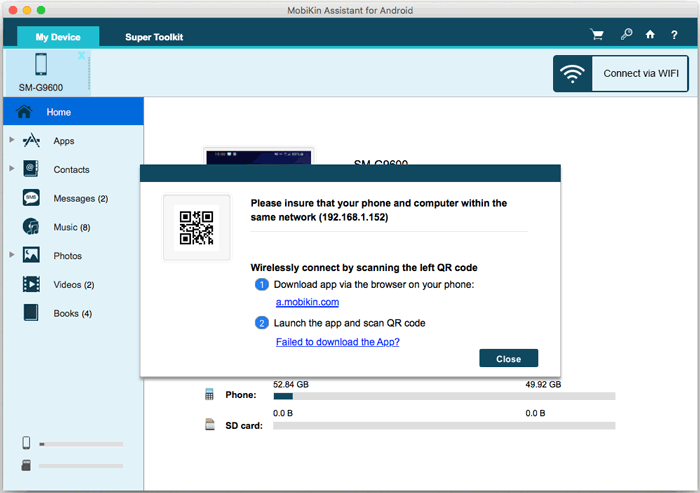
Finally, select any data type from the sidebar to manage or transfer itel data easily. For bulk transfer, go to "Super Toolkit" > "Backup," choose a location, and click "Back Up." To restore data, simply follow the on-screen instructions to recover it from the backup.
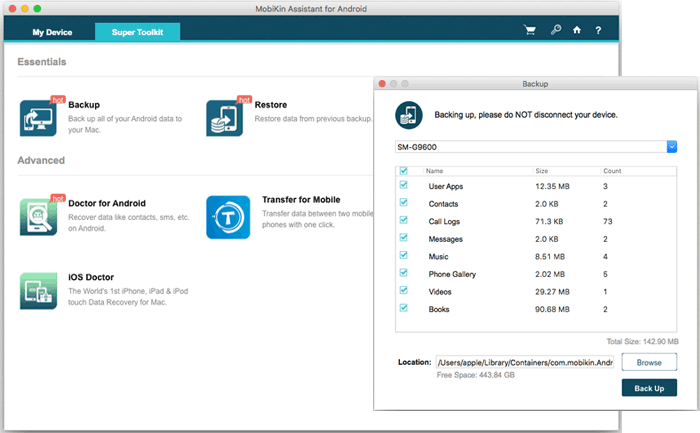
Way 2: Connect itel Mobile to Mac via itel Connect Softphone
itel Connect Softphone is often used in VoIP calling environments (like business softphone apps such as iTel Mobile Dialer Express). This guide assumes you're using the iTel app for SIP-based VoIP communication.
Requirements:
- A SIP account from your VoIP provider (username, password, and SIP server).
- The iTel Mobile Dialer Express is installed on your itel phone.
- A softphone app (like Zoiper, Linphone, or Bria) installed on your Mac.
- Both devices connected to Wi-Fi or mobile data.
How-to Guide:
- Install iTel Mobile Dialer Express on your itel phone and configure it using your SIP account details.
- Download a softphone app (e.g., Zoiper, Linphone, or Bria) on your Mac and set it up with the same SIP credentials.
- Ensure both devices are online, using Wi-Fi or mobile data.
- Once registered, you can make or receive VoIP calls on both devices using the same account.
- This allows for VoIP communication only.
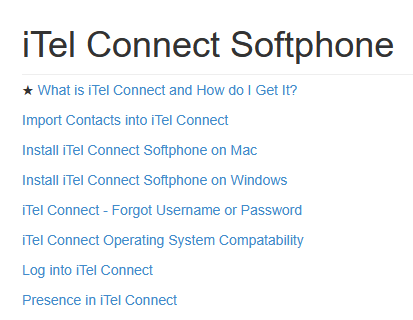
Note: This method doesn't enable file transfers or USB-like connections between itel and Mac. If you're looking to transfer files instead of using VoIP softphones, you'd need alternatives like MobiKin Assistant for Android or tools mentioned in this article.
Way 3: Connect itel Phone to MacBook with MacDroid
Connecting your itel phone to a MacBook using MacDroid enables smooth data transfer between your Android device and macOS. MacDroid is a powerful utility that helps macOS users mount itel phones as external drives, enabling easy access to files without needing extra drivers.
How-to Guide:
- Install MacDroid on your MacBook and launch the app.
- Connect your itel phone via USB and select File Transfer (MTP) mode on the phone.
- In MacDroid, choose ADB or MTP connection mode.
- If using ADB mode, enable USB debugging on your itel phone via Developer Options.
- Authorize the connection when prompted on the phone.
- Click Mount in MacDroid to access your phone in Finder.
- Drag and drop files between your Mac and itel phone as needed.
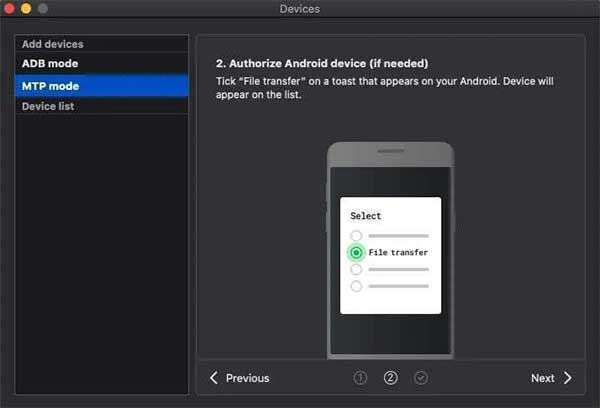
You May Also Like: How to factory reset a locked itel phone? Here are the 5 most clever strategies.
Way 4: Connect Itel Phone to Mac Computer via Mixer
To connect an itel phone to a Mac computer via a mixer, you're likely trying to record or mix audio from your itel phone (e.g., for podcasts, live streams, music production, or calls).
What You'll Need:
- Your itel phone (with a headphone jack or USB-C/audio adapter).
- A 3.5mm TRS to dual 1/4" TS cable or 3.5mm TRS to RCA cable (depending on mixer input).
- An audio mixer with line-in channels.
- A Mac computer with an audio interface (if needed) or USB input.
- DAW software or recording app (e.g., GarageBand, Audacity).
How-to Guide:
- Plug the 3.5mm jack into your itel phone's headphone port (or use a USB-C to 3.5mm adapter if needed).
- Connect the other end (1/4" TS or RCA) into the Line-In input on your mixer.
- If your mixer has USB output, connect it directly to the Mac via USB.
- If analog, use an audio interface (e.g., Focusrite Scarlett) to bridge the mixer's Main Out or Control Room Out into the Mac.
- On the Mac, set the mixer or interface as the audio input source (System Preferences > Sound > Input).
- Open GarageBand, Audacity, or any DAW.
- Choose the mixer or interface as the input device.
- Create a new track and begin recording the audio coming from your itel phone.
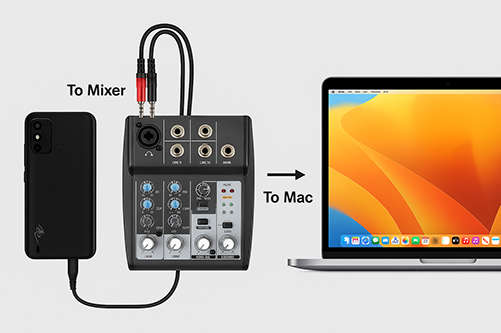
Way 5: Connect itel Phone to Mac by Bluetooth
To connect an itel phone to a Mac via Bluetooth, follow the steps below to enable wireless file sharing, tethering, or audio streaming. This method is best for transferring small files like photos or documents.
Preparation:
- Bluetooth is enabled on both the itel phone and Mac.
- The devices are within close range (within 10 meters).
- The itel phone is visible/discoverable.
How-to Guide:
- Enable Bluetooth on both the itel phone and Mac.
- On your Mac, go to Bluetooth settings and select the itel phone when it appears.
- Pair the devices by confirming the code on both screens.
- On Mac, go to System Settings > Sharing > Enable Bluetooth Sharing.
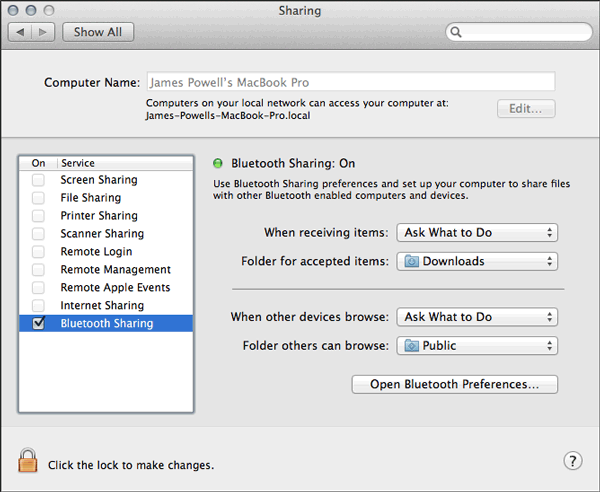
To transfer files from your itel phone to your Mac, simply select the file, tap Share, and choose Bluetooth. To send files from your Mac to the itel device, right-click the file, choose Share, then select Bluetooth and your phone's name. A prompt will appear on the receiving device; make sure to accept the transfer to complete it.
Final Verdict
Connecting your itel phone to a Mac can be accomplished using a USB cable, Wi-Fi, third-party apps, or built-in tools. Generally, these methods can streamline your data management and ensure your files are safe and organized. For a smoother connection, always ensure USB debugging is enabled on your itel phone and both devices are on the same network when using Wi-Fi-based tools.
Related Articles:
How to Recover Lost Files from Itel Internal Memory? 4 Smart Ways
5 Hassle-free Ways to Transfer Music from Mac to itel Phone
How to Transfer Contacts from itel to itel? 4 Proven Methods
How to Delete Text Messages on Itel? 3 Most Sound Strategies



