5 Best TECNO Contact Backup and Restore Solutions in 2025
Whether you are planning to upgrade to a new TECNO phone or another Android device, having a reliable way to manage your contacts is essential. You may also want a smooth method to transfer contacts for temporary backup and to avoid losing contacts due to phone damage, loss, or accidental deletion. This is where TECNO contact backup and restore solutions become invaluable.
Today, we will cover 5 smart solutions to back up and restore TECNO contacts effectively, ensuring your important contact information stays safe and accessible whenever you need it.
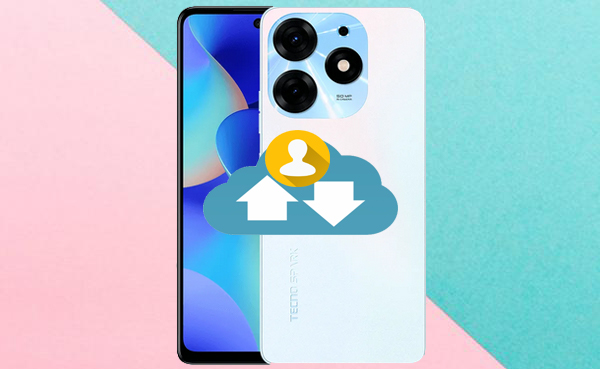
- #1: Back Up & Restore TECNO Contacts via MobiKin Software [Convenient]
- #2: Back Up Contacts in TECNO & Restore Them via Google Account
- #3: Make TECNO Contact Backup & Restore via SD Card
- #4: Back Up TECNO Contacts & Restore It via Auto Contact Backup & Restore
- #5: Back Up & Restore TECNO Contacts via Easy Contacts Backup & Restore
#1: Back Up & Restore TECNO Contacts via MobiKin Software [Convenient]
MobiKin Assistant for Android (Windows Version and Mac Version) is a comprehensive desktop application designed to help Android users, including TECNO device owners, manage their data efficiently. It provides a user-friendly interface that simplifies tasks such as backing up and restoring contacts, managing files, and transferring data between devices and computers.
Key Highlights of MobiKin Assistant for Android:
- Convenient Export/Import: Selectively transfer data between TECNO devices and computers.
- One-Click Backup & Restore: Quickly back up and restore contacts, messages, photos, and more with one click.
- Comprehensive Data Management: Manage contacts, SMS, apps, photos, music, and files from your computer.
- Safe Data Handling: Restores data without overwriting existing files on your device.
- Cross-Device Compatibility: Works with over 8,000 Android models, including TECNO Spark series (20, 7, 5 Pro), Camon series (20, 17), Phantom and POVA series, etc.
- User-Friendly Interface: Easy to use for everyone, no technical skills needed.
How to use MobiKin Assistant for Android for TECNO backup and restore?
Selective Backup:
- Download and install Assistant for Android on your computer, then launch the program.
- Connect your TECNO phone to the computer using a USB cable.
- Follow the on-screen instructions to allow your computer to recognize your device.
- Once connected, choose the data type from the menu on the left.
- Preview and select Contacts for backup.
- Finally, click Export to save the selected contacts to your computer.

Selective Restore:
- Once your phone is physically connected to the computer, select Contacts from the left menu.
- Click Import at the top of the screen to locate the backup file on your computer.
- Then save the selected contacts to restore them onto your TECNO phone.

This powerful tool also enables bulk backup and restore for TECNO:
- Bulk Backup: Once your device is connected and recognized, navigate to Super Toolkit > Backup, select the data categories, then click Back Up.
- Bulk Restore: Go to Super Toolkit > Restore, choose the backup files, and hit Restore to recover your data.

Want to manage your TECNO contacts on your computer with this intelligent tool? Check out the video below:
#2: Back Up Contacts in TECNO & Restore Them via Google Account
A Google account offers a simple and secure way to back up and restore contacts on TECNO phones. Once contact sync is enabled, your contacts are automatically saved to the cloud. You can easily restore them on any device by signing in to the same Google account and enabling sync.
Back Up:
- Connect your TECNO phone to Wi-Fi or mobile data.
- Open the Settings app.
- Tap on Accounts or Users & accounts.
- Select your Google account or add one if needed.
- Tap Account sync.
- Toggle on 'Contacts' to enable syncing.
- (Optional) Tap 'Sync now' to back up contacts immediately.
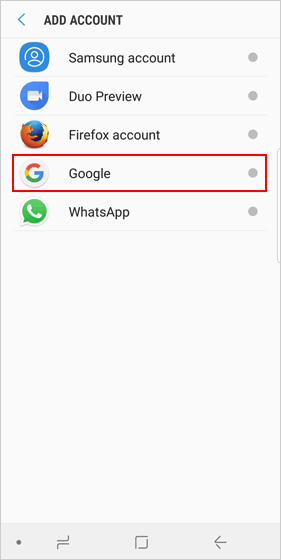
Restore:
- On your TECNO phone, go to Settings > Accounts.
- Sign in with the same Google account used for backup.
- Go to Settings > Google > Account services > Google Contacts sync.
- Ensure 'Automatically sync' is enabled.
- Open the Contacts app - your contacts will start syncing and appear shortly.
#3: Make TECNO Contact Backup & Restore via SD Card
An SD card offers a simple offline way to back up and restore contacts on TECNO phones. You can save your contacts as a .vcf file and easily restore them later, making it a handy option for device changes or factory resets.
Back Up:
- Insert an SD card into your TECNO phone.
- Open the Contacts app.
- Tap the three-dot menu or 'More' option.
- Choose 'Import/Export' or 'Export to storage'.
- Select 'Export to SD card'.
- Your contacts will be saved as a .vcf file on the SD card.
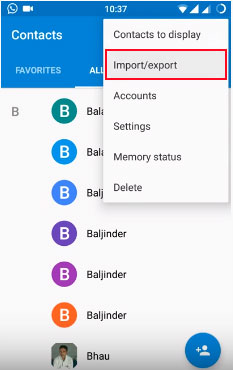
Restore:
- Insert the SD card containing the .vcf backup file.
- Open the Contacts app.
- Tap the menu and choose 'Import/Export'.
- Select Import from storage or SD card.
- Locate and tap the .vcf file to restore your contacts.
#4: Back Up TECNO Contacts & Restore It via Auto Contact Backup & Restore
Auto Contact Backup & Restore is a convenient app designed to help users easily back up and restore contacts on TECNO Spark/Camon/Pova/Phantom series and other Android devices. With just a few taps, it saves all your contacts into a .vcf file, which can be stored locally, on an SD card, or in the cloud.
When needed, you can quickly restore your TECNO contacts by selecting the backup file, making it a reliable tool for device switching or recovery after a reset.
Back Up:
- Install Auto Contact Backup & Restore from the Google Play Store.
- Open the app and grant the necessary permissions (contacts, storage).
- Tap Backup Now, then choose a destination (local storage or SD card).
- The app creates a .vcf contact backup file automatically, optionally with a timestamp.
- You can also enable scheduled backups if supported (e.g., daily).
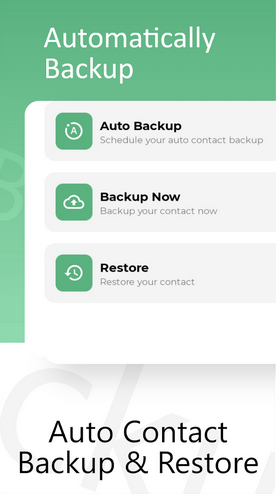
Restore:
- Open the Auto Contact Backup & Restore app on your TECNO phone.
- Tap Restore, then locate your backup file.
- Select the desired .vcf file.
- Confirm to import; your contacts will be restored automatically.
- Optionally, review or merge duplicates.
#5: Back Up & Restore TECNO Contacts via Easy Contacts Backup & Restore
Easy Contacts Backup & Restore is a simple app that helps TECNO users quickly back up and restore contacts. It creates a .vcf backup file saved locally, on an SD card, or in the cloud. With just a tap, you can back up all contacts and later restore them easily by selecting the backup file. The app also supports sharing backups for easy transfer between TECNO phones.
Back Up:
- Install Easy Contacts Backup & Restore from the Google Play Store.
- Open the app and grant the required permissions (contacts, storage).
- Sign in with your email, Google, or Facebook account.
- Tap the 'Backup Now' button to create a backup.
- The app saves your contacts as a .vcf file, which can be stored locally, on an SD card, or in the cloud.
- You can also share or email the backup file for extra safety.
Restore:
- Open the app and sign in with the same account used for backup.
- Go to 'Contacts Backup' and select the backup file you want to restore.
- Download and preview the backup, then choose all or specific contacts to restore.
- Tap 'Restore Contacts' to import them back to your device.
- Optionally, export or email your contacts backup file for safekeeping.
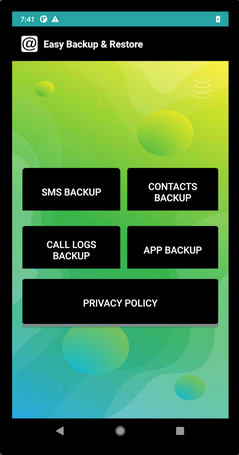
While Easy Contacts Backup & Restore is user-friendly and supports cloud and local backups, some users report occasional issues with locating backup files or duplicate contacts. Also, because backups are uploaded to cloud servers, consider privacy when choosing this app.
Concluding Thoughts
When upgrading to a new TECNO phone, backing up your contacts is essential, but managing them effectively is just as important. Simply having a backup isn't enough; organizing, editing, and transferring contacts smoothly can save you time and prevent confusion. In this connection, MobiKin Assistant for Android stands out as the most recommended tool. So, give the free trial a shot after a free download.
Related Articles:
4 Smart Solutions to TECNO to Mac Transfers [USB/WiFi Connections]
How to Unlock TECNO Phone in 5 Ways [Step-by-step Guide]
5 Most Reliable TECNO Music Manager Tools You Should Never Miss
TECNO SD Card Recovery: 4 Ways to Recover Data from SD Card TECNO



