How to Transfer Data from vivo to Samsung? [5 Easy Options]
If you're unsure how to transfer data from vivo to Samsung, this article will guide you through it. We'll cover five reliable methods to help you seamlessly move data like contacts, messages, photos, videos, documents, and apps from devices such as vivo X200, X100, V40, and V30 to Samsung Galaxy models like S25, S24, S23, S22, A75, Note 10, and F54.
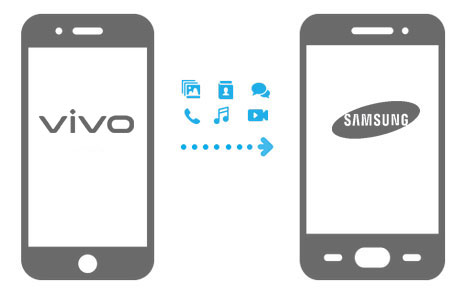
- Method 1: How to Transfer Data from vivo to Samsung with Transfer for Mobile (HOT!)
- Method 2: How to Transfer Files from vivo to Samsung with Assistant for Android
- Method 3: How to Transfer Data from vivo to Samsung with Samsung Smart Switch
- Method 4: How to Transfer Files from vivo to Samsung via Bluetooth
- Method 5: How to Copy Data from vivo to Samsung via Google Backup
- Method 6: How to Transfer from vivo to Samsung Galaxy via Feem
Method 1: How to Transfer Data from vivo to Samsung with Transfer for Mobile
The most reliable way to transfer data from vivo to Samsung is using MobiKin Transfer for Mobile (with its Mac version). This tool is specially designed to perform the data transfer from one device to another, even if the two devices are running different operating systems. It can help you easily transfer almost everything from your vivo to a Samsung device.
The main features of MobiKin Transfer for Mobile:
- Transfer data between Android/iOS and iOS/Android devices.
- Copy contacts, messages, media, apps, and more.
- Safe transfer with no data loss.
- Compatible with all vivo and Samsung models, covering vivo X (e.g., X200, X100 Ultra, X90 Pro+), V (e.g., V40 SE, V30 Pro, V27 Pro), Y (e.g., Y200, Y100, Y36), and T Series (e.g., T3, T1 Pro), Galaxy S (S25–S23 FE), Z Fold/Flip (Fold5–Flip4), A (A75–A70s), M (M54–M33 5G), F (F54–F23 5G), XCover, Note (Note 10+–Note 9), J (J8–J6), Tab (S/A/Pro), etc.
- Easy to use and privacy-protected.
Follow the detailed steps below to see how to use MobiKin Transfer for Mobile to transfer data from vivo to Samsung:
Step 1. Install - To start with, install and launch Transfer for Mobile on your computer. The main interface of this program will cue you to connect your two phones to this computer with USB cables.

Step 2. Connect - Attach your vivo and Samsung phones to your computer using two USB cables. When connected, you will see that the two phones are detected by this tool. Then, you need to make sure that the vivo device appears on the left and Samsung on the right. You can click "Flip" if the order is not as it should be.

Step 3. Transfer - A list of the different types of data that you can transfer will appear in the middle of the interface. Select the data types you want to move and press "Start Copy" to begin the transfer process.

You May Need: Can I hard reset my vivo phone after the data transfer to Samsung? Yes! Here are the 5 clever strategies.
Method 2: How to Transfer Files from vivo to Samsung with Assistant for Android
MobiKin Assistant for Android (also available on Mac) lets you transfer data from one Android phone to a computer and then to another device. It offers 1-click backup and restore for contacts, SMS, call logs, photos, videos, music, and more from vivo to PC and back to Samsung or other Android phones. You can also manage Galaxy data on your computer, including editing contacts, managing apps, and sending SMS.
How to copy files from vivo to Samsung with Assistant for Android?
Step 1. Launch MobiKin Assistant for Android on your computer and connect your vivo phone to the computer via a USB cable. Then, the program will detect your vivo phone and display it on the main screen.

Step 2. All the transferable data will be listed in the left menu. Click on each file tab to choose the data you want to transfer, and click "Export" at the top menu to move them from vivo to your computer.
- How do I transfer contacts from vivo to Samsung? Just click the Contacts tab, select the contacts you need, and click "Export" on the top.

Step 3. After that, disconnect the vivo and connect your Galaxy to your computer. Then hit "Import" at the top menu to bring out a window, from which you can browse for the data you want from your computer. After that, import the selected data from PC to Samsung.

Alternatively, you can click on the "Super Toolkit" option in the program's top menu. Select "Backup" to transfer your vivo data to the computer, and then choose "Restore" to move the saved data from your computer to the Samsung device.

Method 3: How to Transfer Data from vivo to Samsung with Samsung Smart Switch
How do I transfer files from vivo to Samsung without a computer? Using Samsung Smart Switch, you can transfer data from an iPhone or other Android devices to Samsung directly without using a computer. Follow the simple steps below to copy calendars, memos, call logs, photos, videos, music, documents, and bookmarks from vivo to Samsung.
- Install Samsung Smart Switch on both vivo and Samsung phones (if not pre-installed).
- Connect both phones to the same Wi-Fi network or use a USB cable with an adapter.
- Open Smart Switch on the Samsung phone and select "Receive data."
- Choose "Android" as the source device.
- On the vivo phone, select "Send data" or open Smart Switch and choose "Send data."
- Follow the on-screen prompts to connect both devices (via Wi-Fi or USB).
- Select the types of data you want to transfer (contacts, messages, photos, apps, etc.).
- Tap "Transfer" to start sending data from vivo to Samsung.
- Wait until the transfer completes without interrupting the connection.
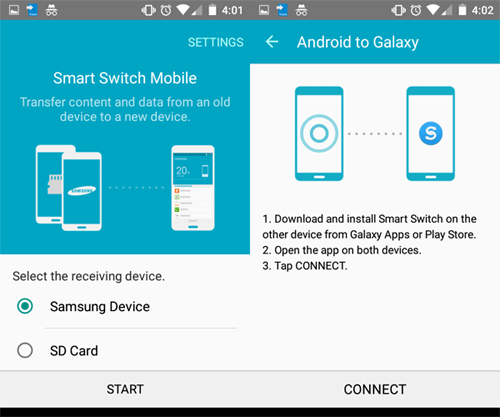
Method 4: How to Transfer Files from vivo to Samsung via Bluetooth
How do I transfer data from vivo to Samsung without downloading any software or app? Sure! Bluetooth offers an easy way to transfer data from vivo to Samsung Galaxy. It supports transferring many types of data, but it may be very time-consuming if you have too many files to transfer.
- On vivo: Go to Settings > Bluetooth, and turn it on.
- On Samsung: Go to Settings > Connections > Bluetooth, and turn it on.
- On either phone, search for available devices and select the other phone’s name.
- Confirm the pairing request by tapping Pair on both phones when prompted.
- Open the File Manager or Gallery app on the vivo phone.
- Select the files you want to send (photos, videos, documents, etc.).
- Tap the Share icon and choose Bluetooth.
- Choose your Samsung phone from the list of available Bluetooth devices.
- A prompt will appear on the Samsung phone to accept the transfer; tap Accept.

Method 5: How to Copy Data from vivo to Samsung via Google Backup
We can also use the Google backup method to transfer data from vivo to Samsung devices. You need to register for a Google account if you don't have one, and back up Android content to Google Drive. Google provides 15GB of free storage space for each account, so you need to estimate the size of all the files you need to transfer in advance. If you exceed 15GB, you need to pay for the expansion of Google storage.
- On your vivo phone, open the "Settings" app, slide down from the top screen, and tap on the "Cloud and accounts" > "Accounts" option.
- Choose "Google" as listed and log in with your Gmail account. Choose the file types you want to transfer and hit "More" > "Sync now" to sync your data from vivo to your Google account.
- Next, go to the Google option on your Samsung phone.
- Enter the same Google account you used on your vivo phone, and you'll see all the synced content here.
- Mark all the data and go to the upper right to choose the "MORE" option.
- Click on "Sync Now", and the selected data will be synced from Google to the Samsung device.
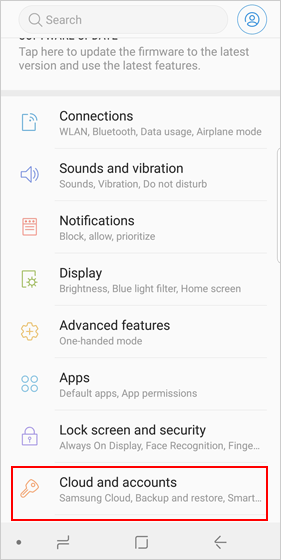
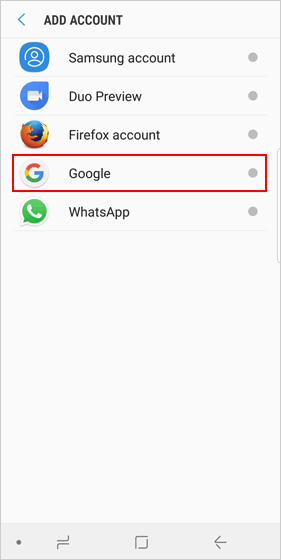
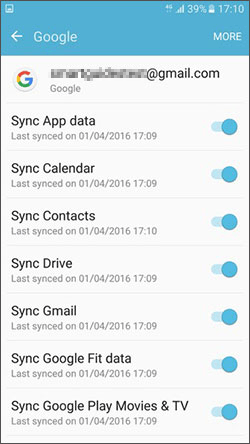
Method 6: How to Transfer from vivo to Samsung Galaxy via Feem
Feem allows for fast and secure local transfers without the need for internet access. It supports direct file transfers between devices on the same Wi-Fi network, including from vivo to Galaxy. With Feem, users can easily share photos, videos, documents, and other files between Android devices using a simple interface. Learn how it works:
- Install Feem on both the vivo and Galaxy phones from the Google Play Store.
- Connect both phones to the same Wi-Fi network (or create a hotspot on one device and connect the other).
- Open Feem on both devices and allow all necessary permissions.
- Wait for devices to detect each other within the Feem app.
- On the vivo phone, tap the Galaxy device name from the list.
- Tap the "Send File" or "Send Folder" button.
- Browse and select the files or folders you want to transfer.
- Tap Send, and the files will begin transferring to your Galaxy phone.
- On the Galaxy phone, accept the incoming transfer if prompted.
- After the transfer completes, access the received files in the Feem app or in your phone's file manager.
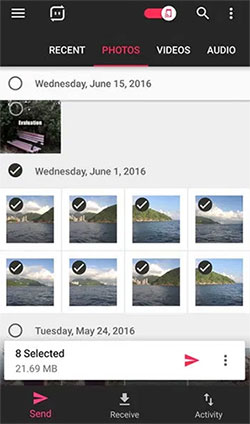
If Feem fails to connect the devices? Try these tips: 1. Ensure both devices are on the same Wi-Fi or hotspot. 2. Restart the Feem app. 3. Disable mobile data temporarily. 4. Try switching Wi-Fi networks or restarting the devices.
Conclusion
When you need to transfer data from vivo to Samsung, the above methods are for your reference. Hope this article is helpful to you and can save your time. Of course, each solution has its advantages and disadvantages, so you should choose the solution that best suits your needs.
Related Articles:
How to Get More Storage on Samsung? Top 8 Solutions to Try Out
Top 8 Samsung Device Managers You Wish You Knew Sooner [Latest]
4 Clever Strategies on How to Recover Deleted Photos from File Safe in vivo



