How to Transfer Photos from IQOO to IQOO in 5 Clever Ways
Upgrading to a new iQOO phone is exciting, but one of the top concerns users face is how to transfer photos from iQOO to iQOO safely and efficiently. Moving important memories and data when upgrading to a new device ensures you don't lose cherished pictures during the switch.
Many users look for reliable methods that don't require complicated setups or technical skills. This article will introduce 5 smart tactics to help you make the photo transfer process easy and hassle-free.

- Way 1: Transfer Photos from IQOO to IQOO via Transfer for Mobile [1 Click]
- Way 2: Transfer Photos from One IQOO to Another with EasyShare
- Way 3: Move Photos from IQOO to IQOO with Android Switch
- Way 4: Transfer Pictures from IQOO to IQOO via Google Photos
- Way 5: Share Photos from IQOO to IQOO Using SHAREit
Way 1: Transfer Photos from IQOO to IQOO via Transfer for Mobile [1 Click]
MobiKin Transfer for Mobile (Windows and Mac) is a reliable and efficient tool designed for seamless data transfer between Android and iOS devices. It stands out as one of the best tools to transfer photos from iQOO to iQOO thanks to its fast transfer speed, support for a wide range of file types, and easy-to-use interface.
Additionally, its ability to perform direct device-to-device transfers makes it especially convenient for moving photos quickly and securely between iQOO phones.
Main Characteristics of MobiKin Transfer for Mobile:
- Supports data transfer between Android/iOS and iOS/Android devices from popular brands.
- Transfers a wide range of data, including contacts, messages, photos, videos, and apps.
- User-friendly interface makes the process simple for everyone.
- Fast transfer speeds save time.
- Allows direct device-to-device transfer using a computer.
- Lets you select specific data types to transfer for more control.
Specific Guide:
Step 1: Download - Start by downloading and installing the free trial of Transfer for Mobile on your computer. After installation, launch the program.

Step 2: Connection - Use USB cables to connect both iQOO phones to your computer. The software will automatically recognize the devices (follow any prompts to enable virtual connection if needed), and the transferable data will appear in the center panel.

Step 3: Transmission - Select the types of data you want to move (for this guide, check the "Photos" option), then click the "Start Copy" button in the middle to begin transferring immediately.
Video Guide:
You May Like: How to recover your lost IQOO photos when they are lost by accident? Here are the solutions.
Way 2: Transfer Photos from One IQOO to Another with EasyShare
EasyShare is a data transfer app developed by vivo that allows fast, wireless sharing between mobile devices. It enables users to transfer photos, videos, apps, and other files without using mobile data. With EasyShare, you can easily transfer photos from one iQOO 13/12/11, Neo 10/10 Pro/10 Pro+, Neo 9/9 Pro, Z10/Z10R/Z10 Turbo/Z10 Lite/Z10x, Z9 Turbo, etc., to another in just a few taps using the Phone Clone feature.
Specific Guide:
- Install & open EasyShare on both iQOO phones.
- Tap Phone Clone on both devices.
- On the old iQOO, tap Old phone; on the new iQOO, tap New phone.
- Use the new phone to scan the QR code shown on the old phone.
- Wait for the phones to connect.
- On the old phone, select 'Photos' or specific albums you want to transfer.
- Tap Start device switch to begin the photo transfer.
- After the process is done, tap Start using your new phone.
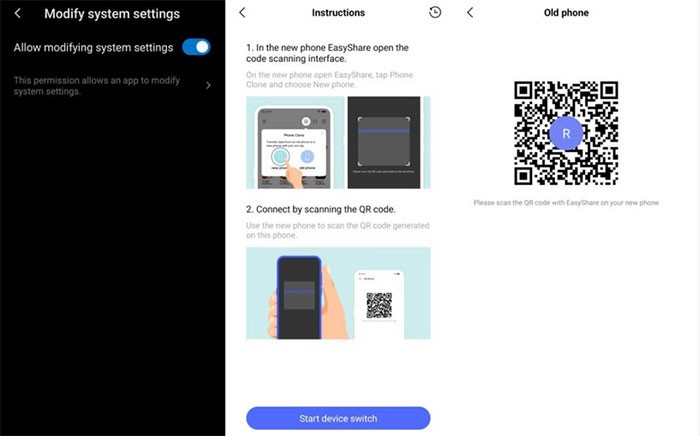
For optimal speed: 1. Keep both phones close to each other (within 10 meters). 2. Ensure Bluetooth and Wi-Fi Direct are enabled. 3. Avoid transferring files while running heavy apps in the background.
Learn More: 4 Tactics - How to Transfer Contacts from Computer to IQOO
Way 3: Move Photos from IQOO to IQOO with Android Switch
Android Switch, formerly known as Switch to Android, is a built-in data migration tool on iQOO devices designed for fast and easy phone-to-phone transfers. It allows users to move photos, contacts, apps, and other data from one iQOO phone to another without needing mobile data or a computer. With Android Switch, you can seamlessly move photos between iQOO phones in just a few taps using a secure QR code connection.
Specific Guide:
- Install or Open Android Switch (also known as Switch to Android or Phone Clone on iQOO devices) on both phones.
- On the old phone, select Old Device; on the new iQOO, choose New Device.
- A QR code will appear on your old phone - use the new phone to scan it and establish the wireless connection.
- On the old phone, select "Photos" (or specific albums) from the list of transferable data.
- Tap Start Transfer, and the photos will begin moving to your new iQOO.
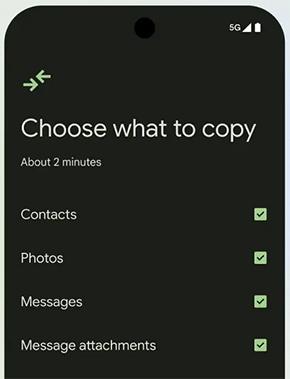
Way 4: Transfer Pictures from IQOO to IQOO via Google Photos
Google Photos is a cloud-based photo storage and IQOO sync tool that automatically backs up your images and videos across devices. It allows iQOO users to transfer photos from one phone to another simply by signing in with the same Google account. Once backed up on the old iQOO phone, photos can be accessed or downloaded anytime on the new device through the Google Photos app or website.
Specific Guide:
- On your old iQOO phone, open Google Photos and ensure your Google account is signed in.
- Go to Photos settings > Backup & sync, and turn it ON to back up all your pictures to the cloud.
- Wait until all photos are fully backed up (Wi-Fi is recommended).
- On your new iQOO phone, open Google Photos and sign in with the same Google account.
- Once signed in, all backed-up photos will appear - no need to manually transfer them.
- (Optional) To keep photos offline, select the photos and tap Download to save them to your new device's storage.
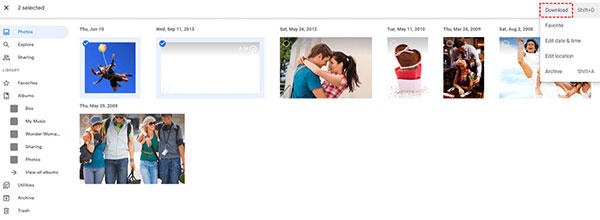
Note: Google Photos offers options to back up photos in 'Original Quality' or 'Storage Saver' (compressed) quality. Choose 'Original Quality' if you want to keep the full resolution, but it will use more storage space. Plus, it offers limited free storage (usually 15GB shared with other Google services). For large photo libraries, you might need to upgrade to Google One for additional storage.
Way 5: Share Photos from IQOO to IQOO Using SHAREit
SHAREit is a popular file-sharing app that enables fast and wireless transfer of photos, videos, and other files between devices. It allows users to easily share photos from one iQOO phone to another without using mobile data. To ensure a smooth and faster transfer, make sure both devices are on the same Wi-Fi network or use SHAREit's direct hotspot feature.
Specific Guide:
- Install and open SHAREit on both iQOO phones.
- On the sending iQOO, tap Send; on the receiving iQOO, tap Receive.
- On the sender, select the photos you want to share and tap Send.
- The receiving phone will appear in the available devices list - tap its name to connect.
- Wait for the transfer to finish, then view your photos on the receiving iQOO.

Calling It a Wrap
Transferring photos between IQOO phones can be simple when you follow the right methods. However, if you want a truly seamless and error-free experience, MobiKin Transfer for Mobile offers a one-click solution to move your photos effortlessly.
This powerful tool ensures all your cherished memories are safely transferred without any complications. Say goodbye to manual transfers and hello to a smooth, worry-free upgrade - Try MobiKin now.
Related Articles:
6 Best IQOO EasyShare Alternatives You'd Better Know [Must-have]
5 Most Popular Ways to Recover Contacts from IQOO Phone Easily
Top 4 Ways: How to Transfer Data from iPhone to iQOO
IQOO Mobile Hard Reset: 4 Options to Factory Reset IQOO Phones



