Top 6 Best IQOO Sync Managers for Safe Backup/Transfer/Management
If you're using an iQOO smartphone, you've likely found yourself needing a reliable tool to back up contacts, photos, videos, messages, and apps from your iQOO phone to a computer, phone, or cloud. Whether you're switching devices, organizing your storage, or safeguarding your data, having an efficient iQOO sync manager is essential.
These tools allow you to organize, preview, import, or export files with ease, offering peace of mind and a smoother user experience. In this article, we'll outline the top 6 iQOO sync managers that help make data transfer and management easy and error-free.

Top 1: Best IQOO Sync Manager - MobiKin Assistant for Android
MobiKin Assistant for Android (Windows and Mac) is a powerful desktop software that allows iQOO users to manage and sync data between their phones and a computer. It supports file types like contacts, SMS, photos, videos, call logs, and apps.
Users can back up and restore their entire iQOO device with just one click, making it ideal for data preservation. Its intuitive interface and stable connection make it a great sync manager for everyday data handling.
Core Highlights of MobiKin Assistant for Android:
- Bulk sync iQOO data to PC/Mac with ease.
- Restore iQOO devices quickly from backups.
- Transfer selected files between iQOO and computer.
- Supports contacts, photos, messages, apps, and more.
- Manage main-stream data files on your computer with ease.
- Works with most iQOO models, including 13/12/11, Neo, Z series, etc.
- Keeps your personal data private and secure.
How to sync your IQOO data to your PC using MobiKin Assistant for Android?
Step 1. Install and launch the software on your computer, then connect your iQOO phone via USB. Once connected, the tool will detect your device (ensure USB debugging is enabled if needed).

Step 2. Use the menu on the left to browse file categories (e.g., Contacts). Preview and select the items you want to sync.

Step 3. Click "Export" to save selected files to your PC, or choose "Import" to transfer files from your computer to your phone.
- You can also use the "Super Toolkit" to easily back up or restore your iQOO data by following the on-screen instructions.
Video Guide:
MobiKin Assistant for Android - Cons:
- Requires USB Debugging to be enabled.
- Free version has limited functionality.
Top 2: MobiKin Transfer for Mobile
MobiKin Transfer for Mobile (Windows and Mac) is designed to transfer files from one phone to another in a seamless, one-click process. iQOO users can use it to sync contacts, photos, messages, and more from an old Android or iPhone to their new iQOO device.
It's compatible with all major mobile brands and works without data loss. This makes it an efficient sync manager for those switching to an iQOO phone or sharing data across devices.

MobiKin Transfer for Mobile - Cons:
- Requires USB Debugging to be enabled.
- Requires both phones to be connected simultaneously
- No cloud or PC backup option.
- Paid software with no full-feature free version.
You May Also Like: SIM Card Data Recovery for IQOO with/without Backup [4 Easy Options]
Top 3: vivo Mobile Assistant
vivo Mobile Assistant, also known as vivo PC Suite, is the official sync and management tool for vivo and iQOO phones. It enables users to transfer and manage files, messages, contacts, apps, and media from a Windows computer. It also supports firmware updates and APK installations, giving full control over your iQOO device. As an official tool, it's one of the most reliable sync managers tailored specifically for iQOO smartphones.
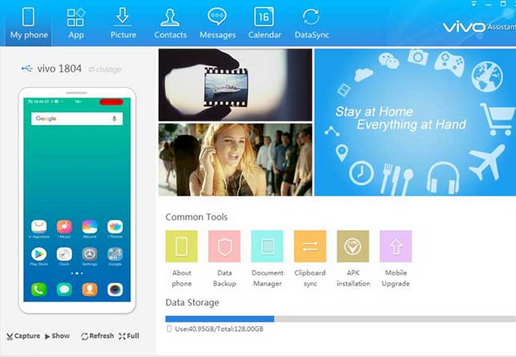
vivo Mobile Assistant - Cons:
- Only available for Windows (no Mac support).
- Outdated interface and limited updates.
- May not support very new iQOO models immediately.
- Connection issues can occur without proper drivers.
Top 4: Google Drive
Google Drive, along with Google One backup, offers cloud-based syncing and backup solutions that work well on iQOO phones. It automatically saves contacts, app data, device settings, messages, and photos for easy recovery. While not brand-specific, it's deeply integrated with Android and keeps your data accessible across devices. For users who prefer cloud syncing over USB or Wi-Fi, Google Drive serves as a dependable backup and sync option.
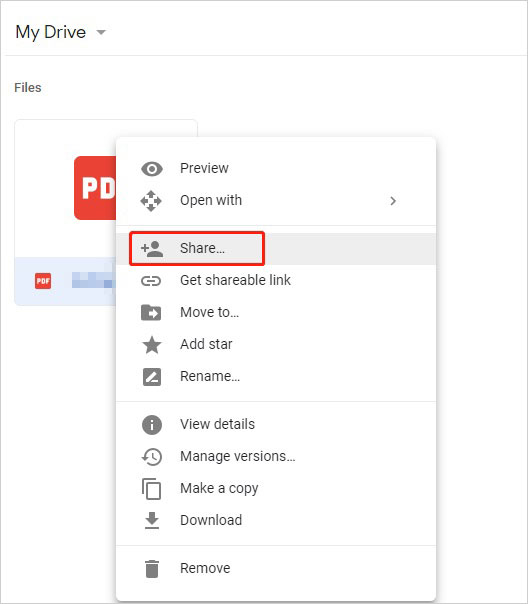
Google Drive - Cons:
- Cannot selectively sync files like contacts or media individually.
- No support for local PC transfers.
- Limited free storage (15GB shared with all Google services).
- Not designed for real-time or manual sync tasks.
Learn More: Can you hard reset your IQOO phone after syncing the device to your PC or cloud? Here are 5 easy solutions.
Top 5: EasyShare
EasyShare is vivo's native app for wireless file transfer and device syncing, preinstalled on most iQOO phones. It supports fast, cross-platform transfers of photos, music, videos, and even full phone backups through its "Phone Clone" feature. With no need for the internet or cables, it provides a simple way to sync data between iQOO phones or to other brands. Its speed and convenience make it a strong iQOO sync manager, especially for on-the-go users.
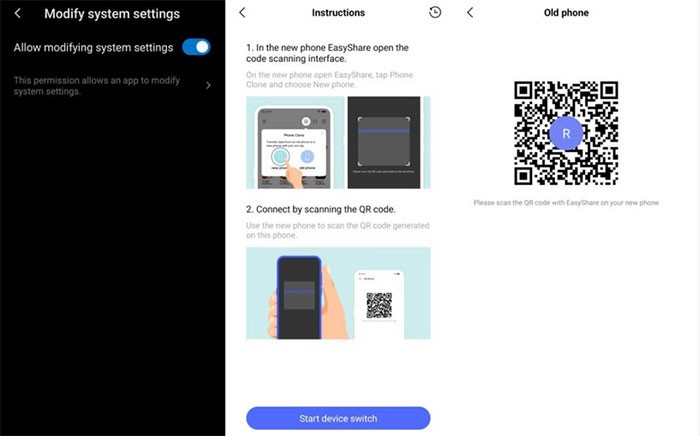
EasyShare - Cons:
- Needs both devices to have the app installed.
- Limited to local file transfer (no cloud or PC sync).
- Can't manage or organize files once transferred.
- May have compatibility issues with non-vivo/iQOO devices.
Top 6: SHAREit
SHAREit is a widely used third-party app that facilitates high-speed wireless file transfer between devices, including iQOO phones. This EasyShare substitute supports syncing of photos, videos, apps, documents, and more without using mobile data. SHAREit also offers PC integration, allowing iQOO users to sync content with their computers over Wi-Fi.
Though not brand-specific, its fast transfer capabilities and wide compatibility make it a solid choice for basic iQOO data syncing.
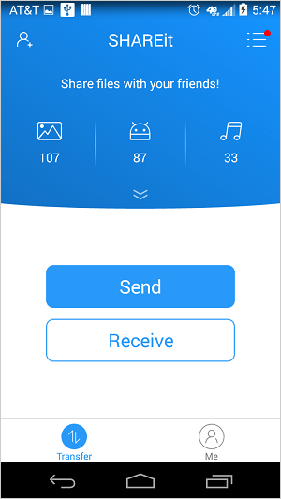
SHAREit - Cons:
- Comes with ads and unnecessary content recommendations.
- Requires manual pairing between devices.
- No full-device backup or restore support.
- Lacks advanced sync features (e.g., selective syncing, SMS/call log transfer).
Calling It a Wrap
Undeniably, choosing the right iQOO sync manager can significantly simplify your data management tasks, ensuring your important files are always secure and accessible.
Finally, an important tip here: Always verify that your selected sync manager supports the latest iQOO device software to avoid compatibility issues and ensure a smooth transfer process. Regular backups can prevent unexpected data loss, so make it a habit to sync your files periodically.
Related Articles:
How to Recover Deleted Photos from IQOO Internal Storage? 5 Tactics
4 Ways to Transfer Text Messages from IQOO to IQOO 13/12/11/10/9/8/7



