Contacts Didn't Transfer to New Samsung? 9 Solutions & 1 Ultimate Fix
Many individuals face frustration when their contacts didn't transfer to new Samsung devices. Whether you're looking for step-by-step instructions, reliable tools, or quick fixes to successfully move your contacts from an old device to a new Samsung phone, this guide is here to help. It explores 9 effective ways to resume the transfer of contacts, ensuring that no important number is left behind.
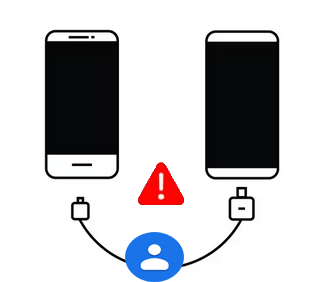
- Part 1: Contacts Didn't Transfer to New Samsung? Why?
- Part 2: 9 Quick Solutions to Contacts Didn't Transfer to New Samsung
> Fix 1. Enable Contact Sync in Samsung Account
> Fix 2. Sync Google Contacts Manually
> Fix 3. Show All Contact Sources
> Fix 4. Import Contacts From SIM Card or VCF File
> Fix 5. Check Smart Switch Transfer Settings
> Fix 6. Update the Contacts App
> Fix 7. Clear Contacts App Cache
> Fix 8. Check Permissions for Contacts
> Fix 9. Restore Contacts Backup From Samsung Cloud or Google - Part 3: Transfer Contacts to New Samsung Smoothly with MobiKin Transfer for Mobile
Part 1: Contacts Didn't Transfer to New Samsung? Why?
When your contacts don't appear on your new Samsung, it's usually because they weren't synced or transferred correctly from the old device. Issues like disabled sync settings, hidden contact groups, Smart Switch errors, or contacts stored only on the device or SIM can all prevent them from showing up. Understanding these common causes makes it much easier to identify what went wrong and apply the right fix. Here are the details:
- Google contact sync was turned off on the old phone.
- Samsung Cloud sync was disabled or not completed.
- Auto Sync Data was turned off on either device.
- Contacts were saved only on the old phone's internal storage and not backed up.
- Contacts were stored on the SIM card, but the SIM wasn't imported on the new device.
- Smart Switch didn't transfer contacts due to connection or selection issues.
- The Contacts app is hiding certain contact groups, such as only showing Google or only showing Samsung contacts.
- The VCF file wasn't imported to the new phone if contacts were exported manually.
- Permissions for the Contacts app are restricted on the new device.
- Outdated Contacts or Google Play Services apps are causing sync failures.
- The account wasn't added properly on the new Samsung phone.
- Multiple Google accounts exist, and the wrong one is syncing.
- Corrupted contact data on the old device prevents proper syncing.
- Network issues interrupted sync or transfer processes.
- A factory reset or reinstall happened on the old phone before syncing contacts.
Part 2: 9 Quick Solutions to Contacts Didn't Transfer to New Samsung
Fix 1. Enable Contact Sync in Samsung Account
- Go to Settings > Samsung account > Sync settings and ensure Contacts is enabled.
- If it was off, turn it on and tap Sync now to force a fresh sync.
- This helps bring over any contacts stored in your Samsung Cloud.
For some newer Galaxy phone, make sure Auto sync is turned on. Here's how: Go to Settings > Accounts and backup > Manage accounts, then toggle Auto sync data at the bottom of the screen to enable it. Make sure the same sync setting is also turned on your previous device to ensure your contacts transfer properly.
Fix 2. Sync Google Contacts Manually
- Navigate to Settings > Accounts and sync > Manage accounts > Google account.
- Tap Sync account, turn on Contacts, and hit Sync now.
- This ensures all Google-stored contacts appear on your new Samsung device.
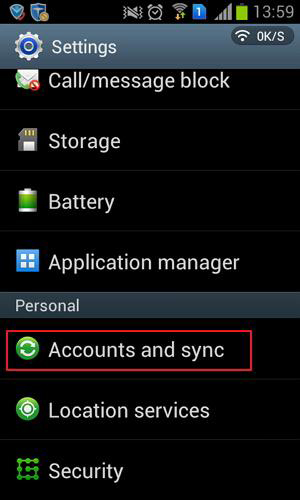
For multiple Gmail account, select an account and adjust its sync settings as needed; for Google accounts, open Sync account and ensure the Contacts toggle is enabled, while other account types may require changes within their own apps or the Contacts app. Be sure to verify the same sync settings on your previous device to ensure the contacts transfer correctly.
Fix 3. Show All Contact Sources
- Open the Contacts app and tap Menu > Manage contacts > Contacts to display.
- Select All contacts so you're not limiting the view to only SIM, Google, or Samsung contacts.
- Sometimes the contacts are there but hidden.
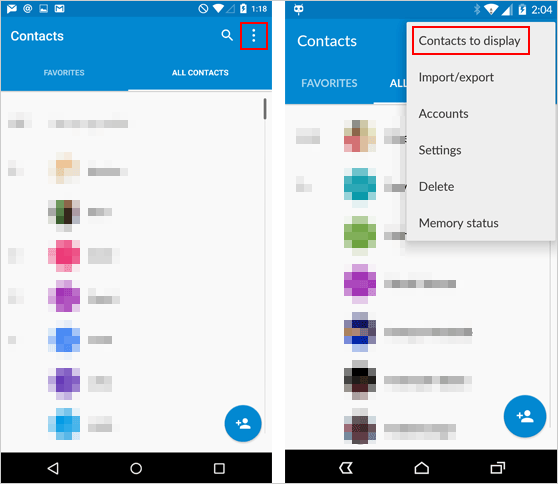
Fix 4. Import Contacts From SIM Card or VCF File
If your old phone stored contacts on the SIM card, go to Contacts > Manage contacts > Import/export contacts > Import from SIM card. Choose the account where you want to save them. This makes SIM-stored contacts visible on the new Samsung.
If you exported a .vcf file from your old phone, go to Contacts > Manage contacts > Import/export contacts > Import from .vcf file. Locate the file in your Downloads or internal storage to restore all saved contact entries.
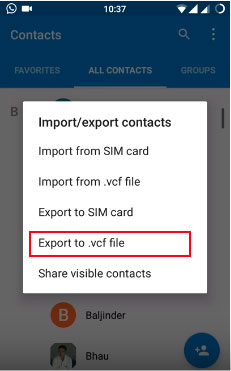
Fix 5. Check Smart Switch Transfer Settings
- Reopen Smart Switch and reconnect both phones.
- On your new Samsung, choose Receive data > Galaxy/Android, and ensure Contacts is selected in the transfer checklist.
- Sometimes contacts are excluded by mistake during the initial transfer.
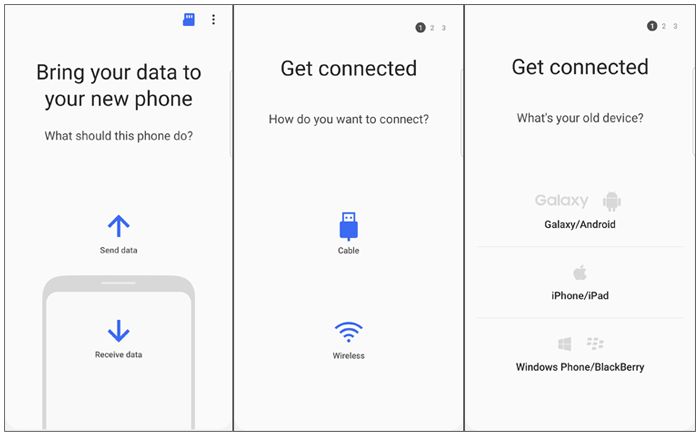
Fix 6. Update the Contacts App
- Open Google Play Store or Galaxy Store and search for Samsung Contacts.
- Install any available updates to fix bugs or syncing issues that may prevent contacts from showing properly on the new device.
Fix 7. Clear Contacts App Cache
- Go to Settings > Apps > Contacts > Storage, then tap Clear cache.
- This won't delete your contacts but will refresh the app's stored data, which often resolves display or syncing glitches preventing contacts from loading.

Fix 8. Check Permissions for Contacts
- Head to Settings > Apps > Contacts > Permissions and ensure the Contacts app is allowed to access Contacts, Storage, and related permissions.
- If permissions are blocked, the app may fail to read or show your contact list.
Fix 9. Restore Contacts Backup From Samsung Cloud or Google
If you created a previous backup:
- Samsung Cloud: Go to Settings > Accounts and backup > Samsung Cloud > Restore and select Contacts.
- Google: Contacts typically restore automatically upon login; if not, enable sync in Google settings. This brings back contacts saved from your old phone.
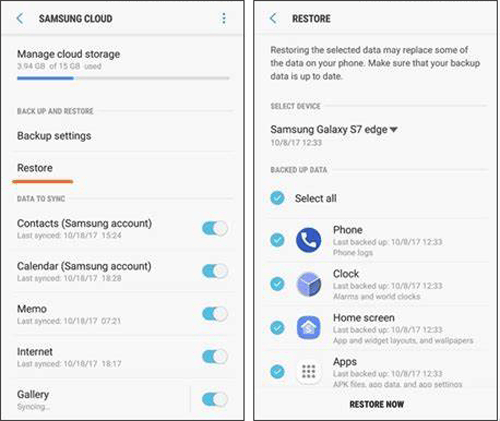
Part 3: Transfer Contacts to New Samsung Smoothly with MobiKin Transfer for Mobile
MobiKin Transfer for Mobile (Windows and Mac) offers a fast and reliable way to move contacts to your new Samsung device when traditional transfer methods fail. It ensures a smooth, stable transfer process without the risk of data loss or duplication.
With just a few clicks, you can migrate contacts from Android or iPhone directly to your new Samsung phone. If troubleshooting feels overwhelming, this professional tool provides the simplest and most effective solution to get your contacts transferred successfully.
Core Features:
- Smooth Samsung Transfer: Moves data to new Samsung devices without interruption.
- One-Click Transfer: Transfers contacts, messages, photos, and more in one tap.
- Cross-Platform Support: Works between Android and iOS devices, covering the latest Galaxy S25.
- Wide Compatibility: Supports most Android and iOS models.
- Secure & Lossless: Keeps all data/privacy intact and safe.
- Easy to Use: Beginner-friendly interface.
- Fast Speed: Transfers large files quickly.
How to use the best phone-to-phone transfer tool to copy data to a new Samsung phone without interruption?
- Make sure the program is downloaded and installed, then open it on your computer.
- Follow the prompts to connect both Samsung Galaxy phones to the computer.
- For Galaxy devices, enable USB debugging so the software can detect both phones.
- If the source and destination devices are swapped, simply click the "Flip" button.
- Next, choose the Contacts option to transfer.
- Click "Start Copy" to begin copying all contact info to the new Samsung.

Video Guide:
Final Words
If all else fails, MobiKin Transfer for Mobile stands out as the most reliable solution when contacts didn't transfer to new Samsung phones. With its seamless interface and efficient transfer process, you can move all your contacts quickly and safely, avoiding any risk of data loss. Seeing is believing. Get this product for free and try it out now.
Related Articles:
How to Recover Contacts from Android Phone after Factory Reset? 4 Means
How to Transfer Contacts from PC/Mac to Samsung in 5 Simple Ways
Samsung Contacts Disappeared? 10 Troubleshooting Tips You Wish You'd Known
Step-by-step Tutorial to Permanently Erase Contacts from Samsung Galaxy



