Will iPhone 17 Have a Physical SIM Card Slot? Latest News
"Is it true that the new iPhone 17 for Europe does not have a SIM slot? Or will it just be the iPhone Air because of its thinness?" -- from Reddit
With the release of the iPhone 17, many users are unsure how eSIM works and whether they can still use traditional SIM cards on the iPhone 17. This uncertainty is especially relevant for those who rely on swapping SIM cards for local networks, making the question "will iPhone 17 have a physical SIM" a top search topic.
This post covers all the key information about the SIM card situation in the latest iPhone models, including which regions support eSIM-only devices, which still have physical SIM slots, and what this means for your daily connectivity.

- Part 1: Will iPhone 17 Have a Physical SIM
- Part 2: Why Is iPhone 17 Equipped with eSIM Only in Certain Countries
- Part 3: Is Apple Planning to Expand eSIM-only Models to More Countries
- Part 4: How to Properly Use and Maintain eSIM on iPhone 17
- Part 5: How to Transfer Data from Old Phone to New iPhone 17 [Necessary]
Part 1: Will iPhone 17 Have a Physical SIM
Will iPhone 17 have SIM card slots/trays? Well, it depends. The iPhone Air model is eSIM-only worldwide (no physical SIM tray in any country). While the iPhone 17, 17 Pro, and 17 Pro Max will be eSIM-only (so no physical SIM tray) in these 12 countries or regions:
- Bahrain
- Canada
- Guam
- Japan
- Kuwait
- Mexico
- Oman
- Qatar
- Saudi Arabia
- United Arab Emirates
- United States
- U.S. Virgin Islands.
For many regions, such as Europe, Australia, New Zealand, South Korea, Singapore, Taiwan, etc., the iPhone 17 (and Pro/Pro Max) models will still include a nano-SIM tray in addition to eSIM support. Whether your iPhone 17 has a physical SIM tray depends on where you buy it.

In addition, to get ready for the iPhone 17 series pre-order, make sure your Apple ID, payment method, and shipping address are up to date in your Apple account. (Want to create a new Apple account?) Use the Apple Store app or website to save your preferred iPhone 17 model, color, and storage option in advance. Finally, be ready to check pre-order start times in your region so you can place your order as soon as it opens.
Part 2: Why Is iPhone 17 Equipped with eSIM Only in Certain Countries
The iPhone 17 is equipped with eSIM only in certain countries because Apple is phasing out physical SIM trays gradually, starting with markets that already have widespread carrier support for eSIM. Here's a full list of possible reasons why:
- Strong carrier support - Major carriers in these countries already offer seamless eSIM activation.
- High adoption rate - Consumers in these regions are more familiar with eSIM technology.
- Regulatory approval - Governments in these markets permit or encourage eSIM use.
- Market maturity - Developed markets adapt faster to digital transitions.
- Security advantage - eSIM is harder to remove from lost or stolen devices.
- Space for hardware improvements - Removing the SIM tray allows for larger batteries or slimmer designs.
- Operational efficiency - Apple can simplify production by standardizing eSIM in select regions first.
- Eco-friendly move - Eliminates the need for plastic SIM cards and packaging.
- Future-proofing - Prepares users in leading markets for a global shift away from physical SIMs.
- Test rollout - Enables Apple to gather real-world data and feedback before expanding worldwide.
Click to Learn: 2 Clever Tactics to Transfer eSIM from iPhone to Android.
Part 3: Is Apple Planning to Expand eSIM-only Models to More Countries
Yes - the evidence suggests Apple is planning to expand eSIM-only iPhones to more countries with the iPhone 17 series. Here are what the reports say and what to watch out for:
- Apple is training EU retail/reseller staff in all 27 EU countries via its SEED app to support eSIM-only models.
- Countries like the U.S., Canada, Japan, and parts of the Middle East are fully prepared for eSIM adoption, making the transition smoother for customers.
- The iPhone Air is widely expected to be eSIM-only globally due to its ultra-thin design, leaving little room for a SIM tray.
- Several reports say Apple is planning to remove the physical SIM tray from more regions beyond just the U.S., though China is often cited as a possible exception so far.
Uncertainties & Limits: 1. Exact iPhone 17 models and countries for eSIM-only are not confirmed. 2. China, Hong Kong, and Macau may still require physical SIMs due to local regulations. 3. Carrier support is crucial; lack of eSIM or certain bands (e.g., mmWave) could limit functionality.
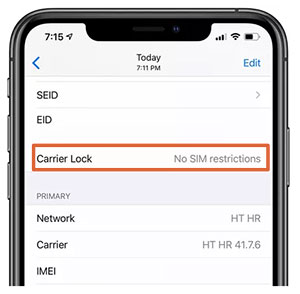
Part 4: How to Properly Use and Maintain eSIM on iPhone 17
1. Set up eSIM correctly: Go to Settings > Cellular > Add Cellular Plan and scan the QR code from your carrier or enter the details manually. Activate the eSIM only after ensuring your carrier supports it in your region.
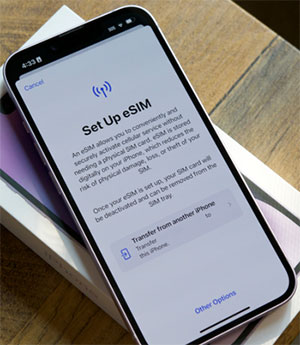
2. Manage multiple eSIMs: iPhone 17 supports up to eight eSIMs. Label each eSIM (e.g., "Work" or "Travel") for easier switching.
3. Switch between plans safely: Use Settings > Cellular to switch between eSIMs. Avoid deleting an eSIM plan without confirming backup or reactivation options with your carrier.
4. Keep software updated: Always install the latest iOS updates to ensure smooth eSIM performance and security.

5. Protect your eSIM info: Don't share your eSIM QR code or activation details. If switching devices, follow your carrier's proper eSIM transfer procedure.
6. Monitor connectivity and battery: Check signal strength and carrier compatibility regularly. eSIM-only iPhones may have slightly larger batteries; still, monitor usage for optimal performance.
Part 5: How to Transfer Data from Old Phone to New iPhone 17 [Necessary]
The iPhone 17 takes a big step forward with eSIM technology, eliminating the physical SIM tray in some countries while keeping dual options in others. This change makes setup simpler but requires checking carrier compatibility before activation.
Once you've ordered your new iPhone 17, the first step is to transfer your data from your old iPhone or Android device. For a fast, reliable, and hassle-free transfer, give expert tool MobiKin Transfer for Mobile (Windows and Mac) a shot.
Core Features of MobiKin Transfer for Mobile:
> Cross-Platform Data Transfer - Move data seamlessly between two smartphones (iOS/Android).
> Wide Range of Supported Data - Transfer contacts, messages, photos, videos, call logs, apps, music, and more.
> One-Click Transfer - Quickly transfer all selected data with minimal effort.
> Selective Transfer - Choose specific data types to move instead of transferring everything.
> Fast and Reliable - Ensures secure, lossless data migration without affecting existing files.
> Device Compatibility - Supports the latest iPhones, Android phones, and older models (iPhone 17, iPhone Air, 17 Pro, and 17 Pro Max are supported).
> Safe and Secure - Keeps your personal data private during the transfer process.
How to utilize MobiKin Transfer for Mobile to transfer data from iPhone/Android to iPhone?
Step 1: Launch & Connect - Download and install MobiKin Transfer for Mobile on your PC. Connect both your old and new iPhones (or Android devices) to the computer and open the program.

Step 2: Check & Select - The software will detect the connected devices, showing one as the source and the other as the destination. Use the 'Flip' button if you need to switch them, then select the types of data like "Contacts".

Step 3: Transfer & Wait - Click 'Start Copy' to begin transferring your data. Wait a few minutes until the process finishes successfully.
Video Directions:
Round Off
Whether your new iPhone 17 comes with a physical SIM tray or is eSIM-only, transferring data from your old device is a must. MobiKin Transfer for Mobile is an essential tool for data transfers like contacts, SMS, photos, and more, offering fast, secure, and reliable transmission.
Its user-friendly design ensures that upgrading to your new iPhone 17 is seamless, making it highly recommended for anyone looking to move their data safely and efficiently.
Related Articles:
How to Recover SIM Card Data (Contacts & Messages) on iPhone?
How to Fix SIM Card Stuck in iPhone 17/16/15/14/13/12/11? Here Are the 5 Viable Ways
11 Workable Methods to Get "iPhone SIM Not Supported" Bypassed [Must-read]
How to Transfer Contacts from iPhone to SIM Card Easily & Quickly?



