iToolab UnlockGo (Android) Review: In-depth & Pertinent Analysis
Many Android users face situations where they are locked out of their devices or need to bypass Google's FRP locks, which can be frustrating and stressful. Before attempting such actions, people often wonder how effective and reliable the software is before using it to unlock their Android devices or bypass FRP locks.
This passage provides an iToolab UnlockGo (Android) review, offering a detailed look at its features, performance, pricing, and cons, and helping users make an informed decision before using the software.

- Part 1: iToolab UnlockGo (Android): Core Features
- Part 2: Is It Safe to Use iToolab UnlockGo (Android)? How to Use?
- Part 3: iToolab UnlockGo (Android): Pricing & Cons
- Part 4: What If iToolab UnlockGo (Android) Doesn't Work
- Part 5: FAQs about iToolab UnlockGo (Android)
- Part 6: Best Alternative to iToolab UnlockGo (Android)
- Editor's Note
Part 1: iToolab UnlockGo (Android): Core Features
iToolab UnlockGo (Android) comes with a set of powerful features designed to help users regain access to their devices. The table below summarizes its core capabilities, including screen lock removal, FRP bypass, and support for a wide range of devices. These features make it easier and faster to unlock Android phones securely and efficiently.
|
Feature
|
Description
|
|
Remove Screen Locks |
Supports removal of PINs, patterns, passwords, fingerprints, and face locks on Android devices. |
|
Bypass Google FRP Lock |
Enables bypassing the Factory Reset Protection (FRP) lock on many brands quickly. |
|
No Data Loss for Select Models |
Allows unlocking certain older devices without losing user data. |
|
Broad Brand & Model Support |
Compatible with thousands of devices from 15+ brands, covering a wide range of Android versions. |
|
One-Click Factory Reset (Samsung) |
Offers a one-click factory reset option for Samsung phones/tablets. |
Part 2: Is It Safe to Use iToolab UnlockGo (Android)? How to Use?
Safty:
- The software is generally clean and free from viruses, spyware, or malware.
- iToolab is an established company with experience in mobile-utility software.
- Many users report successful use, and the company has decent overall satisfaction ratings.
How to Use?
- Begin by launching UnlockGo (Android) on your computer. Select the option labeled "Unlock Screen Lock" to initiate the process. Next, connect your Android device to the PC using a USB cable.
- After establishing the connection, you will need to choose your phone's brand from the provided list. Once you have selected the appropriate brand, click the "Unlock" button to move forward.
- To advance, your device must be set to Recovery Mode. For the majority of Samsung models, press Power + Volume Up + Home (if available). Refer to the on-screen instructions for guidance specific to your brand.
- After successfully entering Recovery Mode, follow the prompts displayed on the screen to unlock your device. (In some cases, devices may automatically transition to "Reboot System Now" - if this happens, no manual action is necessary.)
- Once the process is complete, your phone will restart. You will then have full access to the device and can set a new password or unlocking method.


Part 3: iToolab UnlockGo (Android): Pricing & Cons
Pricing:
iToolab UnlockGo (Android) offers several pricing plans to suit different needs, including a 1 Device Plan ($14.95/month), 1 Month Plan ($29.95), 1 Year Plan ($39.95), and a Lifetime Plan ($49.95) for use on up to 5 devices and 1 PC. All subscription plans support automatic renewal and can be canceled at any time. Users can refer to the image below to see the detailed pricing plans and features for each option.
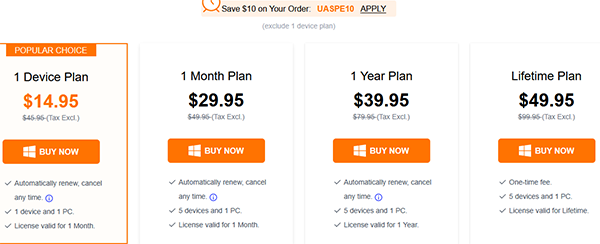
Cons:
- Works inconsistently on certain devices or Android versions.
- May cause data loss on many devices.
- Pricing/licensing can be restrictive; the free trial is limited.
- Requires a PC; no on-device solution.
- Some operations may be slow.
- Not all models or brands are supported.
- Legal/ethical concerns with bypassing locks/FRP.
Relevant Genuine Review:
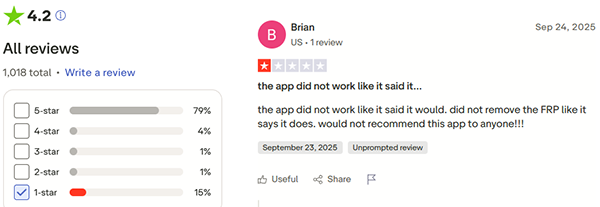
Part 4: What If iToolab UnlockGo (Android) Doesn't Work
Symptom 1: Device Not Detected
Solution 1:
- Ensure your phone's USB debugging is enabled (Settings > About phone > tap Build number 7 times > Developer options > USB debugging).
- Try using a different USB cable or port.
- Restart both the PC and the Android device and reconnect.
Symptom 2: Unlock Fails or Gets Stuck During Process
Solution 2:
- Make sure your device is supported by UnlockGo and the Android version is compatible.
- Temporarily disable the antivirus/firewall that may block the software.
- Reboot your device and PC, then try again.
Symptom 3: FRP Bypass Doesn't Work
Solution 3:
- Check that the phone is on the supported list for FRP bypass.
- Ensure a stable internet connection for verification.
- Update UnlockGo to the latest version, as newer updates often fix FRP bypass issues.
Symptom 4: Data Loss Concerns or Unexpected Erasure
Solution 4:
- Back up your data using Google Drive or MobiKin Backup Manager for Android before unlocking.
- Follow the software instructions carefully and avoid interrupting the process.

Part 5: FAQs about iToolab UnlockGo (Android)
Q1: Will using UnlockGo erase my data?
Data loss may occur on many devices, especially when bypassing locks or FRP. Some supported Samsung models allow unlocking without data loss. It's recommended to back up your data before use.
Q2: Can UnlockGo bypass Google FRP on all devices?
No, FRP bypass success depends on the device model and Android version. Users should check compatibility before attempting the process.
Q3: How long does it take to unlock an Android device?
The time varies depending on the device model and Android version, but most devices can be unlocked within a few minutes.
Q4: Can UnlockGo help recover my data?
UnlockGo primarily focuses on unlocking devices; it does not guarantee data recovery. For lost data, consider using tools like Android Data Recovery to recover contacts, messages, photos, and more.
Part 6: Best Alternative to iToolab UnlockGo (Android)
While iToolab UnlockGo (Android) can remove screen locks and bypass FRP, it has several drawbacks, including inconsistent success on certain devices, potential data loss, and limited support for newer models. Its pricing and licensing structure may also feel restrictive.
For a more reliable and user-friendly experience, Android Lock Wiper is a better alternative, offering broader device compatibility, higher success rates, and simpler operation.
Core Features of Android Lock Wiper:
- Remove all passcodes - PIN, pattern, password, fingerprint, and face.
- FRP & Google bypass - removes Google/FRP locks on Samsung, Xiaomi, OnePlus, etc.
- Samsung unlock without data loss - preserves data on supported Samsung models.
- Fast factory reset - factory reset devices in ~5 minutes.
- Wide device support - works with 6,000+ Android models, including Android 15.0.
- For lawful use only - intended for use with the device owner's consent.
- User-friendly - guided, one-click operations for beginners.
- Cross-platform - available on Windows and macOS with regular updates.
How to use the best iToolab UnlockGo (Android) alternative to unlock Android screen?
Step 1. Start by downloading and installing Android Lock Wiper on your PC. If you own a Samsung device, select "Remove without Data Loss" and follow the on-screen instructions to continue. For devices from other brands, opt for "Remove Screen Lock" and click "Start". (Users with non-Samsung devices may experience data loss during the unlocking, so it is advisable to back up important data in advance.)
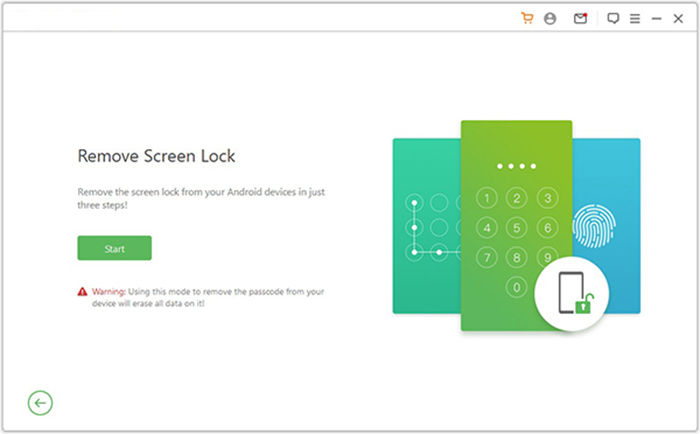
Step 2. Link your device to the computer using a USB cable. The software will automatically detect your device's information. Verify that the displayed details are correct. If there are any discrepancies, you can manually adjust the information before proceeding by clicking "Start to Unlock."
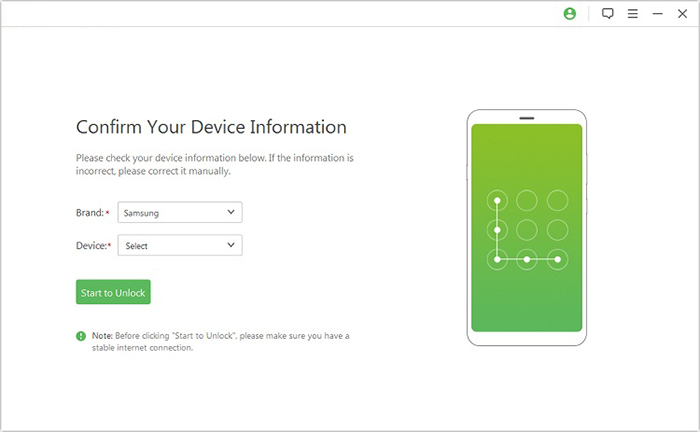
Step 3. The product will download and transfer the necessary data package to your device. After this, please adhere to the on-screen instructions to reset your device.
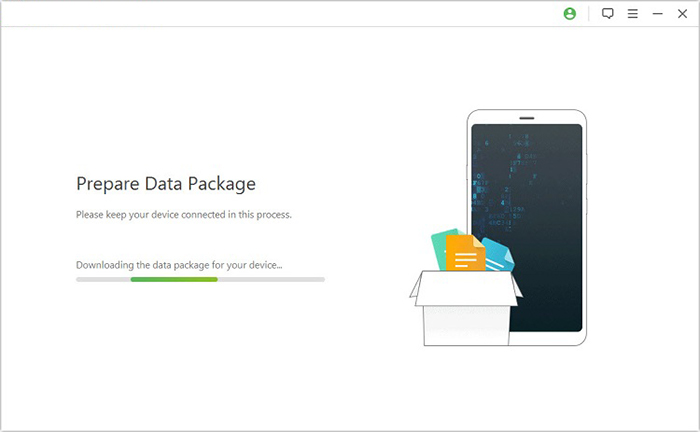
Step 4. The unlocking process will begin. It is crucial to keep your phone connected throughout this operation. Once finished, you will successfully remove the passcode from your device.
You May Also Like: Face Unlock Not Working on Android Device? Reasons & 10 Solutions
Editor's Note
Both iToolab UnlockGo (Android) and Android LockWiper can unlock Android devices and bypass FRP, but the latter offers broader device support, higher success rates, Samsung unlock without data loss, and a more user-friendly interface. The table below highlights the key differences:
|
Feature
|
iToolab UnlockGo (Android)
|
Android Lock Wiper
|
|
Remove Screen Passcodes
|
PIN, pattern, password, fingerprint, face |
PIN, pattern, password, fingerprint, face (similar functionality) |
|
FRP & Google Account Bypass
|
Limited to some devices; may fail on new models |
Works on Samsung, Xiaomi, Redmi, OnePlus without a password, more reliable |
|
Unlock Samsung Without Data Loss
|
Limited or not supported |
Supported on certain Samsung models, preserves data |
|
Factory Reset
|
Supported but slower |
Can reset devices in ~5 minutes, faster |
|
Device Support
|
Thousands of devices |
6,000+ devices, including Android 15.0, supports newer devices |
|
Ease of Use
|
Moderate, PC required |
User-friendly interface with one-click operation, easier for beginners |
|
Price & Plans
|
Monthly/yearly/lifetime, restricted devices |
Flexible plans, multi-device support, better value |
Related Articles:
6 Clever Tactics to Transfer Data from One Phone to Another
iToolab RecoverGo Review 2025: Is It Worth Considering?
iToolab WatsGo Review: Is It an Excellent WhatsApp Transfer Tool?



