4 Easy Solutions to TECNO FRP Bypass [Technical Expertise]
Looking for TECNO FRP bypass methods as you get locked out of your device after a factory reset and can't remember the previously synced Google account? Situations like buying a second-hand TECNO phone can also make the verification step impossible to complete. When this occurs, try the 4 practical ways in this post to remove the TECNO Google FRP lock, covering both official and third-party approaches.
Part 1: How to Bypass TECNO FRP Lock via Android Lock Wiper [Efficient]
A professional unlocking utility offers a streamlined way to remove FRP restrictions, and Android Lock Wiper provides this capability with reliable performance. A secure interface guides users through each step, ensuring that FRP protection on TECNO phones can be bypassed without unnecessary complications.
Many find the automated process significantly faster than manual methods. Advanced compatibility also helps the tool work across a wide range of TECNO models.
What Makes Android Lock Wiper outstanding?
- Supports removing all major Android screen locks like PIN, pattern, password, fingerprint, and face ID.
- Can bypass FRP and Google account verification on TECNO, Samsung, Xiaomi, Redmi, OnePlus, etc.
- Allows Samsung screen unlock without data loss.
- Performs quick factory resets in about five minutes.
- Works with overall Android phones/tablets, including Android 15.0.
- Intended only for unlocking with the lawful owner's consent.
- Offers a simple, step-by-step interface suitable for beginners.
- Provides consistent success rates across many device models and lock types.
Best TECNO FRP bypass tool free & safe download:
How to perform TECNO FRP bypass with Android Lock Wiper?
- Start by downloading and installing the TECNO phone unlocker software on your computer.
- After that, select the option labeled "Remove Google Lock (FRP)" and opt for "Advanced Mode."
- Connect your TECNO device to the computer using a USB cable.
- Click the "Start" button to commence the process of removing the Google lock.
- Follow the prompts to input your device information and click "Next."
- Comply with the on-screen instructions to enter recovery mode on your TECNO Spark (Go 2024–20 Pro)/POP (8 Pro–2), POVA (6 Pro–Neo), Pouvoir (3–1), Phantom (V Fold/Flip, X2/X, 9), Camon, etc.
- On the next screen, choose the correct PDA, country, and carrier, and then click "Download" to acquire the necessary data package.
- Subsequently, click "Start to Extract," follow the on-screen instructions to set your device into Download Mode, enable USB debugging, activate OEM unlock, extract the firmware, and so forth.
- Ultimately, the program will initiate the unlocking of the TECNO Google FRP lock.
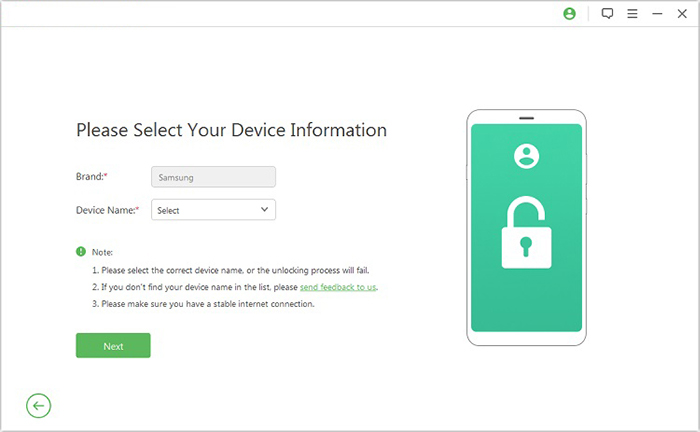
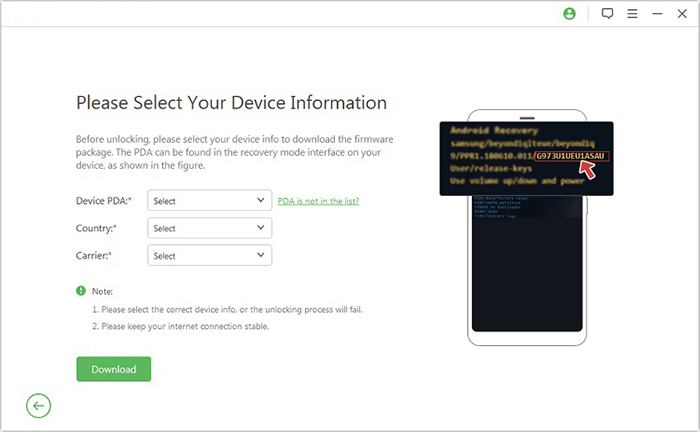
You Might Also Like: Want to recover your lost data from your phone without any previous backup? Try the 5 most fabulous solutions here.
Part 2: How to Bypass TECNO FRP Using TechnoCare APK
A widely used APK-based method relies on alternative account-adding techniques, and TechnoCare APK is often chosen for such tasks. Accessing hidden settings becomes possible once the application is installed through a launcher, enabling users to add a new Google account to unlock the device.
This approach appeals to those who prefer a free option. Manual steps make the process a bit longer, but it remains a workable way to bypass FRP on TECNO phones.
User Guide:
- Triple-tap the Home key on the welcome screen to enable TalkBack, then open the TalkBack Menu and access TalkBack Settings.
- Search for “Getting started with TalkBack,” play the video, tap the three dots, and select Share > Google Plus to reach YouTube.
- Open Terms and Privacy Policy to launch the browser, then go to Bookmarks > History > Downloads and enter the File Manager.
- Install Apex Launcher from the SD card, go to Settings > Security, and disable Find My Device under Device Administrators.
- In Apps, show system apps and disable Google Account Manager and Google Play Services, then install Technocare FRP APK and add a new Google account.
- Re-enable Google Play Services and Google Account Manager, then restart the TECNO phone to complete the FRP bypass.
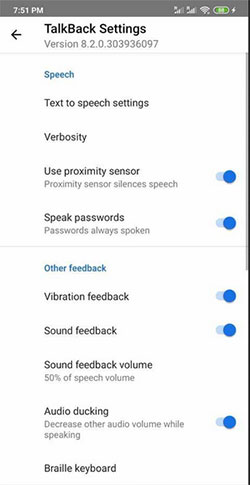
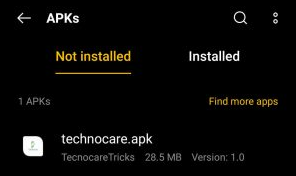
Part 3: How to Bypass TECNO Google FRP with Google Account Recovery
A recovery-focused method gives users another chance to regain account access, and Google Account Recovery can help unlock a TECNO FRP screen when the original Google credentials are forgotten. Identity verification through email, text, or backup options allows password resetting.
Once the password is updated, login on the locked phone becomes possible again. Many consider this the most legitimate way to bypass FRP.
User Guide:
- Go to the FRP verification screen and choose Forgot password.
- Follow the prompts to open the Google Account Recovery page.
- Verify your identity using recovery options such as email, phone number, or security questions.
- Reset the Google account password, wait a few minutes, then return to the TECNO setup screen and sign in with the new password to bypass FRP.
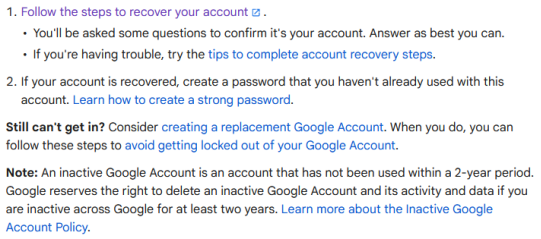
Part 4: How to Remove TECNO FRP by Contacting its Previous Owner
A straightforward solution involves reaching out to the rightful account holder, and Contacting its Previous Owner often resolves TECNO FRP blocks quickly. The owner can remove the linked Google account remotely, allowing the device to pass verification once restarted.
Providing the correct login details also makes the setup process smooth. This method is considered the safest because it follows proper ownership rules.
User Guide:
- Ask the previous owner for the Google account email and password used on the TECNO device so you can pass the FRP screen.
- Request them to remotely sign in on the device to complete verification.
- Have them remove the device from their Google account via myaccount.google.com > Security > Your Devices
- If they still have the phone, ask them to delete the Google account through Settings > Accounts > Google > Remove Account before you reset it again.
FAQs about TECNO FRP Bypass/Removal
Q1: How to disable Google FRP lock on TECNO phones?
- Open Settings and navigate to Accounts.
- Tap Google to view all linked Google accounts on the device.
- Select the Google account you want to remove, then tap the Ellipsis icon in the upper-right corner.
- Choose Remove Account and confirm by pressing OK to erase the Gmail account.
- You can repeat this process to remove all linked accounts if desired.
Q2: How long does TECNO FRP bypass take?
Depending on method, it may take 5 minutes (with a professional tool) to 30+ minutes (with manual tricks).
Q3: Is it legal to bypass FRP on a TECNO device?
Yes - only if you are the rightful owner of the phone. Bypassing FRP on someone else's device is illegal.
Q4: Does changing the TECNO firmware remove FRP?
No. After flashing firmware, FRP usually remains unless you use tools that support FRP removal.
Closing Remarks
While multiple solutions exist, one option could be the best for consistency and ease of use. Android Lock Wiper surpasses methods like TechnoCare APK, Google Account Recovery, or contacting the previous owner because it offers a faster, guided, and more reliable FRP removal process.
- Unlike APK methods, no complex loopholes or risky installations are needed.
- Compared to account recovery or contacting the former owner, it allows you to regain full access instantly without depending on someone else's information or cooperation.
So, why not download and give it a shot?
Related Articles:
AddROM FRP Bypass: Can This Service Be Relied Upon? [2025 Latest]
5 Tested Strategies to Transfer Data from TECNO to TECNO
4 Smart Solutions to TECNO to Mac Transfers [USB/WiFi Connections]


