6 Amazing Ways to Remove Passcode from iPhone 17/16/15/14/13/12
When your iPhone is equipped with a passcode, anyone without physical access to the device cannot do whatever they want with it. So, some would like to keep data and personal information safe by configuring a password on iPhones. However, you may find that it's quite a hassle to enter the password every time you turn on the phone and wake it up from sleep mode. Then, here comes a question - how to remove passcode from iPhone?
OK, go over this passage to learn the six workable methods to get your password off your iPhone. Without further ado, let's get straight to the point now.
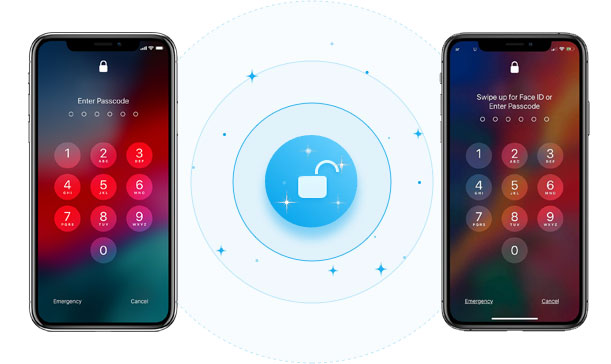
- Way 1: How to Turn Off Passcode on iPhone via Siri (iOS 10.3.2 & 10.3.3 Beta)
- Way 2: How to Remove Passcode from iPhone via iOS Unlock (No Limits)
- Way 3: How to Turn Off iPhone Passcode via Settings
- Way 4: How to Remove iPhone Passcode with Find My Feature
- Way 5: How to Take Off Password on iPhone via iTunes
- Way 6: How to Delete Passcode on iPhone from a Browser
Way 1: How to Turn Off Passcode on iPhone via Siri (iOS 10.3.2 & 10.3.3 Beta)
It has been discovered that using Siri on iOS 10.3.2 and 10.3.3 beta may help you gain access to the Home screen of an iPhone without a passcode. The job does not result in any data being erased and does not require any third-party tools. (Meanwhile, you can try to unlock your iPhone without Siri when your device is running other versions of operating systems.)
How to get rid of passcode on iPhone using Siri?
- Activate Siri on the device by holding down the "Home" or "Side" button, depending on the model.
- Once activated, it says, "What time is it?" to initiate the process.
- Siri will display the time with a clock sign, which can be clicked to open the associated interface.
- From there, click "+" and proceed to the next screen.
- Type random characters into the search box and hold the tab until "Select All" appears.
- Next, select the "Share" button, which will prompt a pop-up to appear with various options.
- Click "Messages" and fill out the "To" box with some characters.
- Press "Return" on the keyboard and press the Home button or swipe up on the device to turn off the passcode on your iPhone.
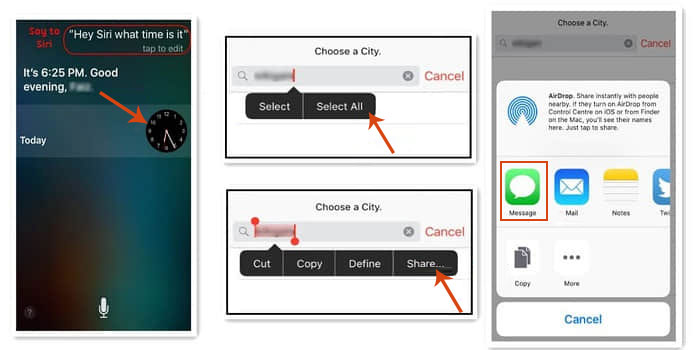
You Might Also Like:
- Top 4 Solutions to Fix iPhone Unavailable without Data Loss
- How to Recover Photos from Locked iPhone/iPad in 4 Ways?
Way 2: How to Remove Passcode from iPhone via iOS Unlock (No Limits)
iOS Unlock is a powerful program that lets you unlock various iPhone passcodes if you have forgotten them. You can connect your iPhone to the computer using a lightning cable and follow the easy on-screen tutorial to complete the unlocking without trouble. On top of that, you could also pick this utility to bypass almost all types of iOS locks without limits.
Brief Overview of iOS Unlock:
- Remove passcode from iPhone within a matter of minutes using iOS Unlock.
- Handle a variety of locking mechanisms, including digital passwords, face recognition, fingerprint recognition, and screen restrictions.
- Directly remove the iCloud activation lock and Apple ID without a password or phone number.
- Bypass MDM on your iDevice safely without affecting the integrity of your data.
- Remove the SIM lock and iTunes backup password.
- Work well with almost all iOS devices, which include iPhone 17/Air/17 Pro/17 Pro Max/16/15/14/13/12/11/X/8/7, iPod touch, iPad, etc.
- It won't disclose your privacy.
How to get passcode off iPhone via iOS Unlock?
Step 1. First, install and launch the iOS Unlock software on your computer. From the modules available, select "Screen Unlock."

Step 2. Connect your iPhone to the computer via USB, and wait for it to be detected. Once detected, click "Unlock iOS Screen" to begin the process.

Step 3. Follow the on-screen instructions to put your iPhone into either "Recovery Mode" or "DFU Mode".

Step 4. Check and confirm the device model and system version on the interface. If these are incorrect, change them manually. Next, click "Download" to obtain a firmware package for your iPhone.

Step 5. Once done, click "Unlock Now" to start the unlocking process. Within a few minutes, your iPhone lock screen will be unlocked, and you'll be able to access your device with ease.

Way 3: How to Turn Off iPhone Passcode via Settings
To proceed, you will need to enter your current screen lock passcode on your iPhone. It's important to note that if you cannot recall your passcode, this method will fail to work. Learn how to remove the passcode from iPhone Settings:
- Go to "Settings" and select the "Passcode" option.
- If you have an iPhone X or later, tap "Face ID & Passcode." For an earlier model of the iPhone, go for "Touch ID & Passcode." For iPhones without a Touch ID, choose the "Passcode" option.
- For this example, we shall choose "Touch ID & Passcode".
- Enter your current iPhone passcode on the "Enter Passcode" tab.
- Press "Turn Passcode Off" on the next screen to disable the passcode.
- Select "Turn Off" and type in your Apple ID password in the relevant prompt.
- Tap "Turn Off" again and enter your current passcode on the "Turn Off Passcode" screen.
Extended Reading:
- iPhone File Manager: 10 Best File Managers for iPhone You'd Better Know
- How Can I Transfer Phone Number to New iPhone? [5 Methods You'd Better Know]
Way 4: How to Remove iPhone Passcode with Find My Feature
If you have forgotten your iPhone password, you can use "Find My" on iCloud web to erase it. This solution requires that "Find My iPhone" has been turned on and that you have synced your device on the computer before. Next, let's see how to turn off passcode on iPhone with the "Find My" feature:
- Navigate to icloud.com on a computer.
- Sign in to your iCloud account using your Apple ID and password.
- Pick the "Find My iPhone" option from the incoming screen.
- Select "All Devices" and click on "Erase iPhone" (If you have set up Family Sharing, you can also erase your family members' devices when needed).
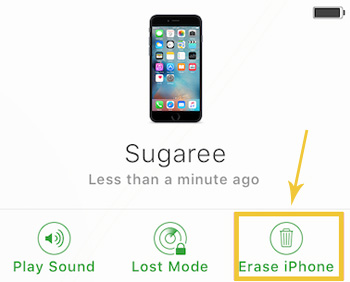
Way 5: How to Take Off Password on iPhone via iTunes
This method will cause data loss. To start with, ensure you have synched your iPhone with iTunes before knowing how to turn off the iPhone passcode in this way:
- Make sure you have updated iTunes to the latest version.
- Then, run iTunes and connect your iPhone to your computer via a Lightning cable.
- Once the phone is detected by iTunes, select it from the interface.
- Click on the "Summary" tab.
- From there, choose "Restore iPhone", followed by "Restore".

Haven't synched your iPhone with iTunes but know your Apple ID credentials? Try to fix it lightly using the recovery mode: Begin by connecting your device to your computer, put your iPhone into recovery mode, and click on the "Restore" button. The download process will take approximately half an hour to complete.
Way 6: How to Delete Passcode on iPhone from a Browser
Can I directly enter my Apple account and password online to remove the password when my phone is temporarily unavailable? Yes. Try to follow the drill below to remove iPhone passcode from a browser:
- Open a web browser and go to AppleID.apple.com.
- Enter your iCloud account and password when prompted.
- Select the device for which you want to remove the associated Apple ID.
- Click the "Remove from account" option.
- To confirm the removal, press "Remove this iPhone".
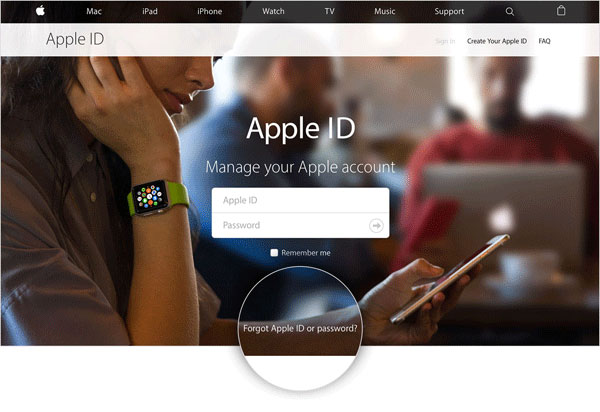
Final Thoughts
Well, we just walked you through how to remove passcode from iPhone differently. Now, we can draw a conclusion that, with iOS Unlock, you can remove passwords from almost all iPhones without pre-verifying the device, Apple ID, phone number, etc. Namely, you can delete your password from your Apple device in almost any situation.
Finally, a side note here, turning off your passcode makes your iPhone less secure and might put your personal info at risk. Thus, only do this if you can accept the potential danger.
Related Articles:
iPhone Touch Screen Not Working/Responding? 10 Troubleshooting Tips for You
[Solved] How to Turn Off Find My iPhone/iPad without Password?
6 Tips to Fix Enter the Password to Unlock Your iPhone/iTunes Backup
4 Ways to Remove Activation Lock without Previous Owner/Password
How to Fix iPhone Clicking/Pressing on Its Own? 10 Solutions to Try
[Fixed] How to Unlock Android Phone Password without Factory Reset?



