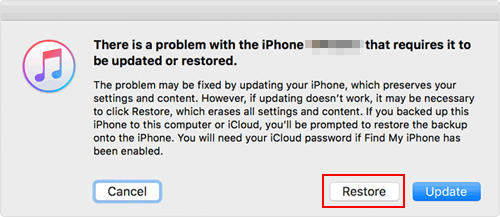Top 4 Methods to Unlock iPhone without Siri [2023 Updated]
Partly because of frequent passcode changes or pranks by your naughty child, you may find yourself locked out of your iPhone after typing the wrong passwords repeatedly. It's just like that your bedroom doesn't let you get into it to have a rest. You know, a locked iPhone might have your life come to a standstill, to some extent.
So, how can you bypass its passcode quickly? Since using Siri on an iPhone to unlock its screen can only work for devices with individual iOS versions and gives temporary access to your phone, how to unlock iPhone without Siri can be the focus of many users.
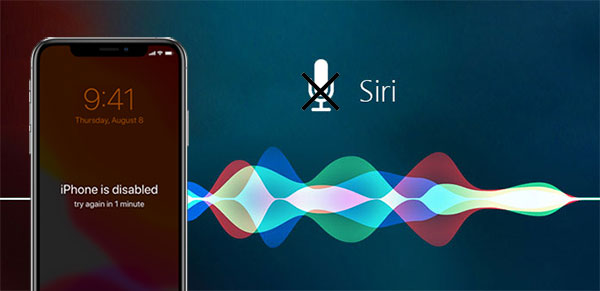
OK, before going any further, let's first clarify the premise of doing this:
* Ethics: Is This iPhone Yours?
Please note that the solutions we offer here aim to help you folks access iPhones again after passwords are forgotten. As is known to all, it is prohibited to try any of the methods below for any unlawful purpose. And an invasion of privacy is unethical. Of course, we are willing to believe that our readers are all with great kindness.
Method 1: How to Unlock iPhone without Siri via iOS Unlock
"iPhone is disabled; try again in XX minutes". It's really frustrating to receive such a message. Then, do you know how to get rid of the predicament without any preconditions? Well, iOS Unlock is your must-have iPhone unlock tool. This easy and powerful iOS unlocking software help remove all types of lock screens and iCloud/Apple passcodes on iDevices with simple clicks. It enables you to regain iCloud services and Apple ID features by signing into a new account.
Notice:
* This program can unlock Apple ID on all iDevices. But it will thus wipe away the device data after the unlock. So, please back up your locked iPhone on your computer if you haven't done it yet.
* Currently, the 1-click Apple ID removal feature is applicable to an iOS device with iOS 14.2 or earlier.
A brief introduction to iOS Unlock:
- Unlock iPhone without Siri or other tools/services.
- Bypass 4-digit passcode, 6-digit passcode, touch ID, face ID on various iPhones or iPads.
- Let you get into a locked iPhone/iPad at short notice.
- It is easy to operate and boasts a high success rate of unlocking.
- Apply to overall iDevices, covering iPhone 12, 11/11 Pro (Max), iPhone X/XS/XR/XS Max, iPhone 8/8 Plus, iPhone 7/7 Plus, iPhone 6/6S/6 Plus, iPad Pro/mini/Air, iPod touch, etc.
- It does not interfere with any user's privacy.
How to unlock iPhone without using Siri via iOS Unlock?
Step 1. Open the software after you downloaded and installed it on your PC/Mac. Then choose "Unlock" among the modules on the interface.
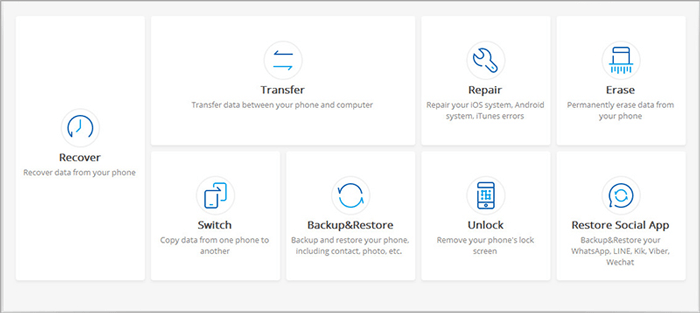
Step 2. Connect your locked iPhone to the computer through a USB cable and wait for the program to recognize your device automatically. Subsequently, click "Unlock iOS Screen" from the screen.
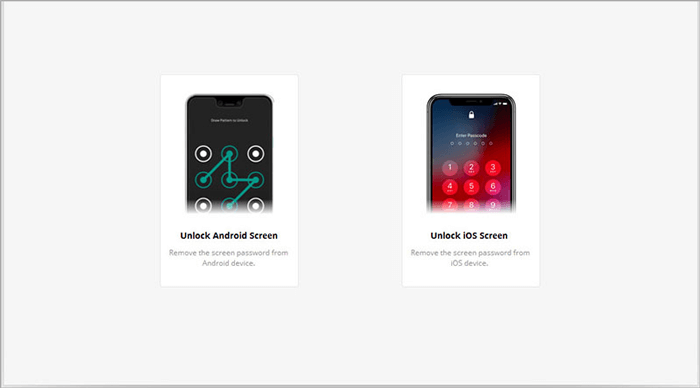
Step 3. The on-screen prompts will tell you how to set your iPhone to "Recovery Mode" or "DFU Mode". Just follow the directions to do that with ease. (P.S. objectively, getting your iPhone into either recovery mode or DFU mode won't have any impact on the phone's iOS system.)

Step 4. While getting into the mode, you need to input your iPhone model and system version in the next window. Then, click on "Download" to download the firmware package for this iPhone.

Step 5. After that, tap on "Unlock Now" to commence. Your iPhone will be unlocked in minutes. And you can then restore the backup onto your iPhone from your computer.

You May Also Need:
- How to Unlock A Disabled iPhone without iTunes or iCloud? (100% Useful)
- How to Reset iCloud Password on iPhone/iPad
Method 2: How to Bypass iPhone Passcode without Siri via Find My iPhone
Find My iPhone can not only help users locate a lost device but also bypass the iPhone passcode. If you have an Apple ID used on your iPhone and enabled "Find My iPhone" in advance, you can try this method. After the unlock, all your iPhone content will be erased, too.
How to get into a locked iPhone without Siri via Find My iPhone?
- Visit icloud.com from a web browser on your computer or other devices.
- Log in to your Apple ID that you use on your locked iPhone.
- If you're asked to input a two-factor authentication, tap "Didn't get a verification code" > "Text Me" to get a message with a code. Enter the digit code and then tap on "Trust". Now you can log in to the iCloud successfully.
- After you're signed in, choose the "Find iPhone" option. Then type in your Apple ID password again to sign in.
- iCloud will search for this iPhone and display it on the page. If no device turns up, tap "All Devices" at the top > select your iPhone > click on "Erase iPhone".
- Your iPhone will soon reboot and erase all the data and settings. When the task finishes, you should bypass the iPhone passcode.

Method 3: How to Get into a Locked iPhone without Siri Using iTunes
If the previous way doesn't work, you can consider unlocking your iPhone with iTunes, but only if you turned off the "Find My iPhone" feature beforehand. After the successful unlock, you can set up and use your device again by entering the correct Apple ID.
How to bypass iPhone passcode without Siri using iTunes?
- Connect your iPhone to a PC/Mac that you previously synced with.
- Launch iTunes on this computer and click the "device" icon after your device is recognized automatically. (iPhone not showing up in iTunes? Tap here)
- Click on "Summary" at the left sidebar and then tap the "Restore iPhone" button.
- Follow the instructions on the screen to restore your iPhone. After that, you'll have bypassed the iPhone passcode without Siri.
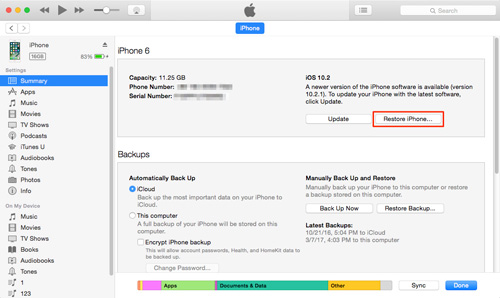
Further Reading:
Method 4: How to Unlock iPhone without Using Siri via Recovery Mode
To unlock your iPhone via Recovery Mode, first, please ensure that your iPhone synced with iTunes at least once and its "Find My iPhone" was disabled. Then install the latest version of iTunes and bypass the iPhone passcode with this tool.
How to unlock iPhone without Siri via Recovery Mode?
1. Download and install the latest version of iTunes on your computer.
2. Link your iPhone to the computer via a USB cable. Here, if iTunes launches automatically, close it.
3. Do the following operations until the iTunes icon appears on your device screen.
- iPhone with Home button: Press and hold the "Home" and "Top" (or Side) buttons altogether. Keep hold them until you get the Recovery Mode screen.
- iPhone models with Face ID: Hold and quickly release the "Volume Up" button. Press and quickly release the "Volume Down" key, followed by the "Top" button until your iPhone goes into Recovery Mode.
4. Run iTunes on this computer. It will then recognize your iPhone and ask you to restore your device.
5. Follow the on-screen directions to restore your iPhone. When the procedure accomplishes, the screen lock should disappear, and you can get into this iPhone without a passcode.
Final Words
To sum up, you will find that only iOS Unlock can help you unlock your iPhone successfully in the shortest time through the simplest operation without any prerequisites. So download it and enjoy the unlocking journey by yourself.
Besides, the following 3 suggestions about unlocking iPhone may get your back:
- Even the most sophisticated software cannot unlock an iPhone without erasing the data on it.
- If you had backups on your iTunes, you must use the exact computer you've previously used to sync your iPhone.
- It's still necessary to secure your device from unauthorized access after it is unlocked.
Related Articles:
6 Best iPhone Unlocker Software to Unlock iPhone Easily
Siri Not Working After iOS Update, How to Fix It?
How to Unlock iPad without Passcode? 6 Ways to Solve It!
How to Factory Reset iPhone without Passcode?
7 Useful Methods to Unlock Android Phone without Password
4 Ways on How to Remove Apple ID from iPhone without Password?