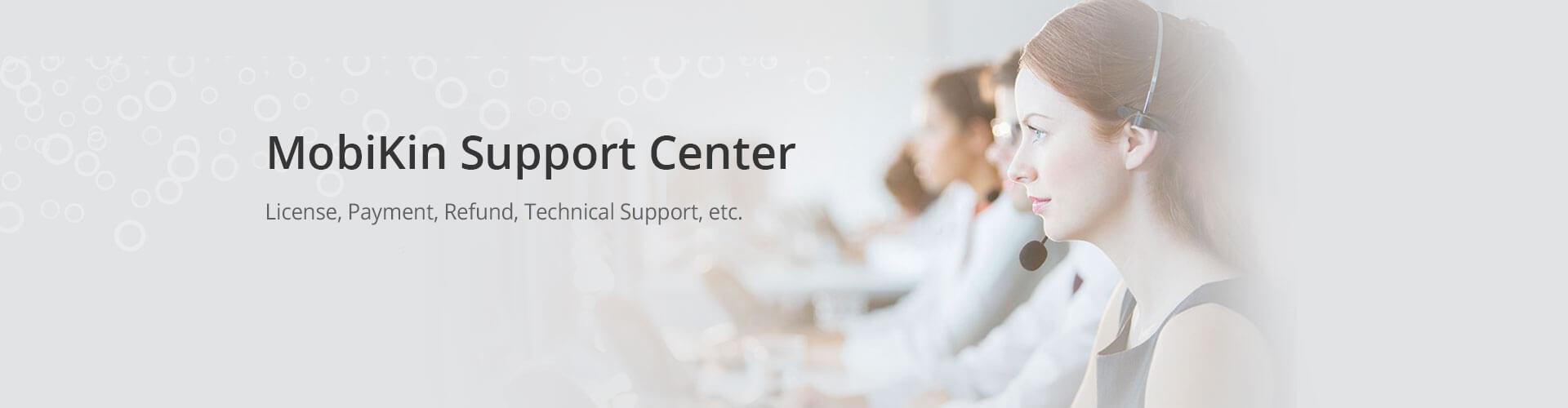FAQs about MobiKin Doctor for iOS (Windows/Mac)
1. How do I recover deleted data from my iPhone, iPad or iPod touch?
A: Doctor for iOS provides two different data recovery modes, allowing you to recover deleted data on iOS devices regardless of whether there is a backup or no backup:
* Mode 1: Recover from iOS device
If you have not made any backups, this recovery mode allows you to recover data directly from the iOS device.
- Connect your iPhone to the computer.
- Let the software scan the device.
- Preview and select the data you want to recover.
- Click "Recover to Computer" to restore the deleted data.
* Mode 2: Recover from iTunes backup file
If you have ever backed up your device to iTunes, and ensure that the iTunes backup file contains your lost data, you can choose this mode.
- Choose "Recover from iTunes backup file" mode.
- Select the iTunes backup you want to restore from and click "Start Scan".
- Choose the data types you want and click "Start Scan".
- Preview and select the data you want to recover.
- Click "Recover to Computer" to restore the deleted data.
2. What's the difference between free trial version and the full version of the software?
A: The free trial version of MobiKin Doctor for iOS only allows users to preview files that can be recovered with the help of the software. Users can evaluate all the features of this software through the trial version. Using the registered version of this software, you can recover and save an unlimited number of files from your iPhone or other iOS devices.
3. Can I save the recovered contacts in HTML format?
A: Yes, you can recover and save the recovered contacts on PC in CSV, HTML, VCF formats.
4. Can I preview and select the messages before recovering them?
A: Yes, you can have a preview of Contacts, Messages, Call history, Calendar, Notes, and Safari Bookmarks before recovering them.
5. Does it support iOS 14?
A: Yes, this software supports the latest iOS 14 as well as previous old versions.
6. Can I recover permanently deleted contacts from my iPhone X?
A: Yes, you can follow the steps below:
- Download, install and launch Doctor for iOS.
- Connect your iPhone X to the computer.
- Choose "Contacts" and click "Start Scan" to start scanning your iPhone X.
- Preview and select the contacts you want to get back.
- Click the "Recover to Computer" button to restore the lost contacts.
7. What can I recover from my iTunes backups?
A: You can recover the following data types:
Call logs, Contacts, Notes, Note Attachments, Calendar, Voice Memos, Messages, SMS Attachments, Safari History, Camera Roll, and Photos.
8. Can I recover my data from damaged/disabled iPhone or after my iPhone factory reset?
A: No; but it is able to restore this data from an iTunes backup.
9. Does Doctor for iOS software really work?
A: Yes, it does. Using a reliable data recovery program like Doctor for iOS, you will have a great chance to recover lost data from your phone. In addition, we strongly recommend that you regularly back up your device to iTunes or iCloud to provide extra protection for your precious data.