4 Ingenious Methods to Export Android Apps to Computer Easily
Android users often rely heavily on apps for work, entertainment, and personal organization. Many people want to create a secure copy of their apps in case of phone loss, damage, or accidental deletion. Others may wish to uninstall apps from the phone while keeping the APK files safely on a computer to free up space without losing access to them.
For these reasons, learning how to export Android apps to computer has become an essential task. This post guides you through four effective ways to export apps, providing clear guidance for users with different preferences and device setups.
Option 1: Export Android Apps to Computer via MobiKin Assistant for Android
With MobiKin Assistant for Android (Windows/Mac), users can easily back up and export contacts from their Android devices to a computer in just one click. The program allows previewing, selecting, and managing contacts directly on a PC before saving them. Both USB and Wi-Fi connections are supported for flexible transfer options. This all-in-one manager also helps back up apps, messages, call logs, photos, videos, and more efficiently.
Beyond that, the tool enables quick one-click backup and restore, letting you preview data before transferring it between devices. It supports nearly all Android phones with fast, secure data transmission for efficient management.
User Instructions:
Step 1. Run the Software - Begin by installing MobiKin Assistant for Android on your computer using the setup wizard. After that, connect your Android device to the computer using a USB cable. Following this, launch the program on your computer.

Step 2. Access Main Interface - You might need to enable USB debugging on your phone, and you can do this by following the on-screen instructions. Once completed, the tool will automatically recognize your phone. Subsequently, you will be able to view your file types on the left panel of the main interface.

Step 3. Export Apps - Click on the "Apps" tab from the left menu and select "User Apps" to find all the applications installed on your phone. After that, click on "Export" from the top menu and select all the apps you wish to export. Finally, confirm the action to transfer them to this PC.

Video Tutorial:
Option 2: Transfer Apps from Android to PC with Link to Windows
Through Link to Windows, Android users can access their phone's contacts, messages, and notifications directly from a Windows PC. The feature syncs contacts for quick viewing and communication but doesn't support full contact export as separate files. It focuses on real-time integration rather than permanent backup. Still, it's convenient for managing messages and calls linked to your existing phone contacts.
To Start with:
- Check compatibility: Make sure your phone (Samsung, Surface Duo, or select Honor) and PC support the Link to Windows feature.
- Update both devices: Install the latest versions of Link to Windows (on Android) and Phone Link (on Windows).
How to Export?
- On your phone, go to Settings > Advanced features > Link to Windows.
- On your PC, open Phone Link and sign in with the same Microsoft account.
- Pair via QR code or manually: Follow the onscreen instructions to link both devices over Wi-Fi.
- Grant permissions: Allow access to notifications, calls, messages, and apps on your phone when prompted.
- Open the "Apps" tab in the Phone Link app on your PC sidebar.
- View installed Android apps: A list of all apps from your phone will appear.
- Click any app to open it - it runs on your phone but displays on your PC via wireless mirroring.
- (Optional) Right-click the app and select "Pin to Taskbar" or "Pin to Start" for quick desktop access.
- Use apps directly from your PC - no cables or manual transfer needed (note: this mirrors apps, not copies APKs).
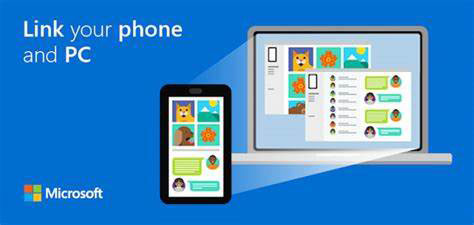
Option 3: Transfer an APK File from Android to a PC over Bluetooth
Using Bluetooth allows transferring small files, including contact vCards (.vcf), from Android to a computer without cables. The process requires pairing both devices and manually sharing the contact file via Bluetooth. While simple, it's relatively slow and not ideal for large-scale contact transfers. This traditional method suits occasional backups when no internet or third-party software is available.
How to Export?
- Enable Bluetooth on both your Android phone and PC.
- On your PC, go to Settings > Bluetooth & devices > Add device > Bluetooth and select your phone.
- Confirm the pairing code on both devices.
- On Windows, click the Bluetooth icon in the taskbar > select Receive a File and keep that window open.
- Find the APK file on your Android phone (usually in the Downloads or App Backup folder).
- Long-press the APK file > tap Share via > choose Bluetooth > select your PC's name.
- Accept the transfer on your PC when prompted.
- Wait for the transfer to complete - the file will be saved (by default) in the Documents or Downloads folder.
- Locate the APK file on your PC and confirm it transferred successfully.
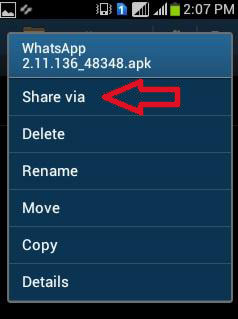
Note: This method only helps transfer the APK installer, not the installed app or its data. You'll need an Android emulator (like BlueStacks or Windows Subsystem for Android) to open it on your PC.
You Might Also Like: App Share via Bluetooth: 5 Ways to Transfer Apps from Android to Android by Bluetooth
Option 4: Transfer All Apps from Android to Computer with Send Anywhere
With Send Anywhere, contacts can be shared from Android to a PC by exporting them first as a .vcf file and then sending it wirelessly through the app. Transfers occur via a unique 6-digit key or QR code, ensuring security and simplicity. The method supports fast, temporary transfers without cables or accounts. However, it doesn't provide advanced contact management or backup scheduling functions.
How to Export?
- Install Send Anywhere on your Android phone from the Google Play Store.
- Open the Send Anywhere app and grant it permission to access files and storage.
- If you already have APK backup files saved, skip to "Step 5".
- If not, use an APK extractor app (like "App Backup & Restore") to create APK files of your installed apps.
- Select all the APK files you want to send within the Send Anywhere app.
- Tap Send - the app will generate a 6-digit key or a QR code for the transfer.
- On your computer, open a browser and go to send-anywhere.com
- Choose the Receive tab and enter the 6-digit key (or scan the QR code if supported).
- Accept the transfer - your selected APK files will download to your computer.
- Locate the received files in your browser's Downloads folder.
- (Optional) Store the APKs as backups or open them using an Android emulator (e.g., BlueStacks) if you want to install them on your PC.
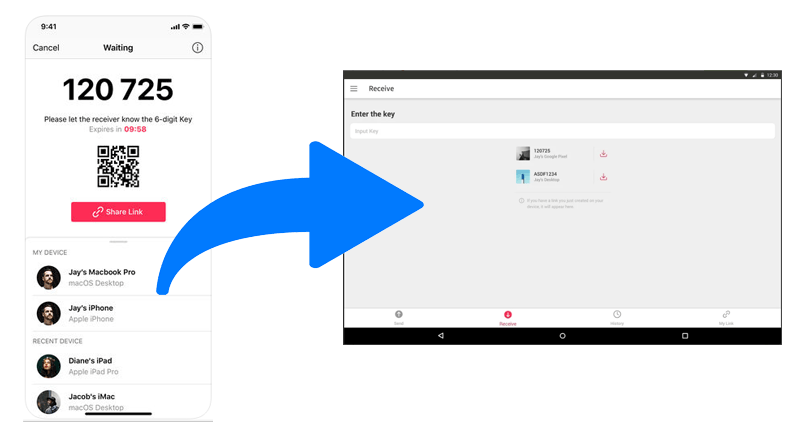
Ending Words
Among the methods available, MobiKin Assistant for Android is noticeable because it not only allows seamless exporting of APK files but also supports backing up app data, contacts, messages, media, and more.
Compared to Link to Windows, which only mirrors apps, Bluetooth, which is slow and limited to small files, and Send Anywhere, which cannot manage app data or bulk transfers efficiently, MobiKin offers a faster, more secure, and comprehensive solution.
Related Articles:
Best 7 Android App Managers to Manage Android Apps Handily
How to Restore Deleted Apps on Android? 4 Simple Ways Here
Top 10 Android Data Eraser Software to Wipe Your Phone Securely
8 Optimal Ways to Fix Missing App Icon on Android? [Foolproof]



