4 Most Productive Solutions for Meizu File Transfers [Updated]
Efficiently managing your phone data has become essential. Many users are searching for reliable file transfer for Meizu solutions, whether to back up files to a computer to free up phone storage, prevent data loss, or organize their files more efficiently, or when upgrading from another Android or iOS device to a new Meizu phone. This article outlines 4 proven ways for Meizu file transfer, making the process seamless and stress-free.
Part 1: How to Transfer Files between Meizu and Computer
> 1.1 Using MobiKin Assistant for Android
Designed for efficient data management, MobiKin Assistant for Android (Windows and Mac) allows users to seamlessly transfer data between a Meizu phone and a computer. The software supports exporting, importing, and organizing files like contacts, SMS, photos, and apps with just a few clicks. Users also benefit from the ability to back up and restore their Meizu data, ensuring nothing gets lost during updates or device resets.
Key Highlights:
- Transfer contacts, SMS, media, apps, and more between Meizu and PC.
- One-click backup and restore.
- Add, delete, edit, or import/export contacts.
- Send, reply, or delete SMS on computer.
- Install, uninstall, or export apps.
- Preview and selectively transfer media files.
- Support most Android brands, including Meizu Note 16, Note 16 Pro, 21 Note, 21 Pro, 21, Lucky 08, Note 21 Pro, 20 Infinity, 20 Pro, 20 Classic, etc.
- Connect via USB or Wi-Fi.
How to Use MobiKin Assistant for Android (Meizu to/from PC)?
- Download and install MobiKin Assistant for Android on your computer.
- Connect your Meizu phone to the computer using a USB cable or Wi-Fi.
- Enable USB debugging on your Meizu if prompted.
- Once detected, browse different file categories such as contacts, SMS, photos, videos, music, and apps.
- Select the files you want to transfer and click Export to save them to your computer.
- To move files from computer to Meizu, choose Import and select the desired items.

Video Guide:
> 1.2 Using Xender
With Xender, transferring data between a Meizu phone and a computer becomes fast and wireless, eliminating the need for cables. The app supports multiple file types, including photos, videos, music, and documents, making cross-platform sharing simple. Users can also enjoy high-speed transfers that are significantly quicker than traditional Bluetooth connections.
How to Use Xender (Meizu to/from PC)?
- Install and open the Xender app on your Meizu phone.
- On your computer, open a browser and go to web.xender.com.
- On the phone, tap the "Connect to PC" option.
- Scan the QR code shown on the computer screen using your Meizu phone.
- Once connected, browse your phone files from the computer interface.
- Select and transfer files between your Meizu phone and the computer wirelessly.
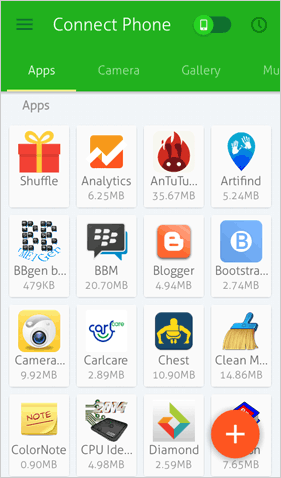
When Xender is not working, you can use Zapya as a reliable alternative to transfer data between a Meizu phone and a PC. First, install Zapya on both your Meizu and PC, then launch the app on both sides. Next, connect them by creating or joining a hotspot within Zapya, ensuring both devices are on the same network. Finally, select the files on your Meizu and tap Send, while accepting the transfer on your PC to complete the task.
You May Also Like: Xender vs SHAREit: Which File Transfer App Is Better? [Fixed]
Part 2: How to Transfer Data to New Meizu Phone
> 2.1 Using MobiKin Transfer for Mobile
Designed for seamless cross-platform transfers, MobiKin Transfer for Mobile (Win and Mac) allows users to move data from iOS or Android devices directly to a Meizu phone or an Apple device and vice versa. It supports contacts, messages, photos, videos, music, and more, ensuring nothing gets lost during the switch. The process is fast and requires just a few clicks, making device migration simple and reliable.
How to Use MobiKin Transfer for Mobile (iOS/Android to Meizu)?
- Launch MobiKin Transfer for Mobile on your computer after installation.
- Connect both devices - your old iOS/Android phone and the new Meizu phone - to the computer via USB cables
- Enable USB debugging on your old Android device or trust the computer on iOS if prompted. (What if your PC doesn't recognize your phone?)
- Ensure the old device is listed as Source and the Meizu phone as Destination; use the Flip button if needed.
- Choose the data types you want to transfer, such as contacts, messages, photos, videos, or apps.
- Click Start Copy and wait for the process to complete without disconnecting the devices.

> 2.2 Using Meizu Migration Tool
With Meizu Migration Tool, users can easily transfer data from other Android or iOS devices to their Meizu phone. It handles contacts, messages, photos, videos, and apps while maintaining the original file quality. The app guides users step by step, making the migration process straightforward even for beginners.
How to Use Meizu Migration Tool (iOS/Android to Meizu)?
- Download and install Meizu Migration Tool on both your old and new Meizu phones.
- Launch the app on both devices and select "This is the old phone" on the source device, and "This is the new phone" on the target device.
- Connect the two devices by scanning the QR code displayed on the new phone with the old phone.
- On the old phone, choose the types of data you want to transfer (contacts, messages, photos, apps, etc.).
- Tap Start Migration to begin transferring data wirelessly.
- Wait until the transfer is completed, and then check your new Meizu phone for the migrated files.
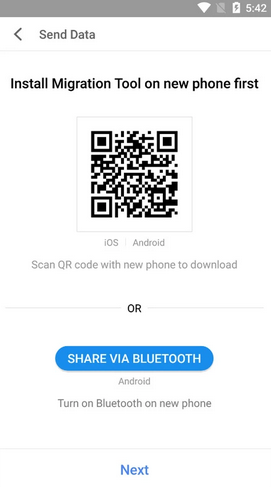
Calling It a Wrap
Efficient data transfer is key to maintaining a smooth smartphone experience. Whether backing up files, switching devices, or simply organizing your data, choosing the right method ensures safety, speed, and convenience.
By following the steps outlined in this article, users can confidently manage their Meizu device data without worry. For the latest updates, Meizu recently launched the Meizu 22 series, featuring enhanced storage options and faster data management tools, making it even easier for users to transfer and back up files efficiently.
Related Articles:
How to Transfer Files from Mac to Android Phone in 6 Trouble-free Ways
7 Worry-free Options to Transfer Photos from Android to iPhone 16?
7 Tried-and-true 91 Assistant Alternatives [Android/iOS]
10 Most Desirable Screen Mirroring Apps for Android [No-hassle]



