5 Most Reliable Options to Delete Music from Android Devices
Years ago, I transfered a bunch of music to the phone, and recently I wanted to get rid of some of it to make more space. However, none of the file managers I've used are able to find the music -- from Reddit
If your phone or tablet is filled with songs and other audio files, you may eventually need to delete music from Android phone to free up space and keep your device smooth. However, during the deletion process, you might face issues, especially when trying to permanently remove songs. If you're struggling with this, here are four powerful third-party software options that can help you delete music effortlessly.
- Option 1. Delete Music from Android Phone via Android Assistant Program
- Option 2. Delete All Music Files from Android Quickly on Computer
- Option 3. Delete Songs on Android Using YouTube Music
- Option 4. Delete Music from Android Using Files by Google
- Option 5. Permanently Remove All Android Music with Android Cleaner Software
Option 1. Delete Music from Android Using An Android Assistant Program
Here, MobiKin Assistant for Android would be a good helper for you. It is software that can help you to transfer, export, import, delete, back up, and manage the music, apps, contacts, text messages, photos, videos, and other files in an Android phone or tablet and deals with it in one place on your personal computer.
It works with overall Android devices, including Samsung, HTC, Motorola, Sony, Huawei, ZTE, Lenovo, etc. So with the help of this program, you are able to free up your Android phone by exporting songs or deleting unwanted music. Both operations can be easily completed with this software.
Now let's see how this tool works:
Step 1. Connect - Start the MobiKin Assistant for Android on your computer and link it on your Android tablet or phone using a data cable. The Android program will recognize your device and display it on the main window showing all the data in the left panel.

Step 2. Preview - After establishing a connection between your phone and the program, you can start to delete or export the songs now. Click "Music" from the left to show all the audio files on your device on the right side window. Preview and select the files you want to cope with and then you can:
- Delete the files: tap on the "Delete" button from the top menu bar to remove the selected songs.
- Export the data: click on the "Export" button from the menu to sync the selected files to the computer and then delete them on your phone.
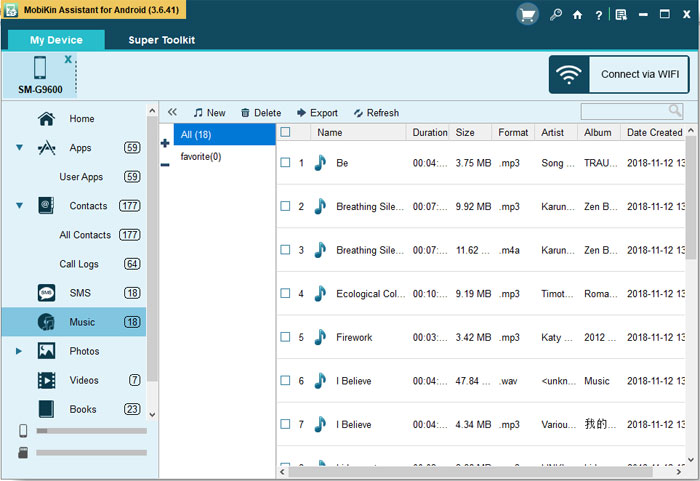
Video Instructions:
Option 2. Delete All Music Files from Android Quickly on PC
You can easily delete music files from your Android device using your PC. If you want to discard all the files in the SD card on your Android phone, this option is perfect for you. Below, we give instructions on how to use the PC system to delete music files from your phone:
Step 1: Unlock and open your Android device, select the "Menu" icon, then find and open the "Settings" option.
Step 2: From the "Settings" option, select the "SD card and phone storage" option and click "Unmount SD card".
Step 3: Now you can slide the back cover and safely remove the SD card from your Android device. Then insert the SD card into an SD card reader and connect it to the computer. Once detected by the computer, you can double-click the icon of the SD card/removable disk displayed in the lower right corner of the PC window.
Step 4: Once opened, you can browse all the folders stored on the SD card until you find the folder where the music files are stored. In general, the folder is "Music".
Step 5: Open the Music folder, select all the music files you want to delete, and move them to the trash. If you want to permanently delete them without recovery, you can choose to empty the recycle bin, then these music files will disappear permanently.
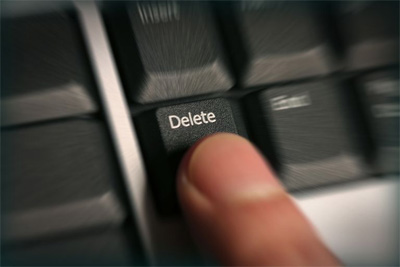
Option 3. Delete Songs on Android Using YouTube Music
With this method, you can remove the song from your YouTube Music library, but it doesn't delete it from the entire YouTube platform, and it won't affect songs you've uploaded from your collection if any. Here's the guide:
- Open YouTube Music: Launch the YouTube Music app on your Android device.
- Go to Your Library: Tap on the "Library" icon at the bottom right corner.
- Select "Songs" or "Playlists": You can choose the "Songs" tab to view your saved music or go to a specific playlist where the song is located.
- Find the Song: Scroll through your list of songs or playlists to find the one you want to delete.
- Tap on the Three Dots: Once you locate the song, tap on the three vertical dots (options menu) next to the song.
- Select "Remove from Library": From the options, choose "Remove from Library" to delete the song from your saved music.
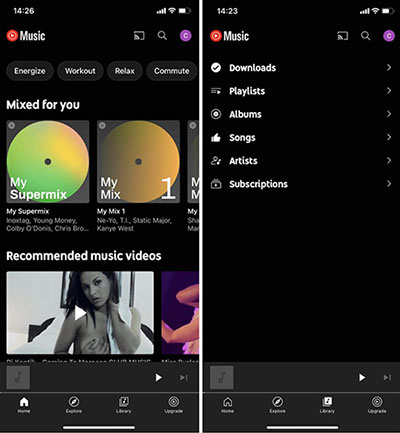
If you are unable to delete music from your library, ensure the app is updated to the latest version. Additionally, make sure you are signed into the correct account and that the music is not part of a playlist or album you can't remove directly.
Option 4. Delete Music from Android Using Files by Google
Google Files helps you permanently delete the music file from your device. If you ever want to recover the file, ensure that it has not been deleted from any connected cloud backup. Learn how it works:
- Launch the Files by Google app on your Android device.
- Tap on the "Browse" tab at the bottom of the screen to access your file categories.
- Under the "Categories" section, tap on "Audio" to view all your music files.
- Browse through the list to find the specific song or music file you want to delete.
- Once you've located the music file, tap the three vertical dots (options menu) next to the file.
- Select "Delete" from the options menu.
- A prompt will appear asking you to confirm the deletion.
- Tap "Delete" again to remove the file.

Note: If you delete music that was downloaded for offline use in a music app (like Spotify or YouTube Music) through Files by Google, the music will be removed from your device. However, if it's still available on the app, you can re-download it for offline listening.
Option 5. Permanently Remove All Android Music with Android Cleaner Software
Some users may want to use a cleaning software to directly remove the unwanted songs so here, we would like to suggest you to use the MobiKin Eraser for Android. As its name suggests, this is a professional software to clean the Android phones like Samsung, Huawei, HTC, Motorola, etc.
The highlight of this software is that it can permanently wipe the data on your Android phone. In other words, all the files that are erased by this tool won't be restorable.
At present, this software only supports erasing all data for Android devices. So please backup your Android content before deleting the data or you will lose all the files permanently.
Tutorial to completely clean Android files, including music:
Step 1. First of all, you need to download the software by clicking the icon below and then go with the instructions to properly install it.
Step 2. Connect your Android phone to your computer and then launch the installed tool. During the connecting process, you need to go with the prompts on the screen to make the phone recognized, such as enabling USB debugging. Once the Android phone is recognized by the software, you will see an interface as below:

Step 3. When the software detects your Android device successfully, you can click the "Erase" button on the main interface and then tap on "Medium" to choose a security level according to your need.

Step 4. Finally, just type "delete" in the "Erase All Data" interface and click the "Erase" button located at the bottom right corner. Then all the files on Android, including the songs, will be removed from your Android phone immediately.
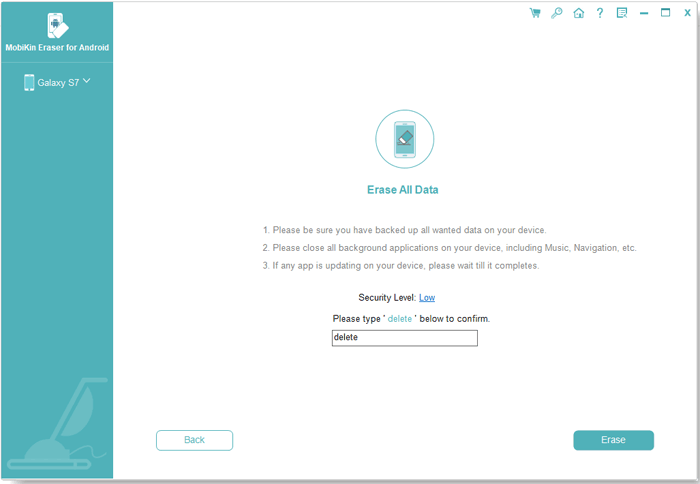
Conclusion
All the options above are helpful to clean the Android music but I think the assistant software would be better here cause it won't affect other files on your phone and you can also manage other data like photos, videos, messages, etc. with it. Anyway, just choose the one you like to delete music from your Android device so you can better enjoy the device.
Related Articles
How to Transfer Music from Android to iPhone In Minutes? Top 6 Options
6 Ingenious Ways to Add/Put Music to Android Phone [Latest Guide]
6 Best Methods to Transfer Music from Android to Android Quickly
Where Is My Music Library on Android? Here's All You Want to Know



