Android Apps Keep Crashing? How to Fix It in 10 Easy Ways
This is one of the most common conditions that appear during the phone use. When it occurs, you are not able to run the apps on your phone smoothly or even fail to manage the device. Thus, in this case, you must want to find out a method which is easy to handle to fix this Android apps keep crashing issue. Luckily, there are several methods available to solve the problem, and this article is the full guide about it.
Part 1. Why Apps on Android Keep Crashing?
From the example mentioned at the beginning, we can see that an improper application would cause the Android apps keep crashing issue. But except for that, there are still many other reasons that would cause the problem. For instance:
- Insufficient system resources (low RAM or storage).
- Outdated app or Android version is causing compatibility issues.
- Corrupted app data or installation files.
- Poor or unstable network connection.
- Software bugs or faulty app updates.
- Conflicting system settings or denied permissions.
- Phone overheating, leading to forced app shutdowns.
- Malware or unverified apps are interfering with system functions.
- System glitches or firmware issues affecting core Android components.
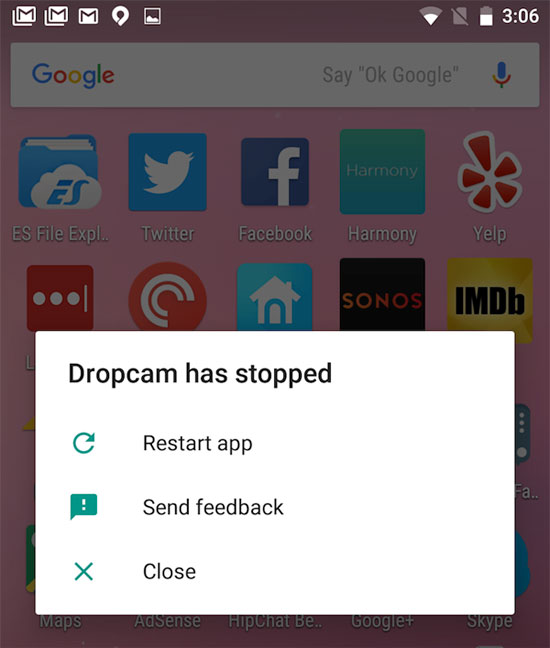
Part 2. How to Fix Android Apps Keep Crashing Issue? (10 Easy Fixes)
The methods to fix Android apps keep crashing issue are not as complicated as you think. All the means we show you here are simple and easy to operate, so you can follow the details step by step to fix the error by yourself simply.
Fix 1. Restart your phone
When some common but not serious errors occur on your device, you can first try to reboot the device to solve the problem. That's because the phone restart can shut down the that all background operations, which can close the needless apps and leave some space for you to run the wanted software.
To reboot your Android phone, you only need to long-press the Power button of your device until you see a pop-up with several options. Just click on the Restart option to reboot it.

Fix 2. Clear App cache and data
The superfluous app data and cache would affect the good running of the application. Thus, you can select to clear the application data and cache to remove the unnecessary data to fix the crashing error. This will also free up your phone space slightly.
For clearing app cache and data, you need to visit Settings> Application Manager> Apps. Then choose the App that crashes frequently from the App list and click on Clear Cache and Clear data.
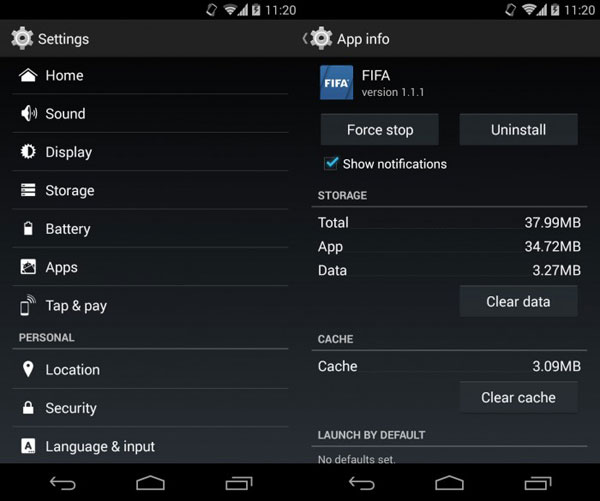
Fix 3. Make room for the wanted Apps
If the available internal space on your phone is very small, you need to free up some space for your wanted Apps to run. To achieve your goal, you have two options - delete needless files or move the files to the SD card.
Here, if you choose to move the files to SD card, you can visit Settings> Application Manager> Apps to select the application that you want to move. After that, you will enter the App Info page. Just tap on Move to SD card option to begin the moving process.
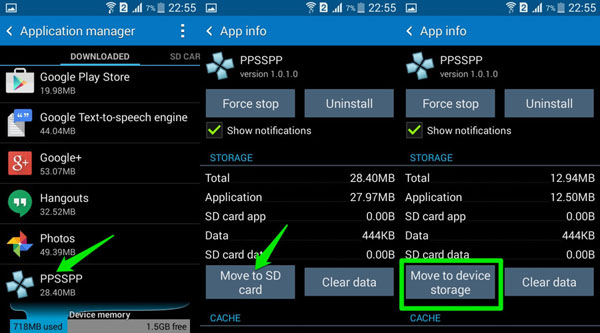
Fix 4. Reinstall Applications
It is possible that some applications on your phone are installed improperly or interruptedly, which would cause the crashing problem. In this case, you are suggested to reinstall the Apps to settle the problem.
You can navigate to Settings> Application Manager/Apps to get a list of applications that have installed on your phone. Then, select and click the Apps that often crash to enter their App Info.
Next, you can tap on Uninstall to remove the App from your device. After uninstalling the applications, you need to go to the Play Store to download and install the App once again.
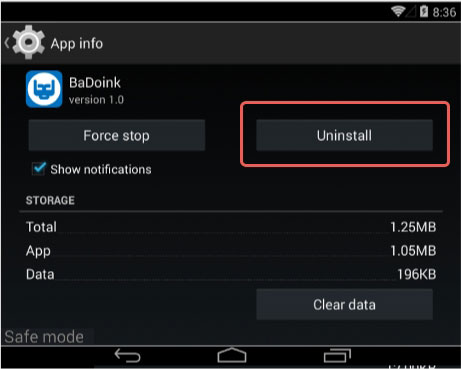
Fix 5. Connect your Android to a good network
The network status plays an important role in application running. Thus, when you face the Apps keep crashing on Android issue, you can try to check or reconnect the network to fix it. To get a good network, you can:
Turn off the Wi-fi connection on your phone and then press and hold the Power button to reboot the device. After that, you need to switch the Wi-fi connection on your phone back on. If the wireless network you are using is poor, you can attempt to link to another usable and strong Wi-fi.
Fix 6. Wipe Cache Partition
Wiping the cache partition is a frequently-used means to fix Android issues. By using this way, you can erase all the unwanted or futile data from your phone easily.
To wipe cache partition, you need to long-press the Power and Volume Down buttons together to boot your Android phone into Recovery Mode. Once you enter the Recovery Mode, you will see several options on the screen.
Just use the Volume button to select wipe cache partition option to start the sweep. When the cleaning is finished, you can select reboot system now to restart your device to normal status.
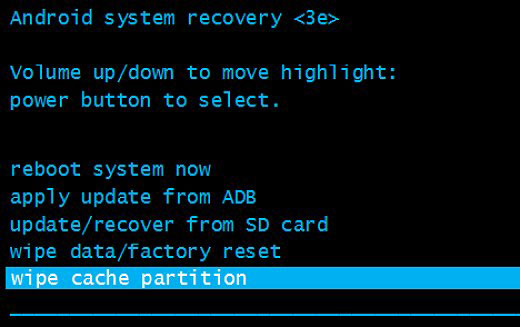
You May Also Like: No Command Error on Android Phone? Reasons & 8 Effective Fixes
Fix 7. Factory reset your Android
Factory reset your Android device is the last method that we suggest you do. This means can be used only when you have tried all the methods above and still fail to fix the problem because it will delete all the contents and settings on your phone. Therefore, you'd better back up your Android files at first if you choose it as your solution.
- Open the Settings app on your Android device.
- Scroll down and tap System (or General management on some devices).
- Tap Reset or Reset options.
- Choose Erase all data (factory reset).
- Review the information shown, then tap Erase all data or Factory reset again to confirm.
- Enter your PIN, password, or pattern, if prompted.
- The phone will restart and begin wiping all data. When finished, it will reboot to the initial setup screen.
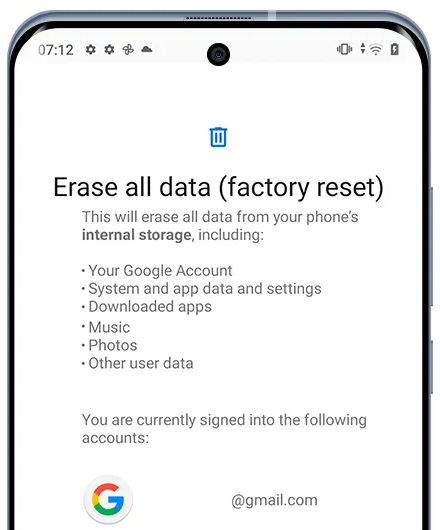
Fix 8. Update the Problematic App & Your System Software
Outdated apps or system software often conflict with newer services and cause sudden crashes. To fix it in this way:
- Go to Google Play Store > Manage apps & device > Updates available and update the malfunctioning app first.
- Then head to Settings > System > System update to install the latest Android patches.
- Updating both the app and the system ensures compatibility and reduces unexpected crashes.
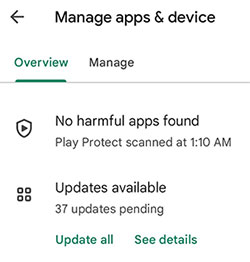
Fix 9. Disable Battery Optimization for Affected Apps
- Navigate to Settings > Apps > Special app access > Battery optimization and set the crashing app to "Don't optimize."
- This allows the app to run normally without being force-stopped. (It's especially helpful for messaging apps, cloud apps, and game apps that require continuous activity.)
Fix 10. Reset App Preferences
Misconfigured permissions or disabled system services can cause apps to malfunction repeatedly. To resolve it:
- Go to Settings > Apps > Menu > Reset app preferences, then confirm.
- This restores default permissions, background data settings, disabled apps, and notification settings without deleting personal data.
- It's a powerful fix for apps that keep crashing due to hidden configuration issues.
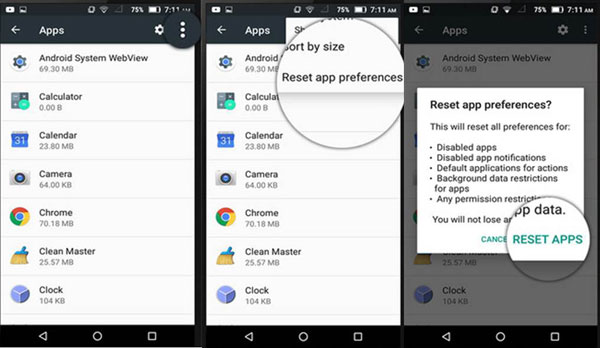
Related Articles:
Top 11 Tips to Fix "iPhone Keeps Crashing" without Delay
Unfortunately Android Process Acore Has Stopped? 9 Reasons & 10 Fixes
Universal Unlock PIN for Android without Losing Data: 6 Solutions
How to Recover Text Messages after Factory Reset Android? 5 Tactics

