6 Best G Cloud Backup Alternatives [Most People Don't Know]
"I'm wondering if there are any other devices out there that beat the G Cloud for local/cloud console streaming, display quality, and emulation?" -- from Reddit
When it comes to protecting your Android data, many people turn to G Cloud Backup. However, users often discover that the free plan offers very limited space, and upgrades can be costly compared to competitors. Others may want local or PC-based backup options for faster, offline access rather than relying solely on cloud storage. That's why many start searching for a reliable G Cloud Backup alternative.
This page covers the 6 smart replacements for G Cloud Backup, covering what makes them stand out as secure and convenient solutions.
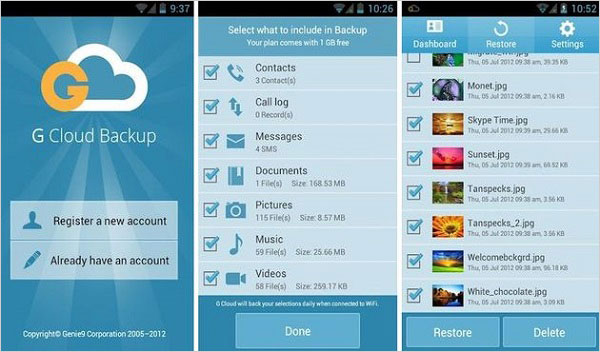
Top 1: G Cloud Backup Alternative - Backup Manager for Android
To safeguard your Android data with flexibility and reliability, MobiKin Backup Manager for Android (Windows and Mac) makes a strong G Cloud Backup replacement. The software supports both backup and restore with just one click.
Known as MobiKin Android Backup & Restore, users can use this product to choose specific data types like contacts, messages, apps, or media files for more control. Quick transfer between Android and computer ensures data security without relying on cloud storage.
MobiKin Android Backup & Restore - Core Highlights:
- One-click backup of Android data to a computer.
- Selective restore of specific data types.
- Connect via USB cable or WiFi.
- Wide device and Android OS compatibility (8,000+ Android phones and tablets).
- Lossless backups without automatic overwriting.
- Option to add backup folders for customized restore.
How to back up Android to PC with the best G Cloud Backup alternative?
Step 1. Download the program and install it on your computer. After launching it, connect your Android device to the computer using a USB cable. Then, follow the straightforward guide to ensure that your phone is recognized by the software.

Step 2. Once your device is detected, select the "Backup" option from the main interface. Shortly thereafter, a list of data types will appear on the screen.

Step 3. At this point, you can select any file types and click on "Browser" to designate the location on your PC or Mac. Finally, click "Back Up" to save the selected data to your computer.

* If you wish to restore your phone from a previously created backup, simply access the main window of the program, tap "Restore," and select the file categories from the backups. Then, click "Restore" again to transfer the selected items from your computer back to your Android device.

Video Guide:
Why MobiKin Android Backup & Restore is superior to G Cloud Backup?
- One-click backup and restore between Android and a computer.
- Selective backup of contacts, SMS, apps, and media files.
- No reliance on cloud storage, ensuring data safety offline.
- Faster transfer speeds than cloud-only solutions.
Limitations:
- Requires a computer connection for backup and restore.
- No built-in cloud storage option.
- A limited free trial before purchase is required.
- Not available directly on Google Play Store.
Tips: If you want to avoid recurring subscription fees and have complete control over your backups, consider combining a local PC backup tool like MobiKin Backup Manager for Android with an external hard drive. This gives you double protection - offline speed and physical redundancy.
You May Also Like: [2025 Updated] How to Back up iPhone to Computer Efficiently?
Top 2: IDrive
When considering cloud and multi-device support, IDrive also stands out as an excellent G Cloud Backup Alternative. Unlike some tools, it offers continuous syncing across different devices. The inclusion of 256-bit AES encryption enhances privacy protection. Its affordability and scalability make it appealing for both personal and business use.
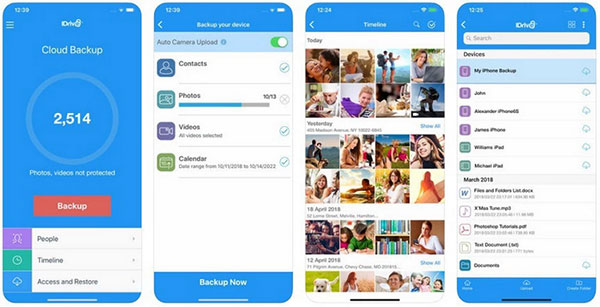
Why IDrive is superior to G Cloud Backup?
- Works across multiple platforms (Windows, macOS, Android, iOS).
- Continuous file syncing across devices.
- Enterprise-grade 256-bit AES encryption.
- Scalable storage plans for both personal and business use.
Limitations:
- The initial backup process can be slow with large files.
- The free plan offers very limited storage.
- The interface may feel overwhelming to beginners.
- Requires a stable internet for continuous syncing.
Top 3: Neo Backup
Open-source enthusiasts may appreciate Neo Backup as a G Cloud Backup Alternative that requires no root access for basic functions. Backups can be scheduled for convenience and stored locally or in cloud services of choice. Advanced users can enable root-based features for full system and app data protection. The clean interface simplifies management even for those new to backup tools.
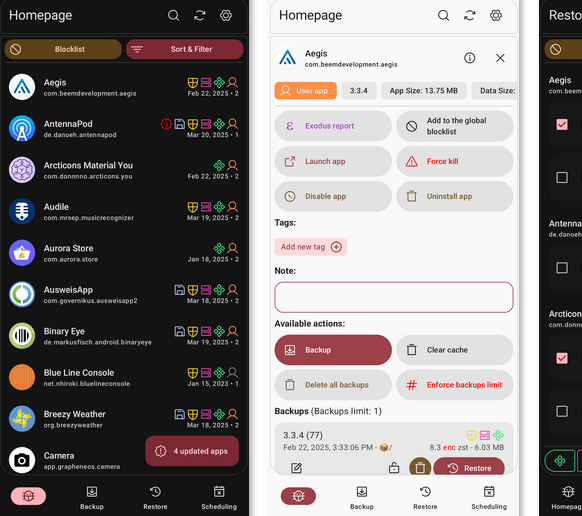
Why Neo Backup is superior to G Cloud Backup?
- Open-source with transparency and no hidden limitations.
- Works without root for basic backups, with advanced features for rooted devices.
- Supports scheduled backups and automation.
- Local or user-chosen cloud service storage instead of being tied to one provider.
Limitations:
- Some advanced features need root access.
- User interface is less polished compared to commercial apps.
- No official customer support, only community help.
- Development updates can be inconsistent.
Top 4: SyncBack Touch
For users who want cross-platform flexibility, SyncBack Touch works seamlessly as a G Cloud Backup Alternative. It allows wireless data backup and synchronization between Android devices and PCs. File versioning helps preserve older copies in case accidental changes are made. The app is lightweight and optimized for easy setup.
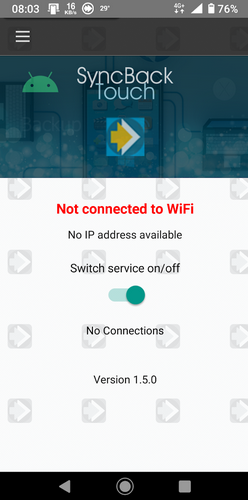
Why SyncBack Touch is superior to G Cloud Backup?
- Seamless wireless connection between Android and PC.
- Cross-device synchronization beyond mobile-only solutions.
- File versioning to keep older copies safe.
- Simple setup with lightweight performance.
Limitations:
- Requires installation of companion software on PC.
- Fewer features compared to the full desktop SyncBack suite.
- Not as popular, so community support is smaller.
- Limited functions for non-PC users.
Top 5: Titanium Backup
Known for its powerful features, Titanium Backup (root required) is often viewed as a top G Cloud Backup Alternative, especially for rooted devices. Users can freeze, uninstall, or move apps in addition to performing backups. The batch backup and restore options save time for heavy users. Advanced functions may require some technical knowledge to operate effectively.
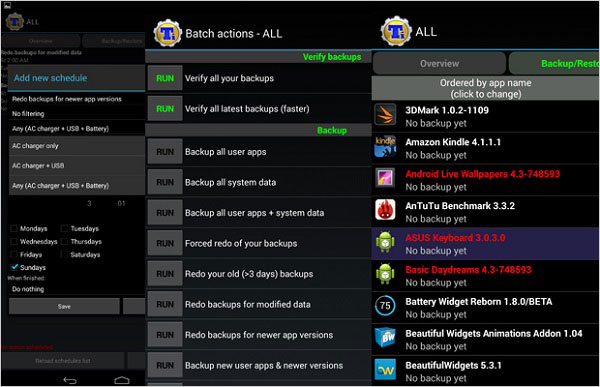
Why Titanium Backup is superior to G Cloud Backup?
- Deep integration for rooted devices with advanced control.
- Batch backup and restore to save time.
- App freezing, uninstalling, and moving functions beyond backup.
- Full system-level data protection is unavailable in G Cloud Backup.
Limitations:
- Root access is mandatory for most features.
- Interface is outdated and not beginner-friendly.
- No longer actively developed or updated.
- Can cause issues if used incorrectly due to its deep system access.
Top 6: MyBackup
Another worthy G Cloud Backup Alternative is MyBackup, which appeals to both rooted and non-rooted Android users. Data such as call logs, contacts, media, and apps can be backed up locally or to the cloud. Scheduling automatic backups ensures consistency without manual effort. The app's straightforward interface makes it easy for everyday users to protect their information.
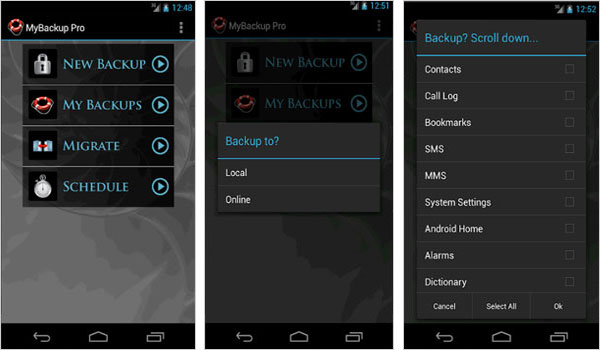
Why MyBackup is superior to G Cloud Backup?
- A good Titanium alternative that works for both rooted and non-rooted Android devices.
- Flexible backup options to local storage or cloud.
- Automated scheduling for regular backups.
- Intuitive interface designed for everyday users.
Limitations:
- Some functions are locked behind the Pro version.
- Cloud storage space is limited without an upgrade.
- Advanced features are less powerful compared to Titanium Backup.
- Interface may feel outdated to some users.
Words in the End
While there are several capable options on the market, MobiKin Backup Manager for Android emerges as the best G Cloud Backup alternative. It provides a seamless way to back up and restore Android data directly to your PC, offering both flexibility and offline access - without the limitations of high subscription costs or low free storage.
Related Articles:
How to Recover Deleted Files on Android Device? 7 Effortless Ways
How to Clone an Android Phone to Another with 7 Popular Options?
iCloud Backup for Android: 4 Ways to Restore iCloud Backup to Android
3 Ways to Restore Android from Google Backup after Setup [2025]



