Tutorial to Manage Accessibility Settings on Samsung
Want to better use your Samsung phone and get more fun more from your Samsung phone? Then you should learn to manage Accessibility settings on Samsung. This feature is often ignored by Samsung users but it useful actually. Therefore, if you wish to make better use of your phone, this is one tip that you can't miss. And here, this article can be a helpful tutorial for you- you will learn how to export, import and share the Samsung Accessibility settings from it.
Why You Need to Manage Accessibility Settings on Samsung?
It is essential for you to manage the Accessibility settings on Samsung since it would bring a bunch of benefits to you:
- Customize your device. It allows you to customize your Samsung phone in terms of Vision, Hearing, Dexterity and interaction. In addition, you can also use it to customize the options like Text-to-speech, Direction lock, Direct access, Notification reminder, Single tap mode, Answering and ending calls, which can create a better and more personalized experience for you.
- It allows you to transfer the settings to a new device easily. If you switch to a new phone but still want to do the same settings on the device, you can simply export/import all the Accessibility settings from your old phone to the new one, which can help to save your time.
Therefore, if you want to get more benefits from your Samsung, you should learn to manage the Accessibility settings on it.
Can't miss:
Tips about Multi Window on Samsung S9/8/7
Things You Can't Miss about Samsung Account Backup
How to Export Samsung Accessibility Settings?
The first tip we would like to introduce here is to export Samsung Accessibility settings. You can export the settings to My Files first and then you are free to move the files to other devices. Only several clicks can complete the exporting process:
Step 1. Click on the Settings icon on your Samsung to enter the App.
Step 2. In the Settings section, you need to find out and tap on the option Accessibility.
Step 3. Then you can scroll down the page and choose Manage accessibility from the list.
Step 4. On this page, you can select Import/export and tap on Export to My Files option to start transferring the settings.
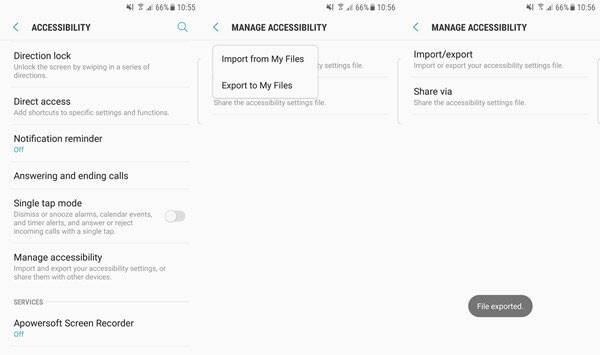
When you see a prompt saying File exported on the screen, that means your settings are already moved to My Files folder and you can send them to other devices without any limitation.
How Can I Import Accessibility on Samsung?
In some cases, some users may want to import the wanted Accessibility settings to their own device. That's easy! As long as you have a copy in advance, you will be able to import the settings without any hassle. Here are the detailed steps for your reference.
Step 1. Launch the Settings application on your Samsung phone and then scroll down the page to find out and choose the Accessibility option.
Step 2. Then the next step is to elect Import/export and tap on the option Import from My Files in this section.
Step 3. Now you can choose a wanted settings file from the folder and click DONE to finish the selection.
Step 4. At last, you can tap on IMPORT to sync the accessibility settings to your phone.
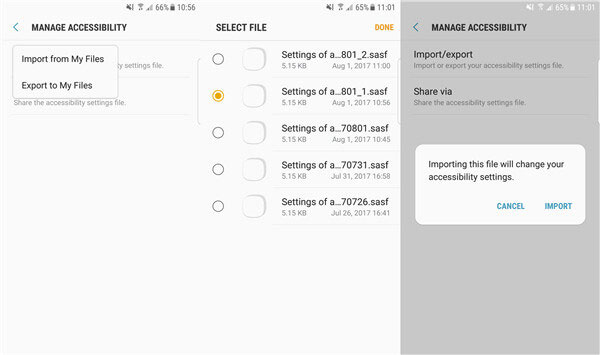
Tutorial to Share Accessibility Settings
This feature also allows you to share your personal Accessibility settings with your friends. You can select to share the settings via WhatsApp, Bluetooth, Wi-fi, Email, Gmail, OneDrive or other software as you like. And also, the method won't be complicated.
Step 1. Navigate to Settings> Accessibility> Manage accessibility on your Samsung phone.
Step 2. Then in the Manage accessibility section, you can tap on Share via option and a list of files will pop up.
Step 3. Now you can select the files that you want to share and tap on DONE to confirm your selection.
Step 4. Finally, you need to choose a way to transfer your files to your friends.
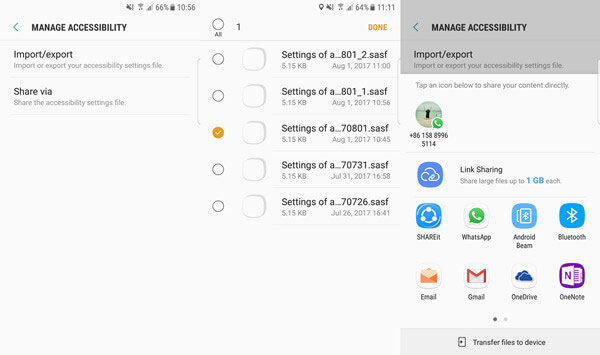
That's it! It is really easy to export, import and share your Accessibility settings on Samsung, right? So now why not try them to better enjoy your Samsung phone?
Related Articles:
How to Fix Camera Failed on Samsung Galaxy Devices?
Samsung S21/S20/S10/S9/S8/S7 Fails to Send & Receive Messages, How to Fix It?
How to Print Call Logs from Android Device? 4 Ways You'd Better Know
Android Device Manager - How to Manage Android Devices on PC/Mac
3 Ways to Recover Deleted Contacts from Android (#1 is Awesome)

