Samsung Galaxy S7 Cannot Turn on, How to Fix It?
Summary: This is a full guide about how to fix Samsung Galaxy S7 cannot turn on issue. After reading it, you can get several easy-to-handle methods to solve this problem.
When a phone is unable to be turned on, the only thing you can do with it is to charge the device. Hence, it would be a serious problem that you fail to turn on your Samsung Galaxy S7. Nonetheless, there are several means available to fix this issue. So, you only need to select the proper one and follow the detailed steps and you will find that this problem is not awful anymore.
Part 1. Force Restart Galaxy S7 to Fix the Issue
The first thing you can do when you face the Galaxy S7 fails to turn on issue is to force restart the device. This means can refresh your device and close the background operations to make your phone run smoothly. It seems very simple and common but it really works in most cases. To force reboot your Samsung Galaxy S7, you can:
- Press and hold the Power and Volume Down button at the same time and wait for about 10-15 seconds.
- After that, your Samsung will start again and boot to its Home screen.

Part 2. Fix the Samsung Galaxy S7 Cannot Turn on Issue by Charging the Device
It is possible that the battery of your Galaxy S7 is exhausted but you do not realize it. And as we all know, a phone without low or even no any energy is impossible to be turned on or managed. Thus, it is advisable to charge your device to make an attempt. For replenishing the energy, you only need to:
- Connect your Samsung phone to the original charger and insert it into a wall socket to charge the battery.
- After 20 minutes, you can try to switch the device on by press the Power button.

Part 3. Solve the Problem in Safe Mode
Booting your Samsung into Safe Mode would be helpful since it can help you to find out the main reasons of the issue, such as battery related issues, incompatible applications or software, etc. After finding out the reason, you can fix the error simply. For example, you can remove the applications that are unsuitable for your device.
Now let's see how to boot your Samsung into Safe Mode:
- Long press the Power On/Off key on Galaxy S7 and wait till you see the Samsung logo appears.
- Release the Power button once you see the Samsung Galaxy S7 and then press and hold the Volume Down button immediately.
- A few seconds later, the device will reboot automatically and you can see the Safe Mode at the bottom when you go to the Home Screen.
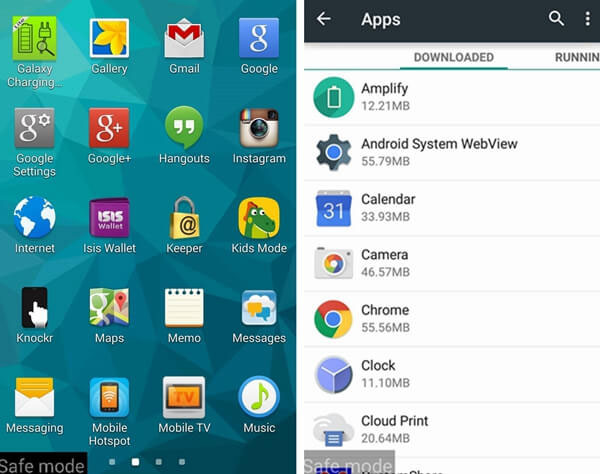
- Try to uninstall the incompatible third-party software on your phone.
Can't miss:
How to Turn off Android Safe Mode?
Part 4. Wipe Cache Partition to Settle the Galaxy S7 Unable to Turn on Error
Sometimes, your mobile phone might be clogged up by some useless applications/software. These Apps will not only take up the space of your phone but also prevent it from turning on. Therefore, you are suggested to wipe cache partition on the device to settle the problem. By using this way, you need to enter the Recovery Mode at first and then accomplish the wiping process in this mode easily.
The detailed wiping process is as below:
- Press and hold the Power, Home and Volume Up buttons at the same time for about 7 seconds.
- Leave the Power key only when you see the Samsung logo.
- Then you will see the Recovery Mode appears with several options.
- Search and select the Wipe Cache Partition option with the help of the Volume Up/Down button. Then confirm your selection by using the Power button.

- Once the wiping process finishes, you can choose the Reboot System Now option to restart your phone.
You might also want to read:
A Tutorial about Recovery Mode on Android
Part 5. Fix the Issue via Factory Reset
If all the methods above fail, you need to try the last way to fix the Galaxy S7 cannot turn on issue. The final method you can try is to factory reset your phone. By using this means, you will lose all the contents and settings on the device so that you'd better backup the files on your problematic Android phone at first.
Here is how to perform the Factory Reset on your Samsung;
- Long press the Home, Power and Volume Up bottom at the same time to enter the Recovery Mode.
- Using Volume Down button to select the Factory Reset option.
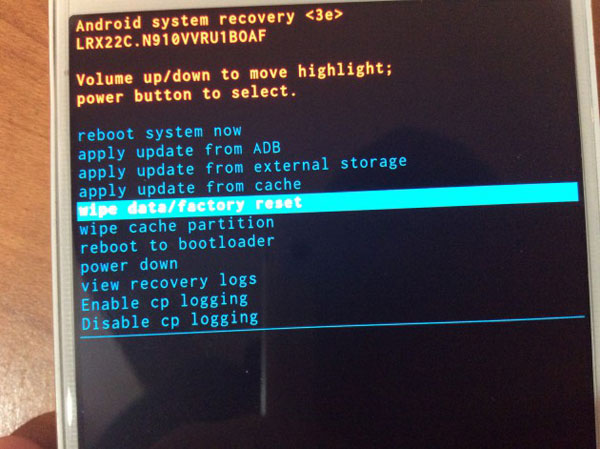
- When the resetting completes, your Samsung will automatically reboot. Just set up your device after the reboot.
Related Articles:
Samsung Phone Stuck on Odin Mode, How to Fix It?
Full Guide on How to Fix Android System Crash Issue
Ultimate Solution to Recover Deleted Contacts from Android
How to Transfer, Copy Text Messages from Samsung Galaxy to PC/Mac
How to Recover Lost Contacts from Samsung Galaxy
How to Recover Data from Water Damaged Android Phone or Tablet?

