Tips about Multi Window on Samsung Galaxy S21/S20/S10/S9/8/7
Samsung users must be familiar with the multi window feature cause it has been provided since Samsung Galaxy Note 2. This feature allows you to open and use two applications at the same times, which would be helpful when you have multiple tasks. So today, in order to help you better use the multi window on Samsung, we would like to tell you some tips about this feature. After reading the article, you will know:
Now let's see how to complete them step by step!
You may also want to learn:
Things You Can't Miss about Samsung Account Backup
Different Methods to Take A Screenshot on Samsung S8/S8 Plus
How to Enable Multi Window on Samsung S9/8/7?
At first, you need to know how to turn on the multi window feature on Samsung then you can use it freely. To turn on the feature, you have two options- switch on the feature from an App or with the recent key.
1. Turn on multi window from an application
This means enables you to launch another App while using one application on your phone. For example, if you want to view messages on WhatsApp while watching a YouTube video, you can:
- Press and hold the recent key on the existing application, namely the YouTube here.
- When the split screen pops up, you can tap on the second application you want to use (WhatsApp) in the lower part of the screen. Here if you can't find the wanted application, you can tap on the More Apps option to select the application you need.
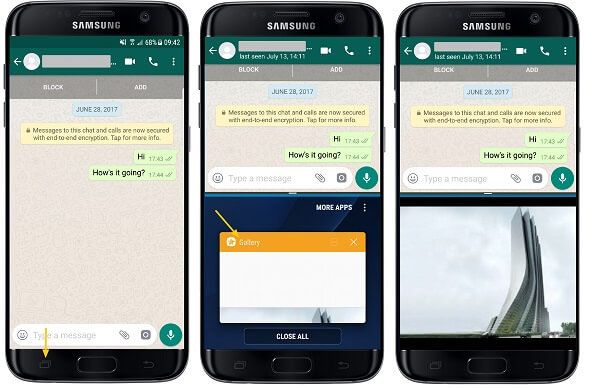
Now you can watch the video and view WhatsApp messages at the same time. And you can also adjust the size of two windows according to your need. To complete that, you need to:
- In the multi window mode, you should tap the white bar on the middle of the blue line and drag it to the spot that is right for you.
- After that, you will have two windows in different sizes.
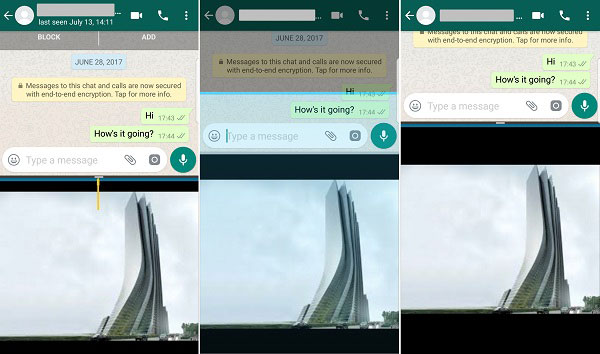
Also, you are able to switch the positions of these two windows:
- Click on the little white bar in the middle of the blue line.
- Next, you need to tap on the switch button and then the positions of these two applications will be changed.

2. Enable multi window mode with recent key
You can also choose the applications that you want to launch simultaneously at the beginning. This can be easily achieved.
- Tap on the recent key on your phone and then you will see all applications that you recently open.
- Click the split screen button on the application and you will enter the multi window mode.
- Next, you can choose the second application you want.
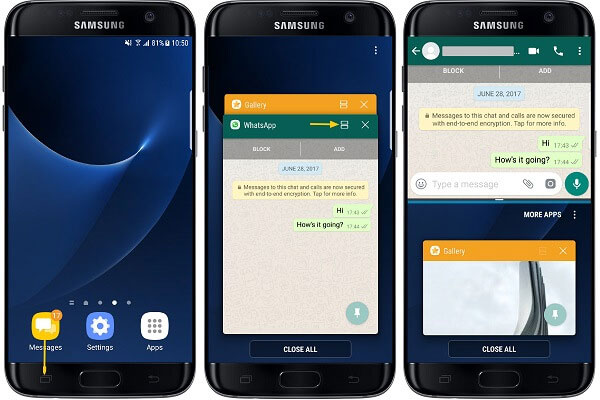
That's it! You can now use two selected applications at the same time. If you want to adjust the size of two windows or change their positions, you can also go with the methods above to complete that.
How Can You Turn off or Disable Samsung Multi Window?
Although the multi window feature is convenient, it would consume more energy and make the phone overloaded meanwhile. Therefore, some users may want to disable the multi window mode on their device to save energy. It is easy! You just need to:
- The first step is to tap on the white bar in the middle on the Samsung split screen.
- Then you can simply tap on the close icon to turn off the mode.
Nonetheless, if you want to disable the split screen on Samsung S9/8/7 permanently, you will be disappointed cause the disabling button has been removed since Samsung Galaxy S6. So if you really want to disable the multi window mode permanently, you need to download and install a third-party App like MultiWindow Toggle to switch off the feature.
Easy Way to Use Pop-up View Mode
Samsung also allows you to use an app as floating window under the multi window mode. That means one App in the multi window mode will be removable. To enable the pop-up view, you ought to:
- Hit the recent key and select two applications as multi window.
- Next, you should tap on the App that you want to use as a floating window.
- Then you can select the pop-up view button by tapping the white bar in the middle.
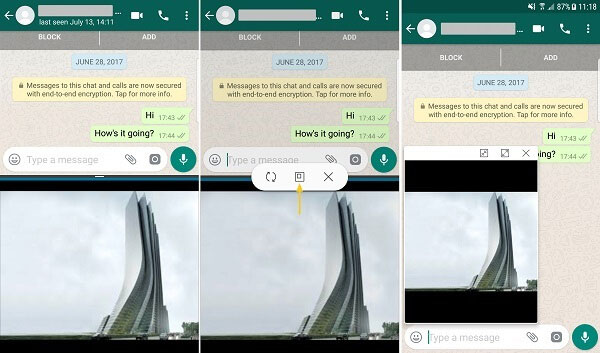
After that, the selected application will appear as a floating window and you can also minimize or maximize the window via the minimize and maximize buttons on the top.
What to Do If Split Screen Not Working on Samsung?
Some users may find that the split screen does not work even if they have followed the steps in Part 1 carefully. When you are encountering such a situation, don't worry! You can try to adjust the multi window settings to fix the issue.
- Enter the Settings App on your phone and then elect Advanced Features option in this section.
- On this page, you need to find out the Multi Window option and toggle on the buttons of Pop-up view gesture and Split screen view action to enable the multi window mode.
These are all the tips about Samsung multi window mode. If you are interested in them, you can go with the detailed steps to have a try. Wish this tutorial can help you.
Related Articles:
How to Unlock Your Samsung Phone Automatically?
How to Print Call Logs from Android Device? 4 Ways You'd Better Know
Android Device Manager - How to Manage Android Devices on PC/Mac
3 Ways to Recover Deleted Contacts from Android (#1 is Awesome)

